Detailed Guide on How to Remove Watermark in Lightroom
Even though watermark are an important factor when it comes to branding your content and art, it sometimes might prove to be a headache to the users who download your images. This watermark prove to be a hinderance to users who are using the image. Since a number of creators and artists use Adobe Lightroom to add the watermark, removing this watermark Lightroom can be very simple if the same tool is used. This article will talk in detail about removing watermark in Lightroom. Keep reading to know.
Summary
This article will show you how to remove watermark in Lightroom in desktop and mobile version. In addition to this, we will also have a look at a Lightroom alternative method, which might prove to be the best on to remove watermark.

Part 1. How to Remove Watermark in Lightroom on Desktop?
Lightroom provides option to the creators to add or remove the preset watermarks in it. The desktop app has a steep learning curve. Hence, you must have a bit of knowledge of the tool before opting for it.This section talks about removing watermark in Lightroom desktop app. Just follow the below steps.
1.Begin by selecting the Edit Watermarks option. You can select this option at the time of exporting the image or you can directly access it from the menu bar option of the app.

2.Tap the Watermark Editor dropdown menu present on the screen in the top left corner. Choose Delete preset “preset name” option.

3.A dialog will be shown asking you to confirm your decision. Just tap the Delete option.

In addition to this, remember that the method we are using can be used and will be effective if and only if you are the creator of the original image. Hence, if you have an image which you have not created, then we are afraid that you need to look for an alternative method.
Part 2. How to Remove Watermark in Lightroom on Mobile Phone
Removing Lightroom watermark in desktop app is a but difficult. But this is not the case with the mobile version of the tool. Adobe Lightroom mobile app is simple to use when it comes to removing the watermark. Just follow the below steps to know how to use the mobile app to remove watermark.
1.Download and launch the app on your mobile.
2.Open the timeline and click the LR logo present on your screen.
3.Next, go to the sharing options.
4.You will see option of turning off the watermark.
5.Tap on this option and turn the watermark off to remove it.

Part 3. Best Lightroom Alternative to Remove Watermark Easily
Removing Adobe Lightroom watermark can be a troublesome task if you are not the creator of the image that you wish to remove watermark from. The tool only provides option to the creators to remove the preset watermarks in it that they have earlier created. Hence, a different alternative method is need to remove lightroom watermark from saved images.
HitPaw Watermark Remover is a tool that can help you in this situation. The tool comes with its built-in AI that automatically detects and removes the watermark. With a user-friendly UI, the tool allows you to remove watermark without any technical knowledge. Follow the below steps to know how to use this Lightroom alternative to remove watermark easily.
Step 1.Download, install, and launch HitPaw Watermark Remover on your PC. Tap to import the pic for which you want to remove Lightroom watermark from.

Step 2.Choose the watermark with the help of the most suitable selection tool (such as the Polygonal Lasso Tool or Marquee Tool). Normally, the AI Model is selected by default.

Step 3.Tap the Preview option and the tool will begin removing watermark with the AI automatically.

Step 4.If your are satisfied with the removal, tap the Export option to save it. Users can tap the Settings option to select the path where the file will be saved after exporting images.

Part 4. Frequently Asked Questions about Lightroom Watermark
Q1. Does Lightroom have watermarks?
A1. Yes, Lightroom can apply watermarks to images when exporting them. This feature is typically used by photographers to add a signature, logo, or text overlay to protect their work. However, Lightroom itself does not add watermarks automatically unless the user enables this option during export. If you encounter a watermark on an image, it was likely added intentionally during the export process.
Q2. How do I remove copyright from a photo in Lightroom?
A2. There are a many ways to remove copyright in Lightroom. The best method is to use the Copyright Removal Tool. This option comes as a plugin or as part of the Lightroom Pro and Classic subscriptions. You can also use the Copyright Info section to know which rights holders the image has and then use the Remove Rights From Photo option to get rid of those permissions.
Q3. Where are watermarks stored in Lightroom?
A3. The watermarks in Lightroom are saved as metadata in the file.
Q4. Does Lightroom Mobile have watermark?
A4. Similar to the desktop version, Lightroom mobile version also comes with watermarks. By default, the watermark is not applied unless the user manually turns it on in the app settings. If you want to remove Lightroom watermarks, HitPaw Watermark Remover is an excellent choice, offering precise removal with advanced AI and retaining the original quality of your photos.
Conclusion
All in all, we just had a look at different methods to remove watermark in Lightroom. The best method to use is HitPaw Watermark Remover. Users can easily remove watermark from images with AI using this tool. The tool comes with built-in AI that automatically detects and removes the watermark. Also, the tool is supported on Windows and Mac so that users can use it on any device.

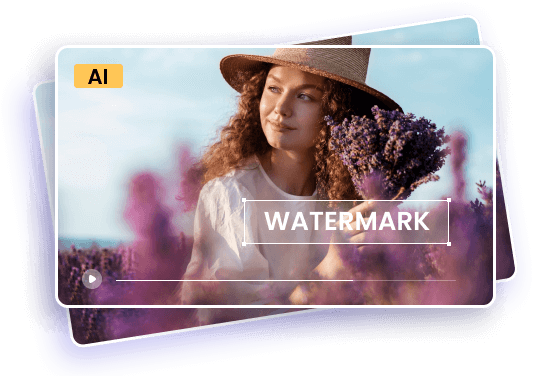

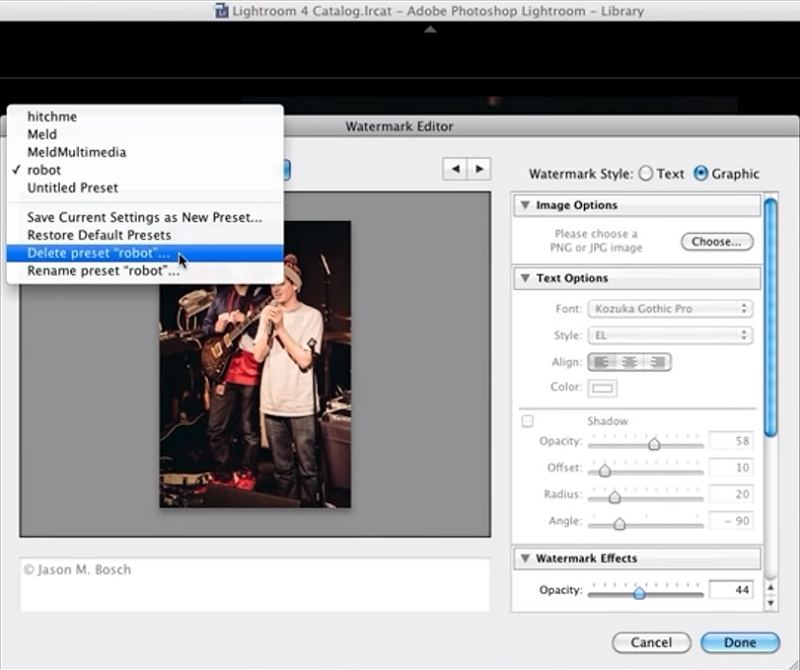
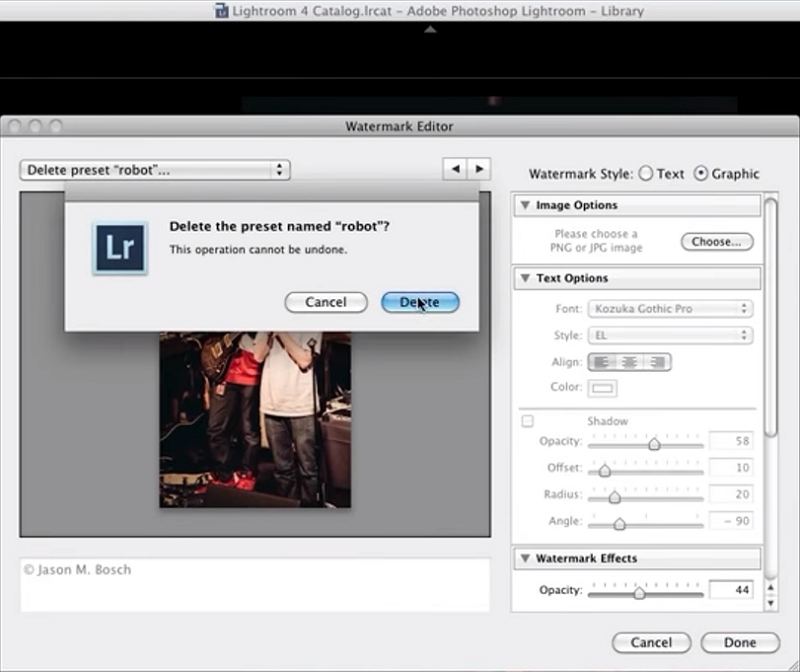
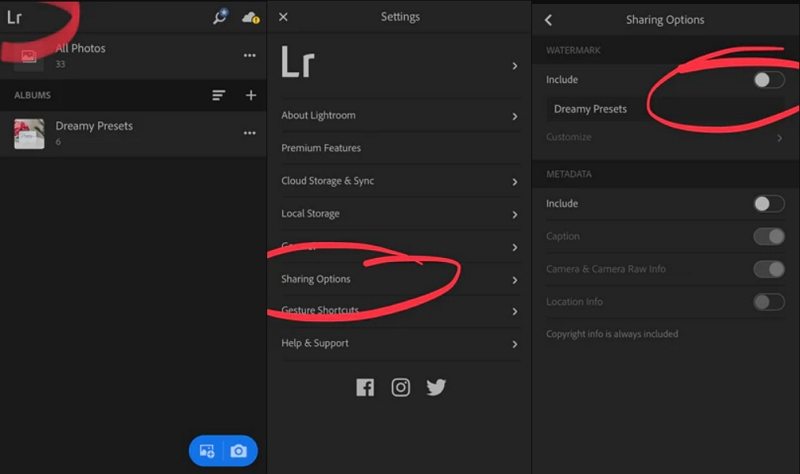









 HitPaw Univd (Video Converter)
HitPaw Univd (Video Converter)  HitPaw VikPea (Video Enhancer)
HitPaw VikPea (Video Enhancer)



Share this article:
Select the product rating:
Daniel Walker
Editor-in-Chief
My passion lies in bridging the gap between cutting-edge technology and everyday creativity. With years of hands-on experience, I create content that not only informs but inspires our audience to embrace digital tools confidently.
View all ArticlesLeave a Comment
Create your review for HitPaw articles