[Enhance Images Tools] HitPaw FotorPea vs Waifu 2x
Enhancing images can take your photos and artwork to the next level. With the rise of AI-powered upscaling tools, anyone can now give their images a boost in quality. In this guide, we'll compare two leading options - HitPaw FotorPea and Waifu2x. Both utilize deep learning to enlarge and enhance images while preserving detail.
We'll walk through using each tool, comparing features and performance. Whether you want to upscale anime-style art or retouch photos, read on to see which AI image enhancer is right for you.
Part 1. What is Waifu 2x?
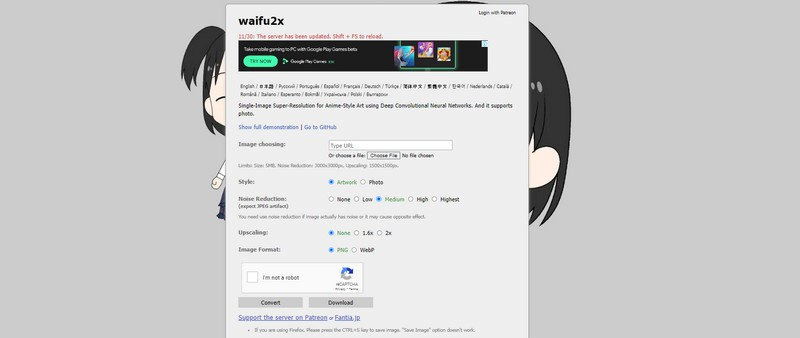
Waifu2x is a popular online image upscaling and noise reduction tool, originally designed for enlarging anime and manga-style images. The name comes from the anime slang term "waifu", referring to a fictional girl or woman that someone is attracted to, and "2x" for double the image size. While waifu image resizer was created for anime images, Waifu2x can be used to enhance all kinds of photos and artwork.
The main draw of Waifu2x is its ability to upscale images quickly while preserving detail. It uses advanced deep learning algorithms to enlarge images by 2x, 3x, or 4x their original size, making them significantly larger without losing quality. The waifu ai upscale also excels at removing noise and artifacts, cleaning upjpg compression effects, and clarifying grainy images.
Beyond upscaling, Waifu2x anime enhancer provides a simple web-based interface that is easy to use even for beginners. Users can simply upload an image, choose the noise reduction and upscaling parameters, and download the improved result.
Part 2. How to Use Waifu2x (with Pictures)
1. How to Use Waifu 2x and Waifu 4x to Change the Size of Images?
Whether you want to prepare graphics for high resolution screens or print mediums, sharpen up pixel art, or reduce artifacts from compression, Waifu2x, and waifu 4x have got you covered.
The interface is easy enough for beginners but provides advanced options for customization. Follow these simple steps below to start enhancing and 2x image like a pro with Waifu2x.
1.Go to the Waifu2x anime ai upscaler website and click on "Select Image" to choose the image you want to upscale from your computer. Select your desired image file and it will load on the website.

2.Under Noise Reduction, choose the amount of noise reduction you want applied. "None" will leave the original image unchanged. "Medium" will apply a basic level of noise reduction. "High" will apply aggressive noise reduction which can potentially lose details. Medium is a good option for most images.

3.For Upscale, choose the enlargement ratio you want. The default "2x" will double the image size. You can also choose "1.6x", "1.8x", "2.5x", "3x", or "4x" for different levels of upscaling. Or select "No" for no upscaling.
4.Once you've selected your noise reduction and upscale parameters, click the "Convert" button at the bottom to process your image.

5.After a few seconds your enhanced image will be displayed. Right click it and choose "Save image as" to download the improved version to your computer.
2. How to Use Waifu2x Upscale Images?
Waifu2x is renowned for its ability to upscale anime and artwork while retaining crisp detail. With the online waifu image upscaler tool, you can easily enlarge your images beyond their original dimensions. In this tutorial, we'll walk through the process of using waifu2x upscale to increase image size.
1.Go to waifu2x.udp.jp and upload your image file or enter the URL of an image online. Note the file size and resolution limits.

2.Select the artistic style as "Artwork" or "Photo". Choose the level of noise reduction from "None" to "Highest" based on your image.
3.For upscaling, pick the magnification ratio from "None" up to "2x". The higher the upscale ratio, the larger your output image will be.

4.Click "Convert" to process your image. Preview the upscaled result.
5.If satisfied with the enhanced image, click "Download" to save the high-resolution version to your computer.

With these simple steps, Waifu2x provides an easy way to supersize your images while keeping jagged pixels and compression artifacts to a minimum. Experiment with the settings to get your desired balance of size and clarity.
Part 3. The Best Alternative to Upscale Images with HitPaw FotorPea
While waifu picture upscaler specializes in anime-style images, there are alternative AI photo enhancers better suited for general photography. One such tool is HitPaw FotorPea. Powered by deep learning technology, HitPaw provides a comprehensive suite of enhancement features beyond just upscaling.
HitPaw FotorPea is an AI-powered software that can dramatically improve image quality with just one click. It includes four different enhancement models, unlike any waifu2x application.
The AI behind HitPaw is trained on millions of photos to intelligently enlarge, repair, and enhance image quality. It upscales to high resolutions like 4K and 8K without losing detail or introducing distortions. Batch processing makes it easy to enhance multiple photos at once. You can also use it as an anime image enhancer.
Key FeaturesHere are some key features of HitPaw FotorPea:
- One-click enhancement - Just a single click automatically improves image quality using AI
- 4 enhancement models - General, Face, Denoise, and Colorize for diverse photo types
- Upscale images - Enlarge images up to 4K/8K resolution without losing quality
- Reduce noise - Removes artifacts and grain from low light or compressed images
- Anti-blur - Sharpen and clarify blurry or out-of-focus photos
- Batch processing - Enhance multiple images at once
- Retouch portraits - Improve skin, remove blemishes, enhance facial features
Step 1:Add Photos - Import the photos you want to enhance into HitPaw FotorPea. You can add individual files or entire folders of images. HitPaw supports all major formats including JPG, PNG, TIFF.

Step 2:Choose AI Model - Pick which of HitPaw's specialized AI models you want to apply based on your photo type. The General model works great for natural scenes like landscapes. The Face model excels at portrait retouching. Choose Denoise to remove grain or Colorize to add color to black-and-white photos.

Step 3:Enhance Images - With one click, HitPaw will rapidly process your entire batch of photos using the selected AI model. The powerful AI engine can enhance hundreds of images in just minutes.

Step 4:Export Upscaled Photos - Review the enhanced set of photos. All your images will be automatically improved in quality, with less noise, better colors, and more detail. Export the files when satisfied to save the AI-powered results.

Conclusion
In this guide, we compared two leading AI-powered photo enhancement tools - Waifu2x and HitPaw FotorPea. While Waifu2x anime image upscaler free specializes in enlarging anime/manga style images, HitPaw provides a robust set of enhancement features for diverse photo types.
HitPaw FotorPea offers more advanced deep learning powered by 4 specialized models - General, Face, Denoise, and Colorize. It can not only upscale but also reduce blur, fix damage, colorize, and retouch portraits. The streamlined workflow makes enhancing batches of photos easy.

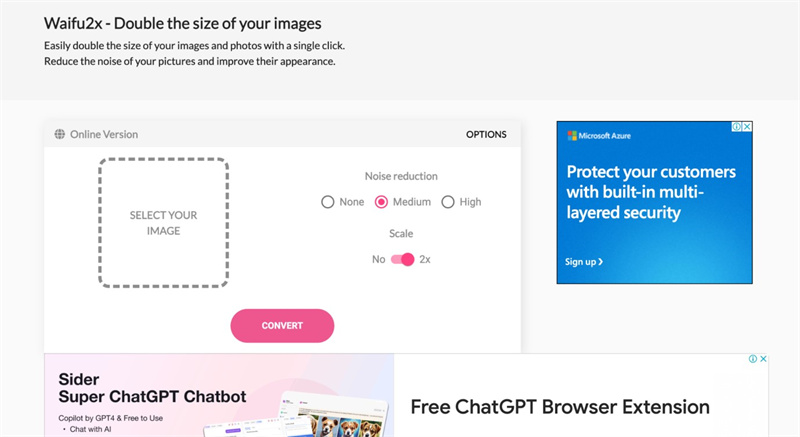
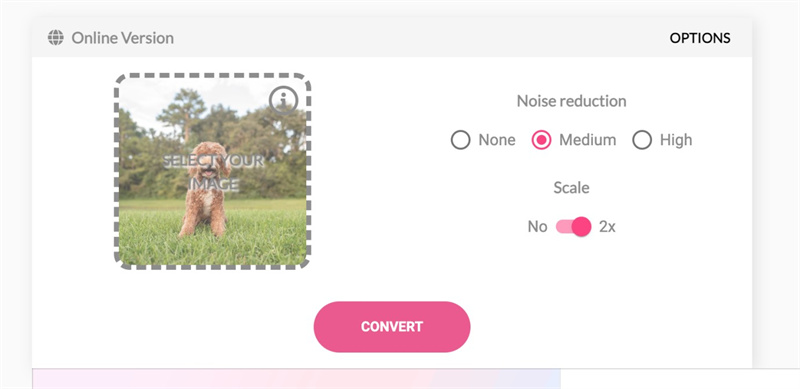
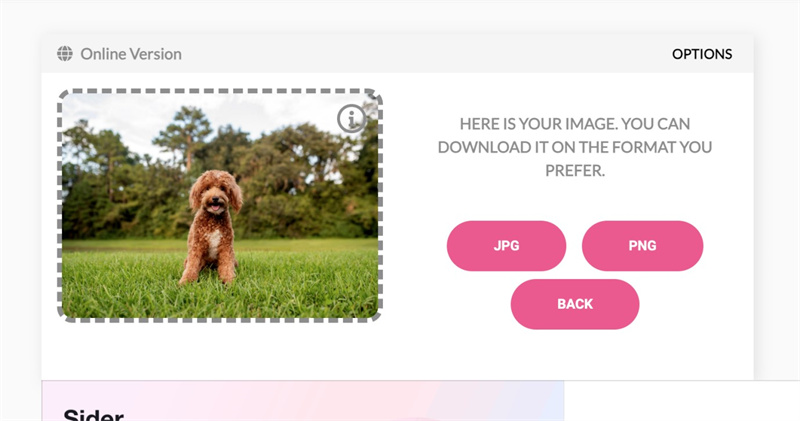
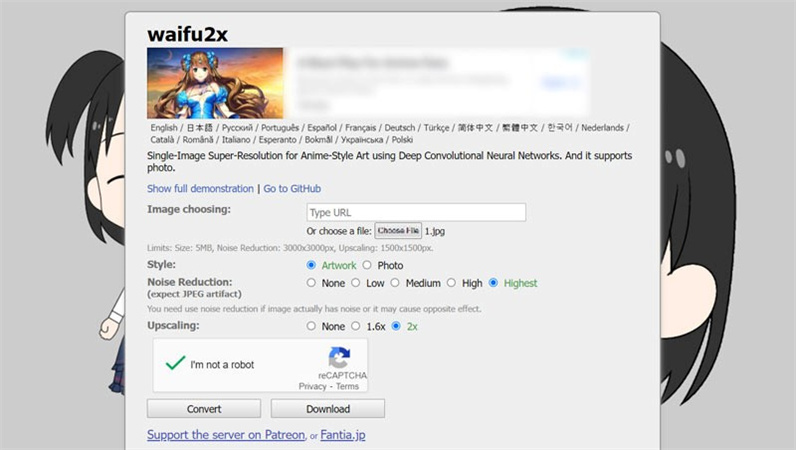
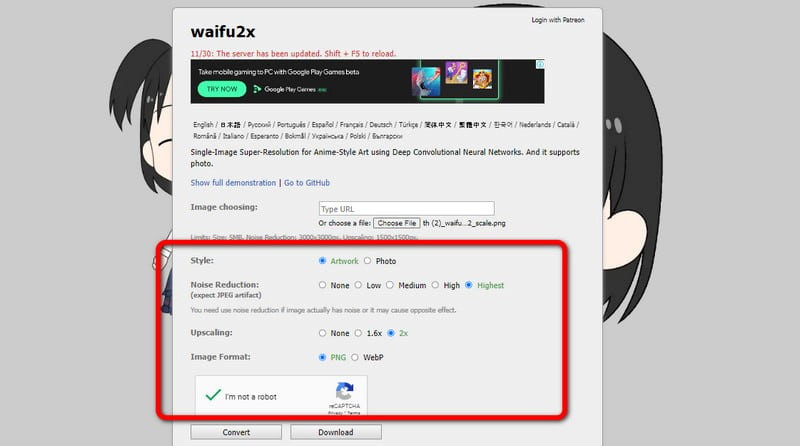
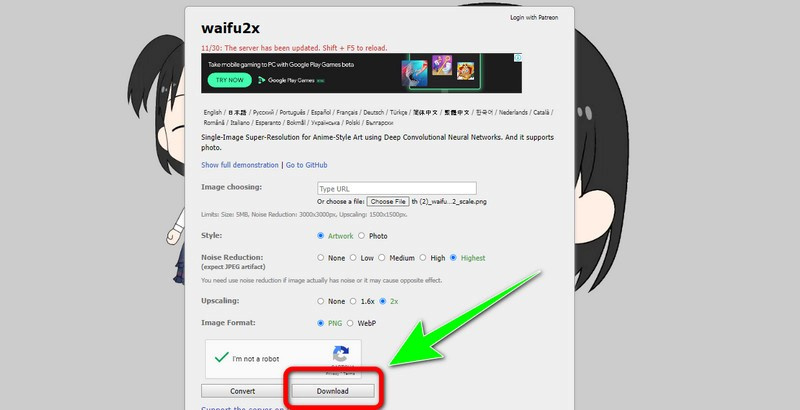





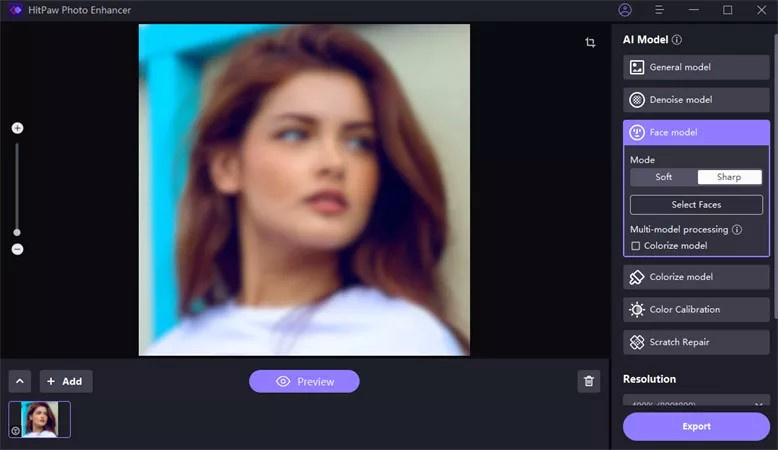



 HitPaw VikPea
HitPaw VikPea HitPaw Edimakor
HitPaw Edimakor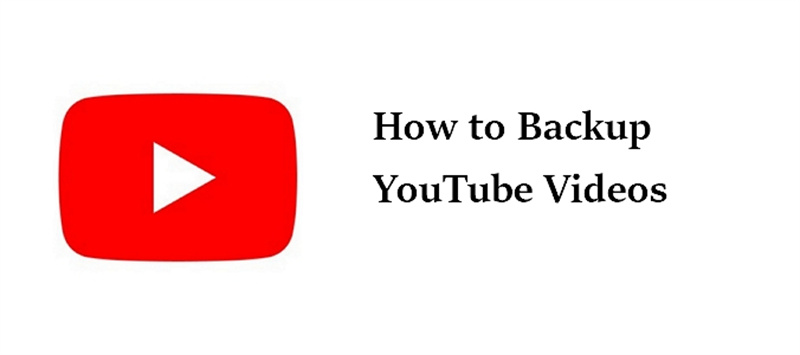

Share this article:
Select the product rating:
Daniel Walker
Editor-in-Chief
My passion lies in bridging the gap between cutting-edge technology and everyday creativity. With years of hands-on experience, I create content that not only informs but inspires our audience to embrace digital tools confidently.
View all ArticlesLeave a Comment
Create your review for HitPaw articles