[2025 Updated!] How to Unblur Cliffsnotes Text on Website
CliffsNotes, with their concise summaries and insightful analyses, have been a trusted companion for students and literature enthusiasts for decades. They serve as valuable aids, providing a deeper understanding of complex literary works, but sometimes, these notes might feel a bit too "blurred" when it comes to capturing the full essence of a story or subject.

If you've ever found yourself wishing for a way to unblur CliffsNotes or the text on a website, you're in the right place. In the article, we will introduce how to unblur text freely, as well as using third-party professional image enhancement tools such as HitPaw FotorPea to batch enhance images.
Part 1: Why Do Websites Blur the Texts
Content Protection
Whether you're a student seeking a deeper comprehension of a classic novel or an eager reader looking to explore the intricacies of a beloved piece of literature, you'll discover that there are ways to breathe life into your websites and elevate your understanding to new heights.
Privary & Security
As we mentioned before, blurring text is most often found in some academic websites, such as CliffsNotes, Chegg, Enotes, or Course Hero, etc. The main audience groups are students, teachers or other researchers.
Previously, we could directly view the blurred text directly by inspect element. However, since 2022, they have set up the code so the approach will not be quite the same as what you see on the website using the inspect element. What’s worse, nowadays, they are getting more sophisticated - use images to display blurred text, so that the method can not work. Here comes several questions. Where is the difference between the previous method of using inspect and the current method? Is there any other way for solving the problem of how to unblur web pages?
Now let’s deal with the first question, that is how to unblur text on Enotes nowadays.
Part 2: How to Unblur Website Text: Most Effective Methods
In this part, we will show you 2 ways to solve on how to see blurred text on Chegg and other similar websites online. If you just want to see the answer which is shown by text, using inspect element is the most easy way. Here is the simple steps. Let’s go straight to the point.
Method 1: View Blurred Text Using Inspect Element
Using inspect element is one of the most common methods when people encounter websites with blurred text. This is one of the most common methods used when people want to remove blur on Chegg or other websites. This method is also widely circulated on the website.
However, what many people do not know is that most of the steps shown on the website are no longer applicable in 2022. So nowadays, how should we be able to view the blurred text?
Now, we will show you how to view blurred text on enotes using Inspect element.
Step 01Right-click the mouse to choose “Inspect”.
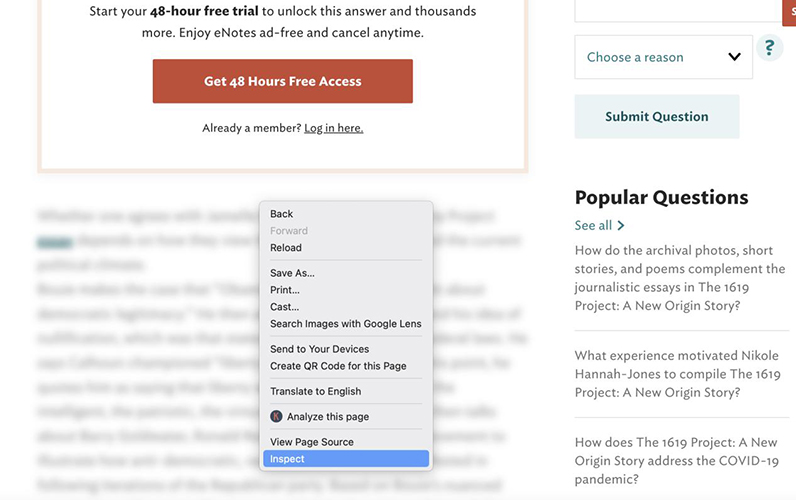
Step 02The code of the website will appear on the right side of the screen, which will contain blurred text. Move your mouse over the code out to find the code corresponding to the blurred text section.
The previous method is to copy the content of the blurred text in the code, how to press "Ctr+F" on the site, paste the content can be directly in the site will be blurred text to clear. However, this method does not work anymore in 2022.
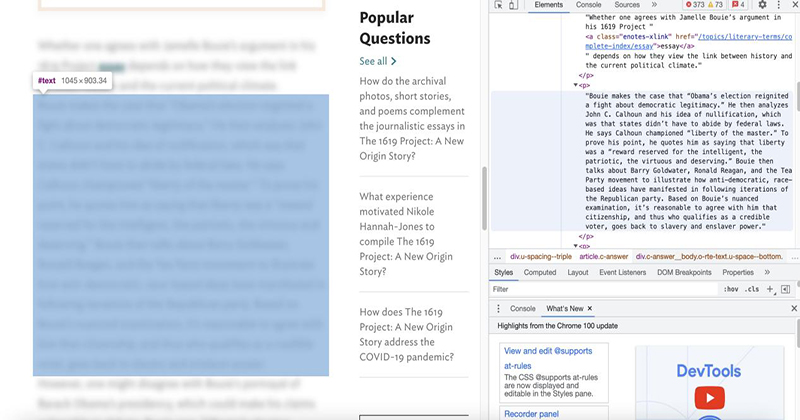
Notes:If you are browsing a website that uses images to display blurred text, then this method will not work.
Method 2: Purchasing A Membership
The most straightforward and effective way is to buy the membership version of the site and you will never have to suffer from search for the solutions of how to remove blur from Course Hero, Chegg, and Enotes websites.
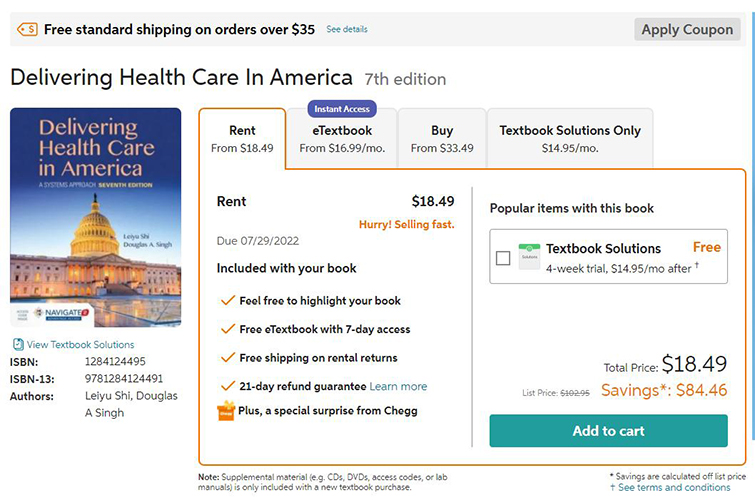
Method 3: Using Extension
To eliminate blurred text from a website, use the extensions that come with your browser. For example, for Google Chrome, install the Page Ruler Redux extension. (However, this extension has been tested and no longer works in 2022.) To permanently remove the blur from a website in Firefox browser, use the Smart Blur extension.
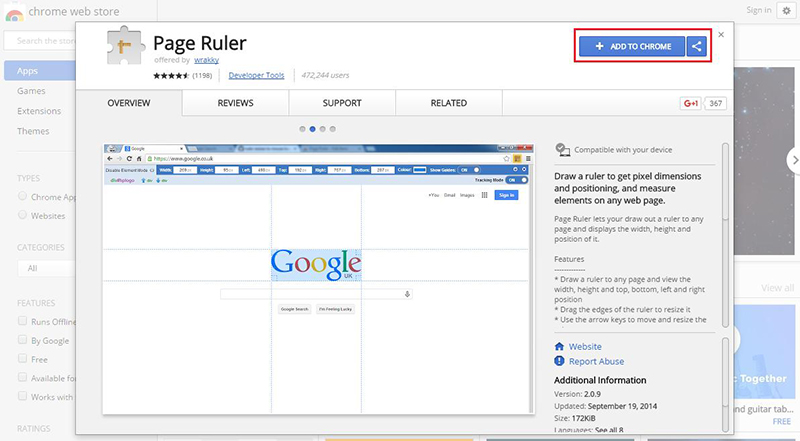
Extra Tip: Best Image Unblurrer to Upscale Image in Bulk
When you take a beautiful photo for personal use, or take a very good angle of the product picture for business use, but unexpectedly found that it is blurred, don’t you feel you’re in a very bad mood at that time? Are you in urgent need of a photo unblurrer? Don’t worry, we are here to help you solve how to unblur an image from a website or from your phone.
If you temporarily want to process one or two images, then I guess your problem is how to unblur an image on a website. If you want to do it many times without blurring the photos, the software named HitPaw FotorPea will be your best choice. With the batch processing function, it can easily enhance hundreds of photos at once. With 4 powerful AI models, it can effectively unblur images with only one click.
To learn more of it, we will make a summary on its features now.
1. Advantages of HitPaw FotorPea:
-
1
There are 9 AI models available to enhance face, animal, landscape, and more, colorize images and remove noise from image.
-
2
Batch processing feature makes it easy to upscale more than 100 images at one time.
-
3
Enlarges images unlimitedly without any quality loss.
-
4
One-click to sharpen images with significant effect.
-
5
100% automatically make cliffsnotes unblur with simple steps.
-
6
The best image unblurrer to help you out easily.
2. Steps to Unblur Images in HitPaw FotorPea:
Unblurring images has never been so easy as it is now in HitPaw FotorPea with its AI Enhancer tool. Here are the simple steps below:
Step 01 Download
Download the software on your computer.
Step 02 Upload Image
Launch it and then upload your images.

Step 03 Choose AI Model
Choose one AI model according to the type of your image.
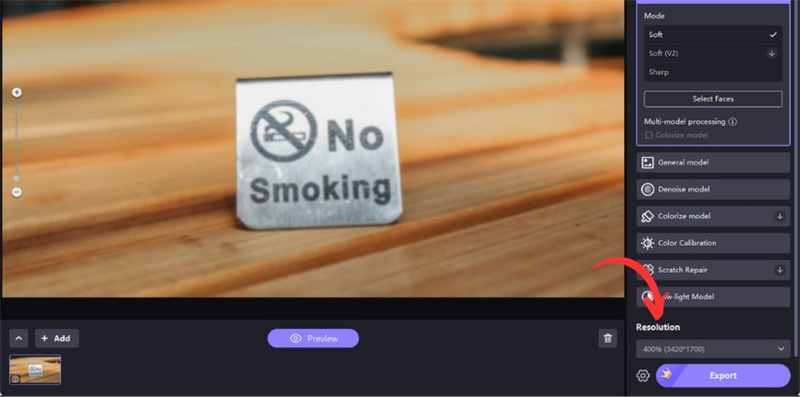
Step 04 Process & Preview
Click Preview button to start enhancing.
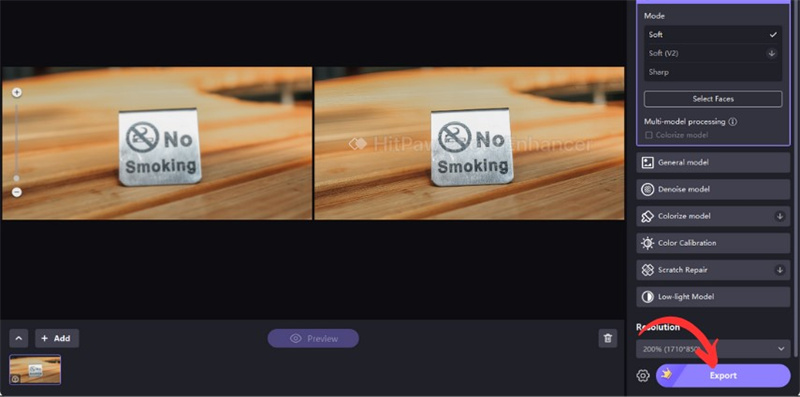
Step 05 Export the Picture
Wait a few seconds to preview the effect. If you’re satisfied with it, click on the Export button to save it.
Unblur Text on A Picture in One Click
FAQs about Blurry text on Website
1. Is it legal to unblur text on a website?
The legality to unblur text on website depending on the website’s terms of service and the content in question. So you need to always check the website’s policies.
2. Can unblurring text harm my computer?
Using reputable browser extensions and developer tools as described should not harm your computer. Always download extensions or softwares from trusted sources.
3. Why is text blurred on some websites?
Text is often blurred to encourage subscriptions, protect privacy, or for design purposes.
Conclusion
By applying the techniques and strategies we've discussed, you'll soon find that those seemingly blurred lines in your CliffsNotes can transform into vivid narratives, intricate character arcs, and profound themes. You'll uncover the subtleties and symbolism that breathe life into every work of literature. Whether you're a diligent student aiming to excel in your studies or a passionate reader seeking to explore the classics in greater depth, the unblurring of CliffsNotes opens the door to a more profound understanding.
Also, We have discussed the ways to unblur text online, and recommend HitPaw FotorPea to unblur images on desktop. Wish you have found your answer from the article. To enhance images effectively, HitPaw FotorPea is definitely a great choice.










 HitPaw Watermark Remover
HitPaw Watermark Remover  HitPaw Edimakor
HitPaw Edimakor


Share this article:
Select the product rating:
Daniel Walker
Editor-in-Chief
My passion lies in bridging the gap between cutting-edge technology and everyday creativity. With years of hands-on experience, I create content that not only informs but inspires our audience to embrace digital tools confidently.
View all ArticlesLeave a Comment
Create your review for HitPaw articles