Top SVG to PNG Converters to Convert SVG to PNG in 2025
In 2025, even if you're not a pro photographer, you've likely heard of terms like "PNG," "JPEG," and "SVG." These are different ways to represent images. Some are pixelated, while others rely on mathematical points and lines, making them vector-based.
This article focuses on two formats: PNG, which uses pixels to create images, and SVG, which employs vectors. We'll delve into the distinctions between these two image structures.
Whether you're a photography enthusiast or just curious about these formats, we'll guide you through the top SVG to PNG converters of 2025, helping you easily make the most of your digital images.
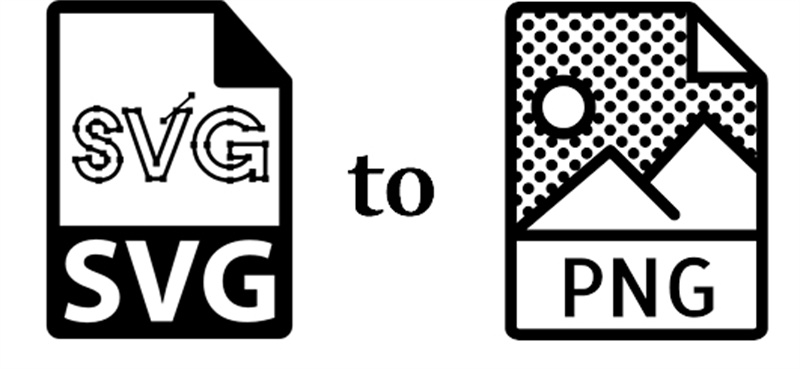
Part 1. SVG vs PNG
You're in the right place if you've ever wondered about the differences between SVG and PNG. In this section, we'll comprehensively compare these two image formats in straightforward terms.
SVG, or Scalable Vector Graphic, is a unique type of image format that relies on vectors, which are mathematical shapes like circles and squares, to create images. This format is ideal for simple graphics like logos and graphs. One of the most remarkable features of SVG is its scalability without loss of quality; you can resize SVG images to your heart's content without them becoming blurry. Additionally, SVG supports animation, making it suitable for interactive elements.
On the other hand, PNG, or Portable Network Graphic, is another popular image format well-suited for web graphics. Its transparency feature sets PNG apart, allowing for images with see-through backgrounds. This format is particularly useful for multi-layered designs and offers a wide range of color support with options like PNG-8 (256 colors) and PNG-24 (about 16.7 million colors).
Part 2. Best SVG to PNG Converter: Convert SVG to PNG without Losing Quality
In a world where images are significant in our digital lives, finding the right tool to handle various image formats seamlessly is crucial. Whether you're a professional graphic designer or a casual user, the need for a reliable image conversion tool is universal.
Enter HitPaw Univd (HitPaw Video Converter), a versatile software that lives up to its name in image conversion and shines as the best SVG to PNG converter.
HitPaw Univd’s Image Converter takes the hassle out of converting SVG files to PNG format, ensuring you maintain quality during the transformation. Its powerful image conversion, compression, and editing features set this software apart in one user-friendly package.
Highlighted Features
- Image Converter: Say goodbye to tedious, one-by-one conversions. With HitPaw Univd’s Image Converter feature, you can effortlessly batch-convert SVG files to PNG. This feature is not limited to SVGs; it supports various formats, including JPG, HEIC, RAW, and more. Whether you have a single image or an entire gallery to convert, HitPaw's got you covered.
- Image Compressor: In a world where image size matters, the integrated image compressor feature allows you to reduce the file size without compromising quality. This is perfect for optimizing images for websites, sharing on social media, or saving disk space.
- Image Editor: If you need to tweak your images before converting them, HitPaw Univd has you covered. Before the conversion process, you can edit, crop, rotate, add text, and apply various filters to your images.
How to Convert SVG to PNG in HitPaw Univd
Now, let's walk through the easy steps to convert SVG to PNG with HitPaw Univd:
Step 1:Launch HitPaw Univd and navigate to the Toolbox tab. Here, select the "Image Converter" function. You can import as many SVG files as you need.

Step 2:Select PNG as your output format in the "Convert all to" option. HitPaw Univd supports JPG, WEBP, BMP, TIFF, and JPEG formats. In the "Save to" option, choose the directory to save the converted PNG images.

Step 3:With all your settings in place, click the "Convert All" button to start the batch conversion process. HitPaw Univd will swiftly transform your SVG files into high-quality PNG images.

HitPaw Univd is your go-to solution for converting SVG to PNG without quality loss, making it the perfect choice for anyone needing a reliable image conversion tool. Whether you're handling a single image or a batch of them, this software offers efficiency, convenience, and quality assurance. Say goodbye to image conversion woes and hello to HitPaw Univd.
Part 3. Convert SVG to PNG in Photoshop
Learn how to easily convert SVG to PNG using Photoshop, a professional and versatile tool for all your image conversion needs. With Photoshop, you can convert your images and fine-tune them to meet your specific requirements. Here's a simple guide on how to use Photoshop to save SVG as PNG:
Step 1: Install and Launch
First, download and install Photoshop on your computer. Once installed, launch the program and take a moment to explore its interface. Familiarizing yourself with the layout will make the process smoother.
Step 2: Add and Adjust
Next, add the SVG image you want to convert to PNG. Go to the "Image" menu and select "Image Size". Here, you can edit the dimensions and resolution of the image to suit your needs. Make the necessary adjustments.
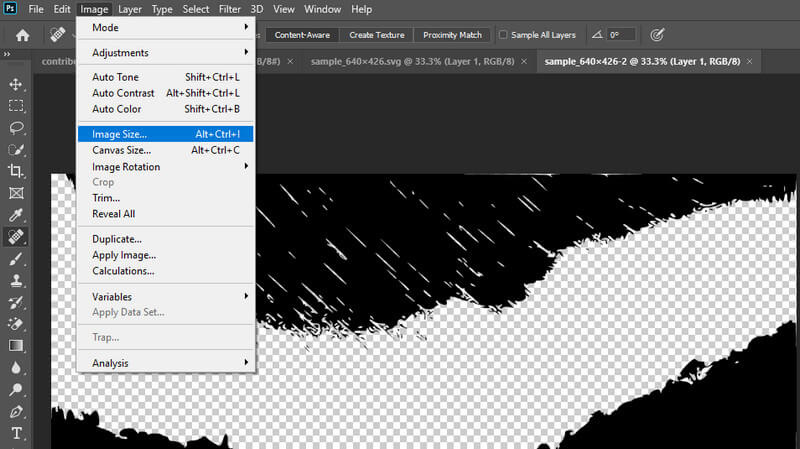
Step 3: Save as PNG
Go to the "File" menu and choose "Save As". Select a location where you want to save the PNG file. In the dialog box that appears, change the output format to PNG and give your image a new name if needed. Finally, click "Save" to convert and save your SVG as a PNG file.
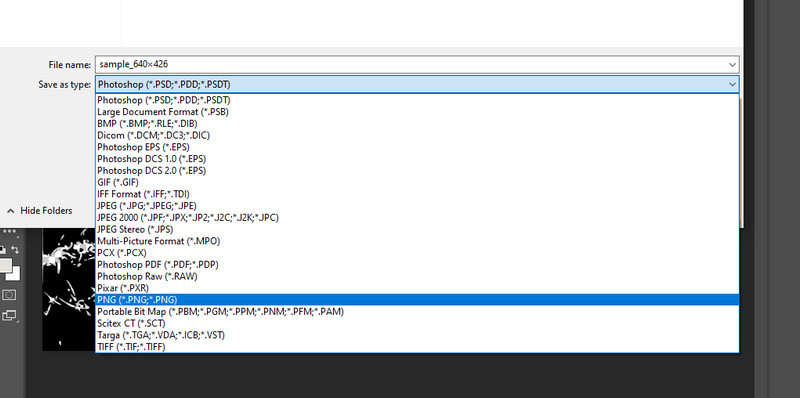
With these three straightforward steps, you can effortlessly transform your SVG files into high-quality PNG images using the power of Photoshop.
Part 4. GIMP
If you're looking for a free alternative to Photoshop that works on both Mac and Windows, GIMP is your go-to choice. It's both cost-free but also customizable and open-source, offering a wide range of selection tools and touch-up features to enhance your photos. To convert an SVG image to PNG using GIMP, follow these simple steps:
Step 1: Download and Install GIMP
First, visit the GIMP website and download the program. Once the download is complete, install it on your computer and launch the program.
Step 2: Open Your SVG Image
Click on "File" in the menu and select "Open". Navigate to the location of your SVG image and select it. This will load the image into GIMP for editing.
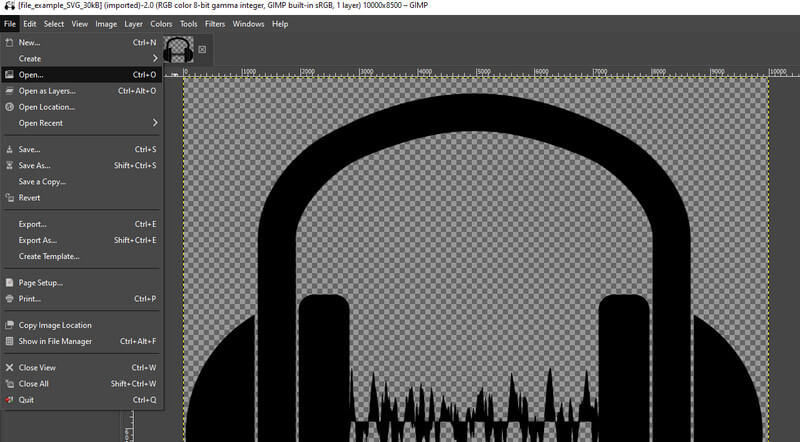
Step 3: Adjust the Image Size
To change the dimensions or adjust the image quality, go to the "Image" menu and select "Scale Image." Here, you can modify the size and resolution of the image to your liking.
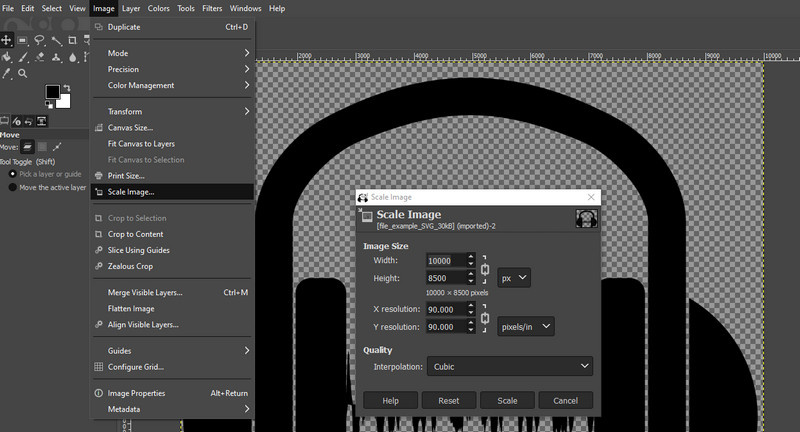
Step 4: Convert to PNG
To convert the SVG file to PNG, click "File" again, but choose "Export As." A dialog box will appear. Select "PNG" as the file format from the "Select File Type" dropdown menu. Then, click "Export" to start the conversion process.
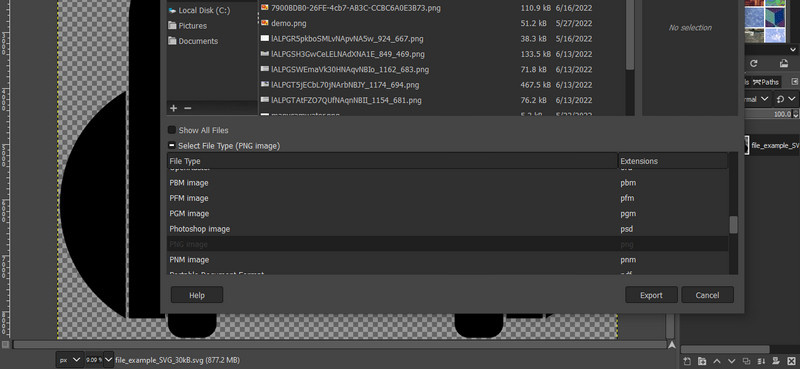
That's it! Your SVG image is now in PNG format, ready to be used or shared. GIMP's user-friendly interface and features make this process simple and accessible.
Part 5. Convert SVG to PNG Online
Online SVG to PNG converters conveniently transform your vector images into web-friendly pictures without complex software installations. Here are three popular tools for this purpose:
Canva:
Canva, known for digital poster making, photo editing, and e-card creation, also excels in SVG to PNG conversion. This user-friendly platform eliminates the need for hefty software installations, making the conversion process effortless. You can modify and edit your PNG images using Canva's handy tools, including a background remover. With Canva, you can easily reach a cross-platform audience while maintaining image quality.
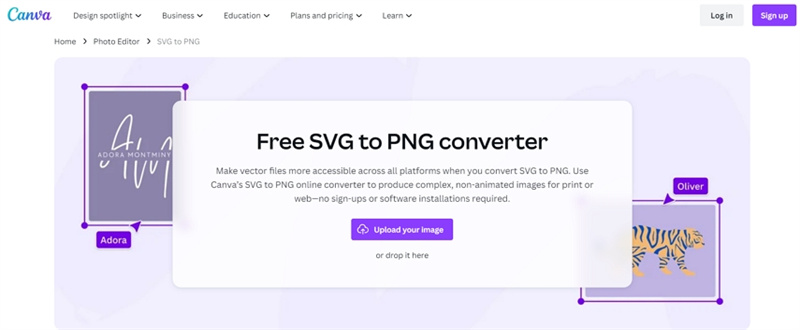
Svgtopng.com
Svgtopng.com is a top-tier platform that simplifies SVG to PNG conversion. Its user-friendly interface allows you to upload up to 20 files at once. In just a minute or two, your desired output will be available as single files or grouped in a zip file. Additionally, the platform supports various format conversions, such as EPS and JPG, alongside PNG and SVG.
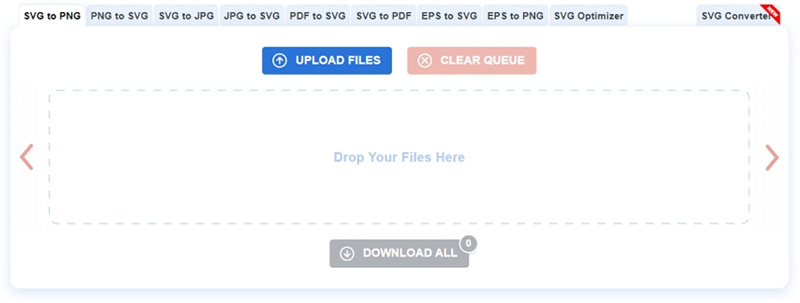
CloudConvert:
CloudConvert offers an advanced and modern solution for SVG to PNG conversion. It's a versatile tool with support for over 200 file formats, including audio, video, documents, and images. Conversion quality is exceptional, and your files are kept secure with stringent privacy policies. CloudConvert also provides efficient APIs, ensuring cost-effective solutions for bulk conversions.
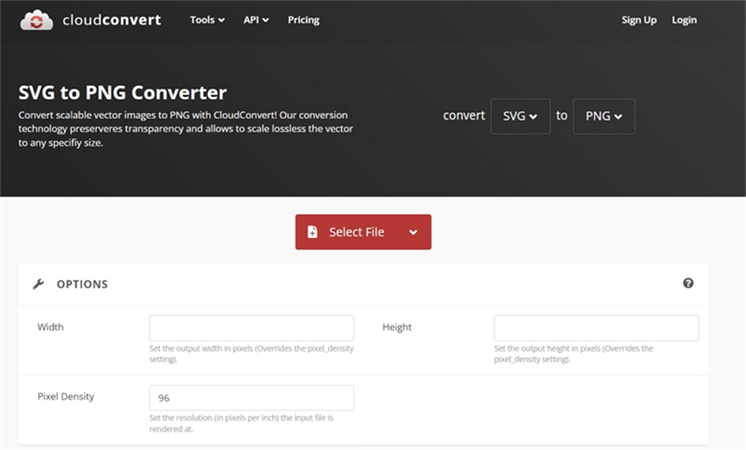
These online tools make the SVG to PNG conversion process accessible to everyone, even if you're new to such tools. Simply choose the best suits your needs and convert your vector images effortlessly.
The Bottom Line
In 2025, we've seen an evolution in SVG to PNG converters. These tools have become more user-friendly, efficient, and versatile, making transforming your scalable vector graphics into portable network graphics easier. HitPaw Image Converter is the top recommended for batch SVG to PNG conversion. With its user-friendly interfaces and lightning-fast processing, you can effortlessly create high-quality PNG images from your SVG files.









 HitPaw Watermark Remover
HitPaw Watermark Remover  HitPaw Edimakor
HitPaw Edimakor HitPaw VikPea (Video Enhancer)
HitPaw VikPea (Video Enhancer)
Share this article:
Select the product rating:
Daniel Walker
Editor-in-Chief
My passion lies in bridging the gap between cutting-edge technology and everyday creativity. With years of hands-on experience, I create content that not only informs but inspires our audience to embrace digital tools confidently.
View all ArticlesLeave a Comment
Create your review for HitPaw articles