TIFF vs JPEG: Understanding the Differences and Make the Choice
Ever wondered why some photos take forever to load online, while others seem to zip right through? It all boils down to image format. Two titans in this arena are TIFF and JPEG. But which one should you choose? This guide will unveil the key differences between TIFF and JPEG, helping you make an informed decision based on your needs. Whether you're considering tiff vs jpeg, understanding their distinctions is crucial for optimizing your online experience.
Part 1. TIFF vs JPEG: Which One is Better?
What is TIFF?
TIFF stands for Tagged Image File Format. It's a widely used file format for storing raster graphics images, developed by Aldus Corporation in the 1980s. TIFF files can contain high-quality graphics with support for various color depths and compression methods. They're commonly used in professional printing, publishing, and graphic design due to their flexibility and ability to maintain high image quality. Additionally, TIFF files support layers, transparency, and multiple pages, making them suitable for complex graphic projects.
What is JPEG?
JPEG stands for Joint Photographic Experts Group, named after the committee that created the standard. It's a commonly used method of lossy compression for digital images, particularly for those produced by digital photography. JPEG compression reduces the file size of images by analyzing and discarding certain parts of the image data that the human eye is less likely to notice. This compression results in a smaller file size but may also lead to a loss of some image quality, particularly in areas with fine details or sharp transitions in color.
JPEG files are widely supported across different platforms and devices, making them a popular choice for sharing and displaying digital images on the internet, social media, and various digital devices. They are often used for photographs, web graphics, and other types of images where maintaining a small file size is important.
WHICH ONE IS BETTER
The choice between JPEG (Joint Photographic Experts Group) and TIFF (Tagged Image File Format) largely depends on the specific requirements and preferences of the task at hand. JPEG is better suited for scenarios where file size is a priority and where some loss of image quality is acceptable. It achieves high compression rates, resulting in significantly smaller file sizes compared to TIFF.

This makes JPEG ideal for web images, email attachments, and situations where storage space or bandwidth is limited. However, due to its lossy compression, JPEG may not be suitable for applications that require high-fidelity reproduction of images, such as professional printing or archival purposes. When considering jpeg vs tiff, understanding these distinctions is crucial for optimizing image usage in various contexts.
On the other hand, TIFF is preferred when image quality and fidelity are paramount. TIFF files support lossless compression, meaning they retain all image data and detail without any loss of quality. This makes TIFF the preferred choice for professional printing, graphic design, and archival purposes where preserving the original image quality is critical. Additionally, TIFF supports a wide range of color depths, resolutions, and image metadata, making it highly versatile for various applications. When comparing tiff format vs jpeg, understanding these distinctions is crucial for selecting the most suitable format for your specific needs.

In summary, JPEG is better for situations where smaller file sizes and some loss of image quality are acceptable. At the same time, TIFF excels in scenarios where maintaining maximum image quality and fidelity is essential. Ultimately, the choice between JPEG and TIFF depends on the specific requirements and priorities of the task, with neither format universally superior to the other.
Part 2. Convert Pictures with HitPaw Univd (HitPaw Video Converter): JPEG vs TIFF
The optimal method for converting photos lies in utilizing the HitPaw Photo Converter. This software ensures that images are converted while maintaining their original quality. With support for multiple image formats and batch conversion capabilities, HitPaw Photo Converter streamlines the process efficiently.
Its user-friendly interface makes navigation effortless, while its various photo editing features cater to diverse editing needs. Available on both Mac and Windows platforms, HitPaw Photo Converter stands out as the best tool for converting images, offering unparalleled functionality and versatility.
Features- HitPaw Univd supports simultaneous conversion of hundreds of images, streamlining the process and saving time.
- It maintains original image quality during conversion, ensuring no compromise in visual fidelity.
- Optimized for efficient and rapid conversions, especially beneficial for managing large image collections.
- Image file sizes can be reduced without sacrificing quality, ideal for optimizing storage or web use.
- Basic editing features allow for easy adjustment of images before or after conversion, enhancing flexibility and customization options.
-
Step 1.
Navigate through the HitPaw Univd to the Toolbox tab. Once there, locate and select the Image Converter function to import your PNG images.

-
Step 2.
After importing your images, further enhance your experience by clicking "Add image" to include more files. Utilize the magnifying glass icon to preview images and ensure accuracy. Should adjustments be necessary, confidently remove imported images using the delete icon.

-
Step 3.
Transition smoothly to the next step by choosing JPG as the output format within the "Convert all to" option. To streamline organization, specify the desired output directory in the "Save to" option.

-
Step 4.
Initiate the batch conversion process by selecting "Convert All". Witness the remarkable efficiency of HitPaw Univd as it swiftly transforms your images into JPG format while maintaining their original quality.

Part 3. FAQs of TIFF Format vs JPEG
Q1. Are TIFF files high quality?
A1.
Yes, TIFF (Tagged Image File Format) files are generally considered high quality. TIFF is a lossless compression format, meaning it retains all image data and detail without any loss of quality. This makes TIFF files ideal for preserving high-quality images, especially in scenarios where image fidelity is paramount, such as professional printing, graphic design, and archival purposes.
TIFF files support a wide range of colour depths, resolutions, and image metadata, providing flexibility and versatility for various applications. Additionally, TIFF files can store layers, transparency, and multiple pages, making them suitable for complex graphic projects.
Overall, TIFF files are known for their ability to maintain the highest possible image quality, making them a preferred choice in professional and archival contexts.
Q2. Are TIFF files larger in size compared to JPEG files?
A2.
Yes, TIFF (Tagged Image File Format) files are generally larger compared to JPEG (Joint Photographic Experts Group) files. TIFF files are often uncompressed or use lossless compression, meaning they retain all image data and detail without any loss of quality. This results in larger file sizes, especially for high-resolution images or those with many layers and complex data.
On the other hand, JPEG files use lossy compression, which reduces file size by discarding some image data that the human eye is less likely to notice. This compression results in smaller file sizes compared to TIFF files, making JPEG more suitable for scenarios where file size is a concern, such as web images, email attachments, and digital storage with limited space.
Takeaways
JPEG and TIFF serve different purposes, and neither format can be definitively labeled as "better" than the other but the debate of TIFF vs JPEG is an interesting one. However, for scenarios where smaller file sizes and web compatibility are crucial, JPEG is often preferred due to its lossy compression and widespread support. On the other hand, TIFF is favored for situations requiring maximum image quality and fidelity, such as professional printing and archival purposes, thanks to its lossless compression capabilities.
In terms of conversion and flexibility, HitPaw Univd provides a versatile solution. It enables users to convert images to various photo formats, allowing for customization based on specific needs or preferences. Whether it's JPEG, TIFF, or any other supported format, the HitPaw Univd offers efficiency and convenience in managing image conversions.







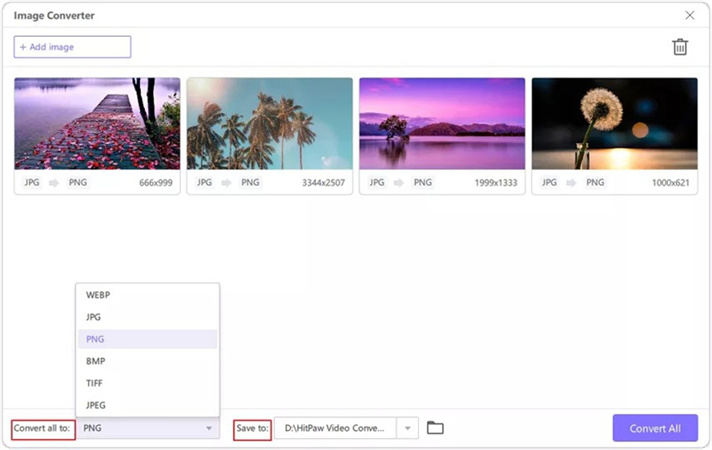
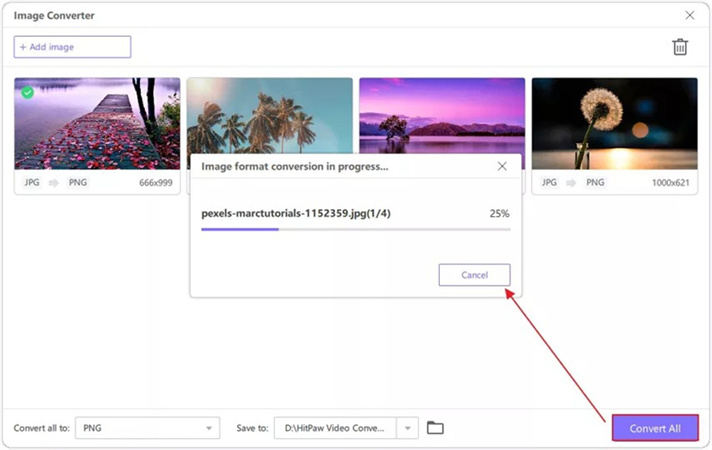

 HitPaw Edimakor
HitPaw Edimakor HitPaw Screen Recorder
HitPaw Screen Recorder HitPaw VikPea (Video Enhancer)
HitPaw VikPea (Video Enhancer)

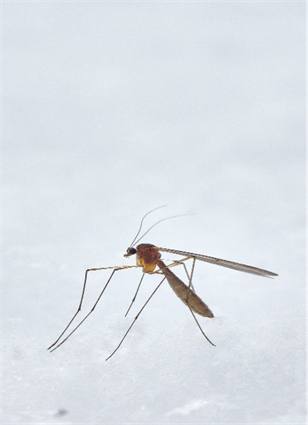

Share this article:
Select the product rating:
Daniel Walker
Editor-in-Chief
My passion lies in bridging the gap between cutting-edge technology and everyday creativity. With years of hands-on experience, I create content that not only informs but inspires our audience to embrace digital tools confidently.
View all ArticlesLeave a Comment
Create your review for HitPaw articles