[100% Useful] 7 Outstanding Apps to Resize Photo on iPad
Resizing photos on your iPad can be tricky without the right apps. The default Photos app doesn't offer advanced editing options for adjusting image dimensions and resolution. Luckily, there are several excellent third-party apps that make it easy to resize photos on your iPad.
In this article, we'll recommend 7 outstanding apps to resize photos on your iPad. We will also take a look at how to resize photos on iPad.
Whether you need to shrink large images for sharing online or enlarge small shots for printing, these apps provide simple interfaces and powerful tools to get the job done. We'll overview the features, strengths, and limitations of each app.
Part 1. 7 Essential Apps to Resize Photo on iPad
1. Image Size
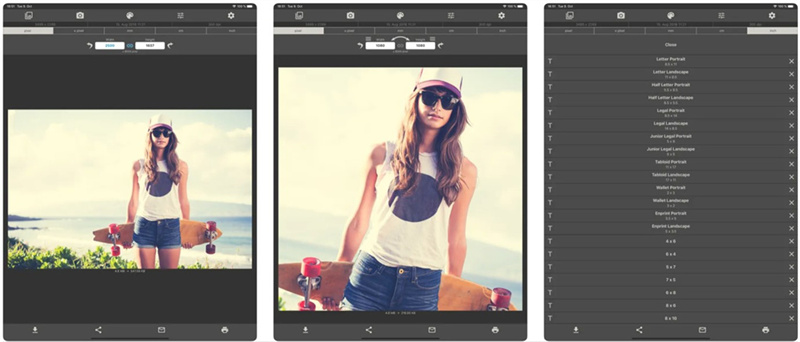
If you need a straightforward app for resizing photos on your iPad, Image Size is a great option. With its streamlined interface and useful sizing presets Image Size makes it easy to resize your images to common dimensions needed for sharing online or printing. After selecting a photo from your library or taking a new shot, simply enter your desired image dimensions in pixels, inches, centimeters, or millimeters.
Pros
- Allows saving, sharing, emailing, or printing the resized photo
- Supports output formats in inches, cm, pixels, and mm
- User-friendly and easy to use
- Maintains aspect ratio with the tap of a button
Cons
- Doesn't offer batch resizing for multiple photos
2. Resize Image
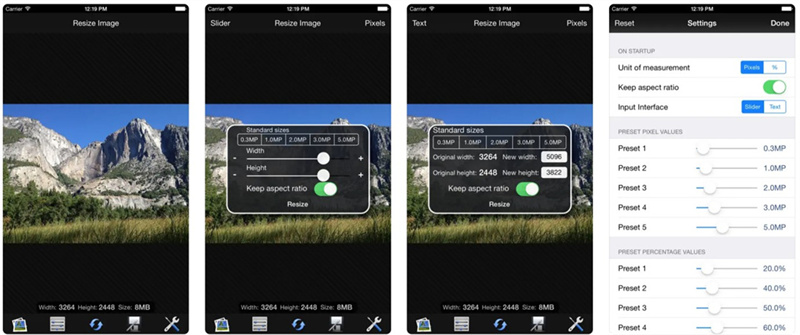
Resize Image makes resizing photos on your iPad a breeze with its intuitive interface. This capable app enables effortless cropping and resizing of images to any dimension. You can easily resize your photos if you are looking for how to resize a photo on iPad.
Pros
- Allows easy cropping and resizing of photos
- Beautiful and easy-to-use interface
- Can adjust images and share or save them
- Supports inches, pixels, mm, and cm units
Cons
- Doesn't offer batch editing capabilities
3. The resizer
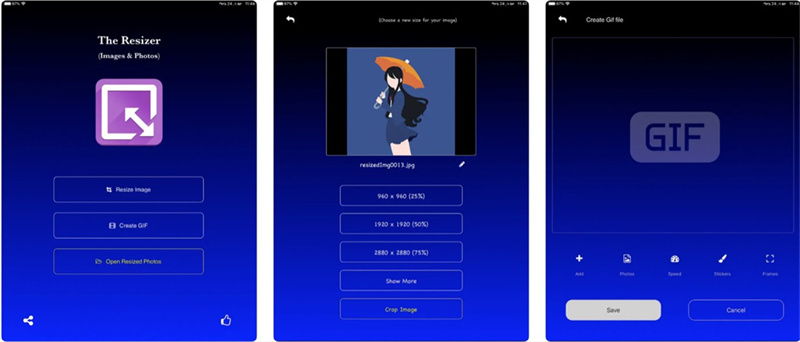
The Resizer is a straightforward photo resizing app that allows you to easily reduce image file sizes right on your iPad. With its simple interface, you can quickly resize photos from your gallery or camera to share over email or messaging.
Pros
- Lets you resize photos to reduce file size
- Offers over 10 different resize resolutions
- Can share multiple resized images easily
- Resizes photos from gallery or camera
Cons
- Limited features compared to more robust resizing apps
4. Photoshop
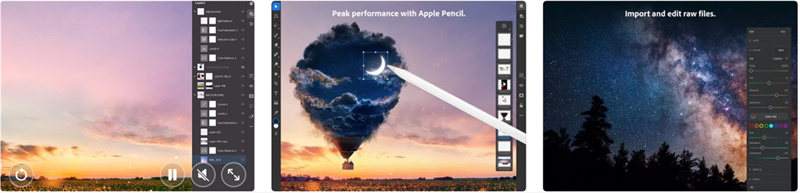
Photoshop is the premier photo editing app that provides powerful tools for resizing photos on the iPad. With its robust editing capabilities, Photoshop makes it easy to resize images to exact dimensions and resolutions.
Pros
- Offers advanced cropping and resizing tools
- Allows for precise customization of image size
- Provides high-quality image interpolation
- Has many additional editing features beyond resizing
Cons
- More complex interface with a learning curve
5. BatchResizer2
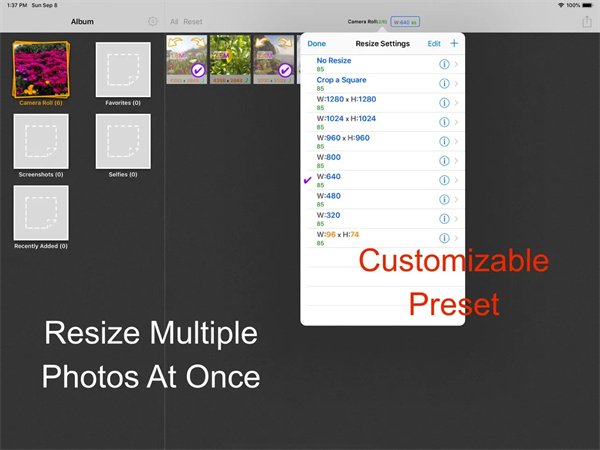
BatchResizer2 enables batch resizing of multiple photos on your iPad. As a successor to BatchResizer, it provides an improved interface and advanced batch-processing capabilities. It is one of the best apps if you are looking for how to resize photo on iPad.
Pros
- Can resize multiple photos at once
- Offers cropping and square cropping
- Resizes PNGs with transparency
- Allows adding borders and drop shadows
- Can create custom resize presets
- Lets you select output format (PNG or JPEG)
- Can send output via email or Dropbox without saving
Cons
- Can experience slow performance with large batches
6. ImageResize
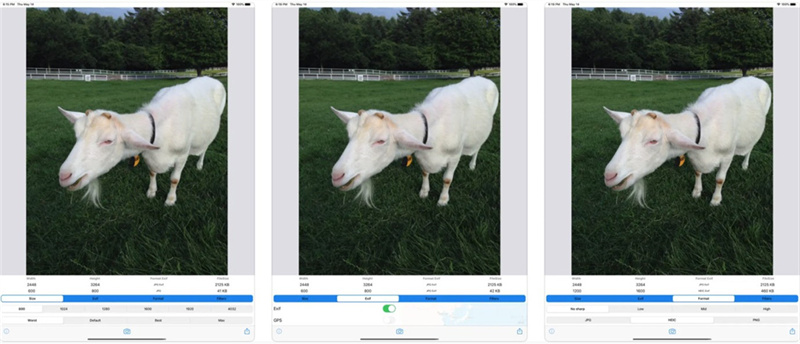
ImageResize provides a full set of photo resizing tools on your iPad. Its intuitive interface makes it easy to quickly resize photos through various preset options or custom dimensions.
Pros
- Offers preset resize options for simplicity
- Allows setting custom dimensions
- Can resize HEIC, PNG, and other formats
- Retains EXIF and GPS data optionally
- Shares resized images to other apps
Cons
- Limited to basic resizing functions
7. Desqueeze
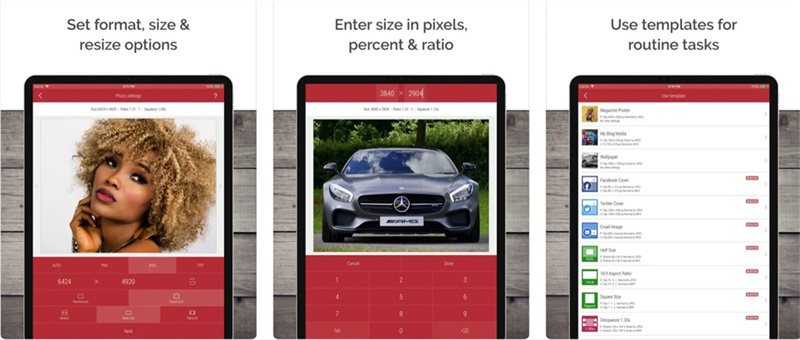
Desqueeze is a versatile photo and video resizing app for iPad. It provides robust tools for resizing images and videos with flexible settings and presets.
Pros
- Can resize photos up to 8192px and video up to 4K
- Offers preset and manual input for dimensions
- Has options like stretch, clip, and fit resizing
- Detects orientation for natural resizing
- Allows batch resizing of multiple images
- Can reformat images and videos into different formats
Cons
- User interface can feel a bit complicated
Part 2. The Best PC Tool to Enhance and Resize Photos with HitPaw FotorPea
While the apps covered provide convenient photo resizing capabilities directly on your iPad, you can achieve even more advanced resizing and enhancement with a dedicated tool on your desktop. HitPaw FotorPea is an AI-powered software for Windows and Mac that takes photo editing to the next level.
With just one click, HitPaw can automatically enhance image quality and resolution. It utilizes deep learning technology to enlarge and upscale photos without losing quality or introducing blurriness. The AI models can also restore old and blurry photos by reducing noise and artifacts. It is a lot better than resize a photo on iPad.
FeaturesKey features of HitPaw FotorPea include:
- 4 AI models for general, denoise, face, and colorize enhancement
- One-click auto enhancement of image quality
- Lossless enlarging and upscaling to 4K/8K
- Fixing blurry photos and restoring old images
- Batch processing for multiple photos
Step 1:After installing the HitPaw FotorPea, you must tap the Choose File button and import the image you'd like to resize.

Step 2:You can find the photo resize button in the top right corner.

Step 3:Then choose the size you want. You can even resize the photo by choosing the social platform you want to share it on.

- Step 1:Download and install HitPaw FotorPea from the official website.
Step 2:Launch HitPaw and import the photo you want to enhance.

Step 3:In the right panel, select the AI model - General, Denoise, Face, or Colorize.

- Step 4:Click "Preview" to process the photo with the chosen AI model.
Step 5:Check the enhanced preview image. Toggle before/after and use zoom to inspect.

Conclusion
While there are many apps that allow easy photo resizing directly on an iPad, they provide only basic functionality.
For optimizing image quality and accessing more powerful editing tools, using HitPaw FotorPea on a PC is highly recommended instead. Advanced features like cropping, text, filters, and upscaling allow you to truly enhance your images beyond just changing the dimensions. The intuitive interface makes photo editing simple for any user.

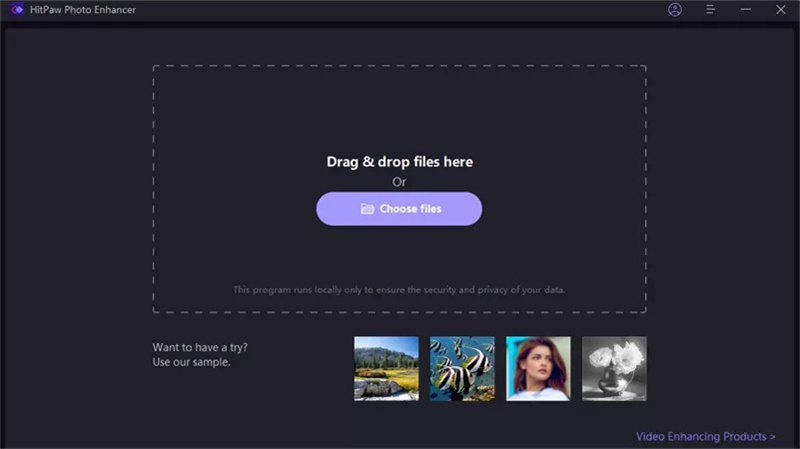
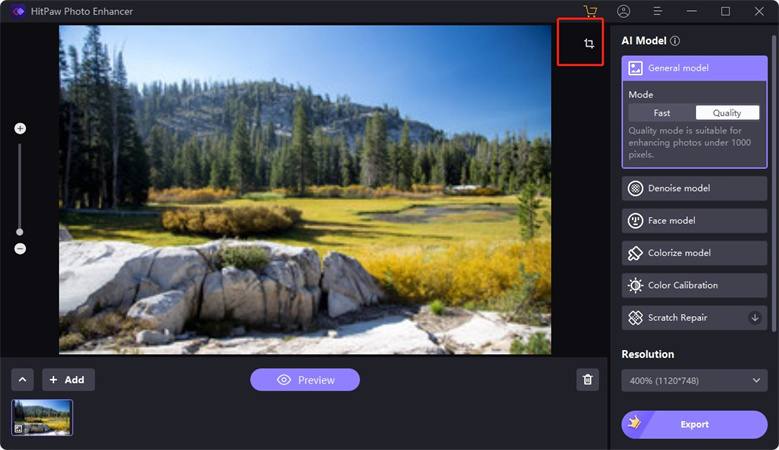
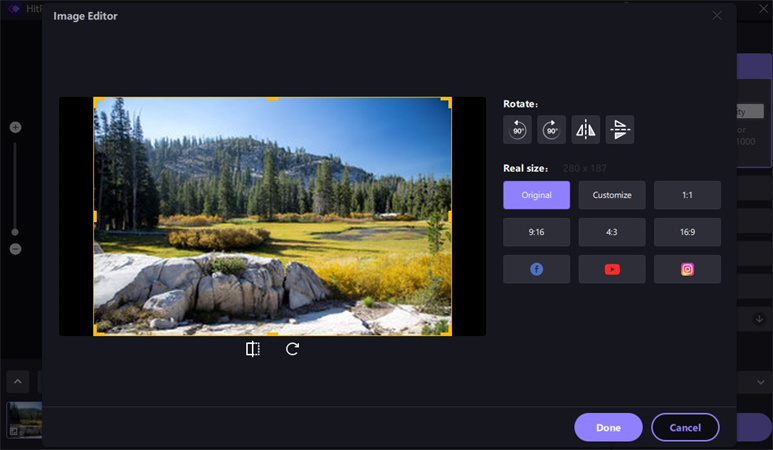

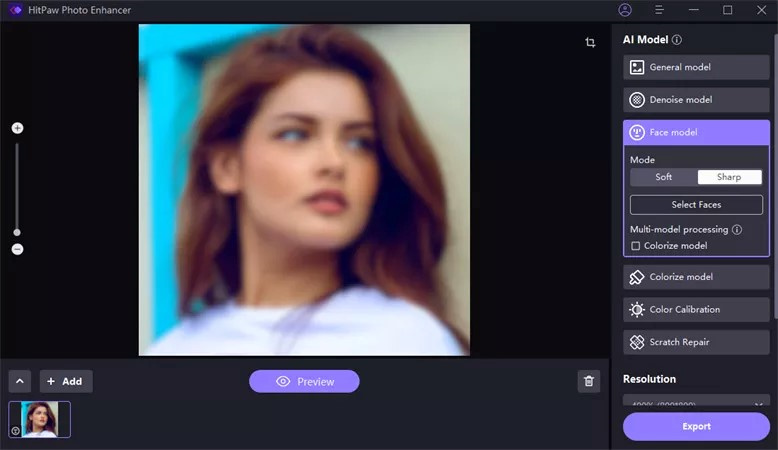






 HitPaw VikPea
HitPaw VikPea HitPaw Watermark Remover
HitPaw Watermark Remover 


Share this article:
Select the product rating:
Daniel Walker
Editor-in-Chief
My passion lies in bridging the gap between cutting-edge technology and everyday creativity. With years of hands-on experience, I create content that not only informs but inspires our audience to embrace digital tools confidently.
View all ArticlesLeave a Comment
Create your review for HitPaw articles