The Ultimate Guide to Resize JPEG Images: Tools, FAQs, and Recommendations
In the digital age, images play a crucial role in communication, storytelling, and visual representation. However, managing image sizes and dimensions efficiently is often essential, whether for web optimization, sharing on social media, or printing purposes. JPEG, as one of the most widely used image formats, frequently requires resizing to meet specific requirements without compromising quality.
This comprehensive guide delves into the intricacies of resizing JPEG images, offering a wealth of information on tools, frequently asked questions (FAQs), and expert recommendations to help you navigate this process effectively.
Dive into this guide to resize JPEG.
Part 1. Top 7 Tools to Resize JPEG Images
1. The Best Image/Video Converter with HitPaw Univd (HitPaw Video Converter)
Unlock the effortless magic of media transformation with HitPaw Univd! Elevate your creative projects to new heights with this dynamic tool that effortlessly converts your images and videos while preserving their impeccable quality. Whether you're converting a single file or a batch, HitPaw's batch conversion feature ensures lightning-fast results, keeping your workflow smooth and efficient.
But what truly sets HitPaw apart? It's the simplicity and elegance of its user-friendly interface. Say goodbye to technical jargon and hello to intuitive navigation! With HitPaw, anyone can become a conversion wizard. Seamlessly glide through the process and unleash your creativity without any hurdles.
- Effortlessly converts images and videos to various formats.
- Supports batch conversion for efficient processing of multiple files.
- Compatible with both Mac and Windows operating systems.
- Maintains original image and video quality throughout the conversion process.
- Free from watermarks and advertisements, ensuring a clean output.
- Offers an affordable premium package for access to additional features.
- Provides a wide range of video and image editing tools for enhanced creativity.
Step 1:
Download and install the HitPaw Univd on your device. Once installed, launch the app and navigate to the Toolbox tab. Then, select "Image Converter."
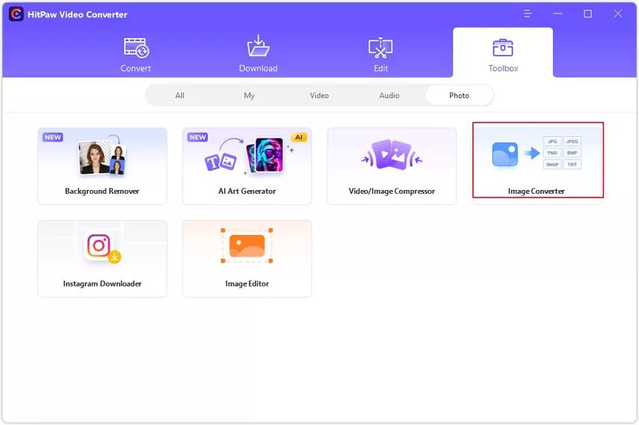
Step 2:
Upload your images by clicking "Add image." If needed, preview them to ensure accuracy.
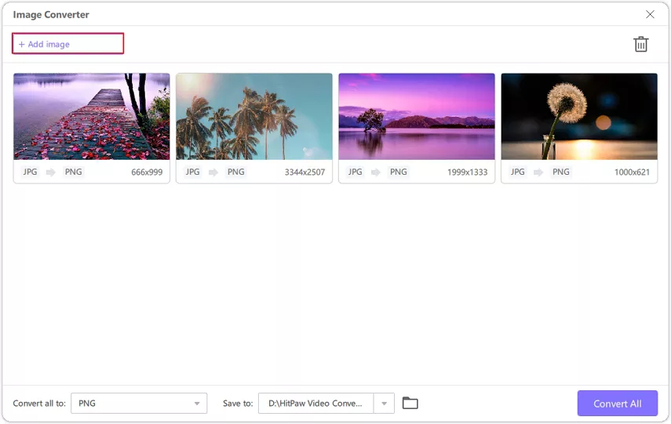
Step 3:
Choose the output format for your images. HitPaw supports formats like JPG, PNG, and more. Once selected, click "Convert" to initiate the conversion process.
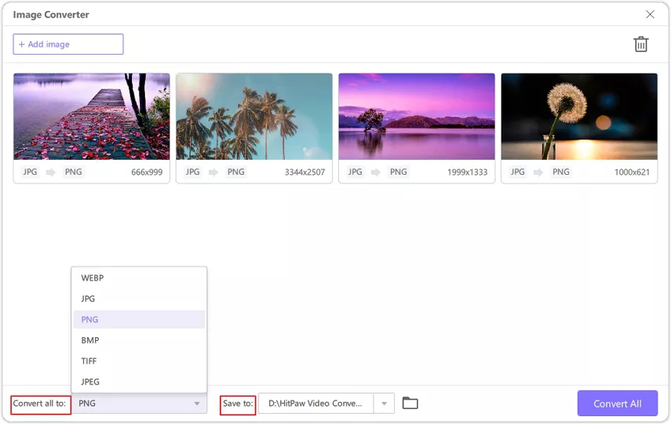
Step 4:
Click "Add Video" to convert videos and import your files.
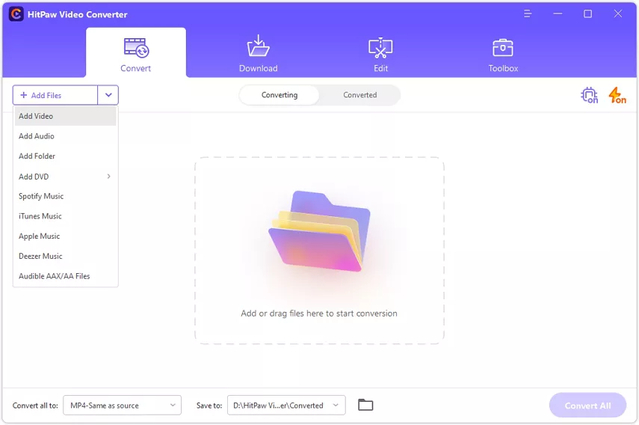
Step 5:
Select the desired format for your video conversion.
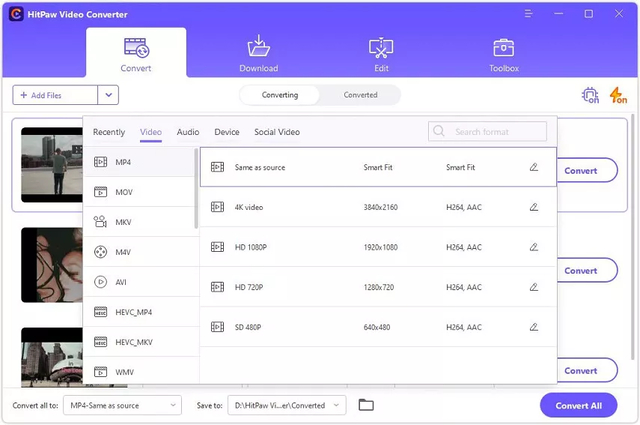
Step 6:
Finally, click "Convert All" or "Convert" to begin the video conversion process.
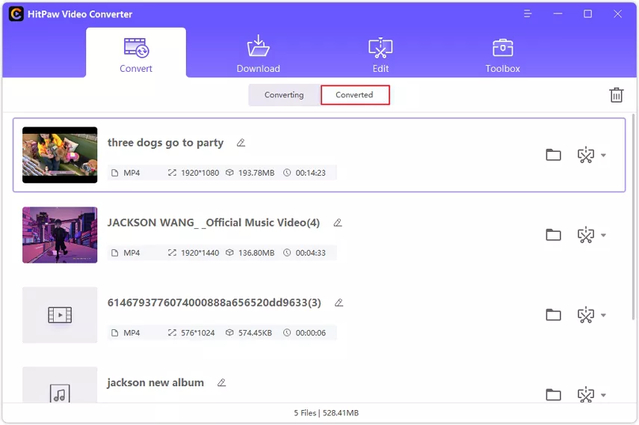
2. Resize JPEG Image with Resizing App
Embrace the convenience of on-the-go image resizing with our featured resizing app. Whether you're a professional photographer, social media enthusiast, or simply someone who loves capturing moments, this jpeg resizer offers a seamless solution for easily resizing your JPEG images. Discover a user-friendly interface packed with powerful features that make jpeg resize easier.
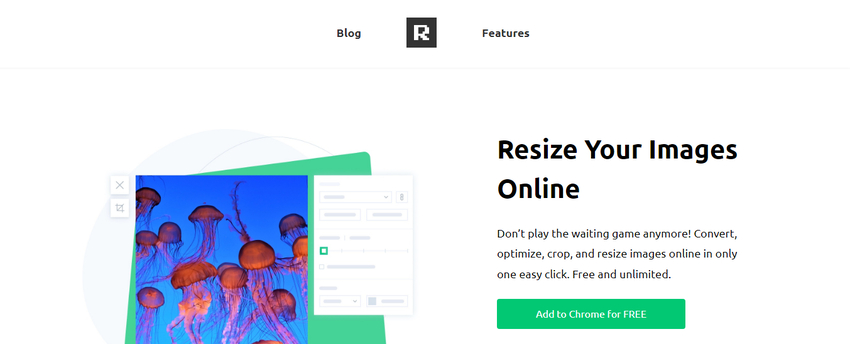
Pros
- User-friendly interface.
- Quick and efficient resizing process.
- Various customization options available.
Cons
- Limited advanced features compared to desktop software
Available platforms: Available on iOS, Android, and desktop
Price: $0.99 to $4.99
3. Resize a JPEG with Simple Image Resizer
Simplify your image resizing experience with Simple Image Resizer. Designed for those who value simplicity and efficiency, this jpeg photo resizer offers a straightforward solution for resizing your JPEG images without the hassle.
Whether you're resizing images for social media, websites, or personal projects, Simple Image Resizer ensures a smooth and intuitive process from start to finish to resize jpeg image.
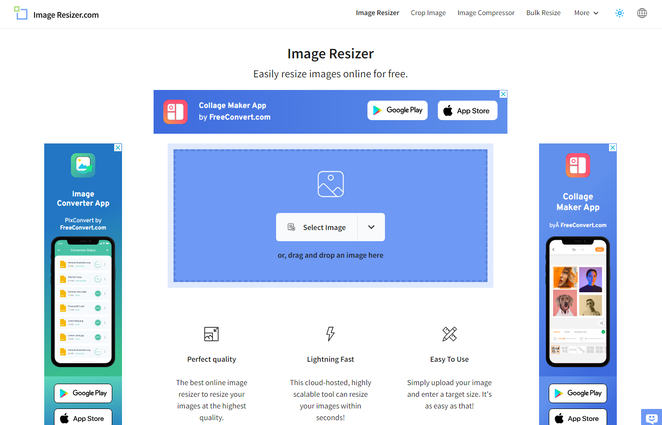
Pros
- Intuitive user interface.
- Fast resizing process.
- Supports multiple output formats.
Cons
- Basic features compared to more advanced tools.
- Limited customization options.
Available platforms: Available on web and mobile platforms.
Price: $0.99 to $2.99
4. JPEG Resizer with ILoveimg
Unlock the full potential of your JPEG images with ILoveimg's JPEG Resizer. Whether you're a professional photographer or a casual user, this versatile tool offers everything you need to resize your images with precision and ease.
With advanced resizing options, batch processing capabilities, and integrated image editing tools, ILoveimg's JPEG Resizer empowers you to take control of your image resizing needs like never before. Discover the power of ILoveimg today to resize jpeg image online.
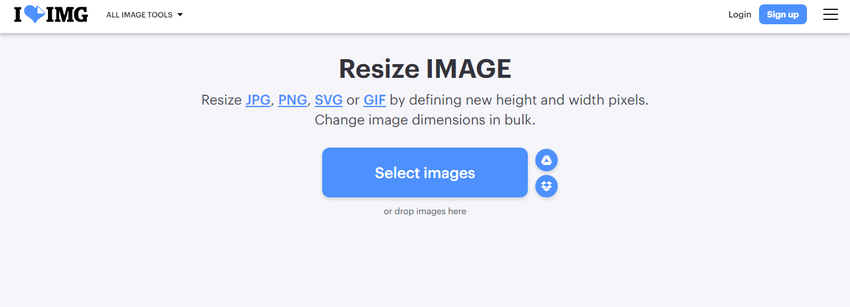
Pros
- Comprehensive resizing options.
- Batch processing capability.
- Integrated image editing tools.
Cons
- Registration or account creation may be required.
- Some features may be restricted in the free version.
Available platforms: Accessible through web browsers.
Price: $4.99 per month
5. JPEG Resize with Duplichecker
Experience hassle-free JPEG resizing with Duplichecker's JPEG Resize tool. Whether you're resizing a single image or batch resizing multiple images, this resize a jpeg tool offers a simple and efficient solution for all your resizing needs.

Pros
- Simple and straightforward resizing process.
- Supports batch resizing.
- Offers additional image-related tools.
Cons
- Limited advanced features compared to dedicated software.
- File size restrictions for free users.
Available platforms: Accessible through web browsers.
Price: $3.99 per month.
6. Resize JPEG Image with XConvert
Elevate your image resizing experience with XConvert's JPEG image resizing capabilities. Whether you're a professional designer, photographer, or casual use, resizing jpeg tool offers a versatile solution for resizing your JPEG images with precision and quality.
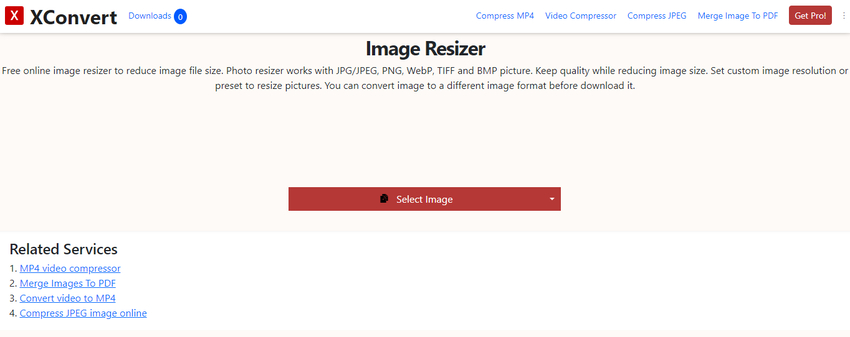
Pros
- Versatile resizing options.
- High-quality output.
- Supports various input and output formats.
Cons
- Requires an internet connection for use.
- Some advanced features may be limited in the free version.
Available platforms: Web-based tool
Price: $2.99 per month.
7. Resize JPEG Image Online with Fotor
Transform your JPEG images effortlessly with Fotor's online JPEG image resizing tool. Whether you're resizing images for social media, blogs, or personal projects, resize jpeg online tool offers a convenient and intuitive solution for all your resizing needs.
With its user-friendly interface and additional photo editing features, Fotor ensures that resizing your JPEG images is easy and enjoyable. Say goodbye to complicated resizing processes and hello to simplicity with Fotor.
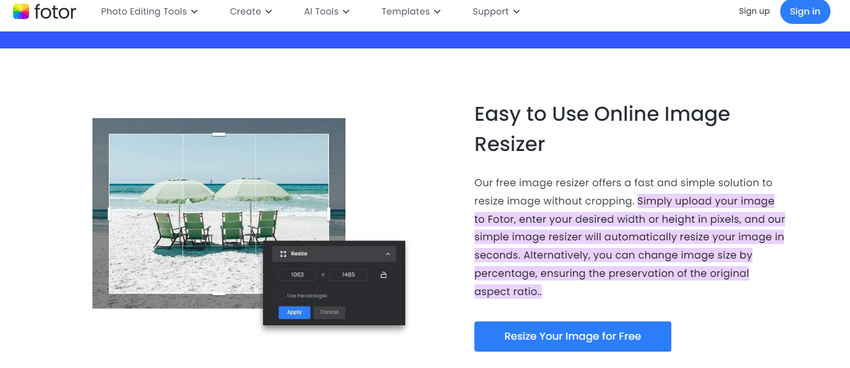
Pros
- User-friendly interface.
- Additional photo editing features are available.
- Supports various output formats.
Cons
- Some features may require a subscription.
- Limited customization options for free users.
Available platforms: Accessible through web browsers and mobile apps.
Price: $5.99 per month.
Part 2. FAQs of Resizing JPEG
Q1. How do you resize a JPEG image without losing quality?
A1.
To resize a JPEG image without losing quality, use software like Adobe Photoshop or GIMP, ensuring you select lossless resizing options. Opt for bicubic interpolation for better quality preservation and avoid upscaling the image. Resize gradually in small increments to minimize data loss.
Save the resized image in the same JPEG format to prevent further compression. Preview the image at 100% zoom before finalizing to ensure quality meets expectations. With these steps, you can maintain the image's quality throughout the resizing process.
Q2. What is the best resolution for resizing a JPEG image for social media?
A2. For social media, the best resolution for resizing a JPEG image is typically 1080 pixels by 1080 pixels. This size works well for platforms like Instagram, Facebook, and Twitter, ensuring good quality and compatibility across various devices and screen sizes.
Bottom Line
How to resize a jpeg? We've explored various methods to resize jpeg images without compromising their quality. Each technique discussed ensures that the integrity and clarity of the images remain intact throughout the resizing process.
However, for a seamless experience with a user-friendly interface and support for batch conversion, I highly recommend using HitPaw Univd. With HitPaw, you can resize images and videos effortlessly, maintaining top-notch quality every time. Say goodbye to complicated tools and hello to effortless conversions with HitPaw Univd.






 HitPaw Video Object Remover
HitPaw Video Object Remover HitPaw Photo Object Remover
HitPaw Photo Object Remover HitPaw VikPea (Video Enhancer)
HitPaw VikPea (Video Enhancer)


Share this article:
Select the product rating:
Daniel Walker
Editor-in-Chief
My passion lies in bridging the gap between cutting-edge technology and everyday creativity. With years of hands-on experience, I create content that not only informs but inspires our audience to embrace digital tools confidently.
View all ArticlesLeave a Comment
Create your review for HitPaw articles