Quickest Way to Remove Watermark from Photos with AI Tech
Watermarks on pictures can be irritating most of the times. Users cannot use pic for different purposes. Hence, you need to remove watermark from photo sometimes to use the pic as per your requirement. Luckily, getting rid of watermarks from images is not that difficult. But this is factual only when you know the perfect tools. This article will talk about some of the best tools that can be used to get rid of watermarks from images. Read below to know more.
Summary
Many picture watermark remover tools can help you to remove watermarks from photos conveniently. We compiled some best photo watermark remove tools that you can use to remove watermarks and get a clear image without even destroying the picture quality.

Table of Contents
Part 1. Easiest Way to Remove Watermark from Photos on PC and Mac with AI
The best photo watermark remover in the market currently is HitPaw Watermark Remover. Why? This tool has got everything that users need to remove watermark from. All this flawless work of watermark removal is due to the advanced AI tech that this tool is equipped with. The AI correctly and precisely detects the watermark and gets rid of it easily. Below are some more features of this tool that will make you use it more.
- Advanced Al tech to automatically verify and delete watermark
- Works for images as well as videos to remove watermark
- Effectively delete logos, watermarks, stamps, texts, and any objects
- 3 watermark selection tools to mark your watermark precisely
- Preview the result in real-time and get the highest possible output
- All types of image files (JPG/JPEG/PNG/BMP/TIFF) are supported
- Simple to use with an user-friendly interface
Follow the below steps to know how to remove a watermark from a photo with this tool.
Step 1.Download, install, and launch HitPaw Watermark Remover on your PC.

Step 2.Import the image you wish to remove watermark. Select the watermark and select remove mode. Generally AI Model is selected by default.

Step 3.Click Preview and the program will start removing watermark from image automatically using AI. Once all the changes are in place, click Export to save it.

Step 4.Once all the changes are in place, click Export to save it.

Video Guide on How to Remove Watermark from Photos:
Part 2. Free Website to Remove Watermark from Photos Online Free
This section helps you to know how to remove watermark from picture using different online tools. Read below to know more.
1. Pixlr
Pixlr is a free photo editor that can be used in any browser. The platform supports almost any format of image such as SVG, PXD, PSD (Photoshop), PNG (transparent), JPEG, and more. With the AI tech that this platform offers, users can remove watermark on pictures precisely and that too easily. Users can edit photos no matter where they are. The platform also works on different mobile device, so that users can use it at any time.
Follow the below steps to know how to remove a watermark from a picture using this platform.
Step 1.Go to the official website of this platform. Upload the image by tapping the Open Image option.
Step 2.Tap the Retouch button and select the Clone Stamp option to remove the watermark. Tap the watermark and drag the mouse to remove the watermark.

Step 3.Tap the Save option to save the photo. Users can set the size and quality of the image here. When done, tap the DOWNLOAD option.
Disadvantages of Using Pixlr:
- Users need good Internet connection
- Repeated steps are required to get the outcome with good quality
- It might take time when processing, uploading, and downloading photos
2. Inpaint
Inpaint is an online platform that can magically remove picture watermark. With this tool, users get spectacular and clear images. With this platform, you can remove watermark without any hassle. With only handful of steps, user can make tourists, power lines, background wreckage, buildings, and other elements disappear. After removing watermark from pictures, users can not only repair old images but also can enhance it.
Follow the below steps to know how to use this picture watermark remover.
Step 1.Upload the file to the platform directly by clicking the Upload Image option. Make sure then that the format of the image is JPG or PNG and the size does not exceed 10MB.
Step 2.Choose the watermark removal option in the left menu bar. Select the location of the watermark on the image and then tap the green Erase option.

Step 3.User can get the photo without a watermark after the process is done. Tap the Download option which is present on the page in the top right corner.
Disadvantages of Using Inpaint:
- Users need a stable Internet connection to remove watermark from photo online free
- Does not allow auto-saving or keeping the in-between results
- It has some difficulties while working with complex background
3. WatermarkRemover.io
WatermarkRemover.io is another platform that helps users to remove watermark from photo free. The tool is free and comes with different features such as multi-color watermark removal support, automatic detection, and multiple watermark removal support.
Follow the below steps to know how to remove watermark from photo online.
Step 1.Visit the official website of this platform. Upload the image that you wish to delete the watermark from.

Step 2.Once done, the tool will process and analyze the image and get rid of watermark.
Step 3.Users can click the Download Image option to download the final image.
Disadvantages of Using WatermarkRemover.io:
- Concerns about user privacy
- Supports only images and not videos
- Not user-friendly for complicated watermark
Part 3. Apps to Remove Watermark from Photo on iPhone and Android
Being one of the popular app to remove watermark from photo, PhotoDirector comes with a smooth watermark removal process. In addition to this, the tool also offers different photo editing features such as collaging photos, adding overlay effects to photos, or blurring the background.
Follow the below steps to know how to remove watermark from photo on iPhone and Android.
Step 1.Download the app and import the image that you wish to remove watermark from.
Step 2.Click Tools button and select the Removal option to remove watermarks.
Step 3.Users need to manually adjust the removal area to get rid of watermark precisely. Once done, save the output.

Disadvantages of Using PhotoDirector:
- Does not come with advanced AI tech
- Need to manual adjust the watermark removal tool
- Quality not up to mark
Part 4. How to Remove a Watermark from Photo with Photoshop
Photoshop is one of the tool that not only helps in knowing how to watermark a picture but also to remove the watermark. The tool offers different features such as remove objects, crop, combine photos, and retouch. Follow the below steps to know how to remove watermark in Photoshop.
Step 1.Upload the image that you wish to remove watermark from by clicking File and selecting Open.

Step 2.Use either the Pen tool, the Quick Selection tool or the Magic Wand to make a selection around the text or logo watermark.

Step 3.To expand the selection, just click select at the top of the photoShop’s interface, from the dropdown menu choose Modify > then Expand.

Step 4.Once you click on expand, a small window displays where you can Expand the selection by setting Expand Settings to 5 pixels.

Step 5.Navigate to Edit >> Fill to see a Fill dialog box. Select Content-Aware option under the contents list.

Step 6.Here, set the mode to Normal and Opacity in the Blending area to 100%. When done, click OK.

Disadvantages of Using Photoshop:
- Steep learning curve
- Needs technical know-how of the tool
- Consumes more memory on device
- Does not use AI tech to remove watermark
Conclusion
Having said that, we just had a look at some of the best tools that are desktop-based, mobile apps, and web-based, so that you can use to remove watermarks on different devices.The best method is to use HitPaw Watermark Remover. The tool uses advanced AI tech that correctly and precisely detects the watermark and gets rid of it easily.









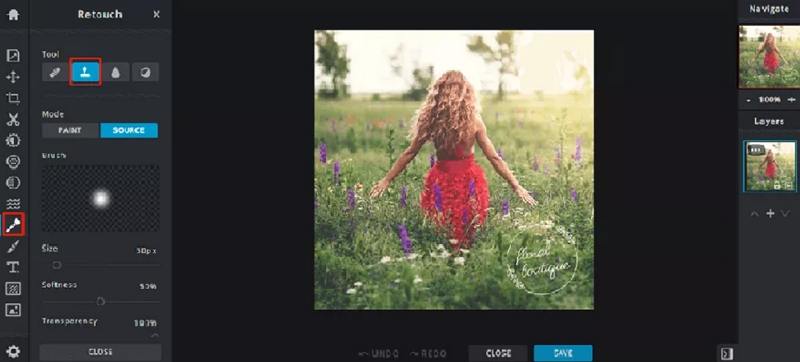
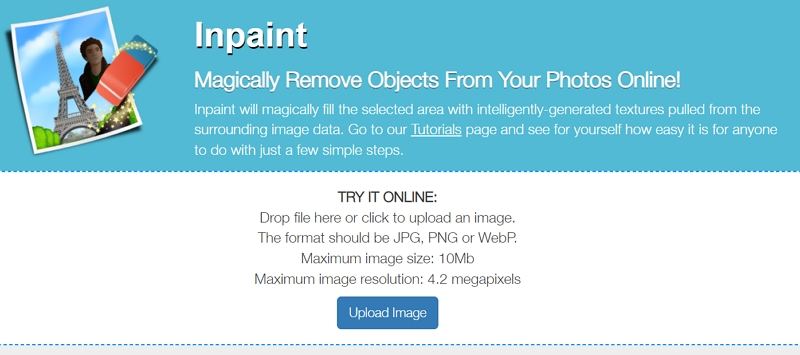
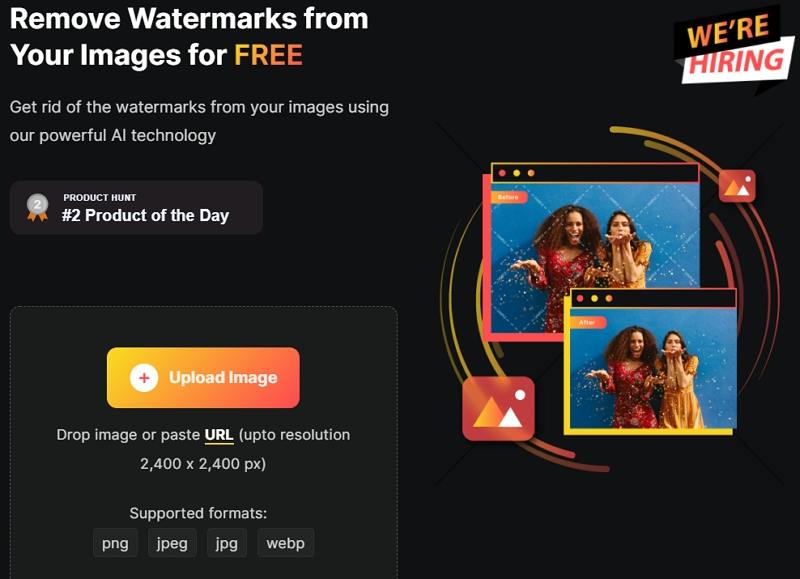
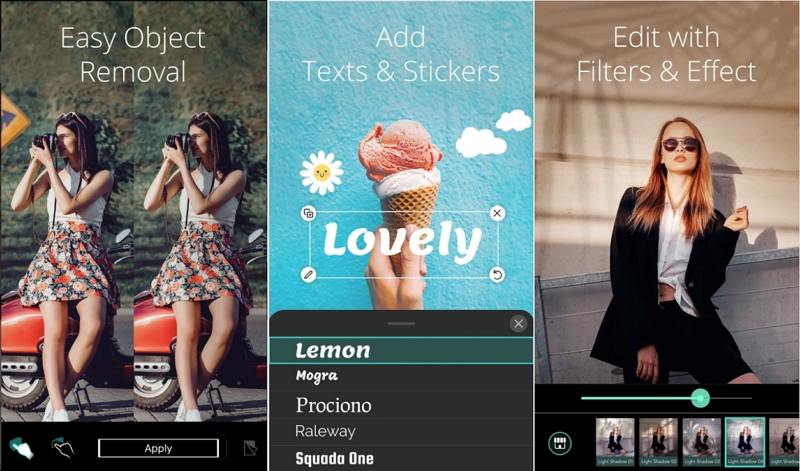
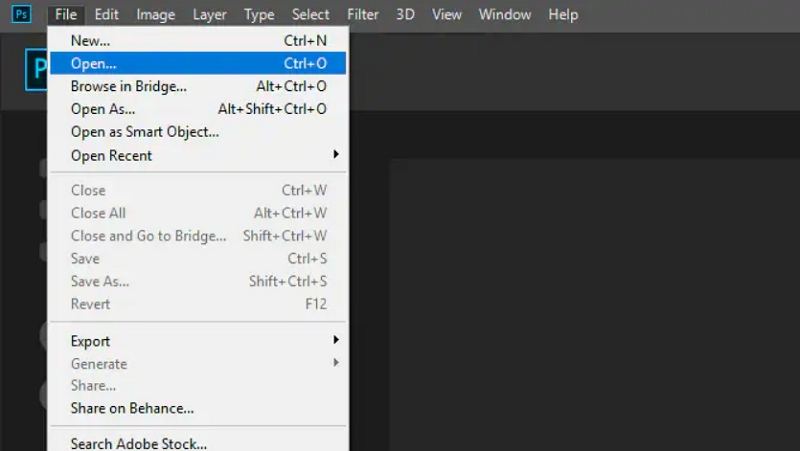
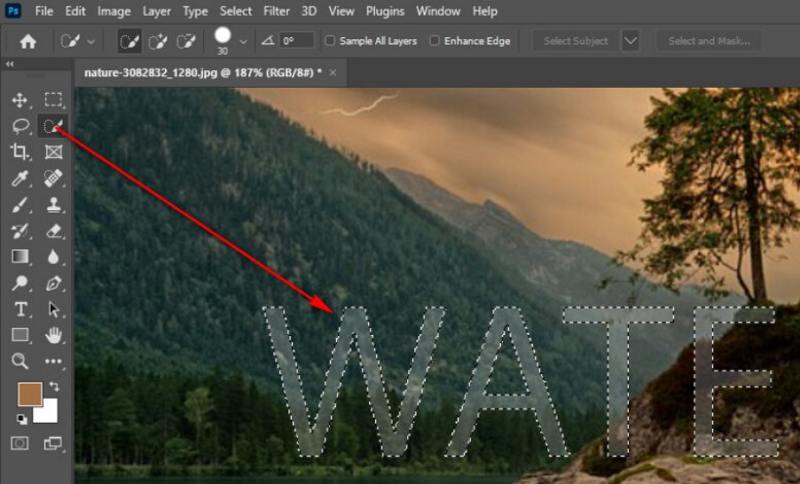
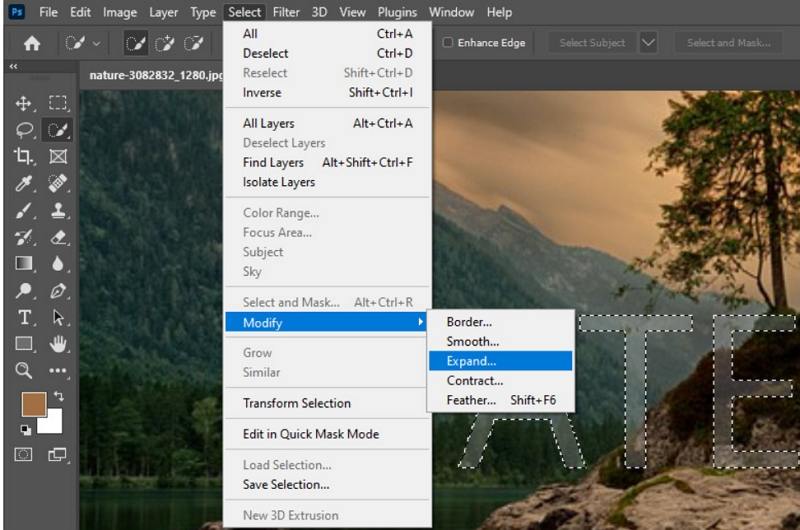
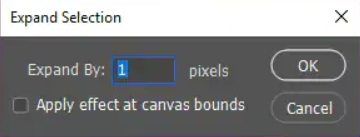
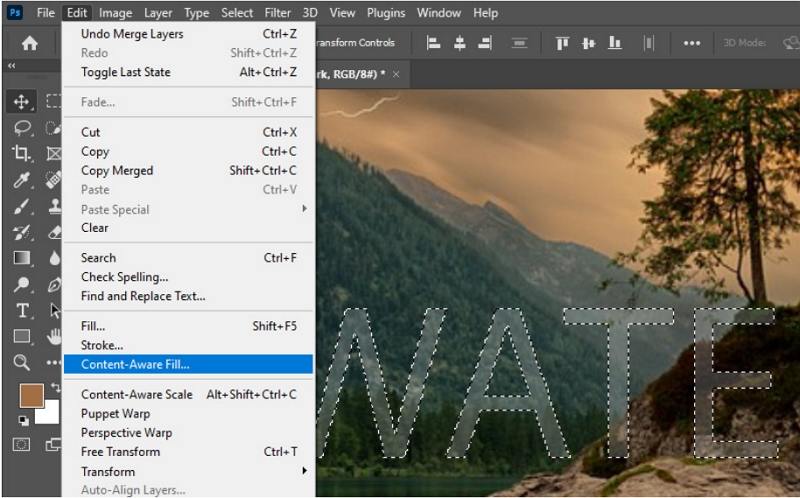
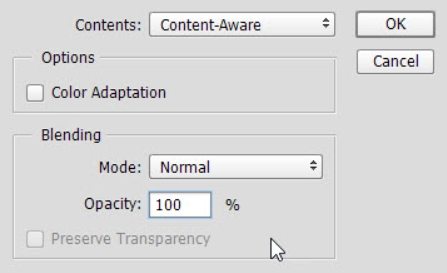

 HitPaw Univd (Video Converter)
HitPaw Univd (Video Converter)  HitPaw VikPea (Video Enhancer)
HitPaw VikPea (Video Enhancer)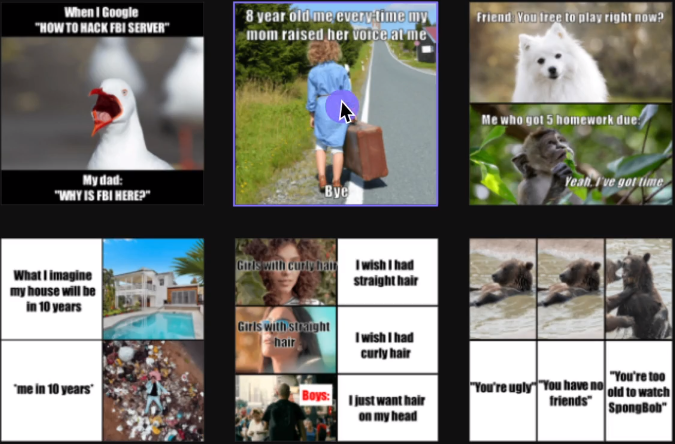



Share this article:
Select the product rating:
Daniel Walker
Editor-in-Chief
My passion lies in bridging the gap between cutting-edge technology and everyday creativity. With years of hands-on experience, I create content that not only informs but inspires our audience to embrace digital tools confidently.
View all ArticlesLeave a Comment
Create your review for HitPaw articles