(Detailed steps) How to Erase People From Photos on PC in 2025
We've all taken group photos that include people we'd later prefer to erase. You can easily remove people from photos with the right software. PC photo editing programs provide the most precision, control, and stability when deleting people from images. Unlike unpredictable online or mobile apps, desktop software lets you seamlessly remove subjects from photographs without damaging your pictures.
This article explains step-by-step methods to erase unwanted people from photos using three different photo editors on your Windows computer. The following passages will cover how to remove people from photographs where you want to eliminate unwanted subjects or photobombers.

Method 1: Best AI Software to Erase People From Pictures
Removing undesirable objects or individuals from your photos is easy with HitPaw FotorPea. This AI-powered software makes erasing objects and deleting people from images a breeze with just a few clicks.

- Powerful AI technology to precisely detect people, animals, and objects in photos
- Simple drag-and-drop interface to select areas or subjects to remove
- Range of tools like Smart Remove and Retouch to erase unwanted objects
- Support for both JPG and PNG image formats
Step 1: Import Image– Add the photo you want to remove people from after choosing ‘Remove Objects’ option. HitPaw supports JPG, JPEG, PNG, etc.

Step 2: Mark Area- Use the Smart AI box selection tool or brush to drag around the person or object you want to erase from the photo. The AI will automatically detect the area.

Step 3: Remove Subject- Hit ‘Preview’ after marking, and HitPaw will seamlessly remove the marked person or object entirely from the image using AI technology.

Step 4: Save Image- Export your people-free photo by hitting ‘Export All’. The program retains 100% of background details when deleting people from photos.

With its user-friendly design and advanced AI removal function, HitPaw makes removing unwanted people and objects from your images quick and easy. No photo editing expertise is required! In seconds, you can erase people from photos, remove photobombers, and delete unwanted subjects without a trace. HitPaw ensures flawlessly natural-looking results when you remove people from photographs or delete objects from images.
Overall, HitPaw FotorPea is the best way for amateurs and professionals to seamlessly remove unwanted people and things from images. The AI detection isolating subjects works better than filters or mobile erasers to remove people from photos.
Method 2: Remove People from Photographs with Photoshop
Adobe Photoshop is the exclusive photo editing software for both amateurs and professionals to remove unwanted people from photos. With precise selection tools and smart fill functions, Photoshop makes erasing unwanted people from photos simple.
Just follow these steps:Step 1: Import Photo- Open the image you want to delete people from in Photoshop.

Step 2: Select Subject- Use the Lasso or Magic Wand to select the person or object to remove.

Steps 3: Content-Aware Fill- Go to Edit > Fill > Content-Aware to fill the selected area seamlessly, removing the subject. Repeat the step until you are satisfied.

Step 4: Save Image- Export your people-free picture in your desired format!

Photoshop's advanced features enable you to seamlessly erase people from pictures and remove unwanted subjects from photographs.
Pros
- Precise selection tools to isolate removal areas
- Smart fill for photo-realistic people removal
- Total control over images
- Remove multiple subjects
- Retain background details
Cons
- Expensive subscription fee
- Steep learning curve
- Overkill for basic editing
Overall, Photoshop, albeit complex, is the best software for professionals needing total creative control over erasing unwanted people from photos. The program excels at cleanly removing photobombers, deleting unwanted subjects, and seamlessly erasing extraneous people from images. With practice, anyone can master Photoshop's tools to remove person from a photo.
Method 3: Remove People from Photos AI with GIMP
With GIMP's easy-to-use photo editing tools, deleting undesirable people or objects from your images is simple. As a free, open-source alternative to expensive programs like GIMP lets you expertly erase a person from a photo with a few clicks.
Follow these steps to take people out of photos with GIMP's AI-powered tools:Step 1: Open Image- Upload the photo with the unwanted person or object into GIMP.

Step 2: Select Removal Area- Use the ‘Lasso Tool’ to trace around the person you want to erase.

Step 3: Heal Selection- Go to Filters > Enhance> Heal Selection. Adjust the provided settings to seamlessly fill the missing section powered by AI.

Step 4: Export Image- Save your edited photo with the unwanted person deleted from GIMP in desired format.

GIMP's brilliant selection and Enhance tools do the hard work to remove people from photos AI realistically.
Pros
- Free and open source
- Easy to learn and use
- Powerful AI-based removal tools
- Retains background details
- Available on all platforms
Cons
- Limited to erasing one subject at a time
- Fewer advanced editing features than Photoshop
- Batch editing not built-in
For nonexperts wanting an accessible way to remove unwanted individuals from photos quickly, GIMP's user-friendly interface and intelligent AI selection tools make taking people out of photos simple. With just basic photo editing knowledge, anyone can leverage GIMP's AI-powered features to delete photobombers, remove your ex, erase strangers from group shots, and all types of people removal scenarios for free.
FAQs about Erasing a Person from a Photo
Q1. How do I remove someone out of my picture on computer for free?
A1. Use the free GIMP software to select and delete the person from your picture.
Q2. How do I cut someone out of picture without Photoshop?
A2. Try HitPaw Photo Object Remover, a free online tool that easily removes people without Photoshop.
Final Thoughts
Popular desktop programs like HitPaw, Photoshop, and GIMP make it easy and efficient to remove unpleasant persons from your priceless pictures. HitPaw FotorPea is the simplest tool for everyone to use to effortlessly remove people from photos even if all three programs can do it excellently.
Removing people from pictures has always been challenging because of HitPaw's intuitive interface, clever AI identification, and effective drag-and-drop workflow. So the next time you need to delete your ex-partner covertly or remove photobombers from a group photo, utilize HitPaw FotorPea for the easiest and fastest method to remove people in photos.





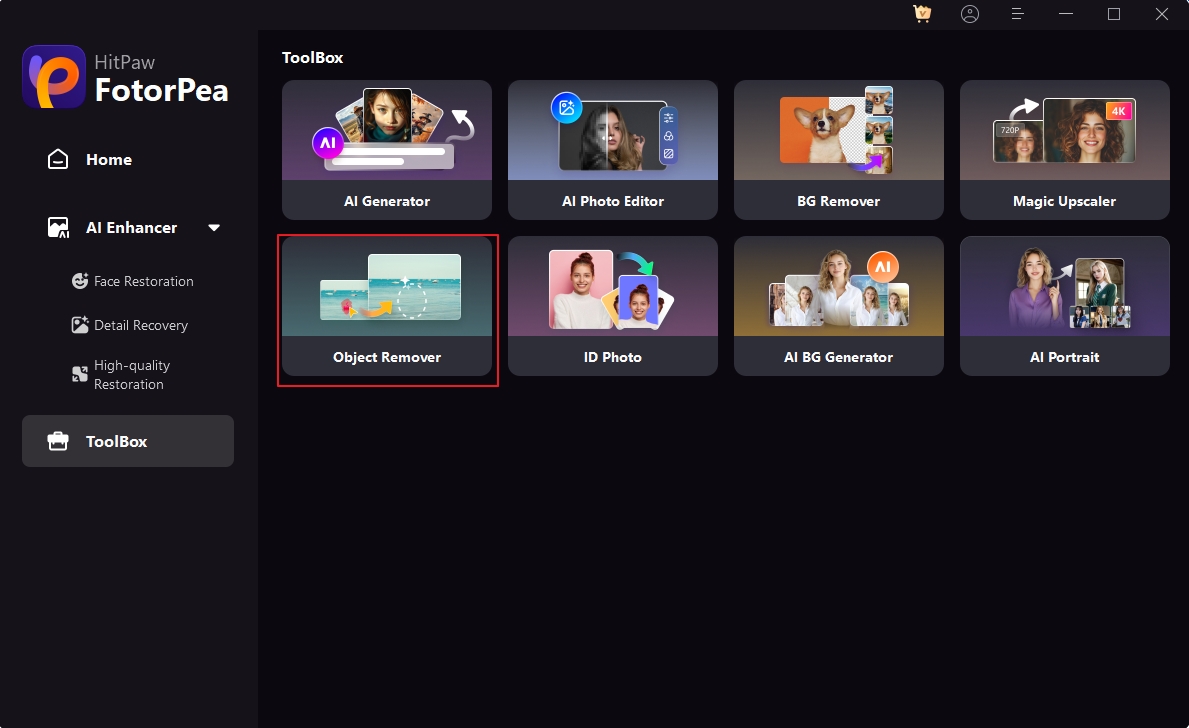
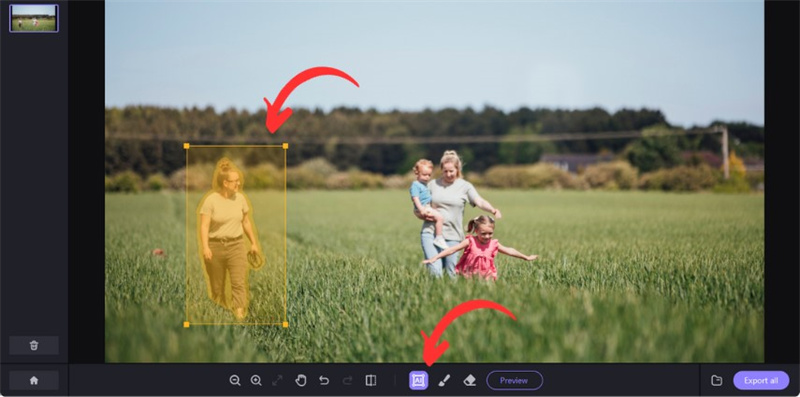
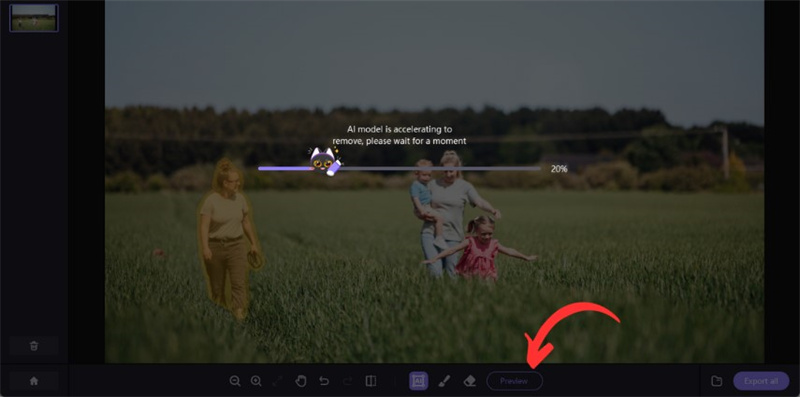
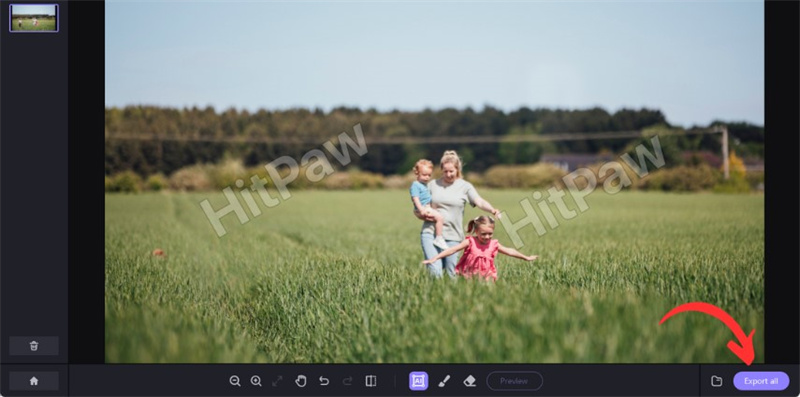
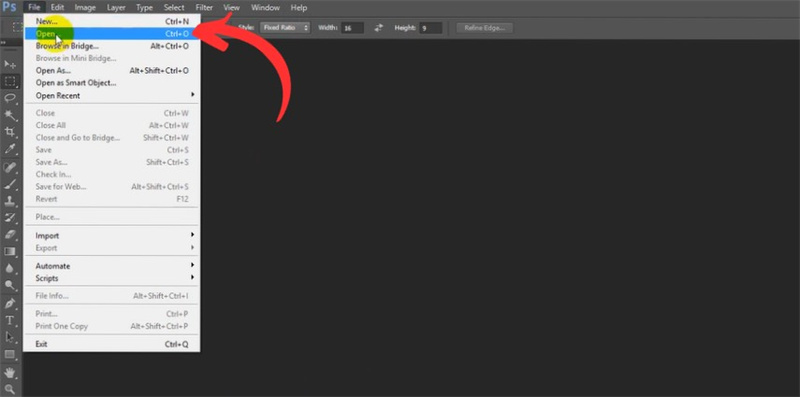
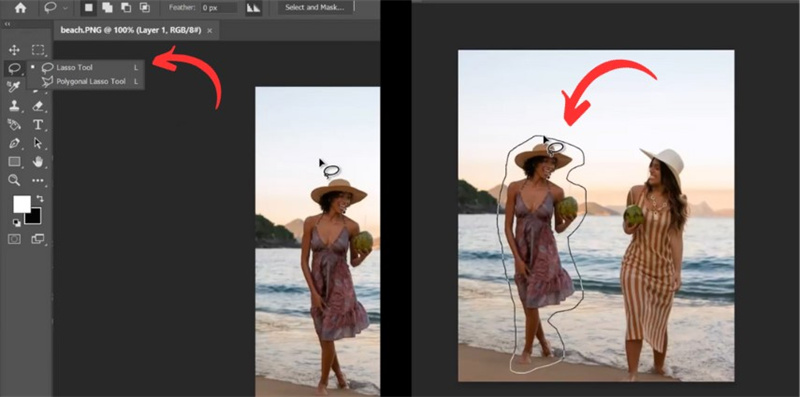
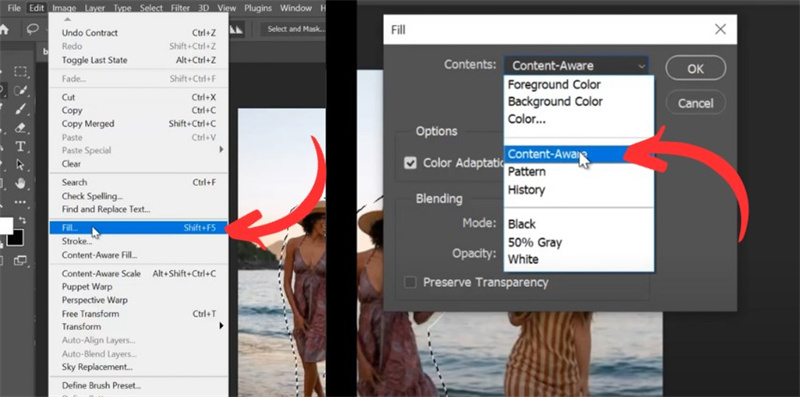
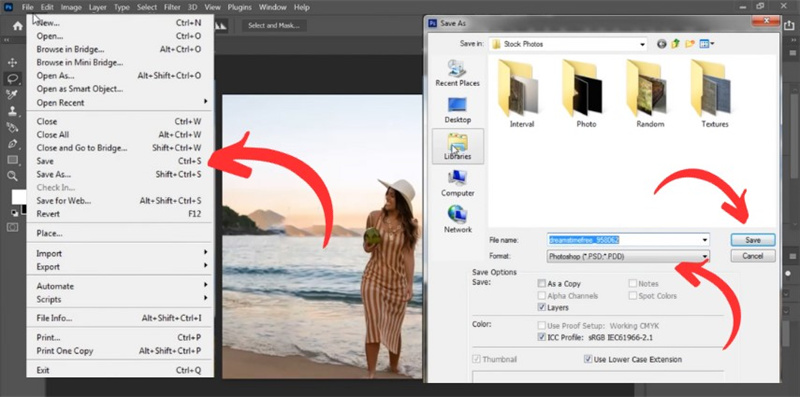
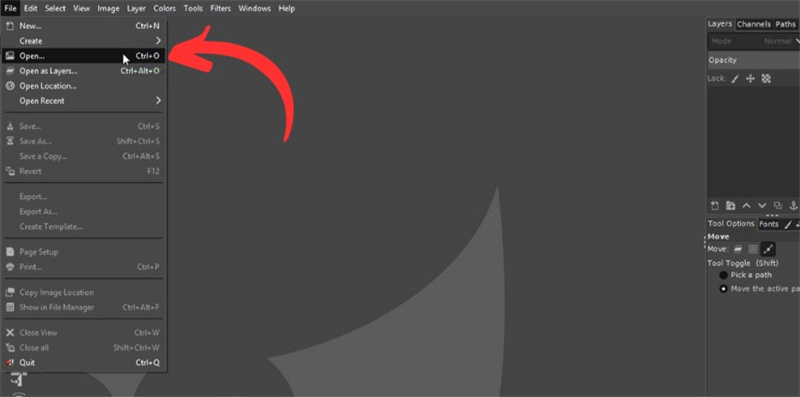
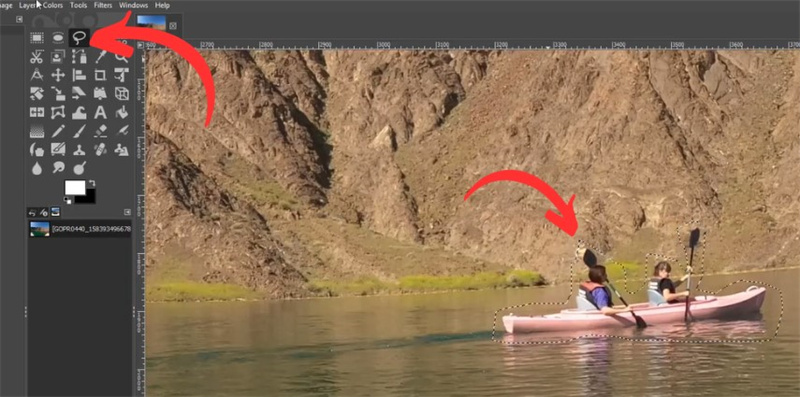
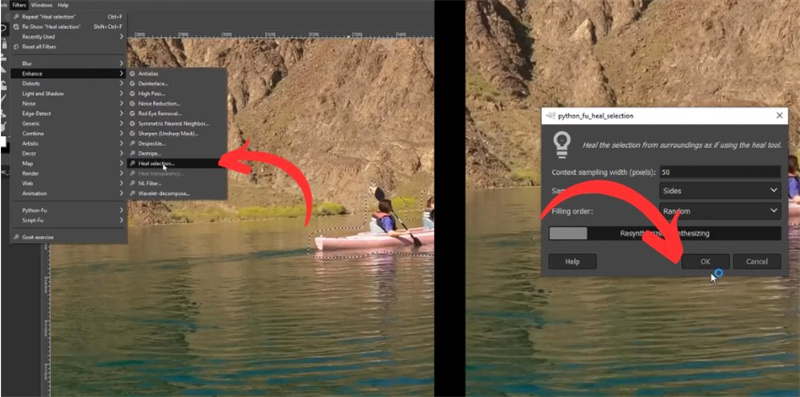
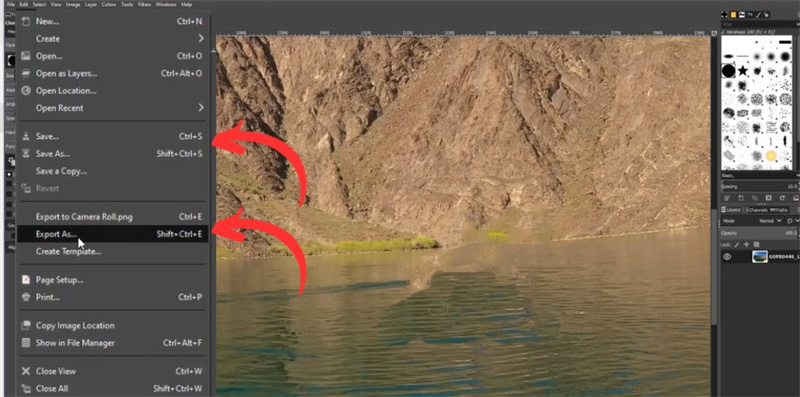

 HitPaw VikPea
HitPaw VikPea HitPaw Watermark Remover
HitPaw Watermark Remover 
Share this article:
Select the product rating:
Daniel Walker
Editor-in-Chief
My passion lies in bridging the gap between cutting-edge technology and everyday creativity. With years of hands-on experience, I create content that not only informs but inspires our audience to embrace digital tools confidently.
View all ArticlesLeave a Comment
Create your review for HitPaw articles