6 Best Methods to Remove JPEG Artifacts on Windows, Mac, Online, and Mobile
As a photographer or image editor, you've likely encountered the frustrating issue of JPEG artifacts—those unsightly blocks and blurs that degrade your image quality. These artifacts often occur during compression or when transferring images across devices. But don’t worry, removing JPEG artifacts is easier than ever. In this guide, we’ll explore four effective solutions to help you restore your image clarity and quality across Windows, Mac, online tools, and mobile devices. Let’s dive into the best ways to remove JPEG artifacts quickly and efficiently.
1. What Are JPEG Artifacts?
JPEG artifacts are visual distortions that appear in compressed JPEG images, typically as blocky or blurry patches. These artifacts occur due to the lossy nature of JPEG compression, where parts of the image data are removed to reduce file size. While JPEG compression helps to save storage space, it often results in a loss of quality, especially in areas with fine details, solid colors, or gradients. Common types of artifacts include:
- Blockiness: Visible pixelated squares, especially in areas with uniform color or subtle transitions.
- Blurring: Loss of sharpness around edges and detailed sections of the image.
- Ringing: Halo-like effects near sharp edges in the image.
These artifacts become more pronounced when the image undergoes repeated compression or resizing, leading to noticeable degradation in quality.
2. Why Are JPEG Artifacts Harmful to Your Images?
JPEG artifacts can have a significant negative impact on your images, affecting both the aesthetics and usability of the photo. Here’s why they are problematic:
- Loss of Detail: Artifacts blur fine details, making important elements like text or facial features less recognizable.
- Reduced Image Quality: Artifacts make photos look less professional, especially when printed or displayed on larger screens. This is especially harmful to photographers, designers, and marketers who rely on image clarity for their work.
- Poor User Experience: For websites and social media, images with artifacts can appear unprofessional or outdated, leading to a negative impression from viewers.
- Limited Editing Potential: Once artifacts appear, it becomes harder to edit or enhance the image without further degrading its quality.
Removing JPEG artifacts ensures that your images retain their clarity, sharpness, and overall quality, making them more suitable for professional use and sharing.
3. Advanced AI Solution: How to One-click Remove JPEG Artifacts on Windows/Mac
You can also use complicated software to remove JPEG artifacts. But, if there is an easy solution, you do not have to get into complex solutions. For example, you can use the HitPaw FotorPea tool To get rid of JPEG artifacts.
HitPaw FotorPea is one of the best tools available on the market. Simply because using it is extremely easy. All you have to do is download the tool on your computer, upload the image you want to correct, and then with just one click; your job will be done.
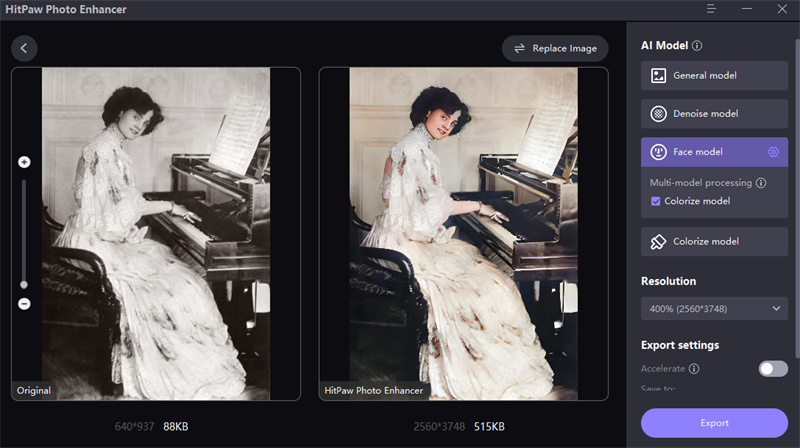
This tool has plenty of features, but the most incredible ones include one-click enhance. It can also process photos in a batch. So, in case you’re in a hurry, it will be a useful tool for you.
Here is how you can use it.
This is the ultimate guide of HitPaw FotorPea
-
Step 1.Download & install the HitPaw tool from the button below.
-
Step 2.When you open up the tool, you can upload the image you want to fix. Just click on choose images or drag and drop the picture.

-
Step 3.Choose a model from the options.
-
Step 4.You can preview the image to ensure you are satisfied with the results. If not, then you can go back and edit them again. And once you’re done, just click on export.

- Easy-to-use UI
- One-click enhancer tool
- It can batch-process photos
4. Step-by-Step Guide: Removing JPEG Artifacts with Photoshop
In case you want to stick to the classic solution, use Photoshop remove JPEG artifacts to photoshop artifacts. This tool is a convenient solution to all your problems. The best thing about it is that it’s extremely easy to use. Therefore, if you’re not sound with technology, this will be your best bet to remove JPEG artifacts instantly.
Here is how you can use Photoshop to remove JPEG artifacts.
- Log on to the tool and open up the image you want to fix.
After that, go to filters and then choose neural filters.

Look for the JPEG removal artifact and select it.

You can choose your required artifact removal strength from the options.

- To top it off, use the output method for the neural filter.
5. How to Easily Remove JPEG Artifacts Online: Top Tools to Try
Although using the HitPaw FotorPea tool will be your best bet at JPEG artifacts removal, if you cannot access your own computer - you can always take help from the online remove JPEG artifacts photoshop.
However, so many options are readily available that you can get confused while choosing the right option. To help you with it, we have shortlisted a few options.
JPEG Artifacts Removal with IMGonline
IMG online is an easy-to-use tool to remove JPEG artifacts. The website is not fancy, but if you’re in a hurry and don’t have access to your computer - it will get the job done.
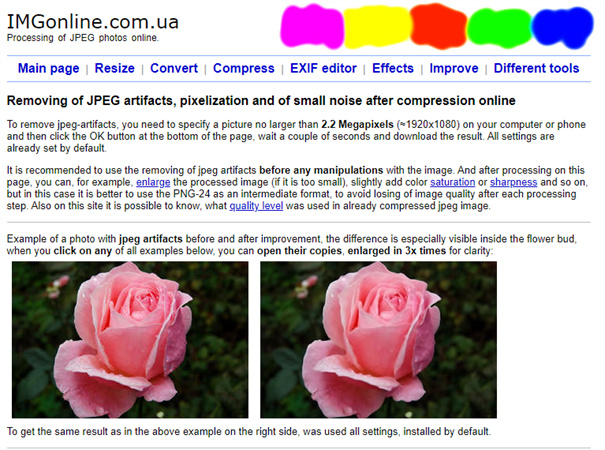
Steps:
- Open the IMGonline Website: Navigate to the IMGonline site using your web browser.
- Upload the Image: Click the upload button and select the image with JPEG artifacts you want to fix.
- Adjust Compression Settings: Choose the preferred compression level to minimize artifacts while maintaining quality.
- Process the Image: Click on “OK” to start the artifact removal process.
- Download the Edited Image: Once processing is complete, download the cleaned image to your device.
Feature:
- Simple image upload and processing.
- Basic controls for compression adjustments.
- Fast online processing without software installation.
Remove JPEG Artifacts with Vance AI
Vance AI is an online artifact removal app that you can use for JPEG artifacts removal. The website is easy to use, so anyone can use it. However, sometimes it can crash. But there’s no need to worry, just reload the page, and you’ll be good to go.
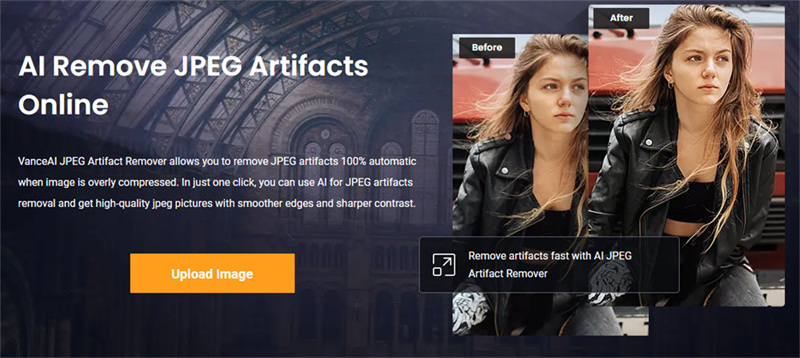
Steps:
- Visit Vance AI’s Website: Go to Vance AI’s online tool.
- Upload Your Image: Use the “Upload Image” button to add the photo with JPEG artifacts.
- Choose Enhancement Mode: Select the “Artifact Removal” option to target and clean up JPEG artifacts.
- Start Processing: Click “Start to Process” and let the AI analyze and enhance the image.
- Review and Download: Preview the edited image, then download it if the result is satisfactory. You can repeat or tweak settings as needed.
Feature:
- AI-driven image enhancement with minimal manual steps.
- Batch processing available for multiple images.
- Effective artifact and noise reduction with one-click processing.
JPEG Artifact Removal with Hugging Face
Hugging face can be used as an online tool to remove JPEG artifacts. The best thing about this tool is that you can customize the settings from the options. Therefore, if you cannot access your usual tools - hugging face will be your safest bet to create a customized result.
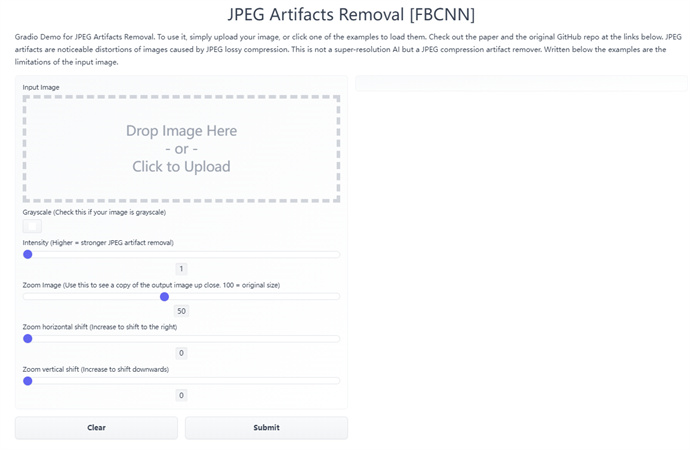
Steps:
- Access Hugging Face’s Tool: Open Hugging Face’s JPEG artifact removal page.
- Upload the Desired Image: Drag and drop your photo into the designated upload area.
- Customize the Settings: Adjust the artifact removal options to fine-tune the output quality. Select the compression level and other parameters to suit your needs.
- Process the Image: Click the “Start” button to begin the artifact removal.
- Download the Final Image: Once the image is processed, review the preview, make any necessary changes, and download the result.
Features:
- Advanced customization options for precise control.
- AI-powered enhancement to improve image clarity.
- Free online platform with detailed adjustments.
6. Quick Fix: How to Remove JPEG Artifacts on Mobile Devices
If you don’t have a laptop and you want to remove JPEG artifacts. There’s a way for you to do that. The HitPaw FotorPea app has an android version that you can download on your phone using the Google play store.
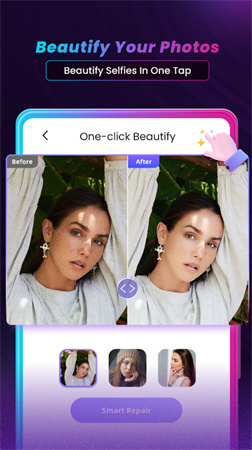
The best thing about this app is that you cannot only remove JPEG artifacts but also get a lot of other things done. For example, you can use this one-click beautify option to fix your portrait. Besides that, you can color your photos and even animate your pictures in 3-D style.
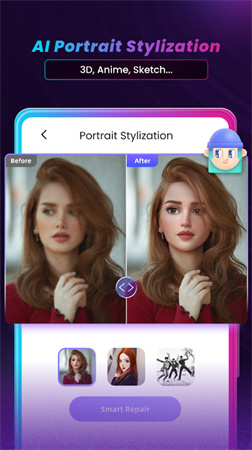
- One-click fix
- Modern upscaling and detail restoration
- Does not require expensive equipment to work
Conclusion
You can use different tools to remove JPEG artifacts to get the job done. Although many options are available at your end, the HitPaw FotorPea tool will be your best bet. You can use it on your computer when you have time or if you don’t have the time - just pop open the Android tool to sort out your stuff.








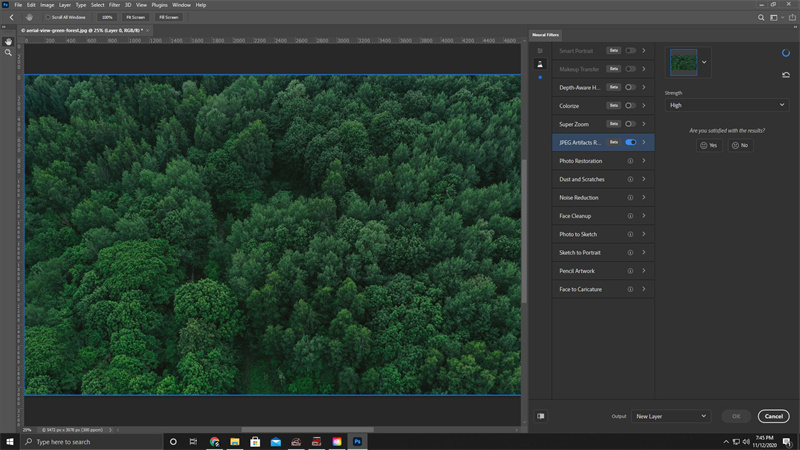
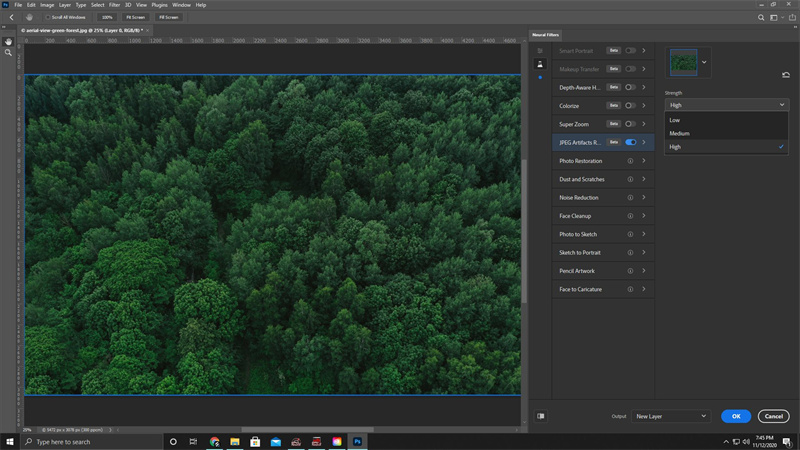

 HitPaw Watermark Remover
HitPaw Watermark Remover  HitPaw Screen Recorder
HitPaw Screen Recorder HitPaw VikPea (Video Enhancer)
HitPaw VikPea (Video Enhancer)
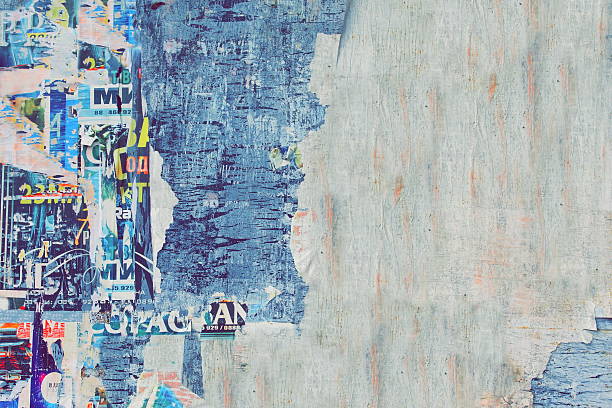

Share this article:
Select the product rating:
Daniel Walker
Editor-in-Chief
My passion lies in bridging the gap between cutting-edge technology and everyday creativity. With years of hands-on experience, I create content that not only informs but inspires our audience to embrace digital tools confidently.
View all ArticlesLeave a Comment
Create your review for HitPaw articles