How to Remove Background from Signature Effortlessly
Having a clean, professional-looking digital signature is crucial for executing legal documents, signing professional correspondence, and more. However, capturing a signature against a textured paper background or other imperfect backdrop can be inconvenient and detract from the signature’s legibility. Fortunately, HitPaw FotorPea and Online Background Remover help to remove background from signature.
Let's discuss the easy-to-follow guidelines for extracting signatures from existing images and rendering them with transparent backgrounds using HitPaw’s highly capable software. The step-by-step instructions provided will empower readers to create polished digital signatures ideal for business, legal, and creative purposes.
Part 1. Extract Signatures from Images with HitPaw FotorPea
HitPaw FotorPea provides a straightforward process for isolating signatures from documents or photos and exporting them with transparent backgrounds. Its smart AI algorithm automatically identifies and removes backgrounds with just a few clicks.
How to Extract Signature from Image with HitPaw FotorPea
Follow these simple steps to extract signature from image using HitPaw FotorPea:
1. Import Your Image

Click the “Start remove” button and select the image with the signature you want to extract. You can also drag and drop the photo directly into the editing interface.
2. Await Automatic Background Removal
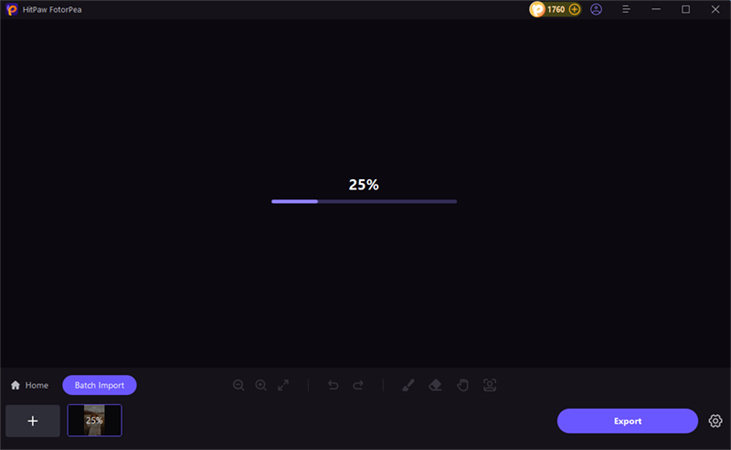
Once uploaded, HitPaw FotorPea will automatically detect and erase the background around your signature. You’ll see the output image with the extracted signature on the left side.
3. Adjust Selections with Brush and Erase Tools
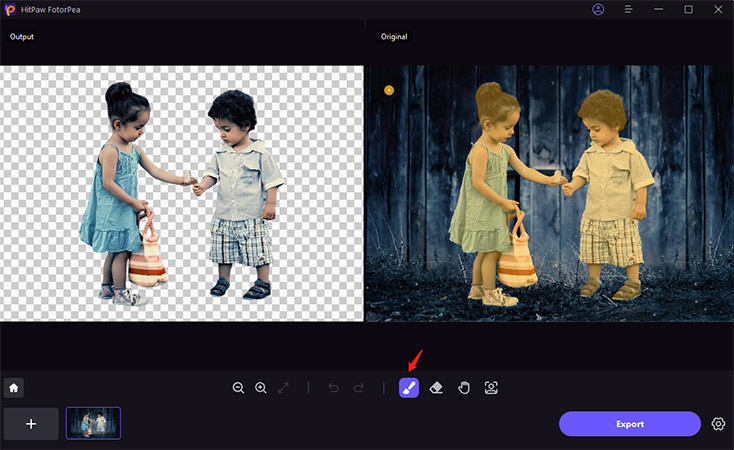
Use the Brush tool to recover any mistakenly removed parts of your signature. Adjust the brush size as needed to refine the selection. The Erase tool similarly lets you delete any leftover background spots.
4. Change the Background
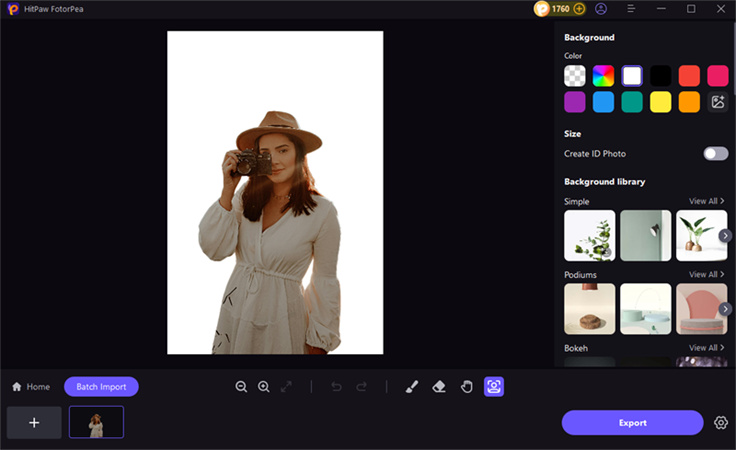
Pick a new background color or choose a transparent background. This replaces the deleted background behind your isolated signature.
5. Export Your Signature
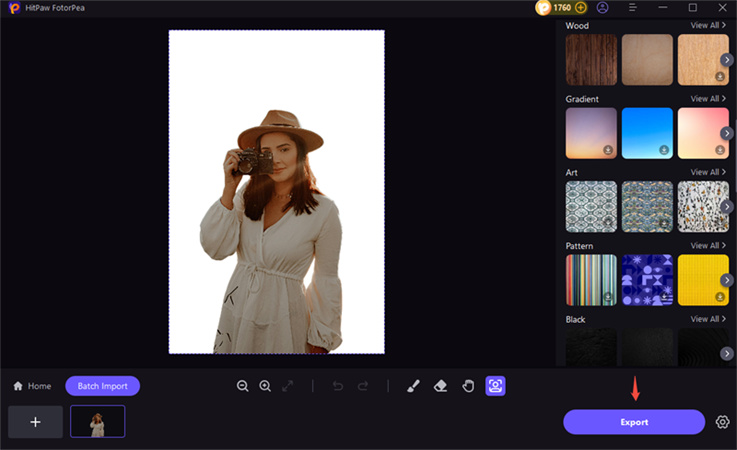
Preview the final extracted signature with its fresh background. Then export it by clicking the ‘Export ’button and saving it to your desired location.
And that’s it! In just a few simple steps, you’ve successfully extracted your signature and ready it for use in documents or creative projects by removing the original background.
Key Features and Benefits of HitPaw FotorPea
HitPaw FotorPea offers several standout features that make it a robust tool for background removal and replacement, including signature extraction.
AI-Powered Selection
HitPaw FotorPea utilizes advanced deep-learning algorithms to precisely identify signatures, texts, and backgrounds in images. This enables accurate auto-selection.
Quick Processing
Background deletion and replacement is extremely fast, completing edits in just seconds after uploading. This makes HitPaw FotorPea ideal for streamlining large batches.
Easy Refining
The software provides intuitive Brush and Erase tools to manually refine the initial automated selection. You can rescue missing pieces or erase leftover bits easily.
Creative Control
Creative control after removing the original background, you have extensive creative liberty to replace it with custom colors, gradients, patterns, textures, or transparent backgrounds suited to your purposes.
Batch Processing
You can feed HitPaw FotorPea multiple images in bulk to extract signatures from all files in one streamlined click rather than editing individually.
The combination of AI plus customizable adjustments and batch efficiency empowers users to swiftly generate professional transparent signatures ready to elevate documents, graphics, and other media.
Part 2. Remove Signature Background–HitPaw Online Background Remover
HitPaw Online Background Remover stands out as a powerful web-based solution that helps you to remove signature backgrounds. This free AI-powered tool specializes in precise signature extraction, offering instant background removal with professional-grade results. Whether you're processing a single signature or handling bulk conversions, the tool's advanced AI technology ensures clean, transparent outputs suitable for business documents, legal papers, and professional correspondence.
Try It Now!Step-By-Step Guide to Remove Signature Backgrounds Online
Follow these simple steps to help you remove background from signature effortlessly:
Step 1: Upload Your Signature Image
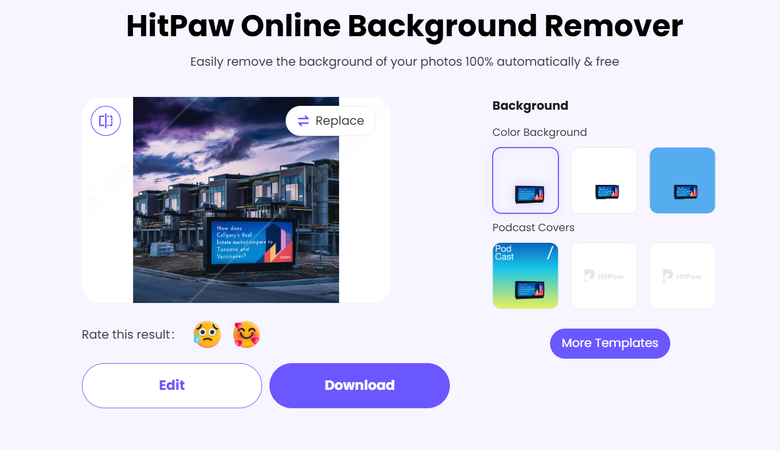
Click or drag the image file containing your signature and the background you wish to remove into the HitPaw Online Background Remover interface. You can process JPGs, PNGs, and other common formats.
Step 2: Automatic Background Deletion
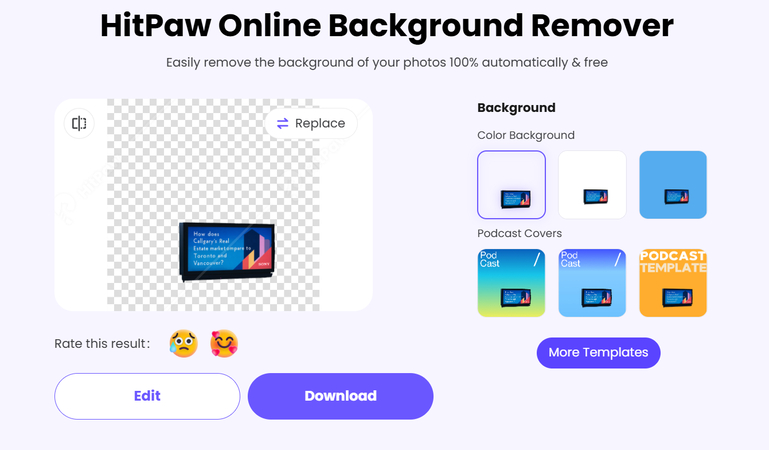
After a quick processing time, the tool will automatically erase the background around your signature using its AI algorithm. This leaves your signature layered over a transparent canvas.
Step 3: Refine and Edit (Optional)
If desired, use the included Restore and Erase tools to fix any small inaccurately removed parts of your actual signature. The AI won’t be 100% perfect on complex signatures.
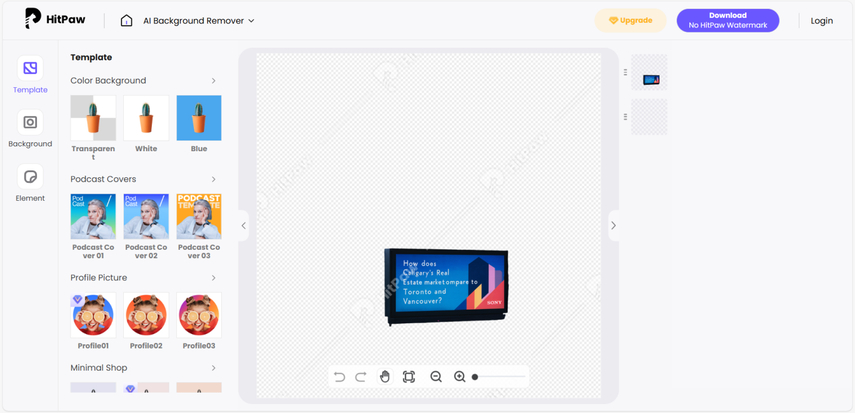
If you have other editing requirements for the signature with the transparent background, click "Edit" to access additional options. In the editing interface, you can:
- Add shapes or other elements
- Adjust color, filters, and more
These tools allow further customizing the final transparent signature to suit your specific creative or branding needs before exporting.
Step 4: Download the Processed Image
Preview your signature with the transparent background applied. If satisfied, export the processed image file to your computer by clicking the Download button.
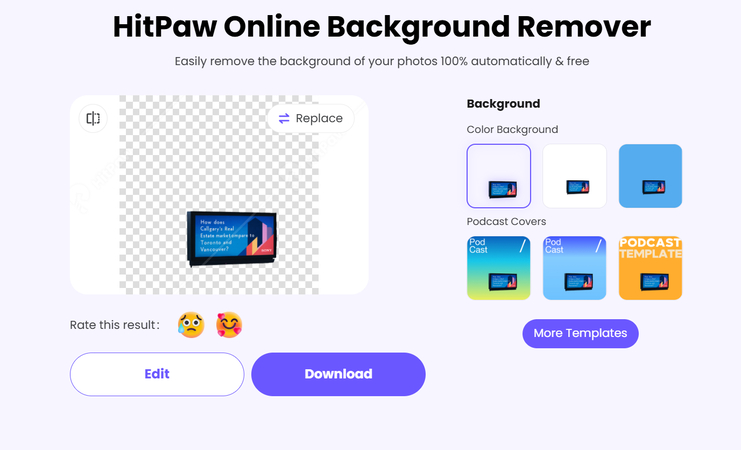
And that’s all it takes! In just a few clicks, you’ve seamlessly removed the background from your signature and created a see-through version ready for insertion into other documents or images.
Benefits of HitPaw Online Background Remover
HitPaw’s free online tool offers major advantages for removing backgrounds from signatures.
Streamlined Bulk Automation
The web interface allows users to seamlessly queue an unlimited number of signature files for automated batch processing. This enables handling large volumes of signatures without repetitive manual work for each image. The bulk queue feature is perfect for streamlining transparent signature creation in high volumes.
Blazing Fast Web Operation
Processing each individual signature file takes only 3-5 seconds, thanks to HitPaw's ultra-efficient cloud-based processing engines. This quick turnaround time significantly outperforms desktop solutions. Users can rapidly generate high volumes of transparent signatures through the speedy online web operation.
Total Transparency Focus
While the FotorPea tool offers color fill options for background replacement, the online background remover provides export options solely focused on generating PNG images with 100% transparency. The exported files preserve complete transparency rather than background coloration.
Enhanced Accessibility
As a web-based application accessible through browsers, HitPaw's background remover is available anytime, anywhere, without needing to be installed. It works across Windows, Mac, smartphone, and tablet devices. This ubiquitous access facilitates easy on-the-go transparent signature generation.
Intuitive Refinement Tools
The online eraser provides simple proprietary Brush and Erase tools to fine-tune the selection for transparent edge integrity. This helps adjust intricate areas of complex signatures the AI may have missed, ensuring precision. The refinement process is quick and intuitive.
Free End-to-End Usage
Whereas the FotorPea has license costs for certain features, HitPaw's online web eraser provides full unrestricted access to all its capabilities completely free, including bulk downloading. This lowers barriers for creating transparent signature overlays.
Conclusion
In summary, HitPaw provides two easy paths to removing backgrounds from signatures - extracting the signature with HitPaw FotorPea, and then deleting and replacing the background with HitPaw Online Background Remover. Following the simple upload, automatic removal, manual refine, and export steps detailed for both tools empower users to efficiently generate polished, professional-looking signatures with transparent backgrounds ideal for legal agreements, branding assets, certifying artwork, or any other usage requiring verification.
Now, you have the knowledge to take existing signed documents or photos and create transparent overlays ready to elegantly overlay onto projects needing visible certification. Use these AI-powered HitPaw solutions to give your signatures clarity and impact!






 HitPaw Edimakor
HitPaw Edimakor HitPaw VikPea (Video Enhancer)
HitPaw VikPea (Video Enhancer) HitPaw Univd (Video Converter)
HitPaw Univd (Video Converter) 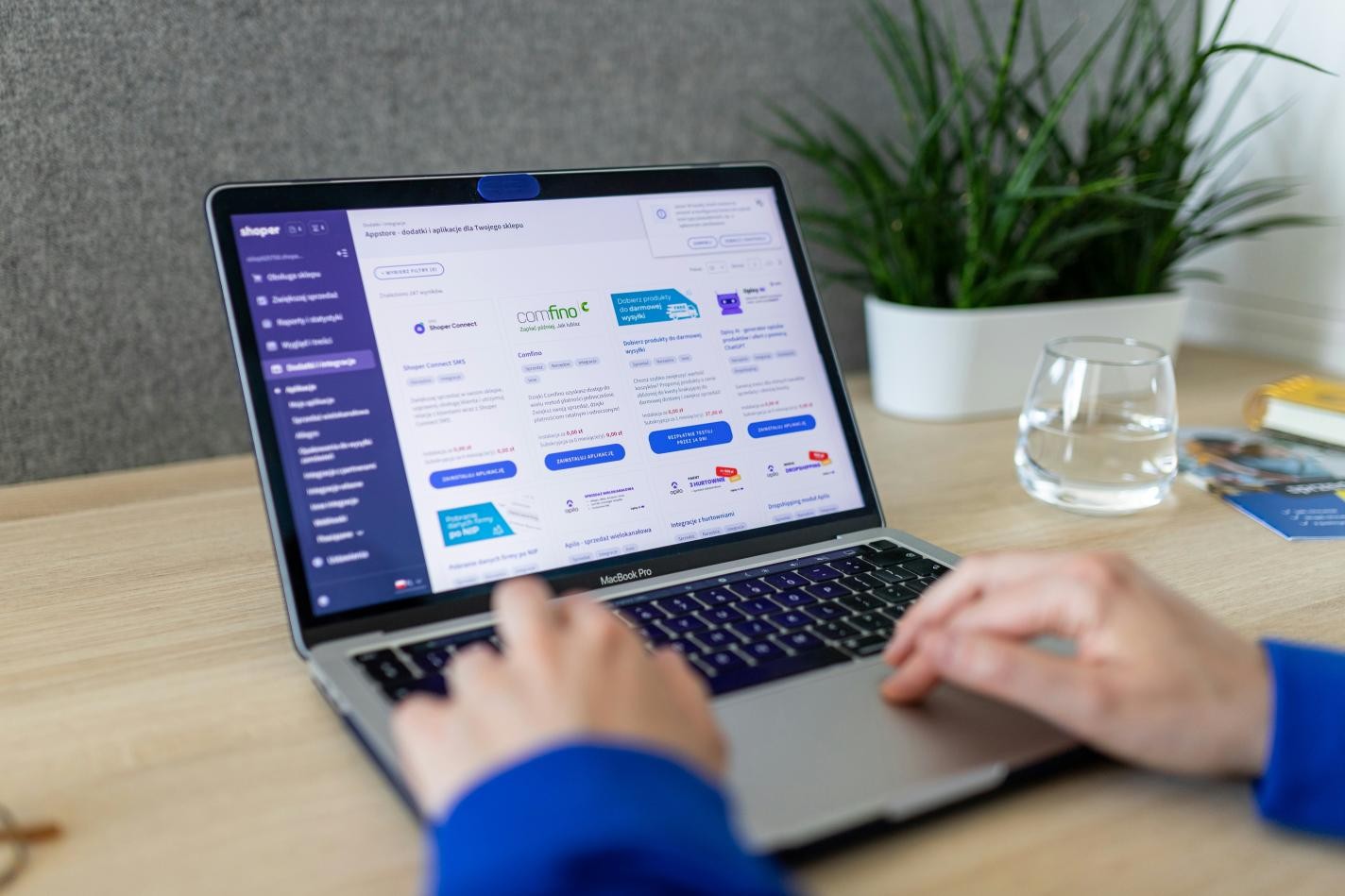

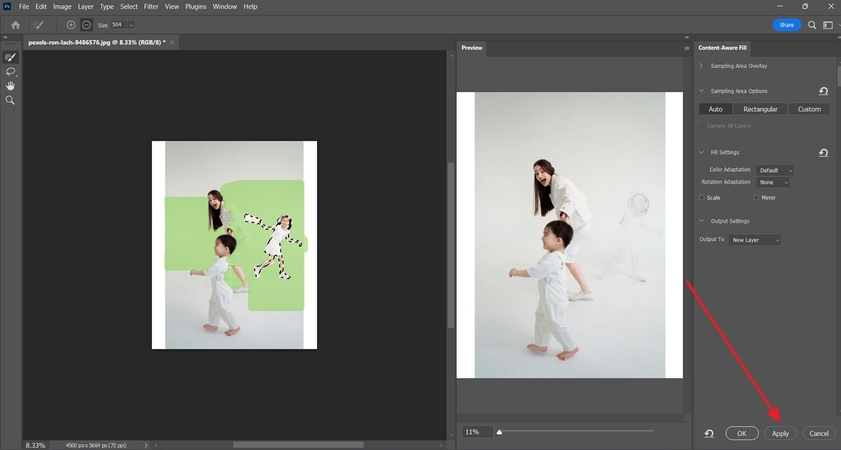

Share this article:
Select the product rating:
Daniel Walker
Editor-in-Chief
My passion lies in bridging the gap between cutting-edge technology and everyday creativity. With years of hands-on experience, I create content that not only informs but inspires our audience to embrace digital tools confidently.
View all ArticlesLeave a Comment
Create your review for HitPaw articles