Full Introduction of Remini APP You Should Not Miss
Regardless of how advanced and professional your smartphone is, getting wrong with the images you've clicked is possible. When surrounded by blurry or noisy images, it is undoubtedly not a feeling you'd love to deal with.
Things could worsen when you don't have a PC to Install a photo enhancer desktop app to enhance the photo quality. Fortunately, there is a solution to everything, and the Remini App is the best solution for you.
With this Remini AI app, you don't have to use a PC to upscale the images, as installing the app on a mobile device will do you good. Get in touch with this post to learn ''what is Remini'' and how to use it to upscale the photo quality.
Part 1. What is Remini?
Splice Video Editor designed the Remini App, and after its arrival, the market for photo enhancement has changed dramatically. In only 4 years, 100 million people have installed the Remini app, which speaks a lot about its quality. Multiple things separate the Remini from other competitors. For instance, Remini prompts the AI technology, which comes built-in, allowing you to explore multiple photo editing models.

It stimulates using the features like quality enhancement, photo restoration, artistic effects, etc. Moreover, the Remini AI app doesn't make it difficult for newcomers under the terms of this sensational tool. Instead, it comes up with a simple user, and only following a few simple steps will be enough to enhance the image quality.
Part 2. How to Use Remini AI App to Enhance Photos?
Remini AI App prompts a manageable user interface and is simpler than you think. On top of that, the popular app Remini doesn't bother compromising the quality of the images, retaining the original quality.
Here's the step by step guide to learn how to use the Remini app to enhance the images.
1.Since Remini Photo Enhancer is available for iOS and Android devices, you can still use it. To download the Remini app on an iOS device, visit the App Store and find the app before downloading it.
Visiting the Playstore is essential, provided you're an Android user and want to install the Remini Photo Enhancer. Next, you must start the program and click the Enhance button to initiate the proceedings. Doing so will prompt the Remini Photo Enhancer to look for the photo editing options you will perform.
2.Upon entering the timeline of the Remini AI App, the app will ask you to import the photo you'd like to improve the quality of. Once the image is uploaded into the timeline of the Remini, tap on the Red Check Mark icon, which will activate the artificial intelligence algorithm to upscale the image.
Luckily, the popular app Remini enhances the image quality automatically, and all you need to do is select the relevant AI model to put things in order.
3.Once you're done enhancing the image quality, you must preview the photo. You can compare the original image and enhanced to see how much improvements have been made to the photos.
If you are satisfied with the results of the images, click on the Download button to export the photo to the preferred place on your mobile device.
Part 3. The Best Alternative to Enhance Images with HitPaw FotorPea
The Remini app is a brilliant way to upscale images on a mobile device, and it is the best tool for enhancing personal images. However, looking at a desktop app like HitPaw FotorPea is essential to upscale the images for professional work.
One of the best image quality enhancers empowers you to turn the shortcomings away from photos, making them look majestic. From allowing you to eliminate the blur from the images to assisting you in colorizing the black and white images, HitPaw FotorPea seems to have covered all the basics. The ability to upscale multiple images simultaneously is undoubtedly icing on the cake, and the AI powered technology ensures that you don't have too much effort to upscale the images.
Features- It lets you upscale and enhance the images automatically
- Rip apart the blur and noise from the high profile images
- Supports Mac and Windows
- Customize the size of the images quickly
- Explore the 6 gigantic AI Model.
- Upscale the multiple images simultaneously courtesy of batch processing.
- Doesn't prompt the image quality loss
- Supports multiple image formats
Here's the step by step guide to enhance image quality through HitPaw FotorPea.
Step 1:Once the software is installed on the computer, you must start the program and press the ''Choose Files'' button. Doing so will allow you to import one or multiple images into the timeline of the HitPaw FotorPea.

Step 2:HitPaw FotorPea allows you to select from the 6 AI Models, including the color calibration, colorize, face, denoise, and General models. Color Calibration model is quite helpful when it comes to editing the underexposed images.
The denoise model helps you tackle low light or high ISO images, making them look brilliant. Using the General model to enhance the real scene pictures is an appropriate idea. Moreover, bringing life to the old images is quite courtesy of the Face Model.
Step 3:After applying the favorite AI model and increasing the resolution of the image if needed, you can click on the Preview button. Doing so will assist you in reviewing the credentials of the images; if something needs to get edited, you can go ahead with it. Tap on the Export icon to download the edited image onto the desktop.

Part 3. FAQs of Realistic AI Photos
Q1. Is the Remini app safe?
A1. Remini AI Photo app is safe to use, and there is no harm in using this tool. It comes up with brilliant security features to ensure that your information doesn't get vulnerable to a virus or hacker's attack.
Q2. Is Remini on PC?
A2. Remini is a high profile photo enhancing app to upscale the images, but people wanting to use the Remini on a desktop have good news. You can install the Remini on a computer to enhance the image quality, and you don't have to worry about the quality of the images either.
Takeaways
We have reviewed the Remini app in this post, which assists you in enhancing the image quality without downloading any desktop app. Besides prompting the manageable user interface, the Remini AI app doesn't cause image quality loss.
Since Remini is a mobile app, it is not recommended for people wanting to upscale the images for commercial purposes. For this matter, HitPaw FotorPea is the most recommended option. It offers 6 sublime AI models, allowing you to upscale the image without tinkering with the quality of the images.

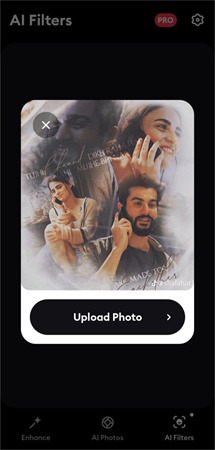
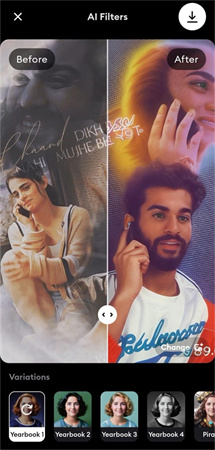
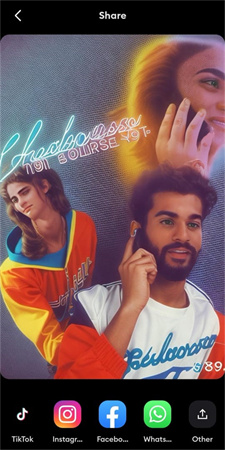








 HitPaw Video Object Remover
HitPaw Video Object Remover HitPaw Photo Object Remover
HitPaw Photo Object Remover HitPaw VikPea (Video Enhancer)
HitPaw VikPea (Video Enhancer)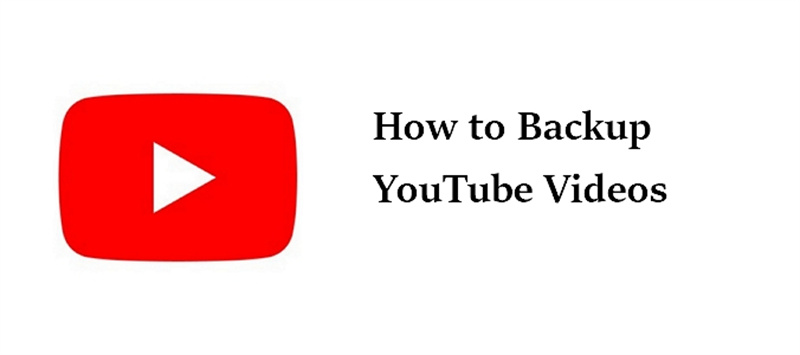

Share this article:
Select the product rating:
Daniel Walker
Editor-in-Chief
My passion lies in bridging the gap between cutting-edge technology and everyday creativity. With years of hands-on experience, I create content that not only informs but inspires our audience to embrace digital tools confidently.
View all ArticlesLeave a Comment
Create your review for HitPaw articles