5 Popular Tools to Remove People from Photo for All Platforms
Have you ever taken the perfect travel photo, only to have it ruined by a swarm of tourists in the background? Have old photos that bring back memories we'd rather forget, especially when an ex-partner is in the picture?
Do not let that spoil your mood of that amazing photos. With the right techniques, you can easily remove people from background and create a striking image that captures everyone's attention.
Part 1. Top Pick to Remove People From Photo on Windows and Mac
One of the primary advantages of removing people from photos on a desktop is the level of control and precision that it provided. Desktop tools offer greater privacy and security since the user's data and images are stored locally, reducing the risk of unauthorized access or data breaches.
HitPaw Photo Object Remover is suitable for users who require more simplified editing tools and value precision control, and privacy when removing people from photo on PC. Once you have framed the people you wish to remove, intelligent recognition comes into play, saving you time in removing the people you wish to erase.
- Easily remove person from photo in two seconds
- Delete people from photo with AI model
- Clear interface and intuitive for beginners
- Get free effect preview after processing
- Also provides freckles and wrinkles removal
Features:
- Step 1. Download HitPaw Photo Object Remover
- Step 2. Import Photo
- Step 3. Locate the Box Selection Tool or Brush Tool
- Step 4. Paint the object out or frame it
- Step 5. Modify Your Selection
- Step 6. Preview and Export the Photo
On your computer, download HitPaw Photo Object Remover.
To add the picture you want to remove things from, click the picture box in the center. Alternatively, you could just put the picture into the edit box.

The program's bottom has the Brush or Box Selection tool.

The object that needs to be removed from your photo can be painted out or framed.


After choosing a frame, the chosen area will be highlighted. The remove area, add, and reduce selection can be changed as needed. By using the "Undo" button, you can reselect the object if you're not happy with the current selection zoom.

Additionally, by moving the size bar, you can change the Brush Size.

To remove an object from the photo, click "Preview". The last photo(s) will then be saved to your computer once you click "Export All" and browse the route for saving.


Tip
-
HitPaw Photo Object Remover is an incredible tool for erasing people from photos. But what if you have a video with unwanted objects that you want to remove— HitPaw Video Object Remover comes in! You can easily remove people from your videos with just a few clicks. Try it out today and see the difference for yourself!
Part 2. 2 Excellent Tools to Remove People From Photos App
Removing people from photos app can be convinient, you can easily edit your photos via mobile, perhaps even without the Internet.These apps can help you quickly and easily remove unwanted people from your photos, making them look as if they were never there.
1. Remove People from Photos iPhone with Snapseed
Snapseed features 29 different tools and filters for Photo editing. You can remove people from pictures using the Snapseed app's fairly potent photo and selfie toolkit, which is accessible through a recognizable ‘push-button’ user interface. However, this software works better at removing small objects like pimples than it does at hiding big objects from images.
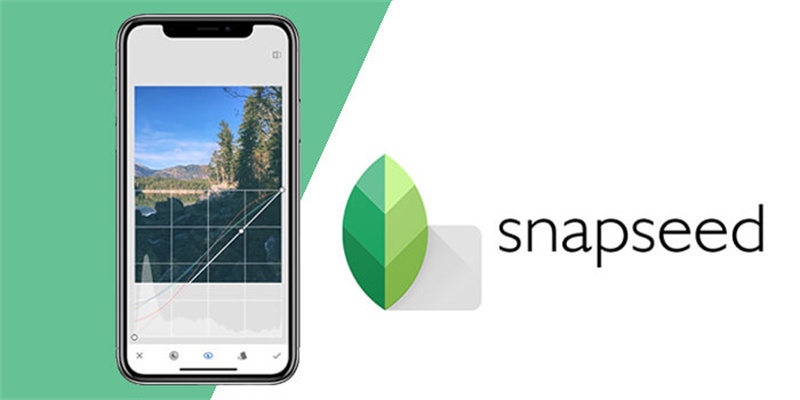
Platform: Apple iOS, Android
Price: Free
Rating:
PlayStore: 4.3/5
App Store: 4.0/5
Pros
- Completely free
- Allows RAW file editing
- Enables undo a particular modification during the process
Cons
- Does not automatically save edited files
- The learning curve is complex and not novice-friendly
2. Remove People from Photo iPhone Using Photoleap
Photoleap lets you transform your ideas into stunning art, from layers and blending modes to filters, brushes, filters. It is a good choice to remove people from photos app in Photoleap.

Platform: Apple iOS
Price: Includes free and paid version
Rating:
PlayStore: 4.4/5
App Store: 4.7/5
Pros
- Both free and paid variants
- Good customer service and technical support
Cons
- Only available for iOS devices
Part 3. 2 Outstaning Tools to Remove People From Photo Online
Remove people from photos online free can save you effort, you just need to open the page easily and with just a few clicks, you can edit your photos to remove any unwanted people or objects, and make them look perfect.
1. Inpaint
With the help of Inpaint, you can remove person from photo online, as well as watermarks, logos, and date stamps. However, occasionally the results are less than optimal because the method for removing logos is not particularly sophisticated.
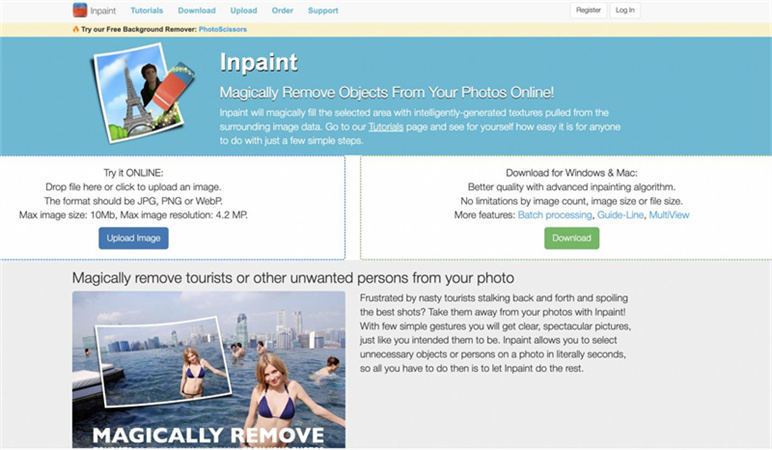
Price: Online use is free, desktop version for Windows and Mac for $19.99
Pros
- Most users report that Inpaint works well without lagging
- It works well to remove people from photo
Cons
- Inpaint is less effective when used with images that have intricate backgrounds or numerous colours
2. Pixomatic
Pixomatic can remove people from any picture, it is a respectable option. With Pixomatic, you can remove backgrounds, and remove person from background. You can also share your creations directly on your favourite social media platforms.
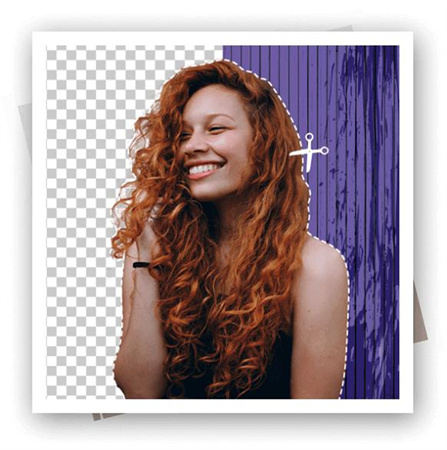
Price: There is a free online version and a paid version available for $7.99 per month (or $29.99 per year)
Pros
- High res export of cuts
- Allows users to test features
Cons
- Zooming is very unsatisfactory
Part 4. Extra tips on the How to Remove a Person from a Photo
1. How do I remove a person from a group image in Photoshop?
You can choose to circle the person you want to remove, then choose content aware fill the default settings output to a new layer.
2. Does the iPhone photo editor remove people?
If your iPhone is already on iOS 16, it allows you to separate the subject of a picture (e.g. a person) from the background. If you keep pressing and holding on the person in the picture, you can ‘lift’ it from the photo and drag it to another app to publish or make a collage. It is a very novel approach to remove unwanted people from photo.
Conclusion
In order to find the best tool to remove people from photo, you need to first determine your goals and then test some functions to find the right one for you.
If you are looking for perfection, HitPaw Photo Object Remover is the most straightforward desktop application that can erase people from photos with just a few taps.






 HitPaw Video Object Remover
HitPaw Video Object Remover HitPaw Watermark Remover
HitPaw Watermark Remover  HitPaw VikPea (Video Enhancer)
HitPaw VikPea (Video Enhancer)

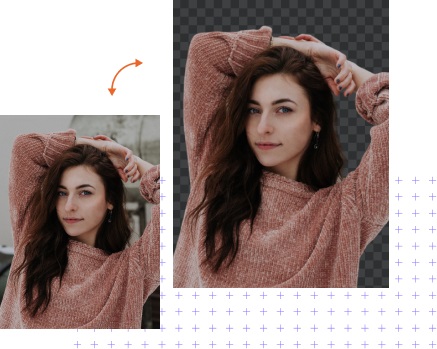

Share this article:
Select the product rating:
Daniel Walker
Editor-in-Chief
My passion lies in bridging the gap between cutting-edge technology and everyday creativity. With years of hands-on experience, I create content that not only informs but inspires our audience to embrace digital tools confidently.
View all ArticlesLeave a Comment
Create your review for HitPaw articles