Everything You Need to Know About Pixecut Background Remover
After clicking the images on the mobile device, it might happen that captured the irrelevant things in the background of a photo. Removing the background from that photo and then replacing it with a new background makes complete sense, and that's where Pixelcut background remover comes into play.
Background remover Pixelcut is one of the most exciting tools to remove the image background and it brings in several types of built-in templates. You can tune into this guide to learn ever about the Pixecut background removal tool, and we'll also talk about the better alternative to the Pixelcut.
Part 1. What is Pixecut Background Remover?
Pixelcut relies upon AI-powered technology to refine and remove the background of the images with great effects. This type of online tool is efficient for e-commerce sellers, content creators and designers willing to access clean and meat image backgrounds without doing much. Pixelcut offers an affordable premium package and you won't complain about the user interface of the Pixecut background remover.
Moreover, if you want to remove the background from multiple images simultaneously, Pixecut won't disappoint you and it also supports batch processing, meaning you can remove the background of multiple images simultaneously.
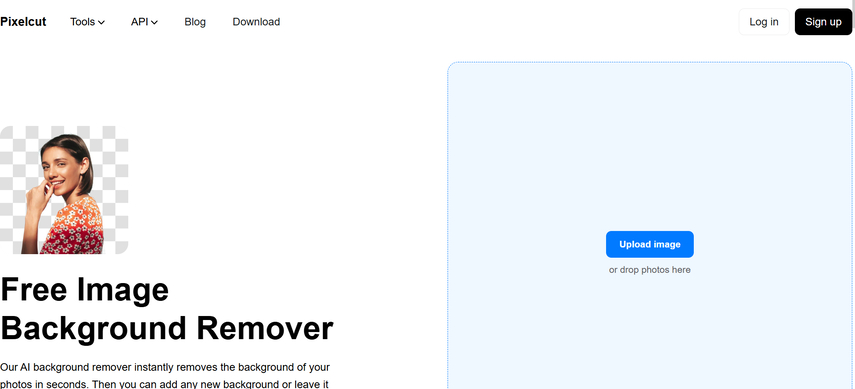
Features
1. Batch ProcessingIt allows you to edit multiple photos simultaneously
2. Remove background automaticallyPixelcut depending upon the AI technology allows you to eliminate the image background automatically.
3. Customize the settingsWith Pixelcut you've got the chance to explore several customizable settings including transparency, colours, fine-tuned edges, etc, making the background of the images look stunning and admirable
4. No installation requiredSince Pixecut is web web-based tool, it does not require you to install any software, as going to the official website of Pixecut is enough to remove the background from the images.
Pros
- Explore the multiple background templates
- Fast AI background removal tool, remove the background quickly
- No watermark detected, download the watermark-free photos
- Offers several photo editing features including adjusting the resolution of the images
Cons
- The free version doesn't come up with the advanced features
- Unwanted ads might pop up while using the Pixecut.
How to use Pixecut Background Remover?
Step 1: To start with, you'll need to jump into the website of the Pixecut and then upload the photo into the timeline of the Pixecut. Since Pixecut is compatible with batch processing, you can delete the background from the multiple images simultaneously.
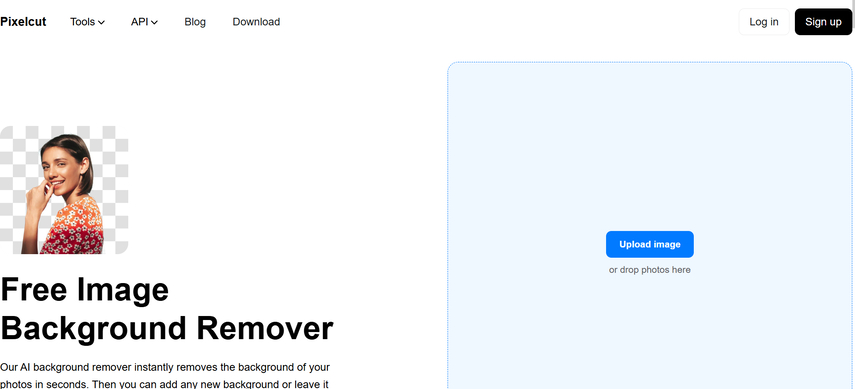
Step 2: Now, you can see the Pixecut removing the background from the images automatically.
After removing the background from the images, you'll need to rely upon the customization tools to replace the backgrounds and adjust the edges of the images.
With Pixecut, you've got the chance to select from plenty of background templates and you can also adjust the plenty of other parameters of the image editing. After removing the background from the images and relaxing it with the new background, you'll need to review the image credentials and check whether there is something that still needs to be edited.
Next, you'll need to save the final images on the computer after choosing the preferred image format as Pixecut allows you to download the images in several image formats.
After selecting the image background you'll need to hit the Save button to download the edited images on the computer.
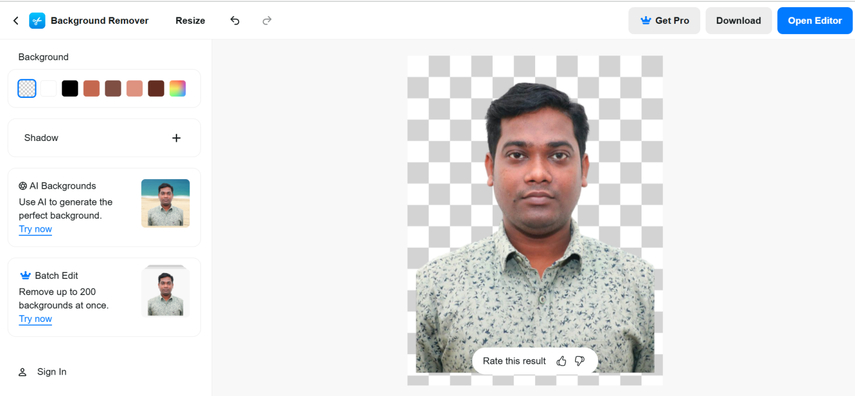
Part 2. Best Alternative to Pixecut Background Remover with HitPaw FotorPea
Pixelcut background remover offers plenty of breathtaking functions to customize the parameters of the images but a lot of users complained that Pixelcut affected the quality of the images while replacing the photos. It is why HitPaw FotorPea emerges as the best alternative to the background remover Pixecut and apart from offering a simple user interface, this tool allows you to explore tons of remarkable background templates.
Luckily, HitPaw FotorPea relies heavily upon AI-powered technology, importing the photos is enough to remove the background from the images. HitPaw FotorPea also supports batch processing meaning you've got the leverage to import multiple images simultaneously and then you'll be able to apply the stunning background templates to the images.
On top of that, HitPaw FotorPea doesn't put the watermark on the images while downloading them and exploring the free trial version of the HitPaw FotorPea is also on the cards. If you want to acquire the premium of the HitPaw FotorPea you don't have to pay much as it brings in the affordable premium package.
Features
- An excellent alternative to the Pixecut to remove the background from the images
- Offers a manageable user interface, new users won't find it difficult to use
- Compatible with Mac and Windows, use it on plenty of operating systems
- Supports batch processing, removes the background from multiple images simultaneously
- No watermark detected
- Offers excellent photo-enhancing AI models to elevate the quality of the images
How to remove the background from the images through HitPaw FotorPea?
You can look at the detailed guide below to remove the background from the images before replacing it with the built-in image templates.
Step 1: Visit the timeline of the HitPaw FotorPea and then click on the Download button to initiate downloading the HitPaw FotorPea on the computer. Upon launching the software, you'll need to select the Background Remover.
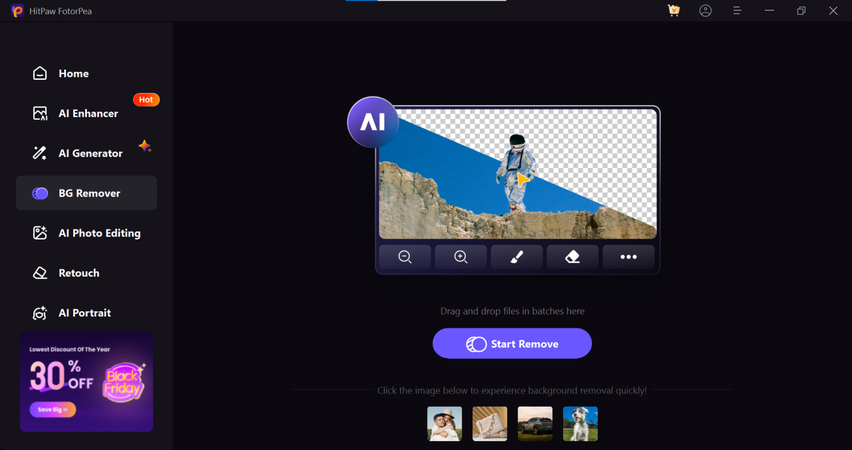
Step 2: Click on the Start Remove button and import the photo you want to eliminate the background from. HitPaw FotorPea is compatible with batch importing you can upload multiple images simultaneously.
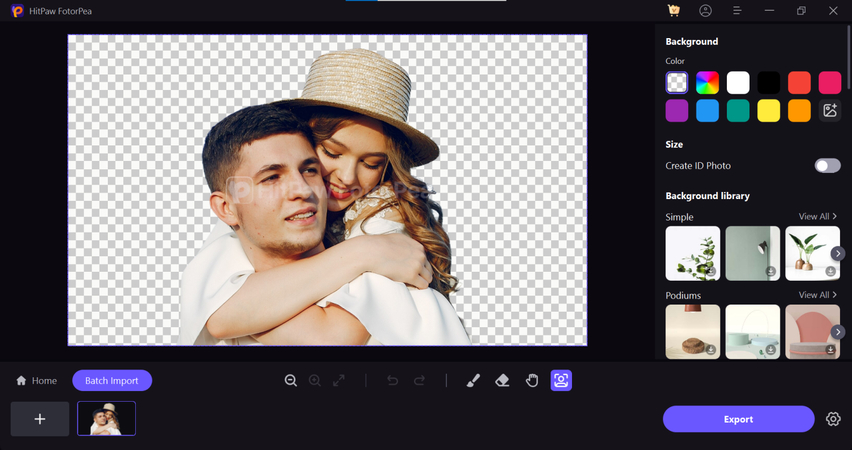
Step 3: Once you're done importing the photos into the HitPaw FotorPea's timeline, this tool tends to remove the background from the images automatically. You can also select from plenty of background colours and adjust the size of the images automatically.
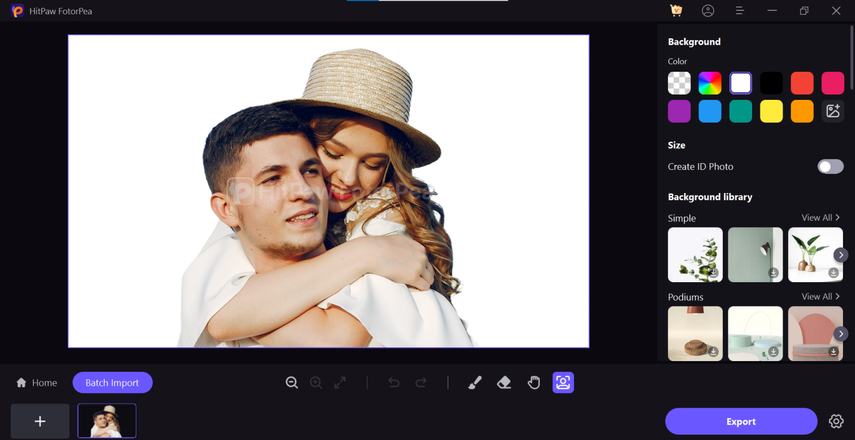
Step 4: After adjusting all the parameters of the images, you'll need to preview the images and after getting satisfied with the photos, you'll need to hit the Export icon to download the images into the computer. Previewing the images before downloading the photos helps you to adjust the various parameters of the images and if the speed of the internet is fast, HitPaw FotorPea only takes a couple of moments before exporting the images into the computer.
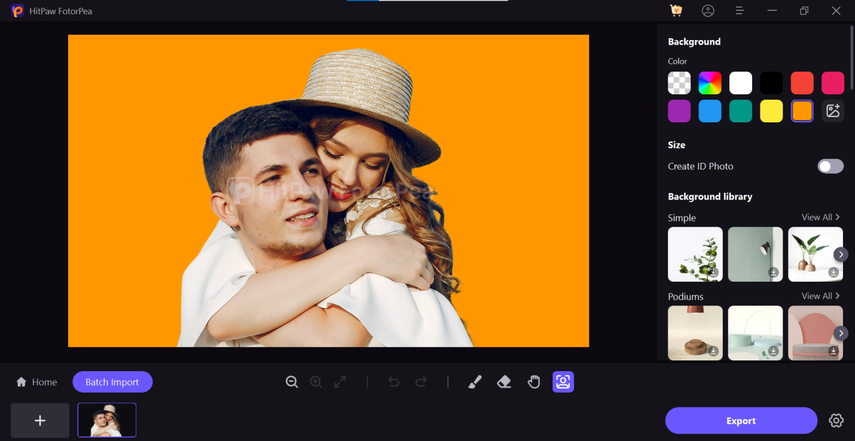
Final Words
If you're willing to remove the background from the images to make the images look relevant and meaningful, going for the Pixelcut won't be a bad idea. Apart from offering a manageable user interface, the photo editing features offered by the HitPaw FotorPea are truly remarkable.
Since Pixecut background remover might affect the image quality while editing the images and could take extra time to remove the background from photos, HitPaw FotorPea remains the best alternative to the Pixelcut.
It works sharply and all you need to do is to import the photo into the timeline of the HitPaw FotorPea and then this tool allows you to eliminate the image background automatically. Apart from removing the background from the images, you can then explore the several background templates in multiple colours to make the images look admirable and worth talking about.






 HitPaw Edimakor
HitPaw Edimakor HitPaw VikPea (Video Enhancer)
HitPaw VikPea (Video Enhancer) HitPaw Univd (Video Converter)
HitPaw Univd (Video Converter) 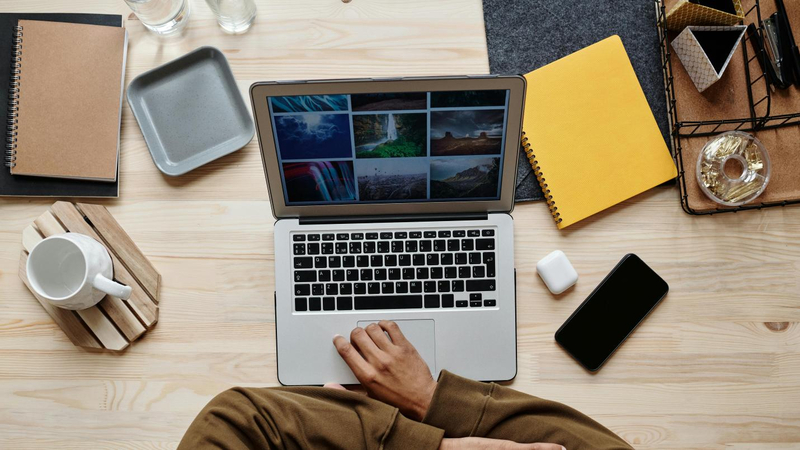
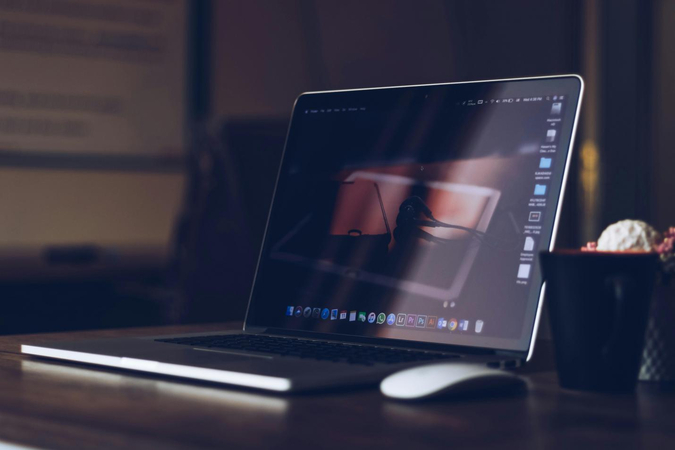

Share this article:
Select the product rating:
Daniel Walker
Editor-in-Chief
My passion lies in bridging the gap between cutting-edge technology and everyday creativity. With years of hands-on experience, I create content that not only informs but inspires our audience to embrace digital tools confidently.
View all ArticlesLeave a Comment
Create your review for HitPaw articles