Learn How To Use Photoshop Restore Old Photo
Keeping recollections safe in the modern digital world is simpler than ever. With today's cutting-edge tools, even the most worn images may be given new life. Learning how to repair vintage images in Photoshop is an important skill for anybody interested in photography or history. Here, we'll introduce you to Photoshop and show you how it may help you bring back old photos.
Part 1. What is Photoshop?
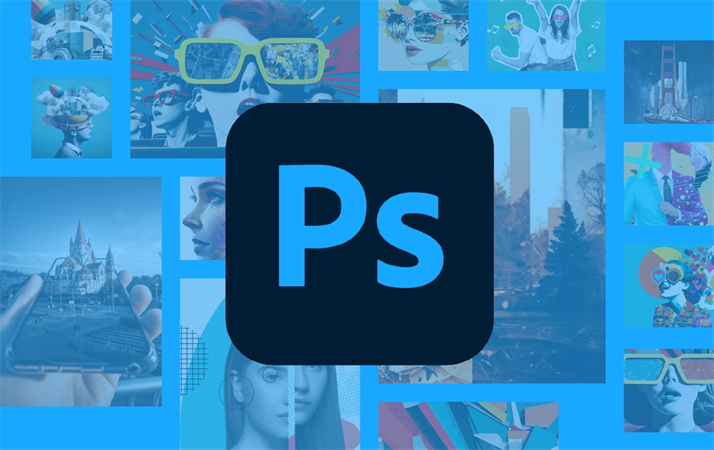
Before diving into the art of photo restoration, let's start with the basics. Adobe Photoshop, often simply referred to as Photoshop, is a powerful raster graphics editor developed by Adobe Inc. It has been the industry standard for image editing for decades. Photoshop boasts a wide array of tools and features that allow users to manipulate and enhance digital images with remarkable precision.
Part 2. How to Use Photoshop Restore Old Photo?
Now that we have a grasp of what Photoshop is, let's delve into the fascinating process of restoring old photos using this software.
Import Your Old Photo: To begin, open Photoshop and import the old photo you wish to restore.

Assess the Damage: Look at the picture carefully to find places that need to be fixed. This could include things like spots, tears, fading, and other flaws.
Duplicate the Layer: Always start by duplicating the photo layer. This ensures you have a backup in case anything goes awry during the restoration process.

Use the Clone Stamp Tool: The Clone Stamp tool is your best friend when it comes to fixing imperfections. Select a source area that matches the damaged portion and paint over the blemishes.
Sharpen the picture: Sharpening a picture can bring back features that have been lost. You can change how the Sharpen tool in Photoshop works to suit your needs.
Save Your Progress: Always save your work as you go so you don't lose any progress.
Print or Share: Your beautifully restored old photo is now ready to be printed, framed, or shared with friends and family.
Part 3. Best Alternative of Photoshop Restore Old Photo: AI Enhancer to Fix Blurry Images
Photoshop is a great tool for fixing photos, but you have to be good at it and spend a lot of time on it. If you want an option that is easier to use and more automatic, you could use an AI picture booster like HitPaw FotorPea.
Why Choose HitPaw FotorPea?
HitPaw FotorPea is the most-recommended AI photo enhancer, and for good reason. It harnesses the power of AI algorithms to enhance the quality of images and pictures with remarkable ease. Here are some compelling reasons to consider HitPaw FotorPea:
Multiple AI ModelsHitPaw FotorPea offers multiple AI models, each specialized in different aspects of photo enhancement. Whether you're dealing with noise reduction, image upscaling, or color correction, HitPaw has you covered.
Upscale Pictures to 4K ResolutionHitPaw FotorPea's ability to bring pictures up to 4K quality is one of its best features. This means you can give old pictures with low quality a new lease on life and make them fit for bigger screens and prints.
Mature AI TechnologyThe AI technology used in HitPaw FotorPea is mature and refined, ensuring high-quality results every time. You don't need to be a tech wizard to use it – the software does the heavy lifting for you.
Simple and Clean InterfaceEven if you're a novice when it comes to photo editing, you'll find HitPaw FotorPea remarkably user-friendly. Its intuitive interface makes it easy to enhance your photos with just a few clicks.
How to Use HitPaw FotorPea
Getting started with HitPaw FotorPea is a breeze. Follow these simple steps:
Step 1. Download and Install:Visit the HitPaw FotorPea website and download the software. Install it on your computer.
Step 2. Import Your Photo:Launch HitPaw FotorPea and import your old, damaged photo.

Step 3. Choose Specific AI editing solution:Choose the AI model thatwill help you to improve old image quality and remove blurines and make it sharper.

Step 4. Enhance Your Photo:Click the "Enhance" button and let HitPaw's AI do its magic. Within moments, you'll see a significantly improved version of your old photo.

Step 5. Save Your Enhanced Photo:You can easily save the final result that is enhanced photo.

For those who wish to restore old photographs but don't want to put in the time to learn how to use complex picture editing programs, HitPaw picture Enhancer is a godsend.
Part 4. FAQs of Photoshop Restore Old Photo
Q1. Can an old photo be restored?
A1. Yes, old photos can be restored using photo editing software like Photoshop or AI-enhancing tools like HitPaw FotorPea. These tools can help bring back lost details, fix imperfections, and enhance the overall quality of old photos.
Q2. How do you make a picture look old?
A2. To make a picture look old, you can apply various filters and effects in photo editing software like Photoshop. This includes adding grain, sepia tones, and vignettes to replicate the vintage look.
Q3. What is the oldest savable photo?
A3. The oldest known photograph that still exists today is "View from the Window at Le Gras," taken by Joseph Nicéphore Niépce in 1826 or 1827. It is considered the world's first photograph.
Final Words
In the realm of photography, time may fade pictures, but it can never erase memories. Whether you choose to master the art of photo restoration with Photoshop or opt for the effortless magic of HitPaw FotorPea, you hold the power to revive and cherish those precious moments. Don't let your old photos gather dust – bring them back to life today with the click of a button. Try out HitPaw FotorPea and embark on a journey to preserve your memories for generations to come.

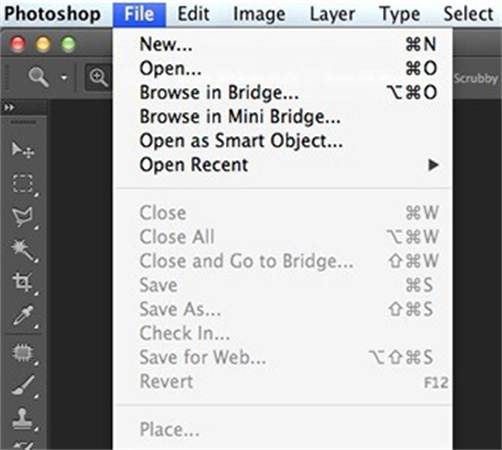
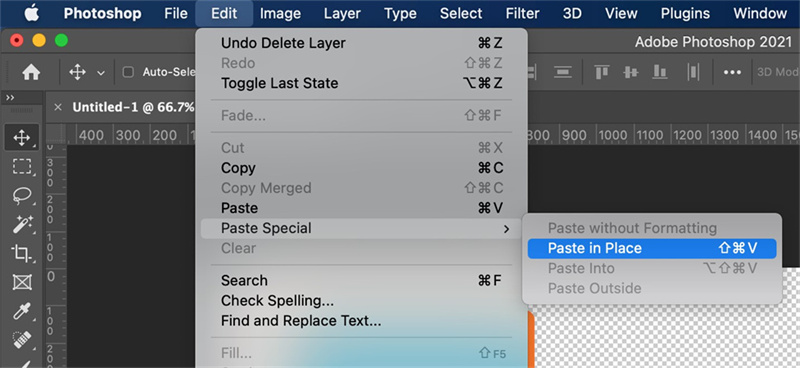









 HitPaw Univd (Video Converter)
HitPaw Univd (Video Converter)  HitPaw VikPea (Video Enhancer)
HitPaw VikPea (Video Enhancer)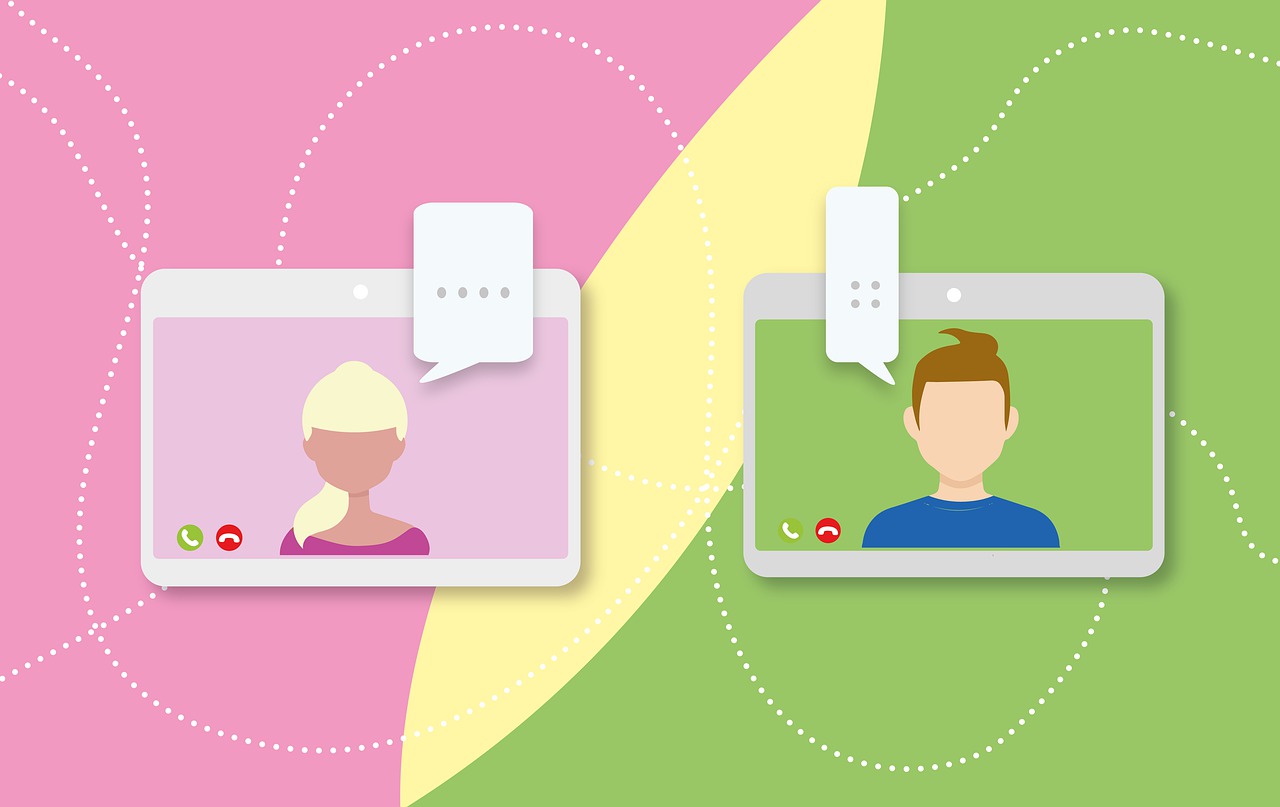



Share this article:
Select the product rating:
Daniel Walker
Editor-in-Chief
My passion lies in bridging the gap between cutting-edge technology and everyday creativity. With years of hands-on experience, I create content that not only informs but inspires our audience to embrace digital tools confidently.
View all ArticlesLeave a Comment
Create your review for HitPaw articles