Ultimate Guide to Fix Out-of-Focus Photos Like a Pro
An out-of-focus photo is an image that appears blurry due to improper focus, which prevents key subjects from looking sharp. The common reasons behind this include camera shake or incorrect focus settings and even motion blur. Losing precious moments to blur can be incredibly frustrating, especially when you capture one-in-lifetime shots.
Thankfully, by using advanced AI technology, many tools have introduced a feature to fix this problem. If you are looking for an easy way to fix out-of-focus pictures, this guide will walk you through several impressive tools.
Part 1. What Causes Out-of-Focus Photos?
Before you learn about the top tool and how to fix images out of focus, it is essential to know what is the reason behind it.
1. Technical Errors: Incorrect focus settings or lens malfunction can lead to blurry or out-of-focus images.
2. Environmental Factors: Low light conditions, fog, or fast-moving subjects can reduce image clarity and make them blurry.
3. Human Mistakes: Shaky hands and accidental focus on the wrong object can cause blurriness.
4. Equipment Limitations: Poor lens quality, outdated camera technology, or lack of image stabilization can affect focus.
With all the highlighted causes, it becomes difficult for users to discover an all-in-one solution. Gladly, FotorPea has changed this narrative with AI enhancement, which counters all issues with its adaptive AI models.
Part 2. How to Fix Out of Focus Photos: 3 Proven Methods
To fix out of focus photos, you can use advanced technology tools. Here are the top 4 tools that can support you to get rid of blurriness and ensure the pictures stay sharp and clear:
Method 1. Fix Image Out of Focus With HitPaw FotorPea (Best Tool)
Starting with the most powerful and effective tool, HitPaw FotorPea, it allows you to enhance your out-of-focus images and turn them into sharp and high visuals. Its AI Enhancer tool provides you with many different AI Models, such as the AI Denoise Model, that detect the blurriness in the picture. Apart from this, you can use its AI Face Model, which is specifically designed to enhance facial details.
Top Benefits of Using HitPaw FotorPea for AI-Powered Photo Repair
HitPaw FotorPea is an all-in-one AI photo enhancement tool that:
- Restores Clarity: Automatically sharpens and refines blurry images caused by motion blur, focus issues, or low resolution.
- One-Click Results: Instantly adjusts sharpness, contrast, and color balance without manual editing.
- Advanced Editing: Offers a Retouch tool for removing unwanted objects and refining backgrounds.
- Cross-Platform: Works seamlessly on web, desktop, and mobile for on-the-go editing.
How to Fix Out-of-Focus Pictures With HitPaw FotorPea?
Below is a simplified, step-by-step guideline for using HitPaw FotorPea to refine your out-of-focus picture:
Step 1. Install the Tool and Select AI EnhancerDownload the HitPaw FotorPea and choose the AI Enhancer tool by clicking the “Enhance Photos Now” button.
Step 2. Import Your Out-of-Focus PictureNow, press the “Drag & Drop Files Here" button to import your target picture from the device.
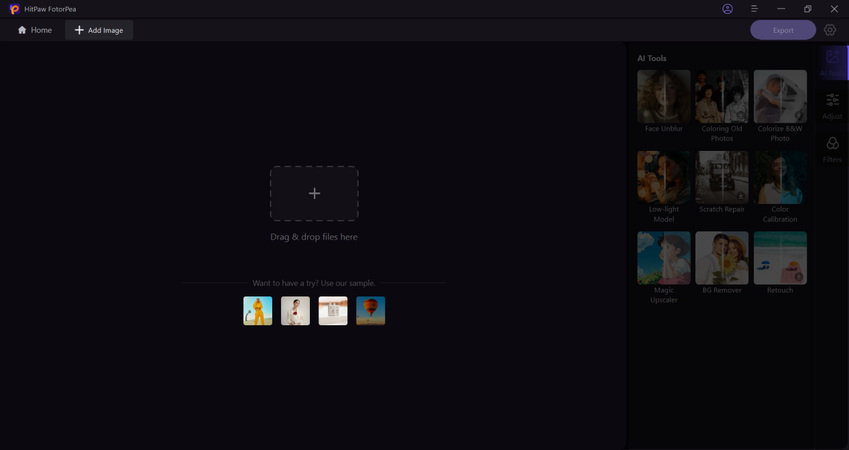
Step 3. Choose Desired AI Models and Preview It
Afterward, select the desired “AI Models,” such as the AI Face and Denoise Model. After selecting them, press the “Preview” button to get a clear image.
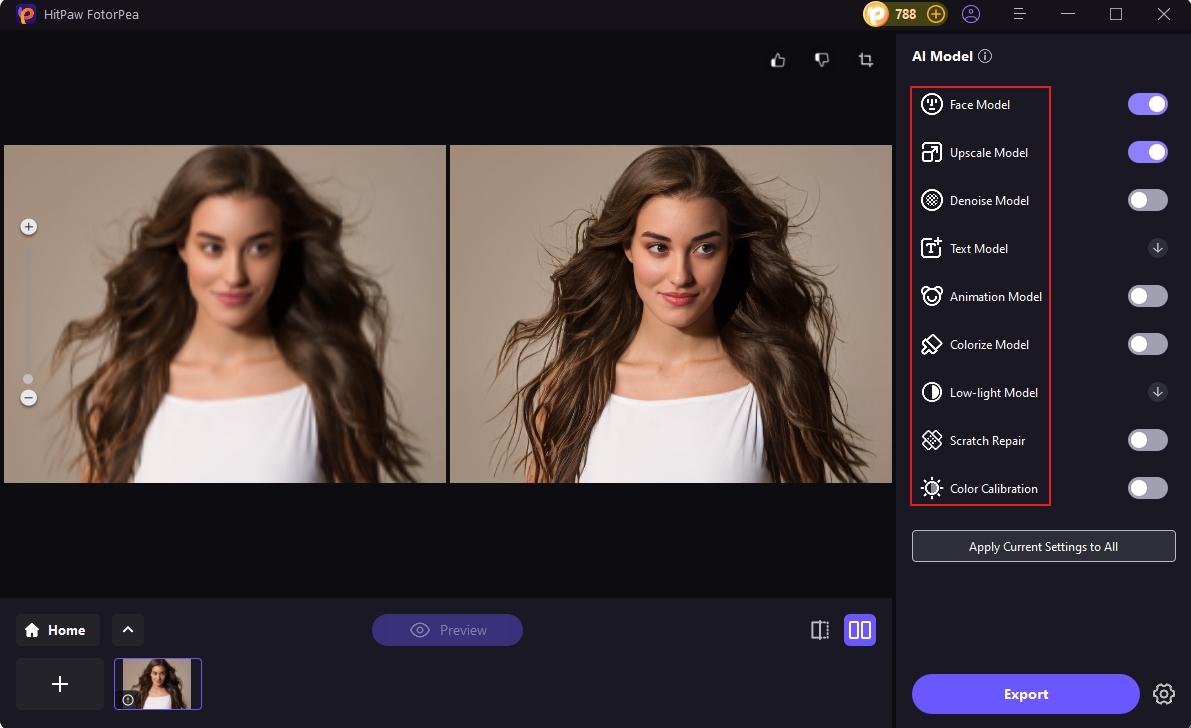
Step 4. Check Results and Download It
Next, check the before and after results from the main interface and hit the “Download” button to save the final sharp picture.

Method 2. Fix Out of Focus Image in Photoshop
Another method to improve out-of-focus images is using Photoshop sharpening capabilities, which allows sharpening without changing photos permanently. Adhere to the guide and fix out-of-focus photos Photoshop through smart filters:
Step 1. After importing your photo in Photoshop, select the photo layer in the “Layer” panel and head to the filter’s menu. Press the “Convert for Smart Filters” option from the menu to sharpen images.
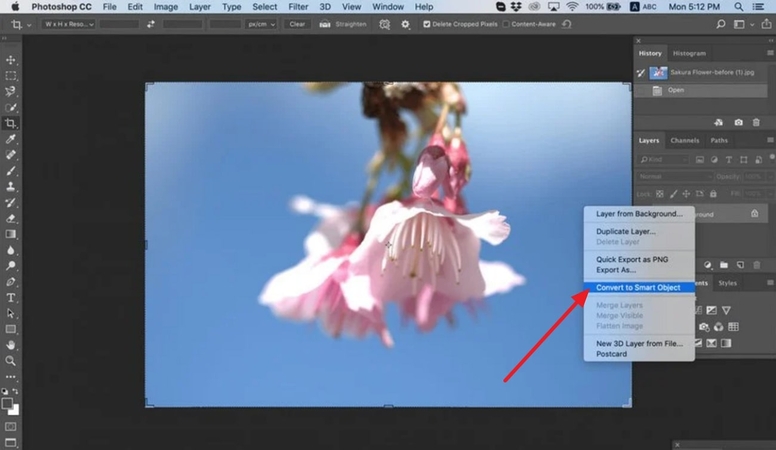
Step 2. Next, access the “Filter” menu from the top toolbar and choose the “Sharpen” option. Following this, select the “Unsharp Mask” option from extended menu for sharpen.
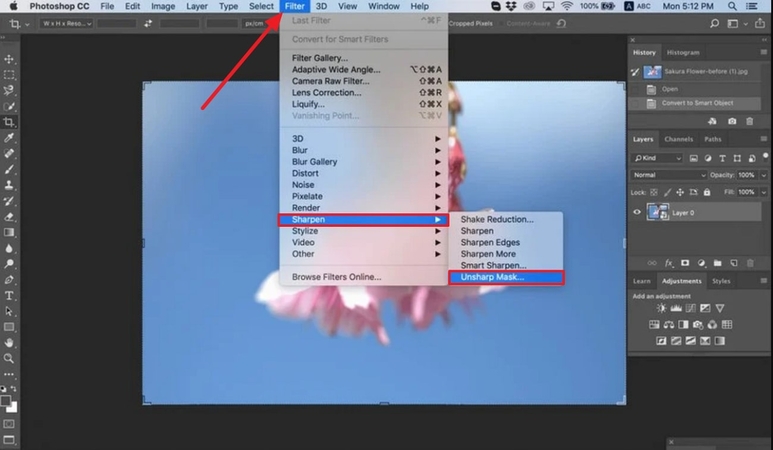
Step 3. In the dialogue box for unsharp mask, add a specific amount and drag the sliders to achieve your desired effect. Finally, press the “OK” button to save all the changes made for sharpening the image.
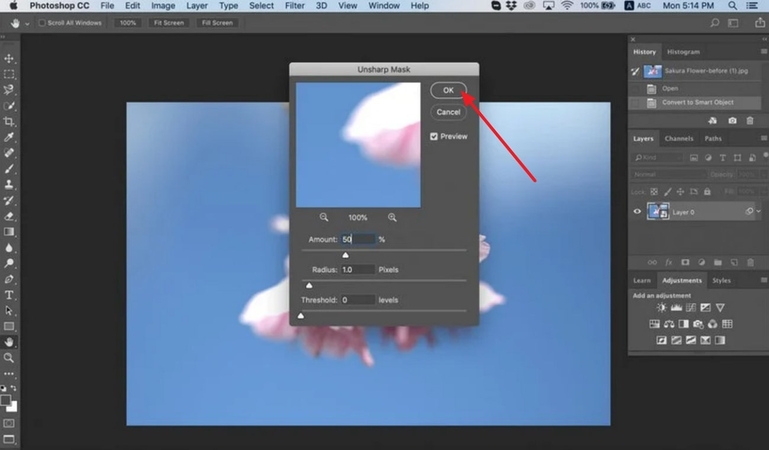
Method 3. Fix Out of focus Picture in Lightroom
To correct out-of-focus photos, Lightroom can be an effective option because it allows users to adjust the radius for large or small details of images. Dive into the tutorial below and add textures to your photography by removing blurriness:
Step 1. Launch the platform and click the “Develop” module to choose a blurry image from the Filmstrip at the bottom.
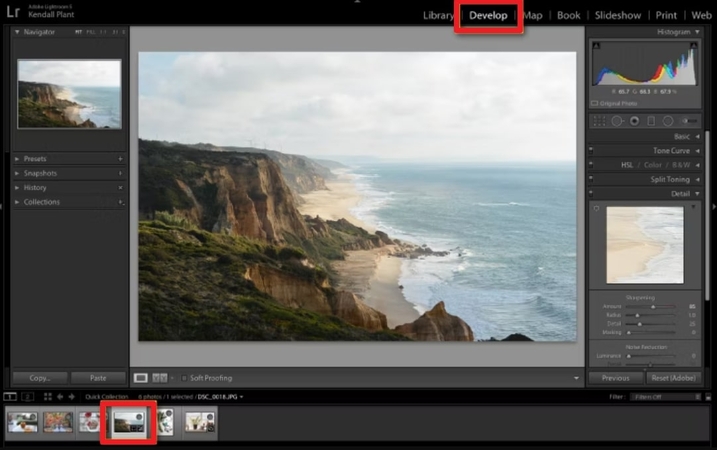
Step 2. Open the “Detail” panel on the right side of your workspace. In the revealing panel, adjust the “Sharpness” by moving the slider.
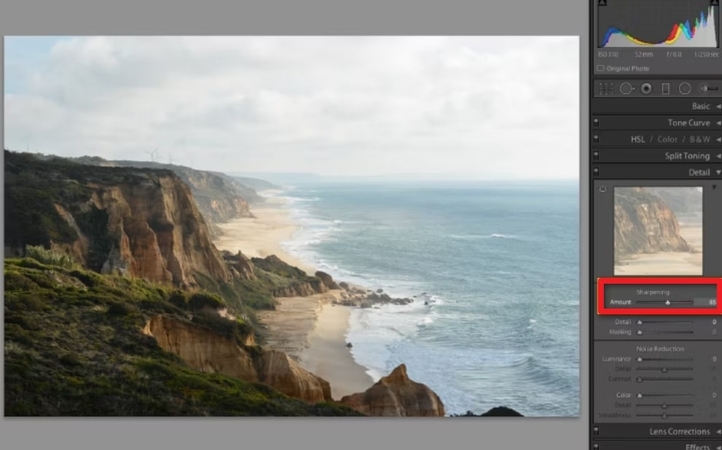
Step 3. Afterward, gradually increase the slider for “Radius” and “Detail” to add more depth to your picture clarity.
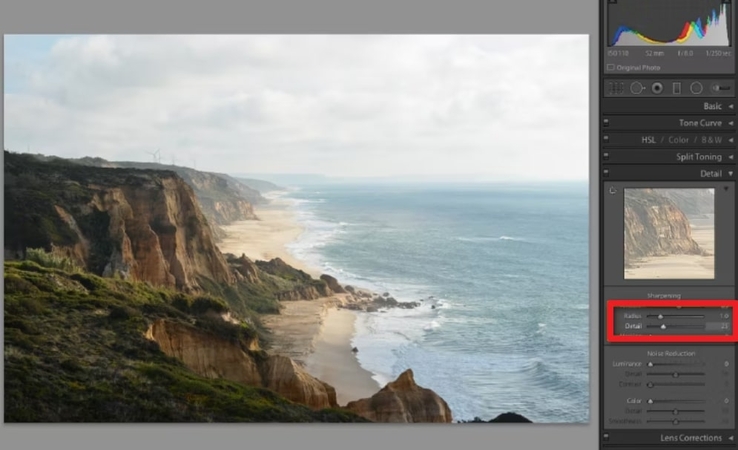
Method 4. Fix Out of Focus Photos Online Free
If you have an image out of focus that requires a quick fix without installing software, then PhotoKit is the right solution. Explore the guide and clear your blur images with just a single click:
Step 1. Search PhotoKit in your browser and add your desired blur image to the tool. Afterward, press the “Clarity” tool at the bottom toolbar to reveal the enhancement window.
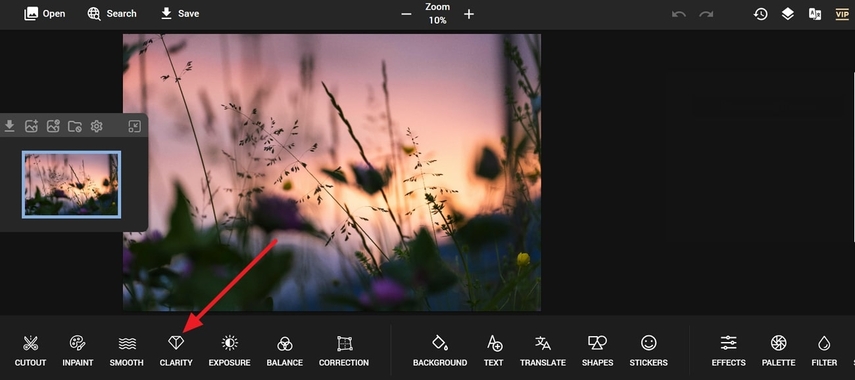
Step 2. Now, click on the “Normal Sharpening Enhancement” button to add more clarity to your out-of-focus picture.
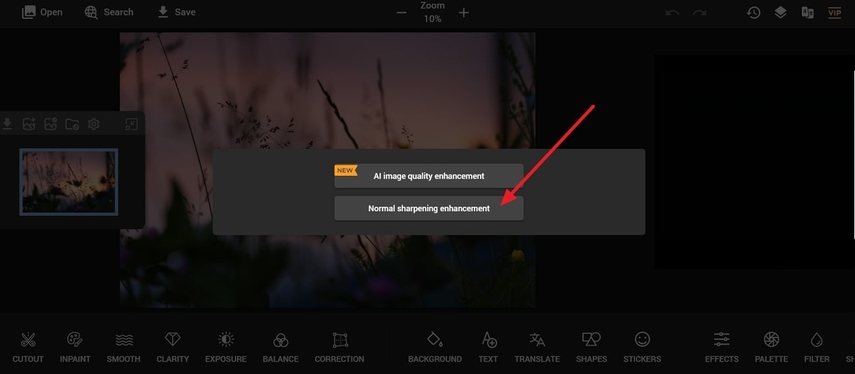
It's clear now that HitPaw FotorPea stands out for its powerful batch processing and AI precision while allowing users to sharpen multiple photos at once. The advanced AI technology guarantees that even subtle details are enhanced without any noises or distortion.
Part 3. Why Choose FotorPea for Out-of-Focus Photo Repair?
Provided below is the comparison table, highlighting the advantages of HitPaw FotorPea over the popular tools for fixing out of focus photos:
| Aspects | HitPaw FotorPea | Photoshop | Lightroom | PhotoKit |
|---|---|---|---|---|
| AI-Based Enhancement | Advanced AI | ✖ | ✖ | Basic AI |
| Batch Processing | ✔ | ✖ | ✖ | ✖ |
| Ease of Use | Beginner friendly interface | Complex interface | Moderate | Easy using interface |
| Enhancing Features | AI models for sharpening | Smart sharpen and filters | Manual sharpening and detail control | Online clarity tool |
| Editing Options | Retouching, low light model, and scratch repair | Layer-based nondestructive editing | Editing with masking tools | Basic cut-out and color corrections |
The above table shows that HitPaw FotorPea stands out the best due to its AI-based sharpening and batch processing capabilities. Unlike Lightroom and Photoshop, which require manual effort and lack batch processing, HitPaw FotorPea simplifies the process while maintaining quality.
Part 4. FAQs About Image Out of Focus
Q1. Can I fix out-of-focus photos online for free?
A1. Yes, several free online tools can sharpen blurry images that you upload, but high-quality results are not guaranteed. This is why you can opt for a better AI-powered photo editor like HitPaw FotorPea to provide enhanced results.
Q2. How does AI sharpen out-of-focus images?
A2. AI sharpening tools analyze image edges, textures, and patterns to predict the level of restoration. Machine learning models enhance clarity by intelligently reconstructing missing pixels.
Q3. What is the best free tool to unblur images online?
A3. One effective method is using Smart Sharpen with a 1.5px radius and combining it with a High Pass Filter for improved edge definition with FotorPea AI-based tools.
Q4. How to make an out-of-focus effect in photography?
A4. To create an out-of-focus effect, users must use a wide aperture to achieve a shallow depth to blur the background. While the basic sharpening can adjust focus, AI-powered tools like FotorPea provide more precise corrections for blurry images.
Conclusion
Thankfully, advanced technology has introduced tools that use AI to fix blurry images. This guide has provided you with the top 4 tools that you can use to fix an out of focus photo. Among them, HitPaw FotorPea stands out the most as it comes with AI Models to enhance the image to make it clear.






 HitPaw Edimakor
HitPaw Edimakor HitPaw VikPea (Video Enhancer)
HitPaw VikPea (Video Enhancer) HitPaw Univd (Video Converter)
HitPaw Univd (Video Converter) 



Share this article:
Select the product rating:
Daniel Walker
Editor-in-Chief
My passion lies in bridging the gap between cutting-edge technology and everyday creativity. With years of hands-on experience, I create content that not only informs but inspires our audience to embrace digital tools confidently.
View all ArticlesLeave a Comment
Create your review for HitPaw articles