How to Open HEIC and Convert to JPG with IrfanView
HEIC file format allows you to store more photographs on your hard drive while maintaining the same level of quality as JPEG. Since HEIC is an Apple-specific format, many Windows users question whether IrfanView can open HEIC on Windows, or how to convert HEIC to JPG on Windows 10/8/7 for better viewing.
On a computer running Windows, it is not even possible to decode or view HEIC files because the format is not supported by Microsoft. Here is IrfanView, a popular HEIC to JPEG converter on Windows 10. It is a free batch HEIC to JPG conversion open-source program. Read this post for detailed steps to convert HEIC to JPG with IrfanView and more ways to open HEIC.
Part 1. Can IrfanView Open HEIC Files?
IrfanView doesn't natively support HEIC (High Efficiency Image Coding) files, but you can open them with the help of additional plugins. You'll need to download the IrfanView HEIF/HEIC plugin to view HEIC images.
Once the plugin is installed, IrfanView should be able to open and display HEIC files. If you need to convert them to a more compatible format (like JPEG or PNG), IrfanView can also handle that.
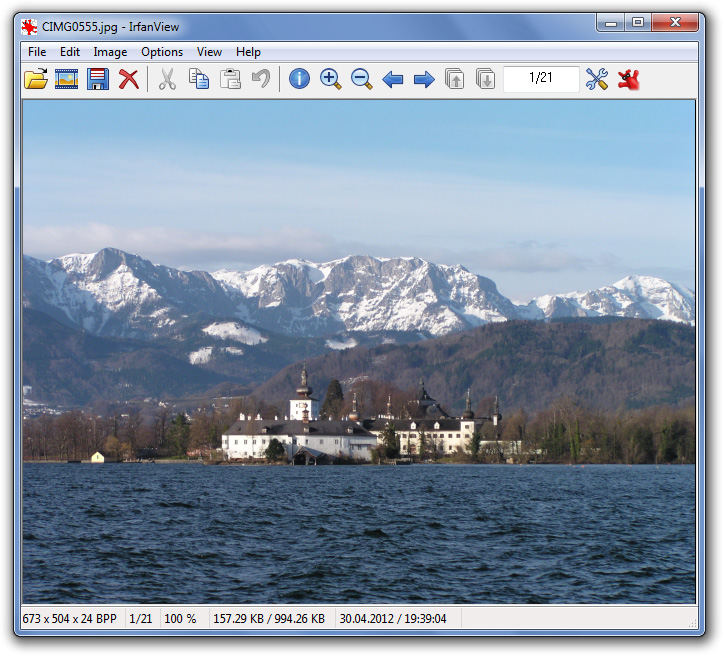
Part 2. How to Open HEIC with IrfanView?
IrfanView is a well-known free and open source program that can batch convert HEIC to JPG on Windows 11/10. If you convert HEIC files to JPG for commercial purposes, you are required to purchase a license and obtain the full edition of the software. You will need to install an additional plugin in order to use IrfanView for the conversion of your HEIC photos.Here is how to open Irfan View HEIC files:
-
It is required that you install the HEIC extension/codec.
Find the "CopyTrans HEIC" Windows codec on the internet and install it on your computer. This codec is free for personal use and is compatible with Windows 7, 8, 10, and 11.

You may get it from the Microsoft Store if you have Windows 10 or Windows 11 and install it on your computer.
-
Now, locate your HEIC files and open them in IrfanView. You can directly open your HEIC image in IrfanView Now.

Pros and Cons of Using IrfanView
- Free-to-use and simple
- Super lightweight in size
- Opens and converts HEIC files
- Fast and reliable
- Outdated interface
Tips: Can't Open HEIC Files on Windows? You can convert them to more widely supported formats such as JPEG or PNG and open them on Windows 10/11.
Part 3. How to Batch Convert HEIC to JPG on PC with IrfanView?
High Efficiency Image Coding (HEIC) is a popular image format for its high-quality compression. However, compatibility issues can arise when using HEIC files on various devices and applications. IrfanView, a powerful and free image viewer for Windows, provides a simple solution for converting HEIC files to the widely supported JPG format. Here is how IrfanView batch Convert HEIC to JPG on Windows10/8/7:
Launch IrfanView and navigate to the File menu before selecting the Batch Conversion/Rename option.

Choose the file(s) you wish to convert from the list of files that are located in the top-right pane of the window. You may choose a single file by clicking on it and then clicking the Add button, but I'm going to go ahead and choose the Add all button instead. It is also possible to move files by dragging and dropping them from the top to the bottom of the list.
-
Make your selection in the menu located at the very left of the screen. I'm going to keep it in the JPG-JPG/JPEG Format for now.

Select the folder where you want your output to go where it says C: TEMP. You may select the destination folder for your output by using the browse button.
The next step is to click the button labeled Start Batch in the IrfanView HEIC black. You should now have a collection of images that are easier to handle. It's possible that the next versions of Windows will have better native support.
Ultra-tips: Batch Convert HEIC to JPG without Quality Loss on PC/Mac
Converting HEIC images to JPG while preserving quality can be crucial for managing large image collections. HitPaw Image Converter is an efficient tool that allows users to batch convert HEIC files to JPG without any loss in quality. Whether you are using a PC or Mac, HitPaw Image Converter offers a straightforward and reliable solution for your conversion needs.
Advantages of Converting HEIC to JPG in HitPaw Image Converter
- Convert any image/photo to JPG, PNG, BMP, JPEG, TIFF, and WEBP
- Bulk convert HEIC to JPG with 120x faster speed
- Free install on PC and Mac, can be used as free HEIC viewer
- Diverse image editing options to make your photo instinct
- Resize image size without losing quality
- 20+ other AI tools integrated in this program
Steps of How to Convert HEIC to JPG on Windows and Mac
As an alternative to IrfanView HEIC to JPG converter, here is how you can use HitPaw Image Converter:
-
1.Download and install the HitPaw Univd (HitPaw Video Converter) on your computer. Navigate to the Toolbox menu and select Image Converter feature.

-
2. Add your HEIC images to this program.

-
3. Select JPG from the output format list using the "Convert all to" option. Moreover, you have the ability to choose an output directory for the converted images by using the "Save to" option.

-
4. Finally, click the Convert All button to start converting HEIC to JPG in bulk.

Part 5. FAQs about IrfanView HEIC
1. What File Formats Do IrfanView Support?
IrfanView can open and save a wide variety of file formats, including images in formats such as BMP, GIF, JPEG, JP2, and JPM (JPEG2000), PNG (with the optimizer PNGOUT; APNG can be read), TIFF, raw photo formats from digital cameras, ECW (Enhanced Compressed Wavelet), EMF (Enhanced Windows Metafile), FSH (EA Sports format), ICO (Windows icon), PCX (Zsoft Paintbrush), and PDF.
2. Where to Complete IrfanView HEIC Plugin Download?
Effects, Paint, Icons, Slideshow-EXE, RegionCapture, JPEG-Transform, Video, Metadata, and Tools are just some of the (essential) PlugIns that come standard with every version of IrfanView. Here is how to download and install HEIC to JPG IrfanView plugins:
- You may get all the PlugIns from https://www.irfanview.com/plugins.htm and install them.
- To install the PlugIn, run the installation file (IrfanView plugins XYZ setup.exe).
- Plugins will be installed in the "PlugIns" directory of IrfanView.
Conclusion
Converting HEIC to JPG is simple with Irfan HEIC. However, the user interface of IrfanView is outdated, creating difficulty for beginners. Among the alternatives to IrfanView HEIC files, HitPaw Image Converter is the best one. It can batch convert HEIC to JPG as well as other images like AVIF to JPG, and more.

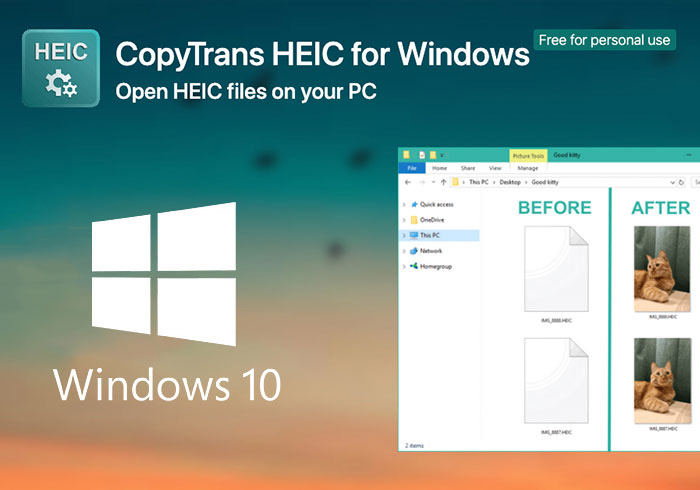
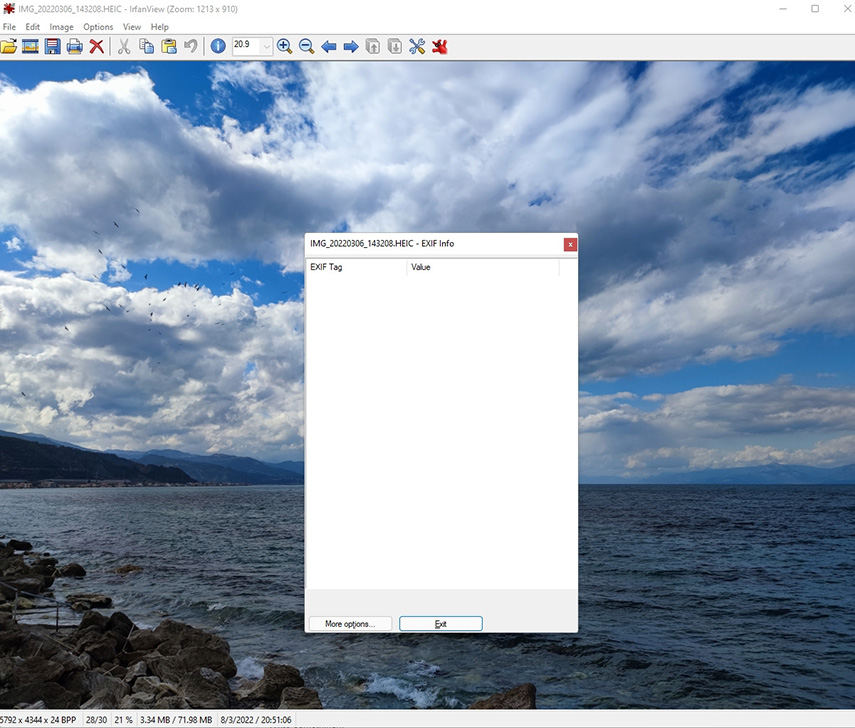




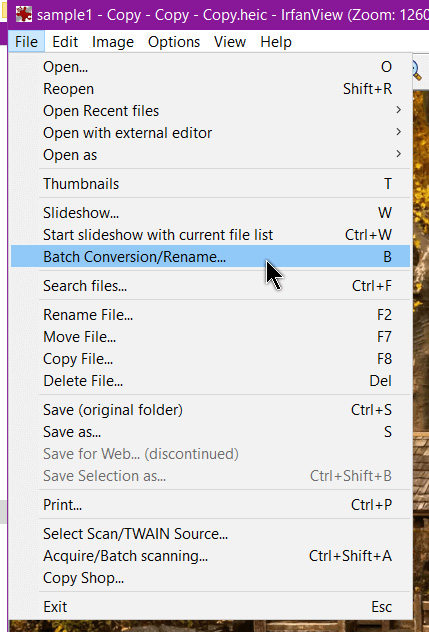
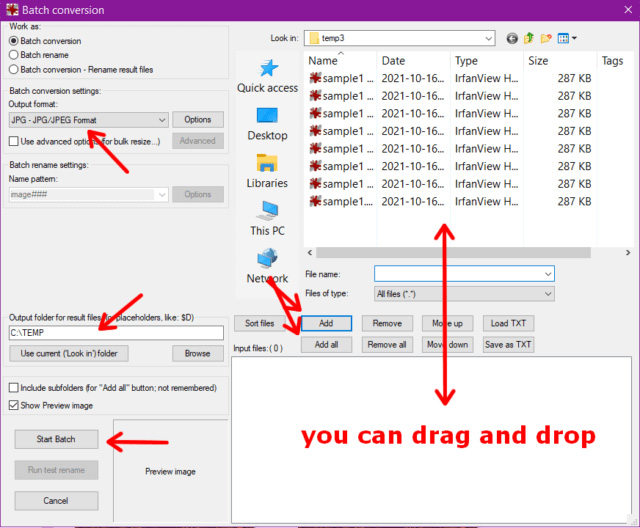





 HitPaw Photo Object Remover
HitPaw Photo Object Remover HitPaw Watermark Remover
HitPaw Watermark Remover  HitPaw VikPea (Video Enhancer)
HitPaw VikPea (Video Enhancer)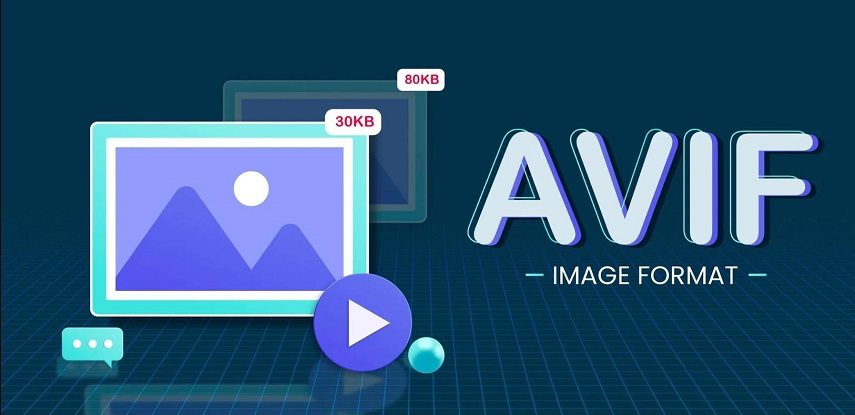
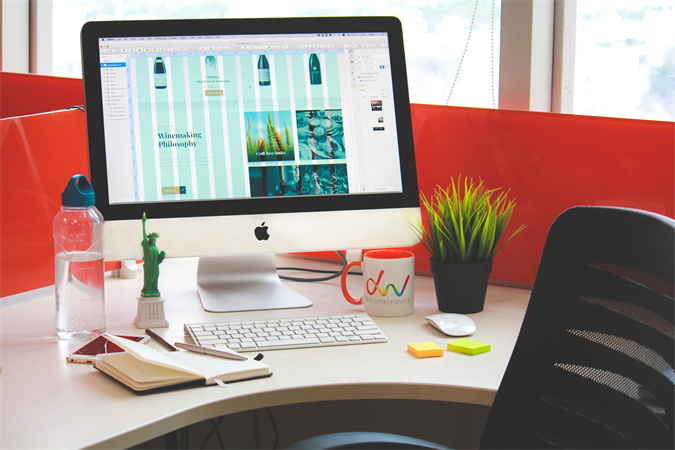

Share this article:
Select the product rating:
Daniel Walker
Editor-in-Chief
My passion lies in bridging the gap between cutting-edge technology and everyday creativity. With years of hands-on experience, I create content that not only informs but inspires our audience to embrace digital tools confidently.
View all ArticlesLeave a Comment
Create your review for HitPaw articles