[Free&Paid] Top 8 Online Photoshop Alternative Worth Trying
When it comes to photo editing, Adobe Photoshop surely massively tops that list. Unfortunately, new users might find it difficult to use Adobe Photoshop courtesy of its unfriendly and complicated user interface.
Hence, aiming at the online Photoshop alternative makes it ensure that newcomers don't find it difficult to edit the images. Get into this guide to explore the 8 top notch free online Photoshop alternative tools.
Part 1. Top 8 Online Photoshop Alternatives
1. Free Photo Editor like Photoshop with Canva
Canva is a brilliant free photo editor like Photoshop that blesses you with top notch photo editing techniques. The thing to like about this free online Photoshop alternative is that it offers impressive templates and image upscaling features to take the quality of the images to the next level.
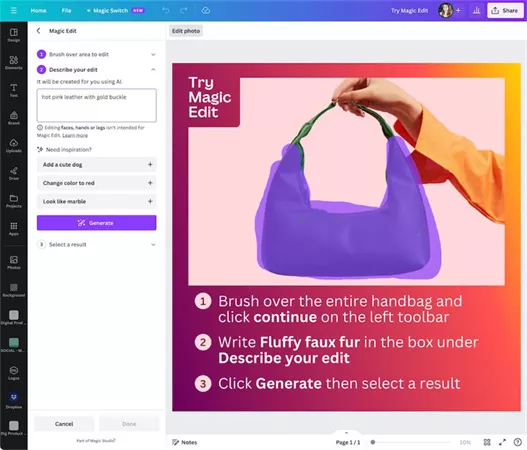
Pros
- Easy to use
- Offers multiple photo editing features
- Doesn't prompt the image quality loss
Cons
- Free version doesn't bring in the advanced features.
2. Photo Editor like Photoshop with GIMP
If you're still looking to access another editor like Adobe Photoshop, you can pay attention to the GIMP. It is one of the most reliable photo editing tools that supports multiple image formats, and editing multiple photos simultaneously is also quite simple.
Apart from allowing you to perform the basic editing operations, GIMP could be used to do advanced photo editing.
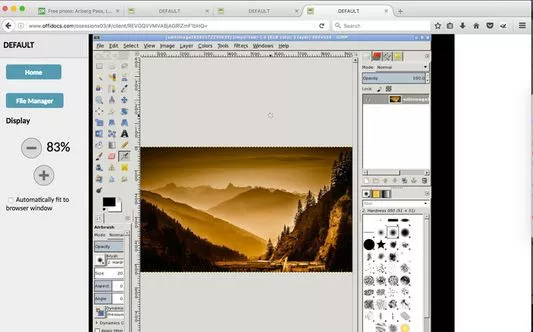
Pros
- No ads
- Offers the multiple as an advanced editing feature
- Supports multiple image formats
Cons
- Interfaces could be tricky.
3. Free Websites like Photoshop with Inkscape
If you're looking for an entirely free online Photoshop alternative, Inkscape might be a reliable option. With a simple user interface and excellent photo editing features, this photo editor like Photoshop, caters to the needs of both new and pro users.
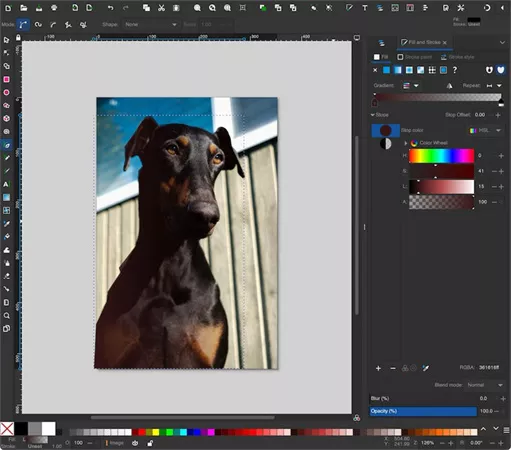
Pros
- 100% free
- Offers the automated pattern creation
- Easy to use
Cons
- Unwanted ads
4. Website like Photoshop with Pixlr
Another brilliant free image editor like Photoshop you can look for is Pixlr. It produces an eye-catching user interface, and you'll indeed admire the commendable photo editing features it has.
Apart from allowing you to add text to the images to enable you to remove the blur from the images, this photo editor like Photoshop, has got all the bases covered.
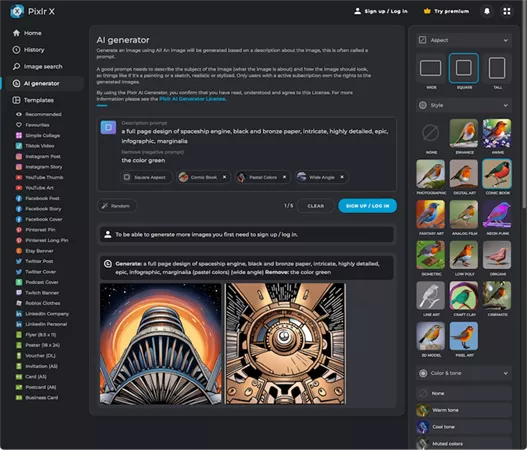
Pros
- Offers a manageable user interface
- No installation needed
- Various photo editing features
Cons
- Can confuse the new users
5. Free Photo Editing like Photoshop with Photopea
Photopea sits fairly well as the perfect online Photoshop alternative. Despite offering simple user and free services, this website like Photoshop, doesn't shy away from offering highly sensational photo editing features. To edit the image into the Photopea, you'll only need to visit its official website to get things done.
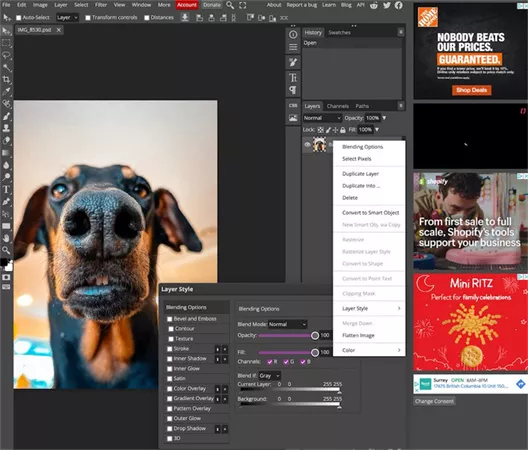
Pros
- No image quality loss
- Simple user interface
- Various photo editing features
Cons
- Could affect the image quality
6. Photoshop Free No Download with Raw Therapee
In the search for free photo editing like Photoshop, you can explore the multiple options but only a handful of them offer more reliable features than Raw Therapee. When you talk about photo editing, this tool might have been new to the market, but it doesn't disappoint you when eliminating the shortcomings from the images.
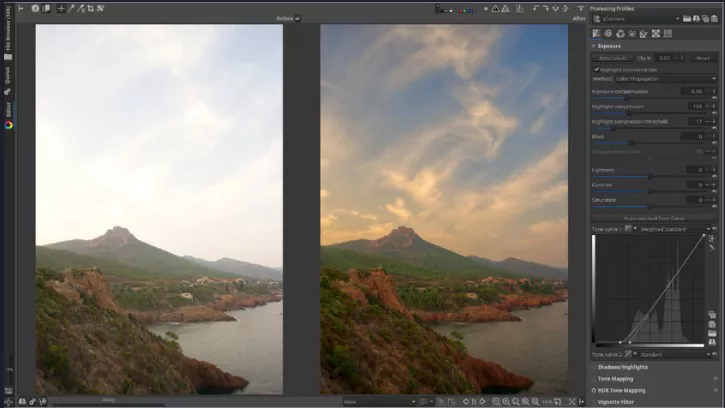
Pros
- Offers an intuitive user interface
- No image quality loss
- Supports multiple image formats
Cons
- Free version offers limited features.
7. Online Photoshop Alternative with VistaCreate
While selecting the appropriate online Photoshop alternative everyone intends for a tool that doesn't affect the image quality loss. Fortunately, VistaCeate comes up with all the ingredients you've been looking for from the free online Photoshop alternative.
It is a web-based photo design tool that can improve the quality of the images significantly, allowing you to apply the message effects to the images.
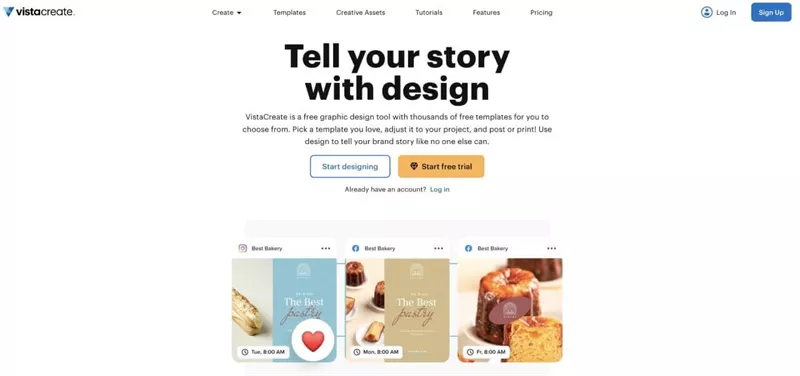
Pros
- Offers the brilliant free trial version
- Allows you to enhance the image quality
- No installation needed
Cons
- Lacks the advanced editing features
8. Online Alternatives to Photoshop with PhotoScape X
Finding the best free image editor like Photoshop might ask you to put in a lot of extra effort, but the presence of PhotoScape X has surely changed the dynamics. It offers various photo customization options that enable you to take the quality of images to the next level.
While editing the images, this online Photoshop alternative doesn't mess up with the image quality, retaining the photo quality. With PhotoPea, you don't need to install any software, as all you need to do is navigate to the official website to get things going.
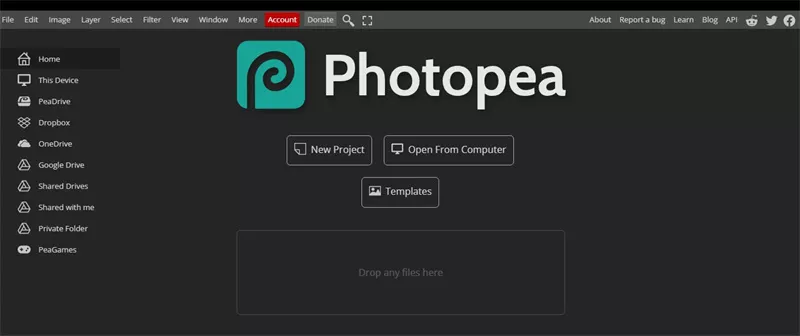
Pros
- Supports the PSD format
- Easy to use
- No installation required
Cons
- Doesn't support the RAW format
Part 2. The Best Photoshop Alternative With HitPaw FotorPea
HitPaw FotorPea emerges as the best free image editor like Photoshop. The substantial thing about the HitPaw FotorPea is that despite being a new tool in the market, it offers better services than the Adobe Photoshop, and you won't complain about the user interface either.
From helping you to improve the images quickly, removing unwanted objects, and ripping apart the image background, HitPaw FotorPea also helps you generate amazing images through text prompts.
Features
- Offers the user interface
- Doesn't affect the image quality
- Supports Mac and Windows
- Enhance the image quality quickly
- Eliminate the unwanted objects from the images
- Helps you to produce brilliant AI-generated images
Here's the step by step guide to editing the images via HitPaw FotorPea.
Enhancing image quality-
Step 1.
Start the HitPaw FotorPea after installing it and click on the AI Enhancer button afterward. Press the Choose File button to upload the photo you'd want to improve the quality of.

-
Step 2.
In this phase, you can select the preferred AI model from the 7 brilliant options present in the main interface of the HitPaw FotorPea.

-
Step 3:
Click on the Preview icon and then press the Export icon to download the photo.

-
Step 1.
Start the HitPaw FotorPea and select the AI generator afterward.

-
Step 2.
Now, you'll need to enter the text prompt indicating the appearance or design of the image you'd like to produce.

-
Step 3:
HitPaw FotorPea will only take a few moments before coming up with the sublime AI generated characters. You'll need to press the Preview button and then hit the Download icon to export the image.

Bottom Line
Since Adobe Photoshop comes up with some shortcomings, aiming for the online Photoshop alternative is always on the card. We have listed the 8 magnificent free websites like Photoshop that help you to improve the quality of the images, making them look amazing.
We have also listed the HitPaw FotorPea as the best editing tool that stimulates performing multiple editing operations. You can explore the step by step guide to enhance the image quality and produce the AI generated images courtesy of the HitPaw FotorPea.








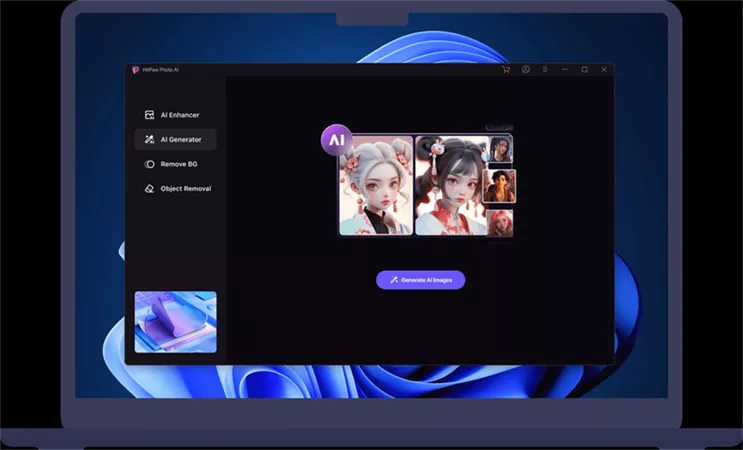
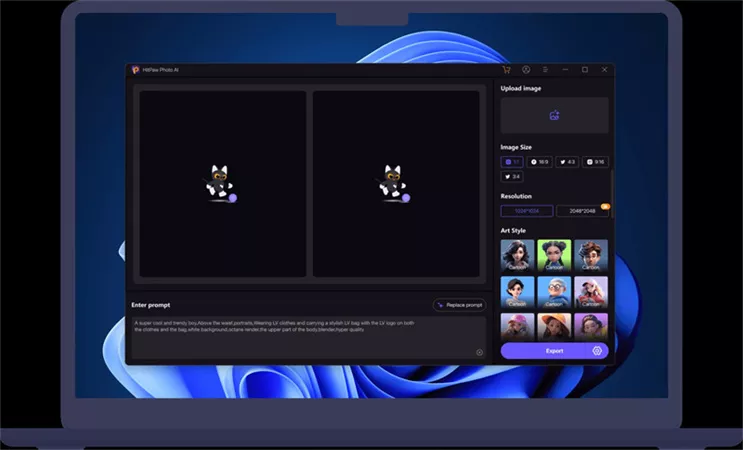
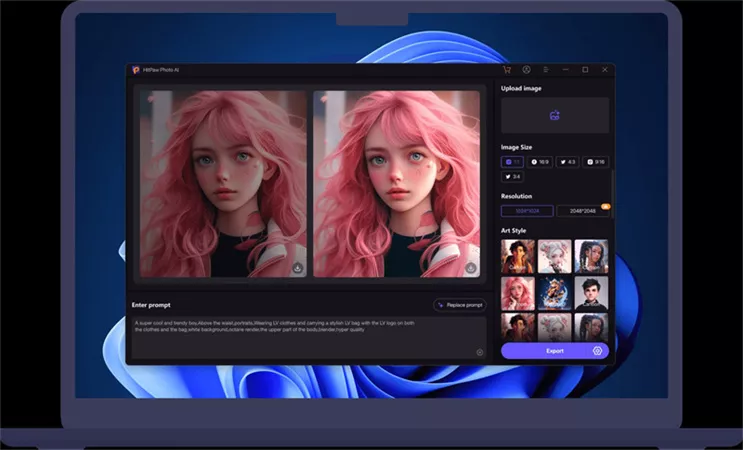

 HitPaw Edimakor
HitPaw Edimakor HitPaw Video Object Remover
HitPaw Video Object Remover HitPaw VikPea (Video Enhancer)
HitPaw VikPea (Video Enhancer)

Share this article:
Select the product rating:
Daniel Walker
Editor-in-Chief
My passion lies in bridging the gap between cutting-edge technology and everyday creativity. With years of hands-on experience, I create content that not only informs but inspires our audience to embrace digital tools confidently.
View all ArticlesLeave a Comment
Create your review for HitPaw articles