Everything About the Midjourney AI Art Generator - Beginner Guide
The concept of AI-powered technology isn't new but has evolved unbelievably recently. Today, you've got the luxury of using websites like Midjourney AI art generator to turn your imaginations into professional and eye-catching images.
With this AI generator website, you carry a lot of benefits while generating the preferred images. If you need to learn how to use Midjourney, this post is all about the attributes of Midjourney.
1. What is Midjourney AI Art Generator
You'd have known about the various mind-blowing AI art generators, but nothing can beat the swagger and supremacy of the Midjourney AI art generator. Midjourney is an extraordinary AI art generator that allows you to turn your text into fascinating images.
It only asks you to type in a few words and then automatically transform the words into visuals.
Since Midjourney is a different AI generator, you can access it publicly when compared with others.

You can easily access the Midjourney beta server provided you've had a Discord account. Upon entering the prompt into the main interface of Midjourney, if you're satisfied with the output results, you can directly download the AI-generated images at affordable rates.
After knowing about all the credentials of the Midjourney AI art generator, you'd want to talk about the Midjourney cost. The premium packages of Midjourney are pretty affordable, as the basic monthly plan costs only $10. If you're looking for the basic annual subscription to Midjourney, all you need to pay is $96.
How to use Midjourney to Create Amazing Works?
As discussed above, the Midjourney AI art generator allows you to generate eye-catching images with minimal effort.
The thing to ponder about this website is that producing immaculate images only takes a few moments. If you have a Discord account, creating AI art is easy.
Here's how to use Midjourney to generate mind-blowing artwork.
Navigate to the Discord website and log in with the Discord credentials.
After logging in with the Discord website, you must launch the Midjourney website.
Next, tap on the "Join the beta" icon.
You can join the server by hitting the "Accept Invite" icon.
Now, you're all set to create the first piece of art. To do it, you must visit the Midjourney server and choose the "Newbies" channel icon.

-
Type in the "/"into your message bar, and then you'll see the list of commands.

Now, you can type the prompt and press enter icon to begin submitting the request. The bot will start generating the four images depending on the prompt. To begin, you'll only be able to find the colors' blobs once your request is processed. The image will then become clearer as time goes by.

2. What are the Best Midjourney Ratios
The -- ar or --aspect parameter tends to alter the aspect ratio of your generated photo. The width-to-height ratio of your photo is called the aspect ratio. You can express the aspect ratio, such as 4:3 or 7:4.
Since the aspect ratio directly influences the composition and shape of your generated images, knowing about the Midjourney aspect ratios makes complete sense.
Common Midjourney Aspect Ratios
--aspect 1:1 = Default aspect ratio
--aspect 3:2: it is common in print photography
--aspect 5:4 = common print ratio and frame
--aspect 7:4= Close to smartphone screen and HD TV screens
How to Change the Aspect Ratio
Changing the aspect ratio of Midjourney images is pretty simple.
Here's how to do it
Add -- ar : or -- aspect: to the end of the prompt.
3. [Bonus Tip] How to Upscale Midjourney Images
Since the Midjourney AI art generator allows you to generate the desired AI images, you can find almost any photo about any field you'd like. However, what if, after downloading the AI images from the Midjourney, you want to be more satisfied with the quality of the photos?
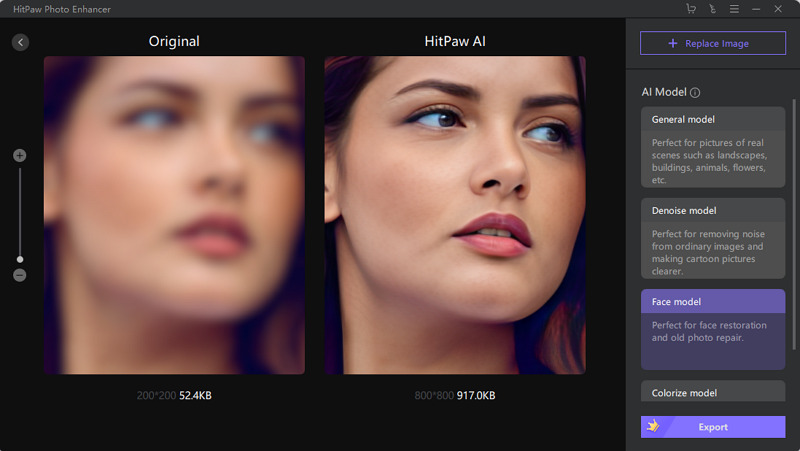
Can you upscale Midjourney images? Gone are the days when you would struggle with blurry and dull-looking photos. HitPaw FotorPea enables you to automatically improve the quality of Midjourney photos, courtesy of AI-powered technology.
From eliminating the blur and noise from the photos to helping you to colorize the black and white photos, HitPaw FotorPea aims to take the quality of your photos to the next level.
- Allows you to enhance the quality of multiple photos simultaneously
- You can upscale Midjourney images automatically
- Enables you to enhance the quality of photos in one click
- HitPaw FotorPea empowers you to easily customize the photo size and shape. It is available for Mac and Windows
How to upscale to max Midjourney
-
Step 1.
Download the software by clicking the button below.
-
Step 2.
Launch the HitPaw FotorPea and tap the Choose Images icon to import the photo you want to upscale.

Step 3. Select the AI model you'd like to apply to your photo.

-
Step 4.
After applying the preferred AI model, you can preview the changes. Next, tap the "Export"icon to download the images to your favorite location.
Conclusion
Over a million users have taken the opportunity to explore the Midjourney AI art generator. Joining the AI Midjourney website and then creating the flawless artwork is pretty simple, and it got even more effortless courtesy of this post.
This guide has quite insightful information, from highlighting the Midjourney price to revealing the Midjourney ratios. You can upscale Midjourney images using the remarkable AI upscaling features of HitPaw FotorPea.

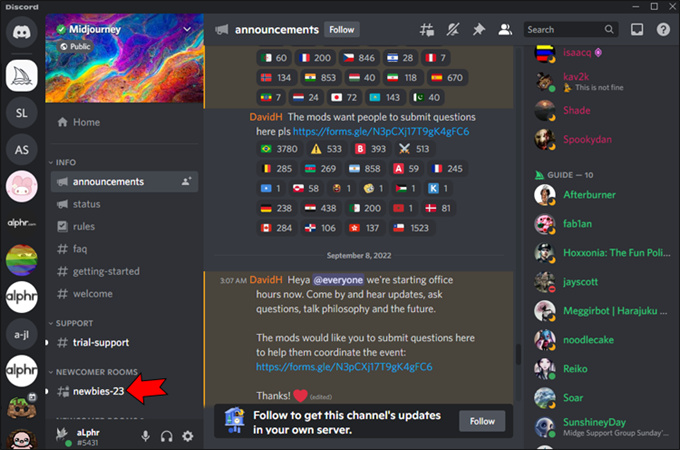
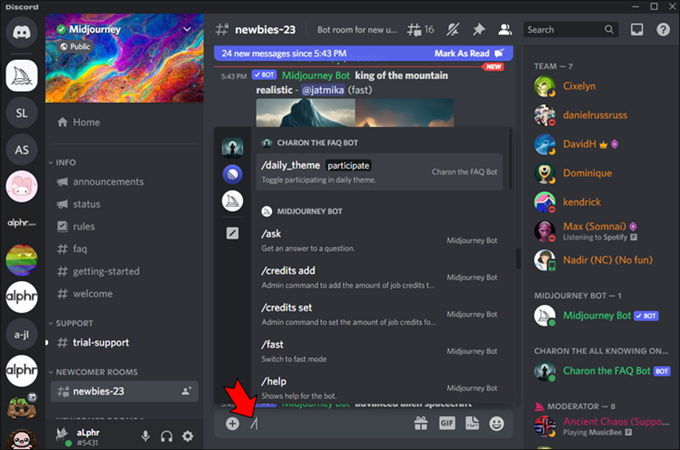
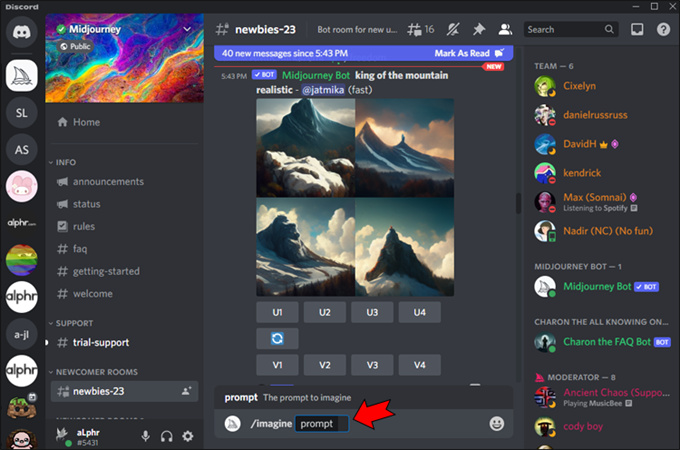







 HitPaw Photo Object Remover
HitPaw Photo Object Remover HitPaw Screen Recorder
HitPaw Screen Recorder HitPaw VikPea (Video Enhancer)
HitPaw VikPea (Video Enhancer)



Share this article:
Select the product rating:
Daniel Walker
Editor-in-Chief
My passion lies in bridging the gap between cutting-edge technology and everyday creativity. With years of hands-on experience, I create content that not only informs but inspires our audience to embrace digital tools confidently.
View all ArticlesLeave a Comment
Create your review for HitPaw articles