Make Image Smaller With 8 Best Tools in 2025
The conventional approach to resizing images usually involves reducing the image’s dimension. However, this often results in blurry images, which can be frustrating. Now, the question arises: are there any tools that can make pic smaller without compromising on quality? The answer is yes.
In this article, we will explore and give you a detailed insight into those tools that can help you make pictures smaller without losing quality. And the best thing is, whether you are a Windows user or a Mac user, this guide will provide the solution to cater to your specific needs.
However, before diving deep, let’s first understand why you need to make the picture smaller.
So let’s get started!
Part 1: Why is it necessary to reduce the size of the image?
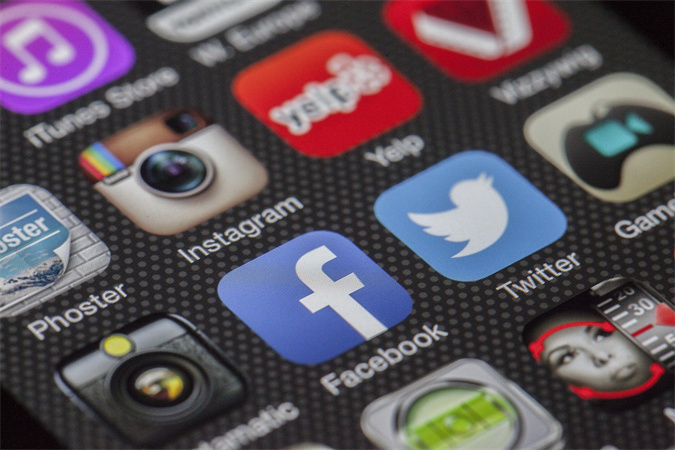
Making a picture smaller means reducing its dimensions and file size, and you may require this for various reasons. Firstly, it helps to save storage space and makes it more convenient for sharing. On the second, smaller images are essential for web and app development as they speed up the loading time of your website or blog. On the third, resizing can optimize your image for social media platforms or email attachments.
However, the real challenge lies in making a picture smaller without resulting in blurry or pixelated images. That’s where these advanced tools come in—those that help you resize your image while preserving its quality.
Part 2: How do I make a picture smaller in Windows?
Are you a Windows PC user and wondering how to make a picture smaller? Let’s take a brief look at some of the best tools that you can use:
1. Use the Best HitPaw FotorPea
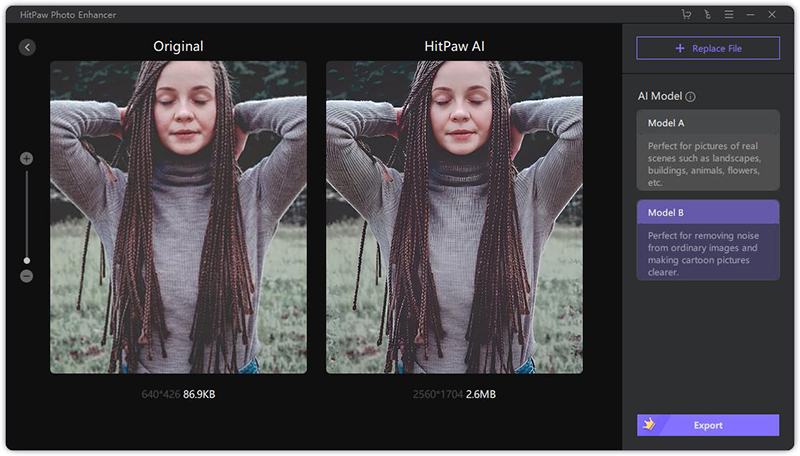
HitPaw FotorPea is a powerful and easy-to-use photo processing tool that can help you make picture smaller on Windows. Apart from that, it can also enhance your image quality using the AI algorithm, and this is what makes Hitpaw Photo Enhancer a go-to choice.
Here are some of the other highlights of HitPaw FotorPea:- Simple and user-friendly interface.
- Image resizing by percentage or pixel.
- Image compression, upscaling, denoise, and sharpening without affecting the quality.
- Batch processing to ensure efficiency.
- Preserve image details and clarity.
Step 1:Launch HitPaw FotorPea on your Windows PC .
Step 2:Click on the “Choose File” button to select the picture that you want to make smaller and click on import.

Step 3:Your picture is now ready to resize. Click on the “Resolution” button and select “Customize” from the drop down menu.
Step 4:After Clicking on the ‘Customize option” enter the desired Width and Height.

Step 5:Once it’s done, preview and save your smaller picture to your desired location by Clicking on “Export”.
2. Try Built-in Paint
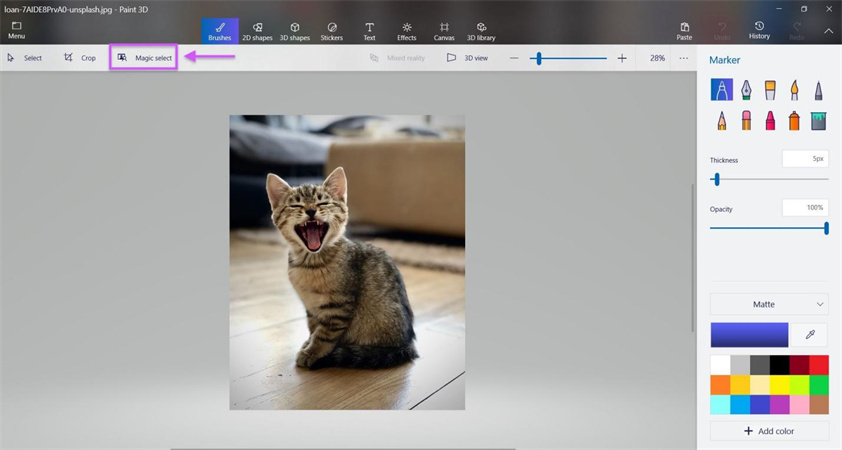
Windows users can also utilize the built-in Paint application to make images smaller. It is a simple and basic tool that can help you edit your pictures. However, an important thing to notice here is that, while the built-in paint app may not offer the same advanced features as HitPaw FotorPea, it can be a handy tool for simple resizing and make photo smaller.
Here are some pros and cons:
Pros
- Free and easy to use for basic resizing.
- Widely available on all Windows systems.
- No download is required.
Cons
- You can only resize your picture by pixels.
- Lower the quality of your picture if you reduce its size too much.
- Limited features compared to specialized tools.
2.3 Try Photoshop
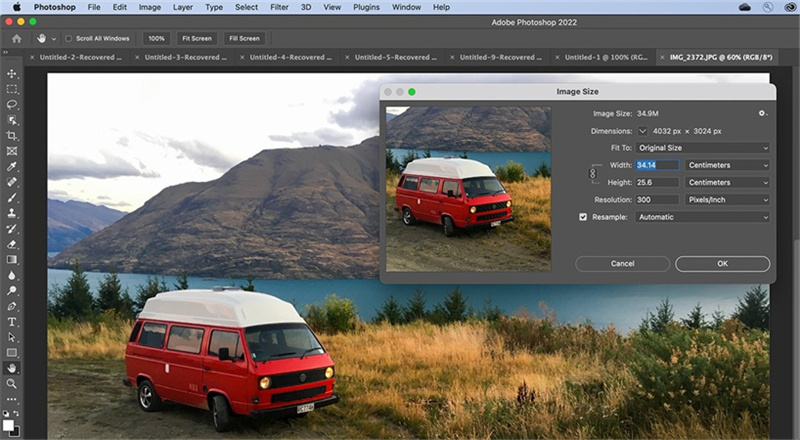
Photoshop is a professional and popular tool that is known for its versatility. By using it, you can edit your pictures in various ways, including resizing, image manipulation, and more.
Here are some pros and cons of using Photoshop:
Pros
- Smart Alogrithm.
- Advanced features for image editing.
- Resize your picture by percentage, pixel, or inch.
- Excellent control over quality.
Cons
- Expensive and complex to use.
- It takes a long time to load and process your pictures.
Part 3: How to Make a Photo Smaller on Mac
If you are using a Mac computer and wondering how to make image smaller, you also have several options. There are multiple image editing tools for Mac users, and here we have listed some of the best that you can use:
1. Try Built-in Preview
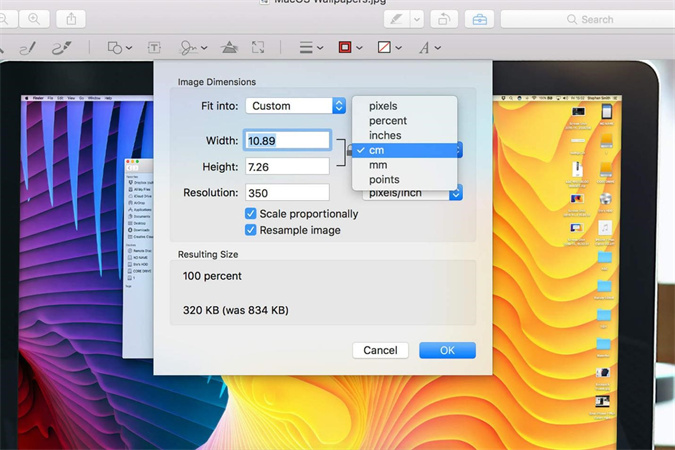
Preview is a built-in application in MacOS that you can use to resize your larger image. It is a simple and handy tool that can help you view and edit your images and even PDFs. It's very handy tool to resize your photos on Mac, but let’s take a look at some of its pros and cons.
Pros
- Free and easy to use with a simple interface.
- Supports various image formats.
- Crop, rotate, and annotate your photos.
- It allows you to even edit PDFs, such as filling out forms, adding signatures, and more.
Cons
- Limited editing abilities.
- May not provide the best image quality.
- Doesn’t have OCR (optical character recognition).
2. Try the Built-in Photos App
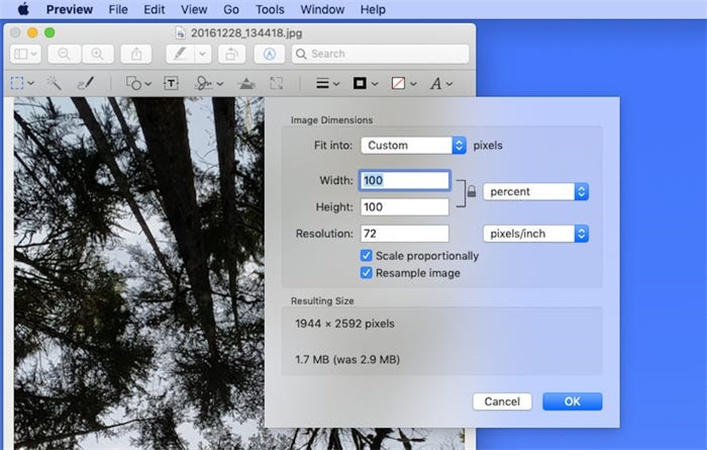
Photos is another built-in application that comes with every Mac computer. It is a powerful and comprehensive tool that simplifies image management and offers basic editing capabilities. Besides this, this built-in Photos app is integrated with iCloud and can sync your photos and video library across your Apple devices.
Some of the pros and cons of using photos are:
Pros
- Simple and clean interface.
- Seamlessly integrated with your photo library.
- You can resize your photo by percentage, pixels, or inches.
Cons
- Resize your photo only by cropping it.
- Alters the original aspect ratio of your photo if you change its size too much.
- May affect your storage space and bandwidth.
3. Try PhotoResize Pro
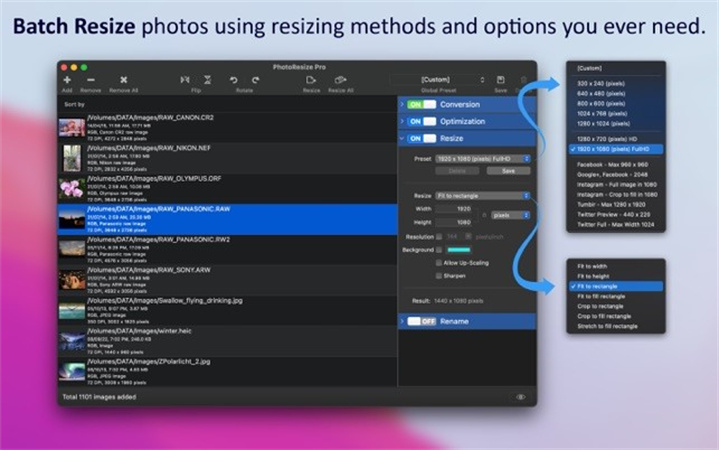
PhotoResize Pro is a third-party tool for Mac that can help you make photo smaller on Mac. Apart from resizing photos, you can convert, optimize, and rename images at a fast speed.
Some of the pros and cons of using PhotoResize Pro are:
Pros
- Fast and easy-to-use tool.
- Batch resizing in seconds.
- Lossless optimization.
- Advanced features for quality control.
Cons
- It is not free and requires a license to use.
- Requires Installation.
- Requires Mac OS X 10.7 or later.
Part 4: FAQs about How to Make an Image Smaller
Q1. How can I reduce the size of a photo quickly on mobile?
A1. To reduce the size of a photo quickly on your mobile, you can use online tools such as [TinyPNG] or [Compress JPEG]. All you have to do is open these websites, select the image resize tool, and upload the desired image. The tool will make photo smaller in seconds.
Q2. How can I reduce the size of a photo without losing quality?
A2. If you want to reduce the size of a photo without losing quality, you can use HitPaw FotorPea to do that. As this tool uses advanced AI algorithms, it will not only help you resize your photo, but you can also upscale, denoise, and sharpen it to make it look better.
Summary
In conclusion, making images smaller has become a common need, as some people require optimizing to save space while others require it for specific applications. However, achieving this without compromising on quality is the biggest concern for many.
For that, we discussed various tools, and the one that stands out as the best is HitPaw FotorPea. This tool offers advanced algorithms to ensure your images remain clear and detailed even after resizing. Download HitPaw FotorPea and make pic smaller with ease.





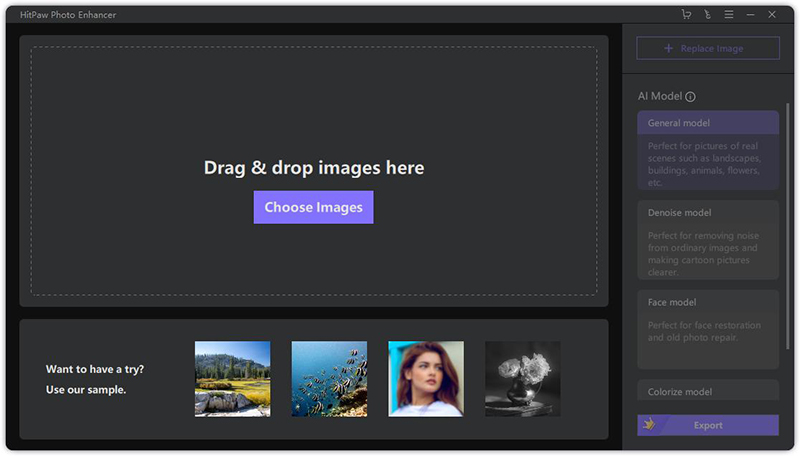
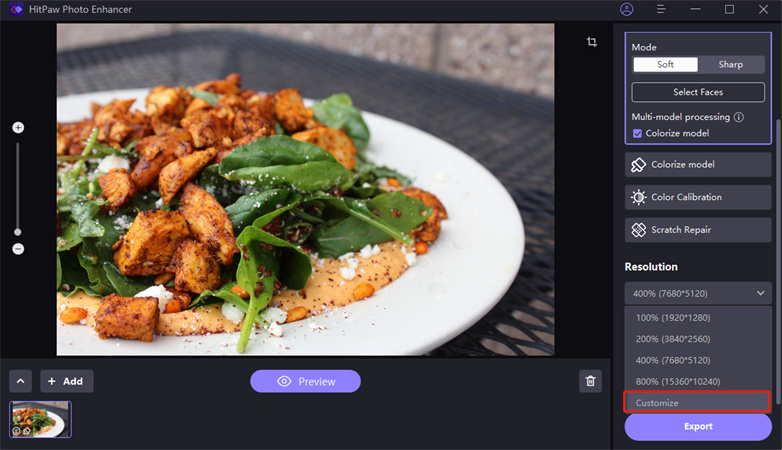

 HitPaw VikPea
HitPaw VikPea HitPaw Photo Object Remover
HitPaw Photo Object Remover



Share this article:
Select the product rating:
Daniel Walker
Editor-in-Chief
My passion lies in bridging the gap between cutting-edge technology and everyday creativity. With years of hands-on experience, I create content that not only informs but inspires our audience to embrace digital tools confidently.
View all ArticlesLeave a Comment
Create your review for HitPaw articles