3 Important Tips for LinkedIn Profile Photo You Should Not Miss
Since LinkedIn prefers professionalism, generating professional and advanced images is important to attract millions of eyeballs. If you don't want to miss out on the opportunities on LinkedIn due to the unattractive profile, uploading a breathtaking LinkedIn profile photo is paramount.
Get into this inspirational guide to learn how to change profile photo on LinkedIn.
Part 1. 3 Essential Tips for LinkedIn Profile Photo
Tip 1. Be the only person in the picture
Collaborating with business employees and taking pictures with them sounds cool and tells a lot about the communication you enjoy in the workplace. However, you must not upload a LinkedIn profile photo with others in it. Instead, you must take the photo for LinkedIn profile alone without including anyone to make it look more attractive and fascinating.
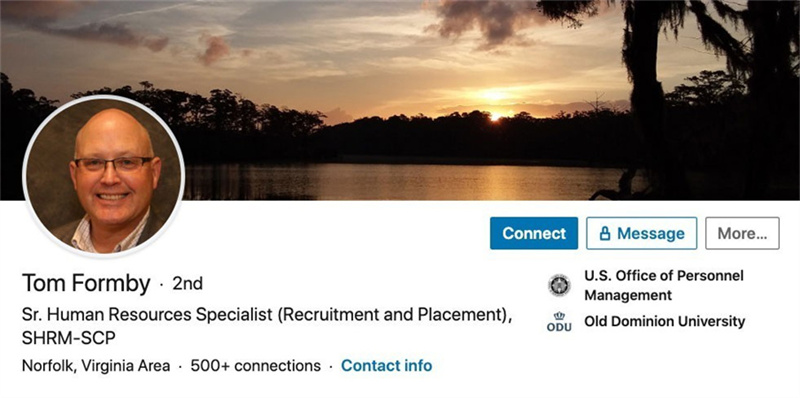
Tip 2. Make sure the picture has the appropriate facial expression
The LinkedIn profile photo is the best way to convey the brand value of your business.
Thus, you must consider the profile photos for LinkedIn seriously and click the image having a pleasing and attractive facial expression. Clicking the profile photo with the brilliant facial expression will make the audience feel confident about your business and personality.
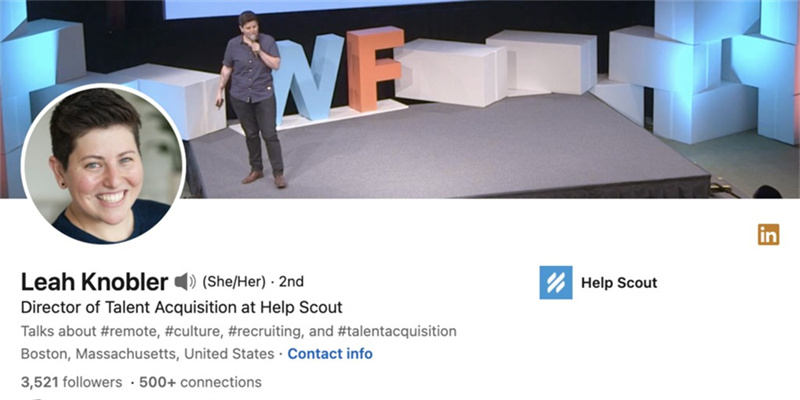
Tip 3. Wear a more formal work outfit
Taking the LinkedIn profile photo seriously is fairly important to ensure that the audience visits your website. You can make the profile photo for LinkedIn look fascinating, provided you wear in the profile photo what you wear while attending the business meeting. It means that opting for the formal LinkedIn profile photo will urge potential customers to click on the profile.
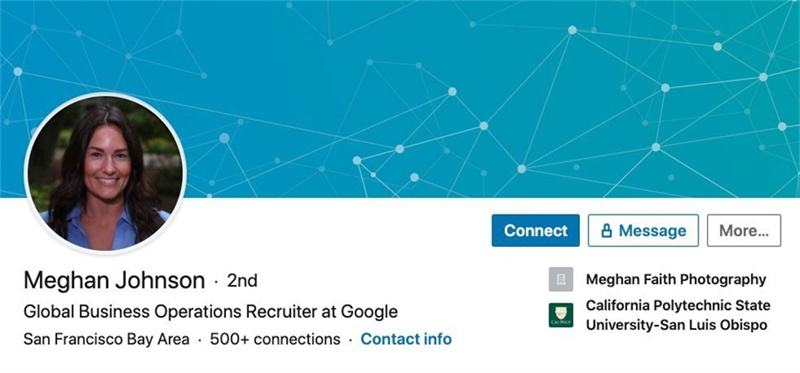
Part 2. How to Change Your LinkedIn Profile Photo?
If you aren't satisfied with the current LinkedIn profile photo and would love to change it for good, you can do without putting in many hard yards. Here are the detailed guidelines below to assist you in knowing how to change profile photo on LinkedIn.
1.Launch the LinkedIn profile and tap on it.

2.Now, you'll need to hit the ''Change photo'' icon.

3.In this photo, you can either import the profile photo or hit the ''Use camera'' button to click the live photo.

4.Adjust the photo and position it appropriately. Next, you must hit the Save button to save all the changes.

Part 3. The Best Tool to Retouch Your LinkedIn Profile Photo with HitPaw Photo Object Remover
Uploading the annoying and ugly LinkedIn profile photo will leave a negative impression on the business. Thus, you'll need to edit the photo to make it look engaging and fascinating, courtesy of the HitPaw Photo Object Remover.
It is an outstanding tool that allows you to rip apart unwanted objects from the images without messing up the quality of the images. On top of that, HitPaw Photo Object Remover allows you to automatically dismantle the objects from the images. You can also remove the background from the images and add sensational colors, replacing the previous image background thanks to the HitPaw Photo Object Remover.
Features- It allows you to eliminate the unwanted objects from the images.
- HitPaw Photo Object Remover helps you to apply gorgeous background colors in no time.
- It lets you clean up the photos by ripping apart the unwanted objects.
- You can locate unwanted objects automatically.
- It lets you remove unwanted objects, including the Shadow, clutter, or person.
- It offers an intuitive user, making it simple for newcomers.
Here's the step by step guide to learning how to eliminate unwanted objects from the images via HitPaw Photo Object Remover.
Step 1:Install and launch the HitPaw Photo Object and hit the ''Remove Objects'' button to upload the photo.

Step 2:After uploading the image, you'll need to select the Box selection or Brush tool on the bottom side of the program.

Step 3:Frame or paint out the object you'd like to eliminate from the image.

Step 4:Frame or paint out the object you'd like to eliminate from the image.

Step 5:Click the Preview icon and then hit the Export button to download the image.

Apart from eliminating unwanted objects from the images, HitPaw Photo Object Remover also allows you to apply fascinating background colors after ripping apart the image background.
Step 1:Start the HitPaw Photo Object Remover and hit the Remove Background icon. Next, you'll need to upload the image there.

Step 2:HitPaw Photo Object Remover will rip apart the image's background automatically, and then you'll be able to see the output and input of the image.


Step 3:In this phase, you can choose the desired background color from there, as HitPaw Photo Object Remover blesses you with multiple colors.

Step 4:Hit the Preview button, and upon being satisfied with the results, click the Export icon to download the photo.

Part 4. FAQs of LinkedIn Profile Photo
Q1. What is the perfect LinkedIn profile photo size?
A1. Many people ask about the LinkedIn profile size; the best profile photo for LinkedIn is 400 x 400 pixels. You can upload the larger files, but uploading images with a maximum size of 8 MB is most recommended. You must avoid uploading low resolution images as it can make the profile photos for LinkedIn look blurred and annoying.
Q2. What is not accepted as a LinkedIn profile photos?
A2.
LinkedIn doesn't accept profile photos, provided you've used the company logo in the profile photo. On the other hand, you must refrain from uploading low resolution, informal, or large images.
Moreover, you must not Import the profile photo with multiple people surrounding you in the image.
Final Words
Looking at the best LinkedIn profile photo can leave a wonderful impression on your business. Apart from educating you about the importance of the profile photo for LinkedIn, we've also listed the step by step guide to change the LinkedIn profile photos.
You can modify the profile photos for LinkedIn and make them look amazing courtesy of the HitPaw Photo Object Remover. It helps you make gorgeous changes to the profile photo, eliminating all its shortcomings.

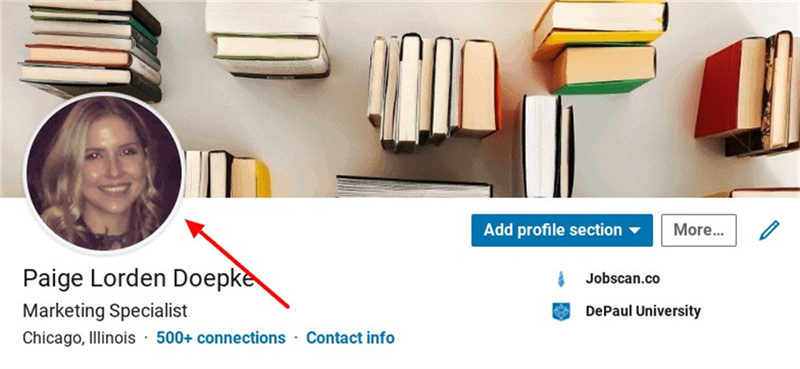
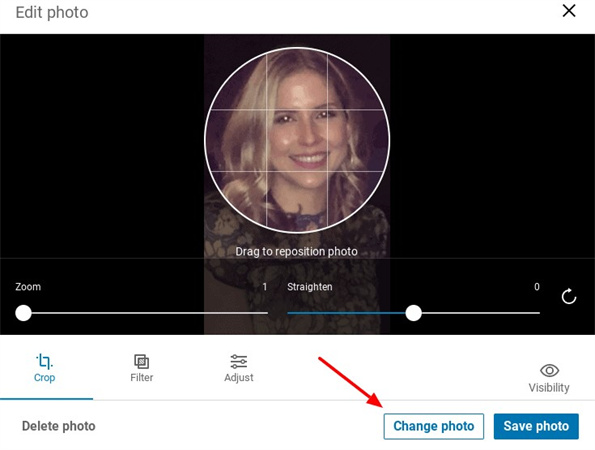
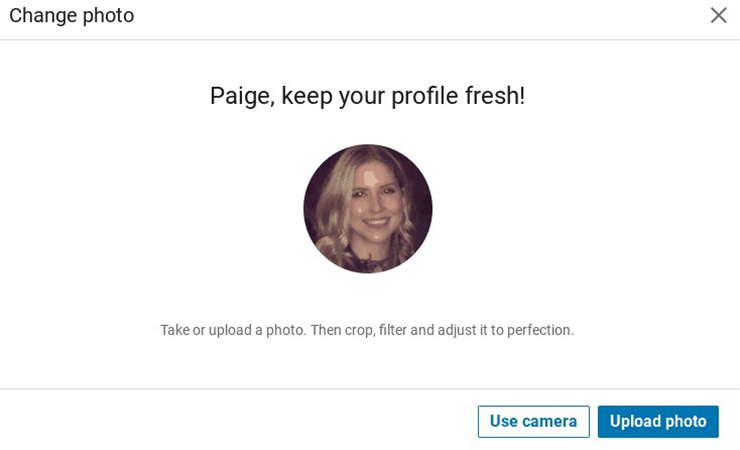
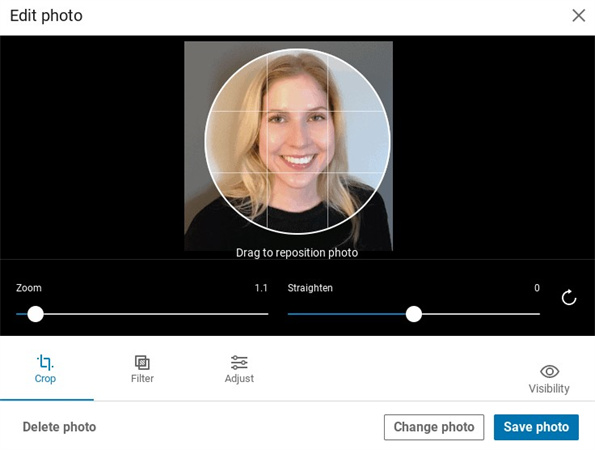





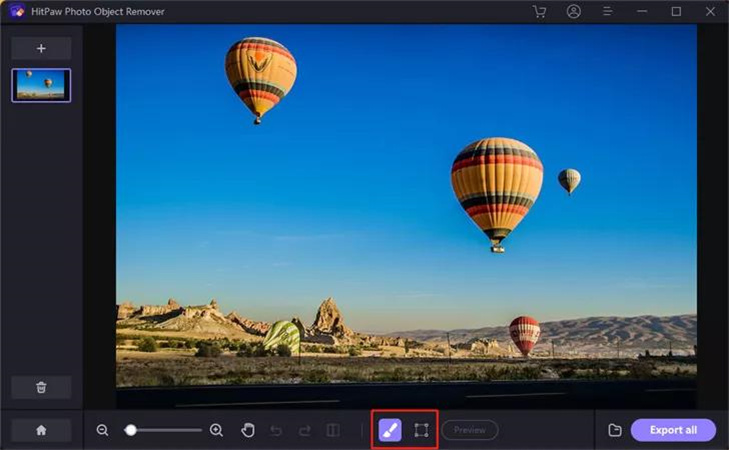
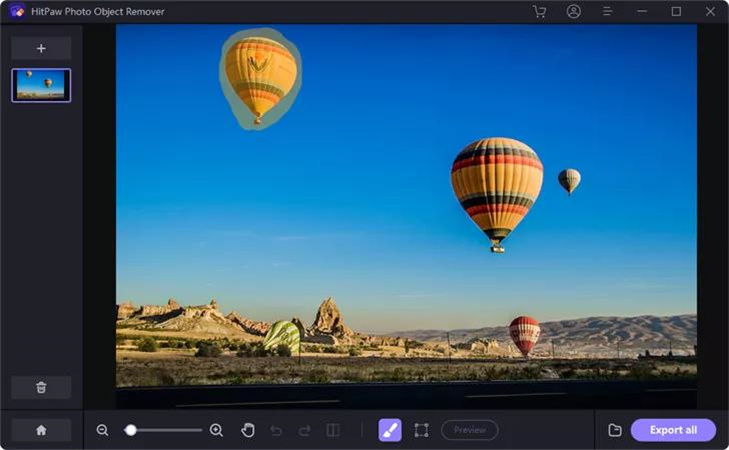
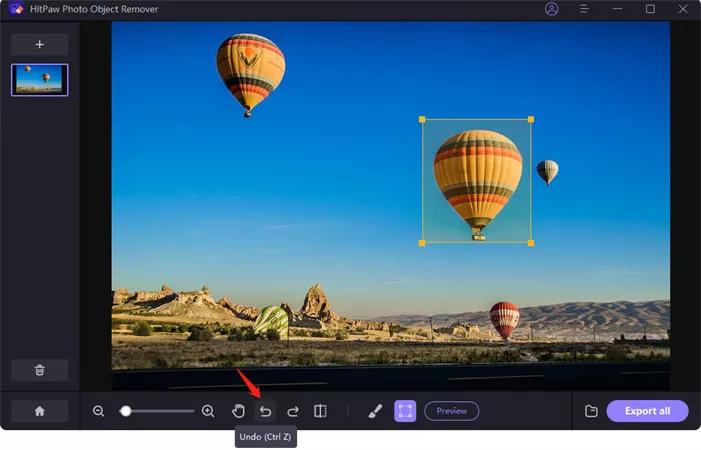
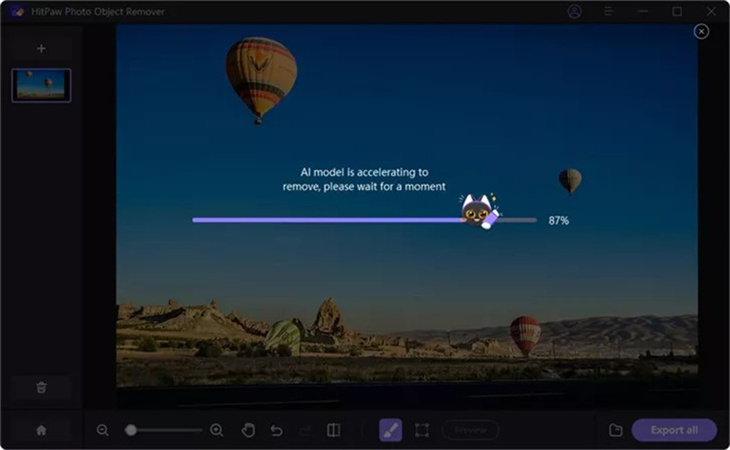
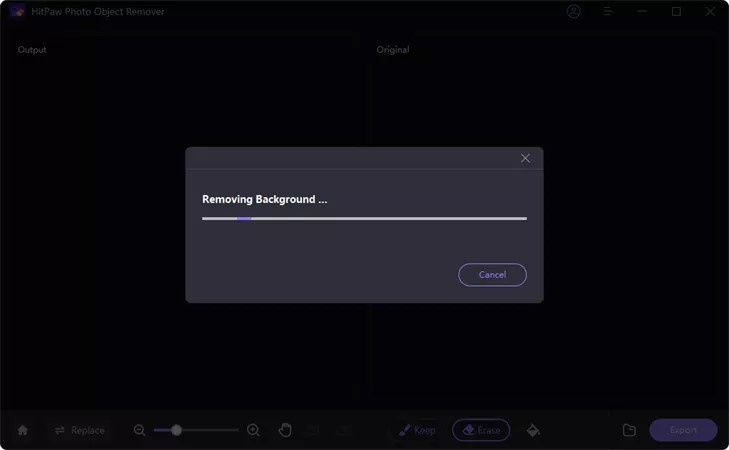
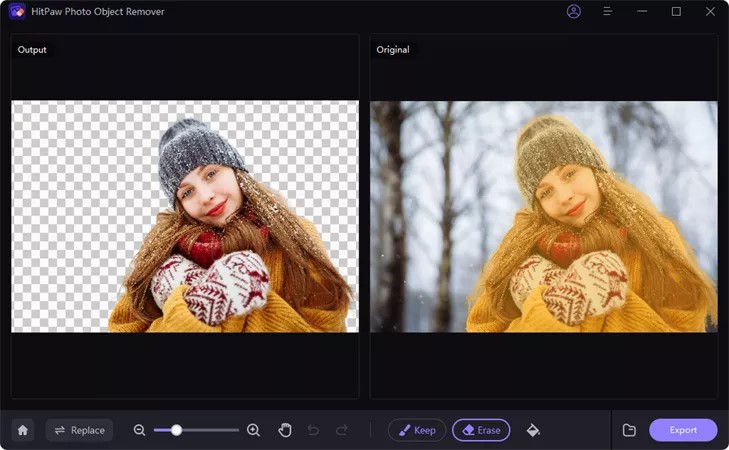



 HitPaw VikPea
HitPaw VikPea HitPaw Video Object Remover
HitPaw Video Object Remover HitPaw FotorPea
HitPaw FotorPea


Share this article:
Select the product rating:
Daniel Walker
Editor-in-Chief
My passion lies in bridging the gap between cutting-edge technology and everyday creativity. With years of hands-on experience, I create content that not only informs but inspires our audience to embrace digital tools confidently.
View all ArticlesLeave a Comment
Create your review for HitPaw articles