Essential 6 Tools to Convert JPEG to Vector Graphics
When working with images, converting from JPEG to vector graphics is crucial, especially when scalability and editing flexibility are paramount. Vector graphics, unlike raster images like JPEGs, are resolution-independent and can be scaled infinitely without losing quality, making them ideal for logos, illustrations, and designs.
In this guide, we'll introduce six essential tools renowned for their efficiency and accuracy in converting JPEG images to vector graphics. Whether you're a designer, illustrator, or enthusiast seeking to enhance your digital creations, these tools offer robust solutions to help you know how to change a jpeg to a vector.
Part 1. What is a Vector Format?
A vector format is a digital image format that uses mathematical equations to represent graphics. Unlike raster images, which comprise individual pixels, vector graphics are composed of lines, curves, and shapes defined by mathematical formulas. This allows vector graphics to be scaled to any size without losing quality, making them ideal for logo design, illustration, and printing tasks.
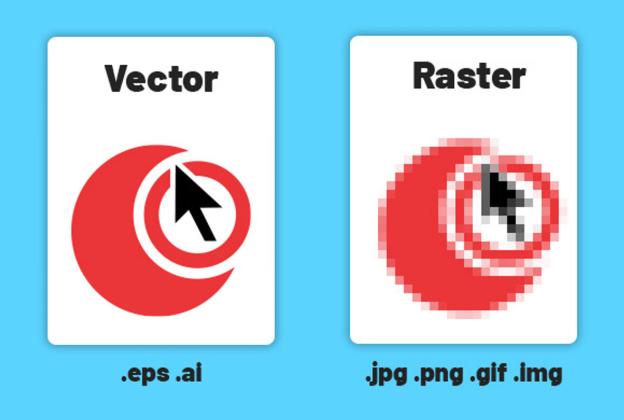
Part 2. 6 Useful Tools for Converting JPEG to Vector
1. JPEG to Vector Conversion with Adobe Express:
Adobe Express is a versatile mobile app offering a range of photo editing, including JPEG to vector conversion free. With its intuitive interface, users can easily change jpeg to vector free directly on their mobile devices.
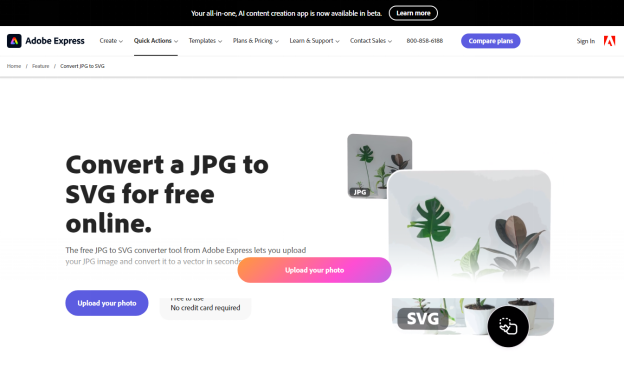
Pros
- User-friendly interface suitable for beginners.
- Seamless integration with Adobe Creative Cloud allows easy access to other Adobe tools.
- Offers basic editing features alongside conversion capabilities.
Cons
- Limited advanced features compared to desktop software.
2. Change JPEG to Vector with Adobe Illustrator:
Adobe Illustrator is a professional-grade vector graphics editor widely used by designers and illustrators. With its robust features, users can convert a JPEG to vector file with precision and control, allowing for seamless integration into design projects.

Pros
- Advanced tools and functionalities for precise vector conversion.
- Offers extensive editing capabilities for fine-tuning converted vectors.
- Integration with other Adobe Creative Cloud apps for seamless workflow.
Cons
- Steeper learning curve compared to simpler tools.
3. Convert JPEG to Vector with Vectormagic:
Vectormagic is a powerful jpeg to vector converter designed to convert raster images to vectors. With its advanced algorithms, users can achieve high-quality vector conversions quickly and efficiently, making it a popular choice among designers and illustrators.
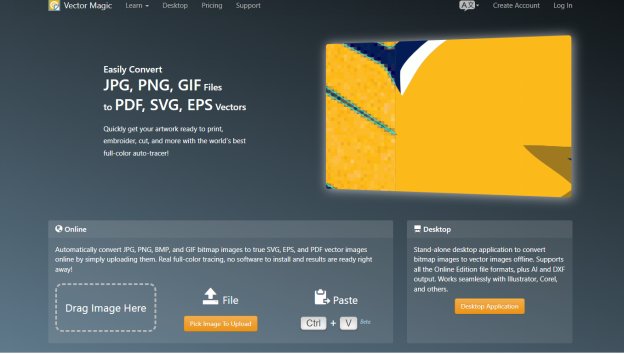
Pros
- High-quality vector conversion with minimal loss of detail.
- Offers both online and desktop versions for flexibility.
- Supports batch processing for converting multiple images at once.
- Provides customization options for fine-tuning the conversion process.
Cons
- Paid subscription required for full access to all features.
4. JPEG to Vector Conversion Free with Vectorizer:
Vectorizer is a jpeg to vector free tool that offers basic JPEG to vector conversion capabilities. Its simple interface allows users to easily convert JPEG images to scalable vector graphics without any software installation.
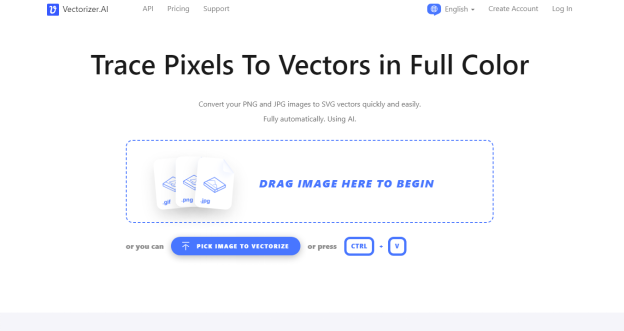
Pros
- Free to use with no subscription required.
- Simple and straightforward conversion process.
- Supports basic editing options for adjusting conversion settings.
Cons
- Limited customization options compared to more advanced tools.
5. JPEG to Vector with Convertio:
Introduction: Convertio is a comprehensive online file conversion platform offering support for various formats, including JPEG to vector conversion. With its intuitive interface and fast processing speed, users can effortlessly convert JPEG to vector.
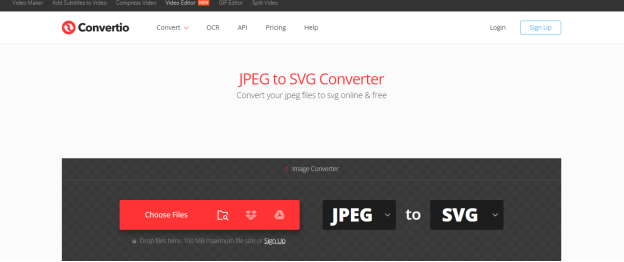
Pros
- Supports a wide range of file formats for conversion.
- Simple and user-friendly interface suitable for beginners.
- Offers customization options for adjusting conversion settings.
Cons
- May have limitations on file size or number of conversions for free users.
6. JPEG to Vector Free with Freeconvert:
Freeconvert is a free online conversion tool that supports JPEG to vector conversion, among its many features. With its straightforward interface and efficient processing, users can easily convert JPEG images to vector graphics without cost.
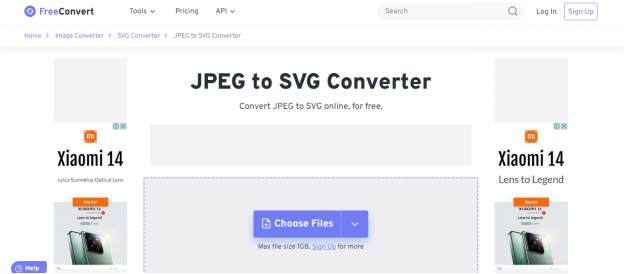
Pros
- Completely free to use with no subscription required.
- Simple and intuitive interface suitable for all skill levels.
- Supports a wide range of file formats for conversion.
- Offers basic editing options for adjusting conversion settings.
Cons
- It may have limitations on file size or number of conversions.
Part 3. The Best Image/Video Converter with HitPaw Univd (HitPaw Video Converter)
Quickly transform your images and videos with HitPaw Univd! This powerful tool simplifies the conversion process while preserving top-notch quality every time. Whether you're converting one file or many, HitPaw's batch conversion feature speeds up the process, ensuring a smooth and efficient workflow.
Its user-friendly interface sets HitPaw apart, making it accessible to users of all levels. With its intuitive design, navigating through the conversion process is a breeze, allowing you to focus on your creative projects without distractions. Say goodbye to complicated tools and hello to effortless conversions with HitPaw!
Features
- Effortlessly converts images and videos to multiple formats.
- Supports efficient batch conversion for streamlined processing.
- Compatible with both Mac and Windows OS platforms.
- Maintains original quality of images and videos throughout the conversion.
- Free from watermarks and advertisements.
- Offers an affordable premium package with additional features.
- Provides access to extensive video and image editing tools and features.
Follow the guide below to convert the images and videos.
Step 1:
Download and install HitPaw Univd on your device. Open the app and navigate to the Toolbox tab. Then, select Image Converter.
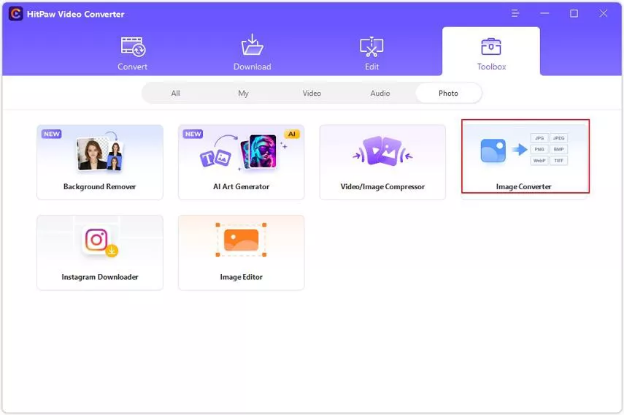
Step 2:
Upload your images by clicking "Add image" and preview them if necessary.
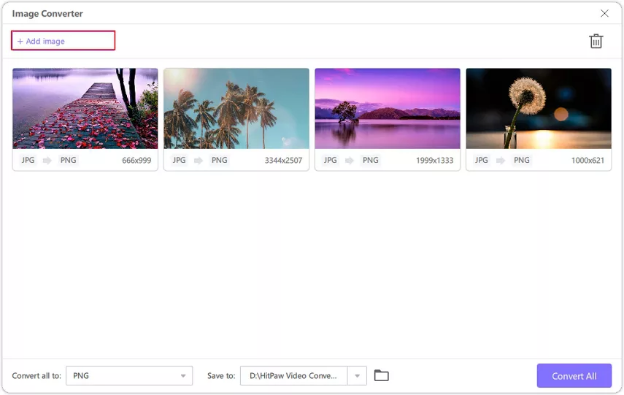
Step 3:
Choose the desired output format for your images, such as JPG or PNG, from the available options HitPaw provides.
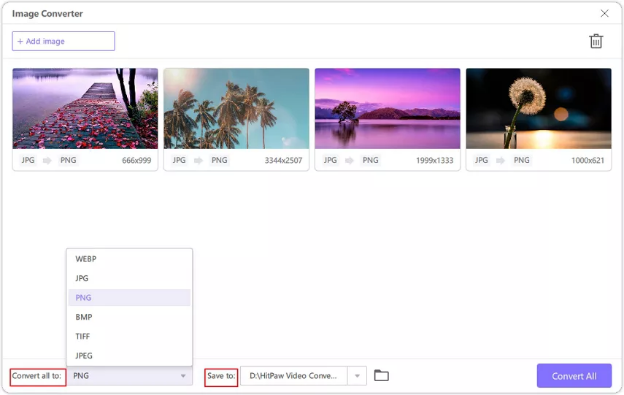
Step 4:
Click "Add Video" to convert videos and import your files into the HitPaw Univd.
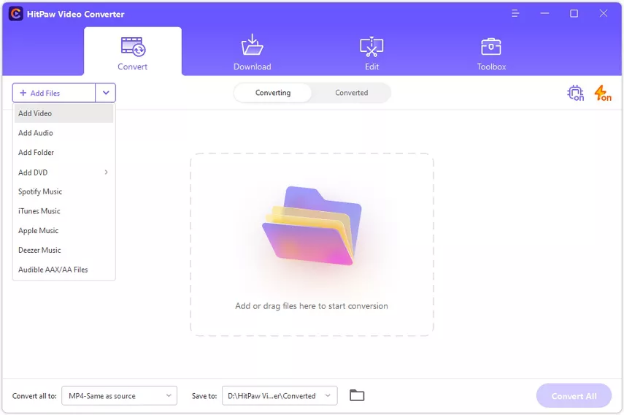
Step 5:
Select the format you want for your video conversion.
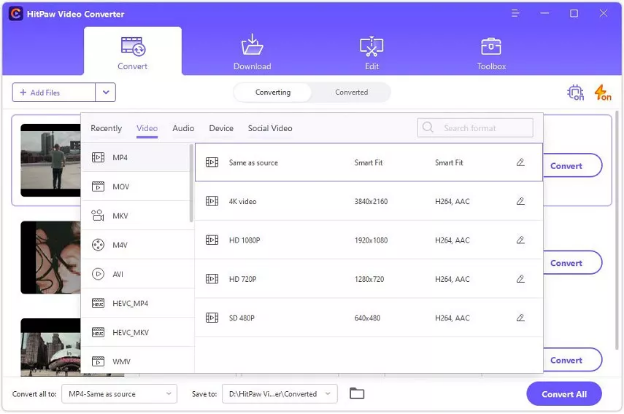
Step 6:
Initiate the conversion process by clicking "Convert All" or "Convert" to begin converting your images or videos.
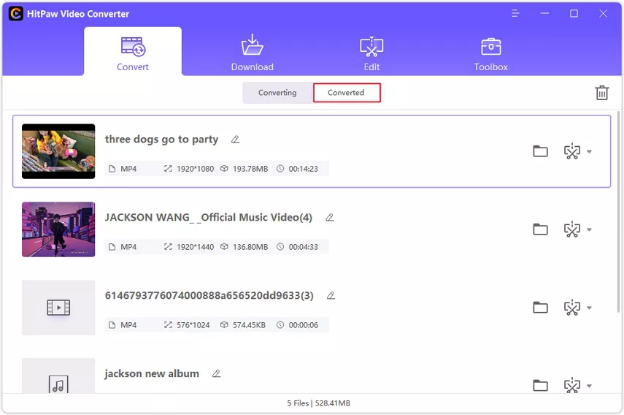
Part 4. FAQs of JPEG to Vector
Q1. What is the difference between a JPEG and a vector image?
A1. JPEG images, or raster images, comprise a grid of pixels that store color and brightness information. These images are resolution-dependent, meaning they have a fixed number of pixels per inch, leading to potential quality loss when resized or scaled up. JPEGs are commonly used for photographs and images with complex details or gradients. On the other hand, vector images consist of mathematical equations and coordinates that define shapes, lines, and curves.
Q2. What are the benefits of using vector graphics over JPEG images?
A2. Vector graphics offer several advantages over JPEG images. Firstly, they are resolution-independent, meaning they can be scaled to any size without losing quality, unlike JPEG images, which may become pixelated when enlarged. This makes vector graphics suitable for various applications, including printing and digital displays, where image size may vary. Additionally, vector graphics are editable and flexible, allowing for easy manipulation of shapes, lines, and colors without degradation in quality.
Final Words
Transforming JPEG images into vector graphics is simplified with the comprehensive insights provided in this post, where we've compiled six high-profile methods for converting JPEG to Vector.
Among these options, the HitPaw Univd is the optimal choice for converting videos and images seamlessly. With its user-friendly interface and advanced features, HitPaw ensures that the quality of the videos and pictures remains uncompromised throughout the conversion process. Say goodbye to complicated tools and hello to effortless conversions with HitPaw Univd.






 HitPaw Video Object Remover
HitPaw Video Object Remover HitPaw Photo Object Remover
HitPaw Photo Object Remover HitPaw VikPea (Video Enhancer)
HitPaw VikPea (Video Enhancer)
Share this article:
Select the product rating:
Daniel Walker
Editor-in-Chief
My passion lies in bridging the gap between cutting-edge technology and everyday creativity. With years of hands-on experience, I create content that not only informs but inspires our audience to embrace digital tools confidently.
View all ArticlesLeave a Comment
Create your review for HitPaw articles