Quick Guide to Reverse Image Color with Online & Mobile Apps
As digital photography and editing have become more prevalent, the quest to invert colors on a picture has become a popular technique. Whether you want to make your pictures look more artistic, mysterious, or dramatic, or you want to have some fun and experiment with different styles, this technique offers a creative enhancement and artistic perspective.
In this guide, we’ll tell you what image color reverse is, how it works, and how to reverse color on image with some of the best online and mobile apps available in 2023. Besides this, there's a bonus tip to help you improve the quality of your inverted images with an AI-powered HitPaw FotorPea.
Part 1: What is Image Color Reverse?
Image color reversal is the process of changing the color scheme of an image to its opposite values, creating a negative effect, or flipping the colors on the spectrum. This technique operates on the principle of reversing the position of hues within the color wheel. For example, red becomes cyan, green becomes magenta, and blue becomes yellow, which creates a striking contrast and a unique visual effect.
However, it’s important to understand that not all images look good with color inversion. Some images may lose their naturalness, clarity, or harmony. That’s why it is important to choose the right image and the right tool to reverse colors on pictures.
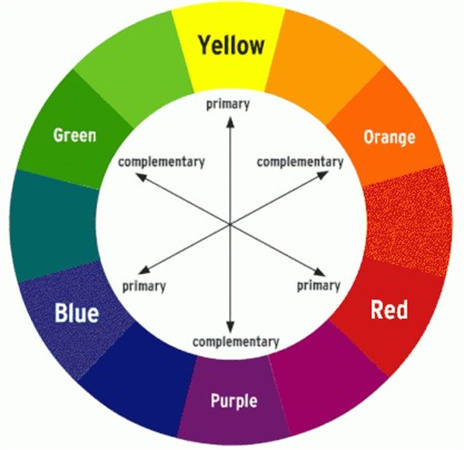
Part 2: How to Reverse the Color of an Image
To reverse photo color, there are several tools available online. However, not all tools are simple or reliable, and choosing the perfect one can take a lot of time. Therefore, to save you time and hassle, we have created a list of some of the best online tools and mobile apps that can help you reverse the color of an image in 2023.
Here are some of the best tools to reverse the colors of an image.
1. Reverse Image Color Online with Pixelied
Pixelied is a powerful online tool that lets you edit images and replace backgrounds. Besides this, you can use it to create mockups and access stock photos, icons, and illustrations. You can also use it for social media design, blog posts, e-commerce, and more. However, one of the features that makes Pixelied stand out from the rest is its streamlined approach to invert colours on a picture online with one click.
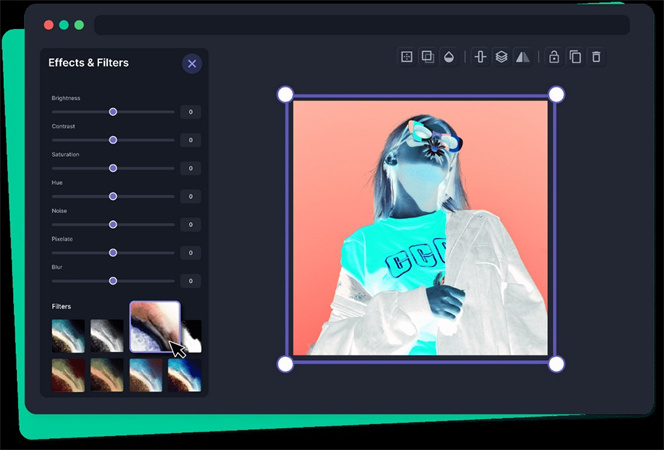
To reverse image colors with Pixelied, all you need to do is visit Pixelied and click on “Start Editing”. Next, Upload your images and click on “Image Effects & Filters” on the top menu. Then go to the “Filters” section and select the “Invert” filter. That’s it! Now click on “Download” to save your inverted image in multiple image formats.
Pros
- It is free and easy to use
- User-friendly interface
- Efficient Processing
- Supports various image formats, such as JPG, PNG, WEBP, and BMP
Cons
- Limited advanced editing features
- Requires an internet connection and a browser to use.
- Has a limit of 10 MB per image file.
- Does not have a preview option before applying the color inversion.
- Steps to Invert Colors on a Picture Using Pixels
2. Reverse Color Image Online with PineTools
PineTools provides an easy-to-use platform to reverse color of image online with some customized options. Apart from color inversion, this verstalie tool offers various tools for multiple tasks, including flipping, darkening, changing brightness, and more.
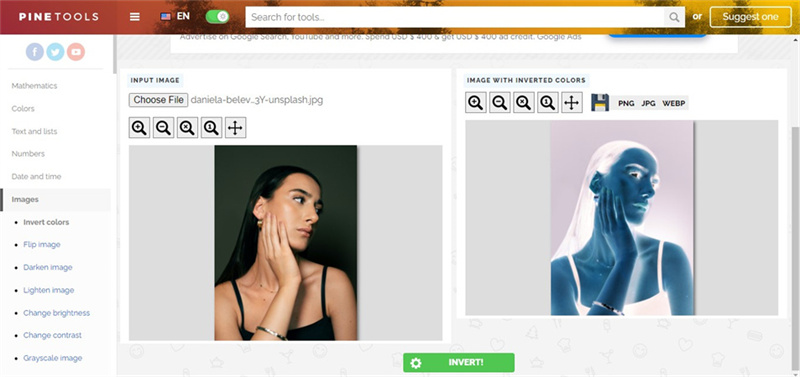
In order to invert colors on a picture using Pinetools, go to PineTools and click on “Invert colors online” under the “Images” category. Next, upload the image from your gallery that you want to invert and click on “Invert image!” to generate the inverted images. You will see a preview of your inverted images on the right side. Then, select the format in which you want to download and click Save.
Pros
- Free and simple to use
- A perfect tool for beginners to make quick edits
- Drag-and-drop feature
Cons
- Requires an internet connection.
- Lack of in-depth customization options
- The website’s UI requires an update.
3. Reverse Photo Color with Negative Image App
The Negative Image App simplifies color reversal for mobile users. This free photo editor app for Android devices lets you reverse photo color with ease. You can also use it to adjust the brightness and contrast of your inverted images.
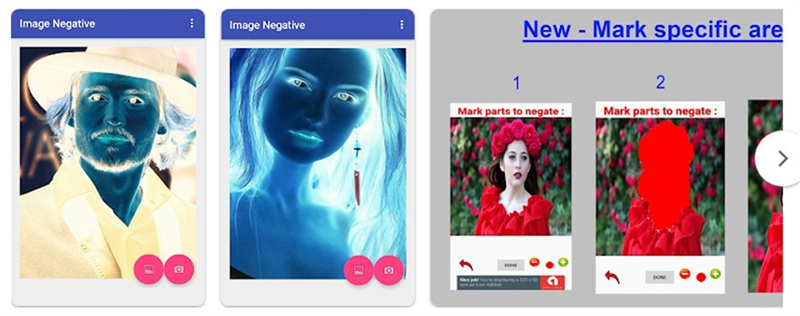
To reverse photo color with the Negative Image app, first download and install Negative ImageApp from the Google Play Store. Now, open the app and tap on “Gallery” or “Camera” to choose or take a photo. Next, tap on “Invert” to reverse the color of the photo and adjust the settings if needed. Once it’s done, save the photo in your gallery or share it directly with your friends.
Pros
- It’s free and user-friendly.
- Allows you to mark specifically
- It works offline and doesn’t require an internet connection.
- Supports various image types
Cons
- Lack of precision in complex editing
- Only available for Android devices and not for iOS or Windows.
- Ads and in-app purchases
4. Reverse Colors in an Image with the Photo Director App
The Photo Director App is a mobile powerhouse that offers robust editing features. It’s a fun app to use that lets you reverse colors on image with a range of AI-powered effects. This Verstalie app allows you to remove unwanted objects, change the background, and edit photos with out-of-this-world effects.
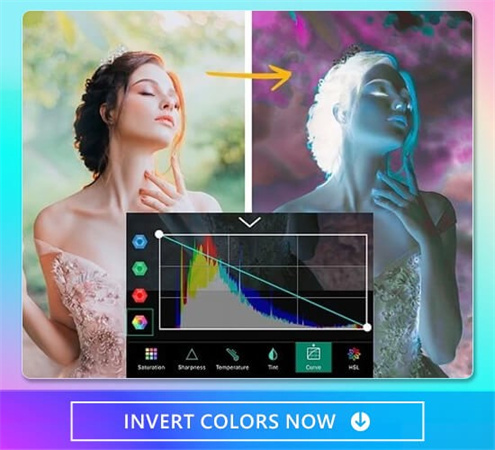
If you are wondering how to reverse colors in image with the Photo Director app, here are few easy steps. All you need to do is first download and install Photo Directorapp from the Google Play Store or App Store. Once it’s done, now open the app and tap on “Edit” to choose or take a photo. After selecting the photo, tap on “Effects” and in the pop up menu, click on “Invert”. Now select the area to reverse the color of the photo and tap on “Save” or “Share” to save or share your inverted photo.
Pros
- Supports most formats
- Quite easy to use
- AI-powered Alogrithm
- Offers photo animation tools such as animated decorations, overlays, and dispersion.
Cons
- It has ads and in-app purchases.
- Slow import/export
- Occasional lagging or bugs
Part 3: Bonus Tip to Reverse Picture Color
Now that you have learned how to reverse the color of an image with online and mobile apps, you may want to make your inverted images look more stunning and professional. That’s where HitPaw FotorPea comes in handy.

HitPaw FotorPea is an AI-powered photo enhancement tool that can help you improve the quality and resolution of your inverted images. It can also help you restore old photos, colorize black-and-white photos, and remove noise from photos. In short, leveraging advanced AI, HitPaw enhances image quality, sharpness, and aesthetics effortlessly.
Here are some of the key features of HitPaw FotorPea:- AI-driven enhancement for image quality
- Quick and user-friendly interface
- Sharpen the image as it becomes crystal clear and recover image details.
- Preserves image integrity while enhancing details
- Multiple enhancement options for various editing needs
Step 1:Download and install HitPaw FotorPea from its official website.
Step 2:Launch the program and Click on “Choose Files” to upload the photo.

Step 3:Now choose the AI model that suits your needs, such as the general model, the denoise model, the low-light model, or the colorize model.

Step 4:Click on “Preview”: and wait for the program to process your image. Once it’s done, the tool will show you the comparison between the original and the enhanced image.

Step 5:Click on Export to download the improved image.
Part 4: FAQs about Reversing Color on Image
Q1. How do I find the opposite color?
A1. You can use a color wheel to find the opposite color of any color. The opposite color is the one that is directly across from the original color on the wheel. For example, the opposite color of red is cyan, and the opposite color of yellow is blue.
Q2. What is a negative color?
A2. Negative color is another term for color inversion or image color reverse. It means changing the colors of an image to their opposite values on the color wheel. Negative color can create a dramatic and artistic effect on images.
Final Thoughts
Reversing the color of a picture can be a fun and creative way to transform your photos and make them more eye-catching. You can use various online and mobile apps to invert colours on a picture easily and quickly. However, you need to understand that not all images look good with color inversion. Some images may lose their naturalness, clarity, or harmony. HitPaw FotorPea is a better choice to improve the quality and resolution of your inverted images. This AI-powered photo enhancement tool helps you sharpen, colorize, and denoise your images, or you can use it to bring your old photos back to life. Try it now and see the difference for yourself!









 HitPaw Edimakor
HitPaw Edimakor HitPaw VikPea (Video Enhancer)
HitPaw VikPea (Video Enhancer)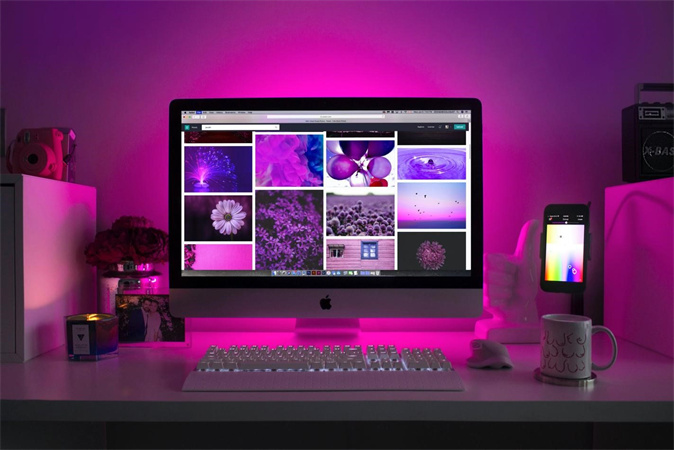



Share this article:
Select the product rating:
Daniel Walker
Editor-in-Chief
My passion lies in bridging the gap between cutting-edge technology and everyday creativity. With years of hands-on experience, I create content that not only informs but inspires our audience to embrace digital tools confidently.
View all ArticlesLeave a Comment
Create your review for HitPaw articles