[100% Useful] Everything You Need to Know about Instagram Profile Photo
Your Instagram profile photo is one of the most important parts of your Instagram presence. It's the first thing people see when they visit your profile and can make a big first impression.
In this comprehensive guide, we'll walk through everything you need to know about selecting, editing, uploading, and changing your Instagram profile picture. We'll also provide tips to take your own quality photos along with instructions on how to download all of the photos from any Instagram profile.
Part 1. How to Change Your Instagram Profile Photo?
Changing your Instagram profile photo is easy and can be done right from the Instagram app on your mobile device. Here are the steps:
1.Access your profile by tapping on your profile icon in the bottom right corner.

2.Tap "Edit Profile" next to your username at the top.

3.Tap on "Change Profile Photo". You'll have the option to take a photo or select a photo from your camera roll.

4.Take or select your new profile photo.

5.Once you've selected the new photo, tap "Done" (iPhone) or the check mark icon (Android) to confirm the change. Your new profile photo will now be visible on your Instagram profile.

Part 2. How to Download Instagram Profile All Photo?
Want to save all the photos from someone's Instagram profile? Here are the steps to download Instagram profile photo hd:
1.Go to the Instagram profile page of the account you want to download photos from. Copy the username from the URL.

2.Go to an Instagram profile photo downloader website like Instagram Downloads.

3.Paste the URL into the search bar. Click "Search" to pull up the user's profile and photos.

4.Scroll down and click the "Download" button on each photo to save them to your device. Make sure to click the download button on the photo itself rather than the profile picture.

5.The photos will download to your computer as you click each button. You can see where they are saving by clicking the up arrow icon in the bottom left corner and selecting "Show in Folder." Repeat steps 4-6 until all your Instagram profile photos download from that user's profile.

Part 3. The Best Tool to Retouch Your Profile Photo with HitPaw Photo Object Remover
After learning how to change and download your Instagram profile photo, you may want to edit the picture to look its best before uploading. One of the best tools for retouching profile photos is HitPaw Photo Object Remover.
HitPaw Photo Object Remover is an AI-powered photo editing application that can instantly remove backgrounds, objects, and blemishes from photos with just a few clicks.
Features
Here are some of the impressive features that make it perfect for fine-tuning your profile picture:
- Automatically detect and erase photo backgrounds
- Intelligently remove unwanted objects like signs, people, pimples
- Smooth skin, erase wrinkles, remove acne
- Restore old damaged photos by removing scratches and stains
- Change background color to any hue you want
Remove Background
Step 1:Open your profile photo in HitPaw. Select the "Remove Background" mode from the main menu. HitPaw will automatically detect and erase the existing background using advanced AI technology.

Step 2:Use the Keep tool to paint over yourself or other foreground elements you want to keep. This tells HitPaw to preserve those parts of the photo.

Step 3:If any leftover background pixels remain around your silhouette, use the Erase tool to remove any remnants.

Step 4:Once the background is completely removed, you can leave the transparent background or choose a new background color or image. Click the color picker to select a solid hue or import a backdrop photo.

Step 5:5. Preview how your profile photo looks with the transparent or new background. When satisfied, export the edited image to apply the changes.

Remove Unwanted Objects
Step 1:Open your profile photo in HitPaw and choose the "Remove Objects" mode.

Step 2:Use the Selection tool to isolate your head and body by drawing a box around yourself. HitPaw will automatically detect the foreground person area.

Step 3:Review the selection and adjust as needed to highlight just you. Click "Preview" to see any unwanted objects in the background seamlessly erased.

Step 4:When satisfied with the result, export the retouched profile photo by choosing a save location and clicking "Export."

Part 4. FAQs of Instagram Profile Photo
Q1. What is the Instagram profile photo size?
A1. The recommended size for an Instagram profile photo is 110 x 110 pixels. Images must be at least 320 x 320 pixels, but Instagram will crop anything larger than 110 x 110 down to that size for your profile picture. The photo will display circularly on your profile. So, choose your Instagram profile photo size accordingly.
Q2. What is the difference between DP and profile picture on Instagram?
A2. A DP (display picture) and profile picture refer to the same thing on Instagram - the main photo that represents your profile. This circular photo is shown at the top of your Instagram profile and next to your username when you comment or post. Your Instagram DP is your primary identity photo for your account.
Final Words
Your Instagram profile photo is one of the most important visual elements for presenting yourself on the platform. Choosing an appealing, high-quality photo and customizing it to perfection can help your account stand out and leave a great impression on visitors.
In this guide, we covered everything you need to know about selecting, editing, changing, and Instagram download all photos from profile. The key steps include picking an optimal photo, cropping it to 110x110 pixels, and using a tool like HitPaw Photo Object Remover to remove backgrounds, blemishes, or any unwanted objects.

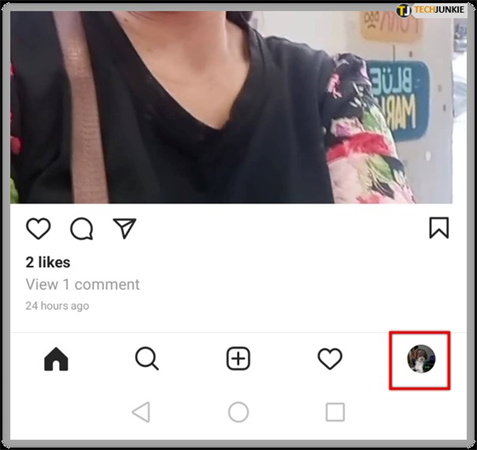
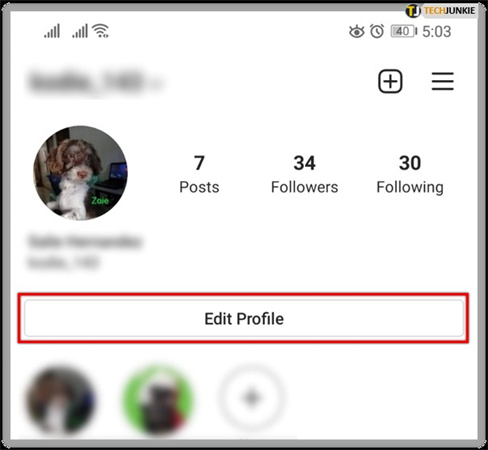
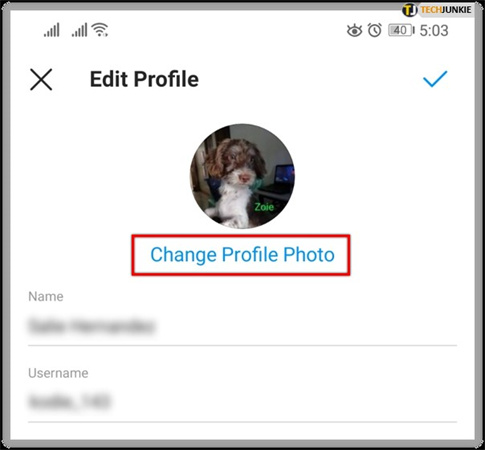
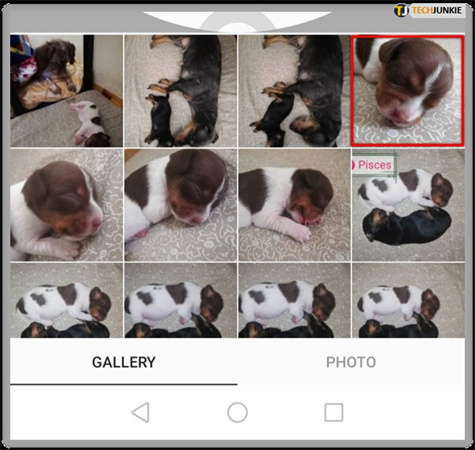
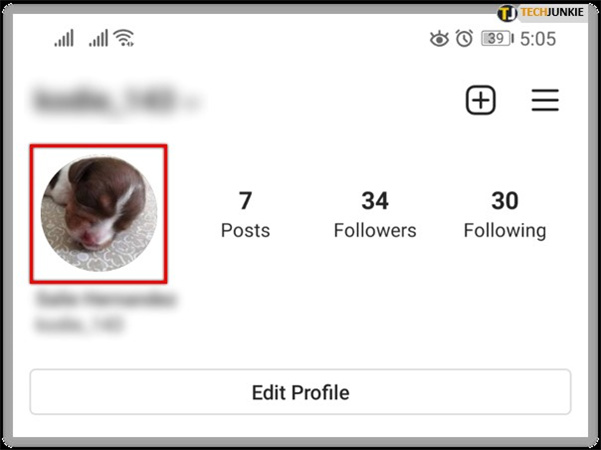
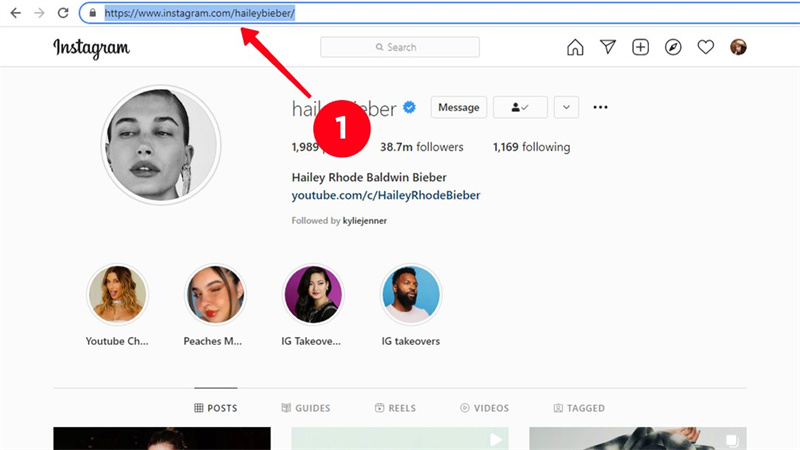
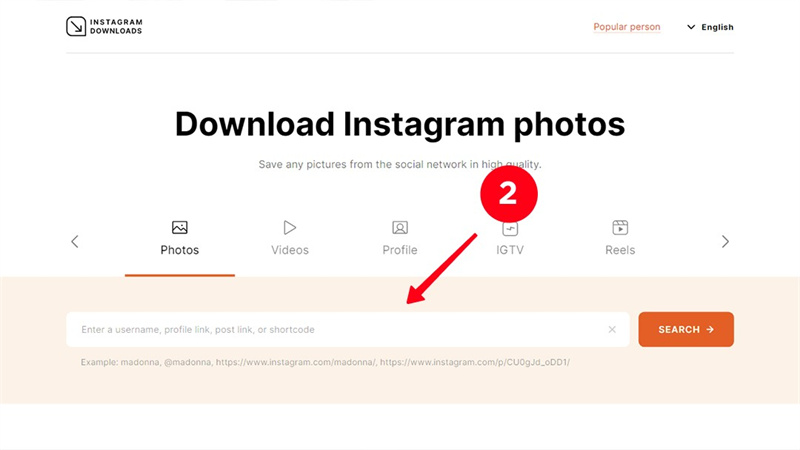
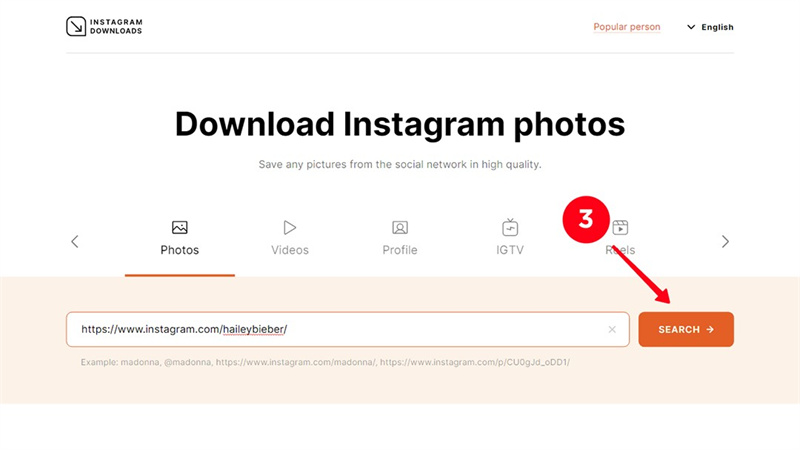
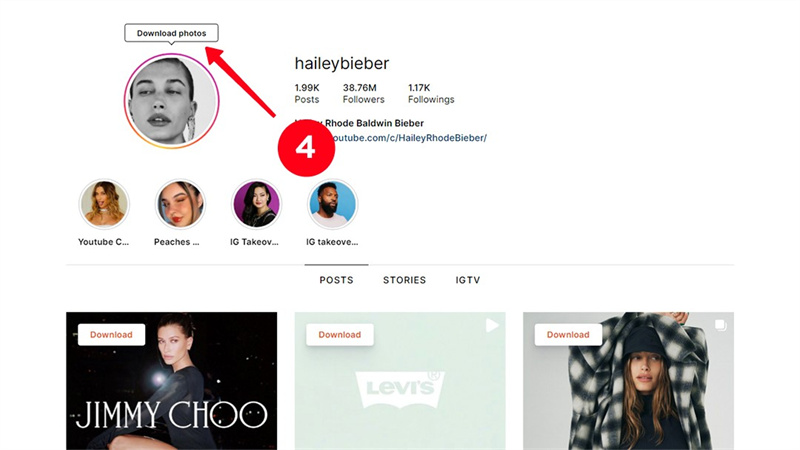
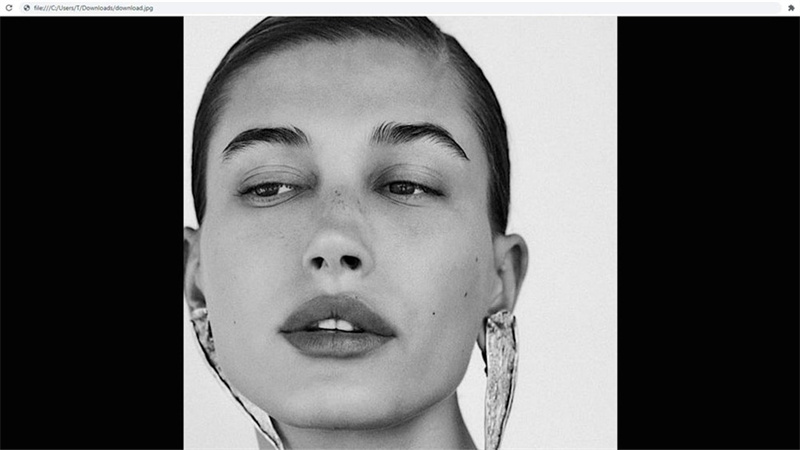




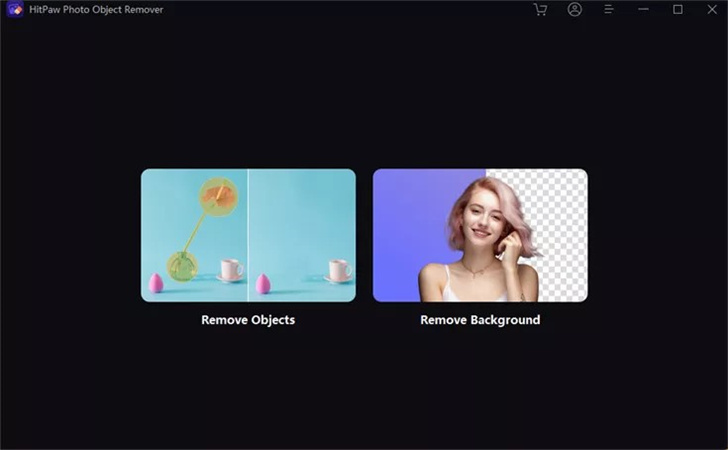
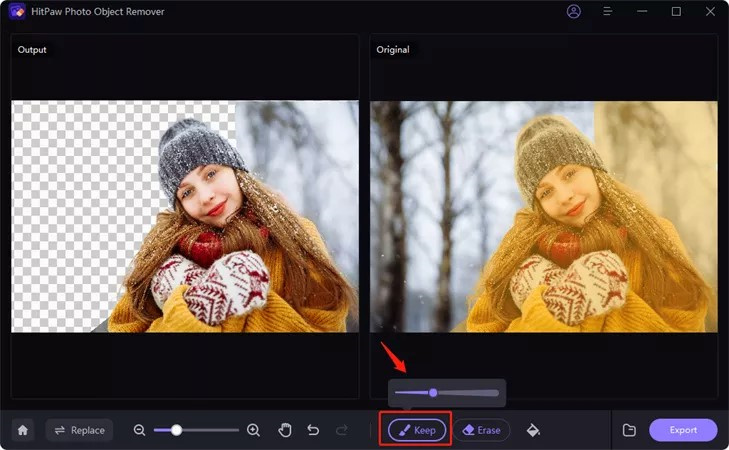
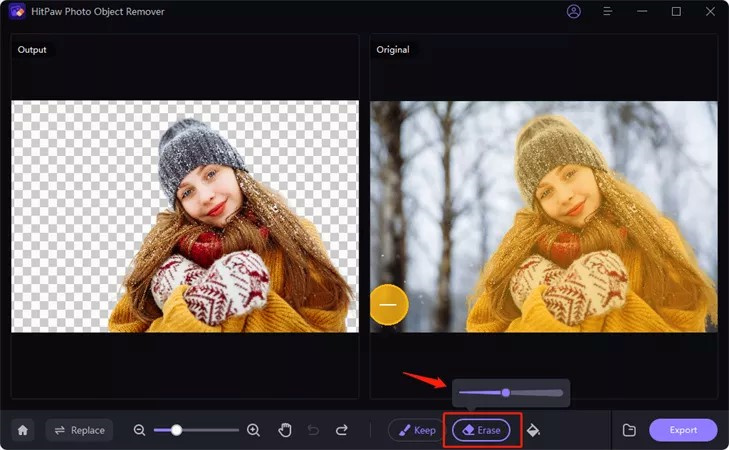


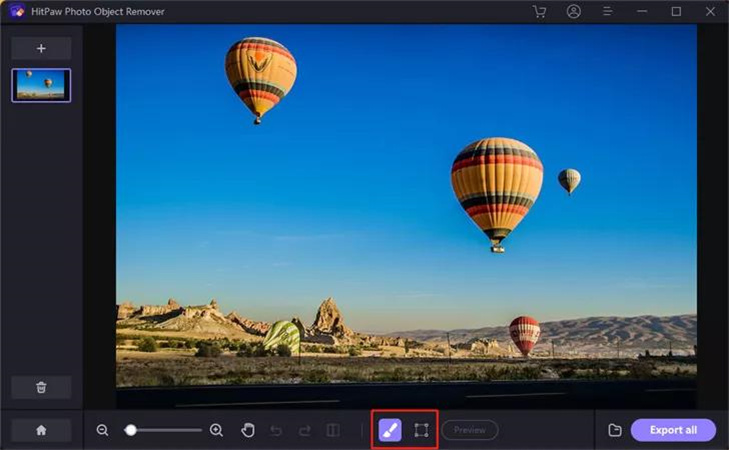
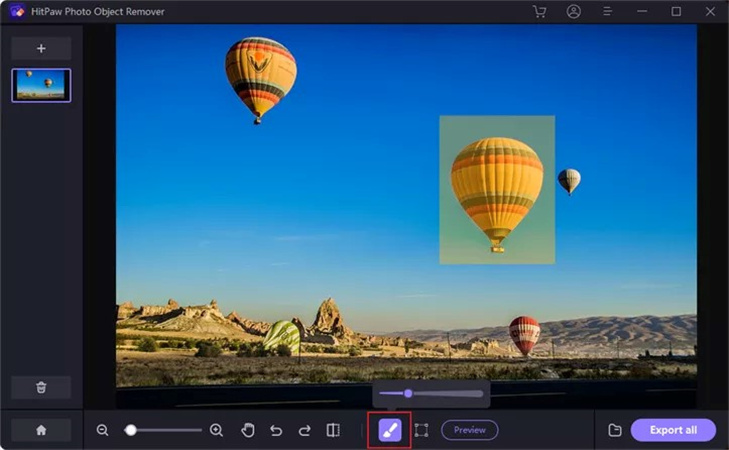
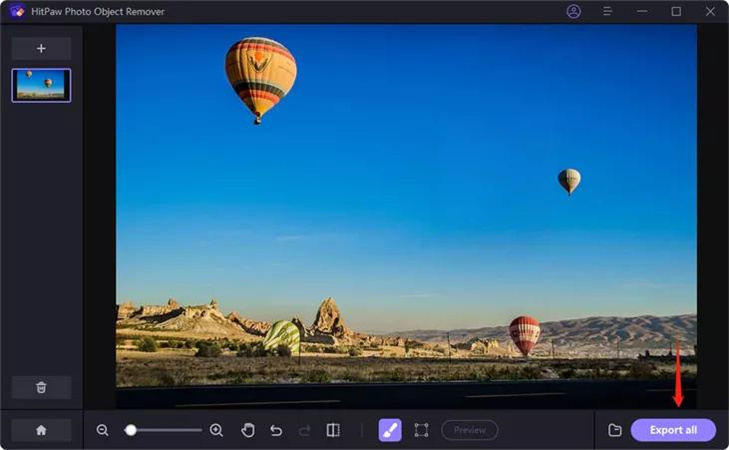

 HitPaw Watermark Remover
HitPaw Watermark Remover  HitPaw VikPea (Video Enhancer)
HitPaw VikPea (Video Enhancer) HitPaw FotorPea
HitPaw FotorPea

Share this article:
Select the product rating:
Daniel Walker
Editor-in-Chief
My passion lies in bridging the gap between cutting-edge technology and everyday creativity. With years of hands-on experience, I create content that not only informs but inspires our audience to embrace digital tools confidently.
View all ArticlesLeave a Comment
Create your review for HitPaw articles