Full Solutions to Make Image 512x512 without Quality Loss
Resizing the image in certain dimensions, like to 512x512 pixels, could be necessary when preparing images for the digital environment. A transformation from an image to 512x512 prevents the distortion of an image on any platform.
Most websites, apps, and social media sites recommend make image 512x512 resolution for better viewing experience. Sizing the picture to 512x512 pixels guarantees that it can be uploaded and displayed correctly.
Part 1: Exploring Online Platforms to Convert Image to 512x512
1. ResizeImage.net
ResizeImage.net is a free web application that allows users to make simple image resizing operations online, omitting the need for any software. It lets users crop, resize proportionately and to a specific size, and compress images.
An essential element is convert image to 512x512 pixels or any other size that suits posting profile photos to social networks. Users can keep quality intact and simultaneously reduce size.
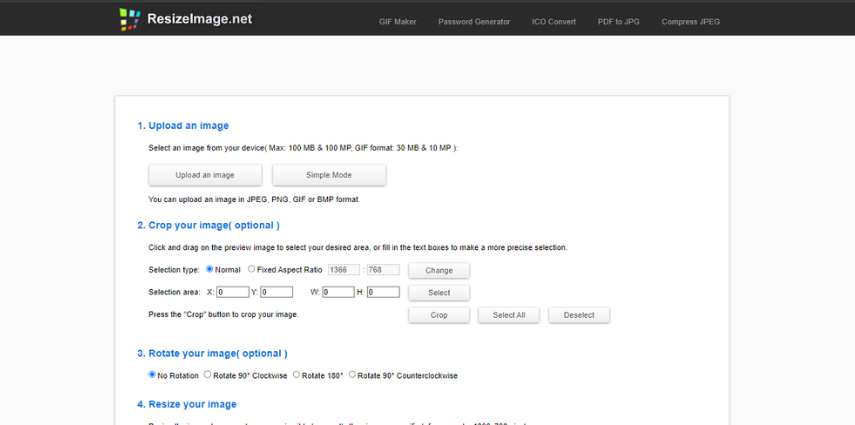
Pros
- No download is required.
- Universal device compatibility.
Cons
- Lack of advanced tools.
- The options for image bending without proportions.
2. PicResize
PicResize is a free web-based image resizing tool that allows users to resize photos without burdening themselves with software downloads. It has a user-friendly interface for simple things like crop, resize image 512x512.
The 512 x 512 converter is perfect for social media profile photos and headers. Users may reduce file sizes without compromising the quality. Generally, PicResize allows resizing images and managing dimensions for simple sharing within social media platforms.
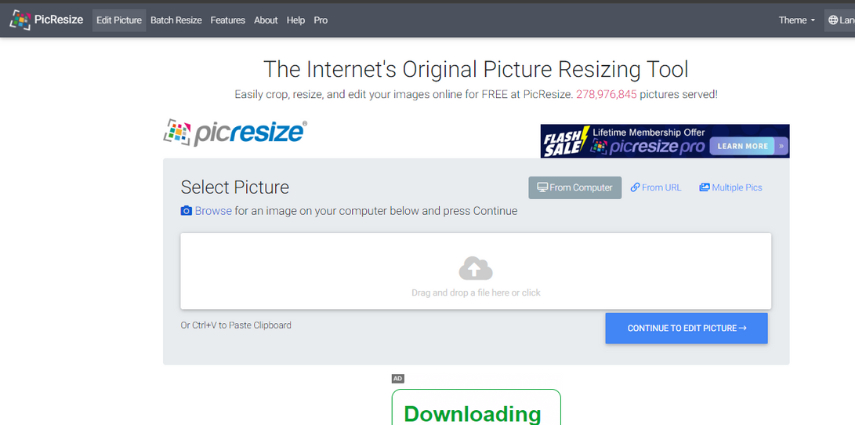
Pros
- Intuitive interface to scale images quickly.
- Ensures quality and reduces file size.
Cons
- Only basic resizing functionality.
- Lacks file type compatibility.
Part 2: Mobile Apps on How to Make a Picture 512x512
1. Image Size - Android & iOS
The app, Image Size - Android & iOS, has a user-friendly interface, allowing you to adjust the size of images easily. It is a user-friendly tool with a drag-and-drop feature that will enable people to manipulate photos. They can crop, resize, change proportions, or switch sizes to 512x512 pixels on their phones for sharing on social networks.
This converter is a time saver that automatically converts your images into required dimensions by specifying the dimensions you want, such as how to make a picture 512x512. It offers an effortless solution to change image size to 512x512 dimensions without internet and Wi-Fi.
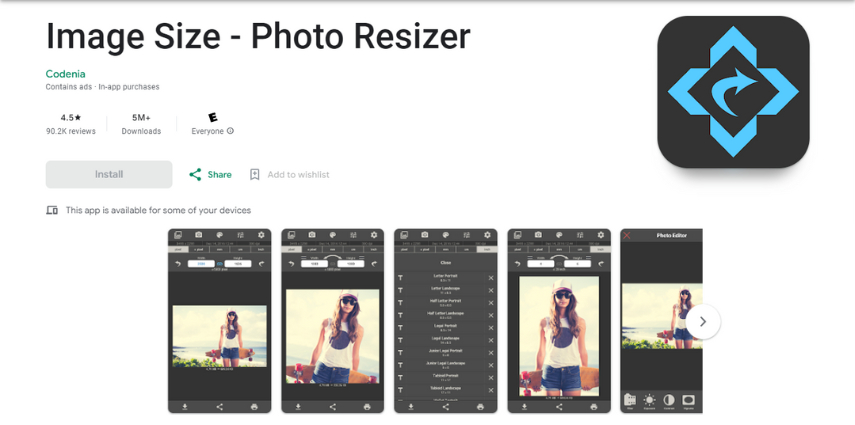
Pros
- Intuitive user interface allowing for quick image resizing with a single touch.
- Preserve quality by reducing the file size to be easily shared.
Cons
- Only one image can be edited per time without the batch process.
- Watermark overlay on image resizes for the free version.
2. Photo & Picture Resizer - Android
Photo & Picture Resizer is an Android mobile application that enables easy image resizing on Android devices. With a simple-to-use interface, you can change image to 512x512 or any custom size with just a few clicks.
It shows real-time previews and precise cropping controls, allowing pixels photos to be cropped down and convert image to 512x512 png format. Nevertheless, it saves time cropping photos to on Android devices anywhere without a Wi-Fi connection.
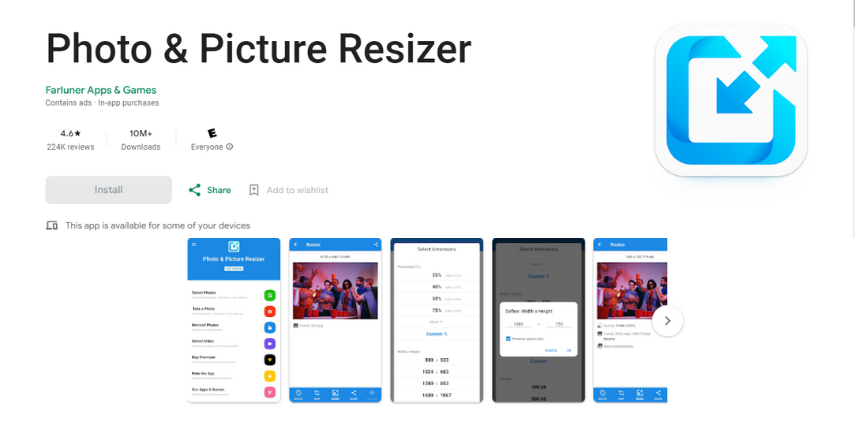
Pros
- Intuitive interface for instant change of the size of images.
- Guarantees quality and smaller file sizes simultaneously.
Cons
- Single image editing without batch workflow.
- With only basic resizing controls without advanced tools.
Part 3: Software Solutions for Resizing Image to 512x512
1. Adobe Photoshop
Adobe Photoshop is a professional tool which is later adopted by different designers for advanced image editing and graphics design. It has extremely beneficial functions for rescaling pictures to the required size, like 512x512 pixels.
With Photoshop, you can easily crop, resize, and adjust an image’s size. The crop feature, the size dialogue box where one can input target dimensions, and the resampling option to interpolate pixels are some of the crucial characteristics of this technique.
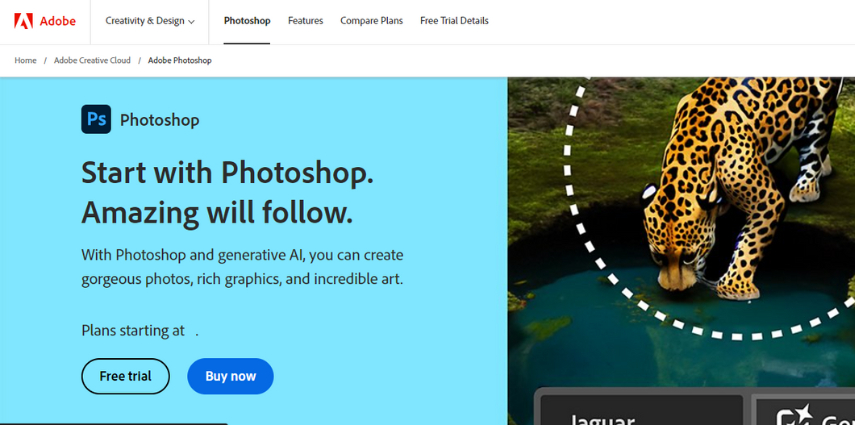
Pros
- Compelling tools for precision image resizing are also needed.
- Suitable for handling batches of images at once.
Cons
- Steep learning curve.
- Expensive subscription model.
2. GIMP
GIMP is a free and open source tool that is available on the Windows and Mac OS platforms for advanced image editing. It gives users professional-grade photo-modification features, for example, the powerful re-sizing options. Users can crop, resize proportionally or change images to 512x512 pixels using specific pixels dimensions or percentage ratios.
GIMP offers numerous resizing algorithms to ensure the quality and proportions remain intact during the resizing process. Additionally, it supports batch processing of several file types for a productive workflow. Essentially, GIMP provides highly detailed resizing capability for the user who has advanced skills and has to have more personalized control of When and how to change image to 512x512 compared to online and mobile alternatives.
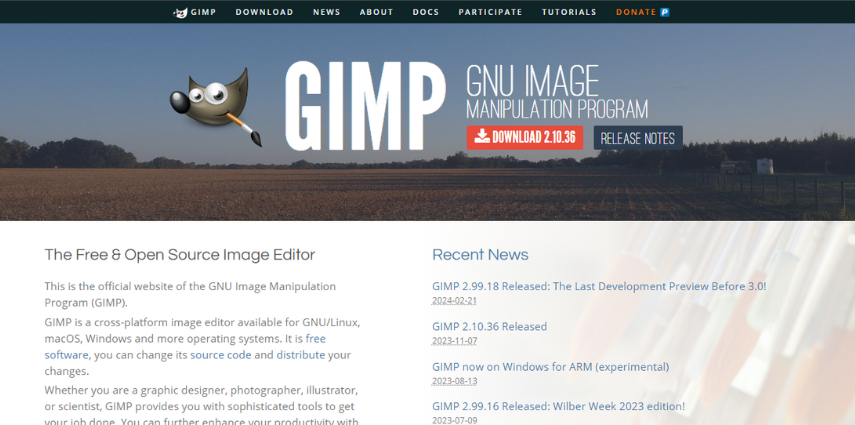
Pros
- Robust editing options for professionals.
- Custom keys and shortcuts for workflows.
Cons
- Steeper learning curve for complex tools and technologies.
- Higher system requirements compared to alternatives found online.
Part 5: Bonus Tips for Scaling Images without Quality Loss
HitPaw FotorPea is an interesting program utilizing AI technology that preserves image size, quality, and resolution while downsizing photos. The state-of-the-art algorithms of the Hitpaw Photo AI allow you to reach the size of 512x512 with details preserved.
The key features of HitPaw below:
- Pixel Enhancement: In HitPaw FotorPea algorithm technology is implemented to upscale the number of pixels in your pictures, thus giving clearer images with more details and a better resolution.
- User-Friendly Interface: With an ergonomic interface which is simple and easy to use, features are easy to access by any user, be it a technical or non-technical.
- Additional Photo Processing Tools: Going beyond resizing, HitPaw FotorPea has a variety of processes like modifying the saturation, contrast, brightness, sharpness, noise reduction, and colour correction.
- Rapid and Efficient Processing: HitPaw FotorPea gives fast and effective photo processing of your pictures that provide support for editing and correction of several photographs at a time.
Here are the ways to resize image using HitPaw:
-
1. Go to AI Enhancer tab and choose file.
-
2. Select AI models according to requirement to further enhance image.

-
3. Go to Resolution > Custom and type required size such as 512x512.

-
4. Hit preview and wait for process to end.
-
5. Export and use as desired.

Video Guide for You to Increase Resolution
Conclusion
Image resizing may be different depending on the particular equipment. Websites are generally patched with simple converters to resize images to the standard dimension. Smart applications can assist with instant resizing when you need the clothes to fit perfectly.
An ideal solution is HitPaw FotorPea, which relies on AI algorithms to output images resized to exact sizes, such as image to 512x512 pixels, without quality distortion. AI technology possesses reduced mess when it comes to details, no matter how small or big. The incomparable device gives flexible reshaping across web, social, and apps, and ultimately, to conform to a custom size is HitPaw FotorPea.










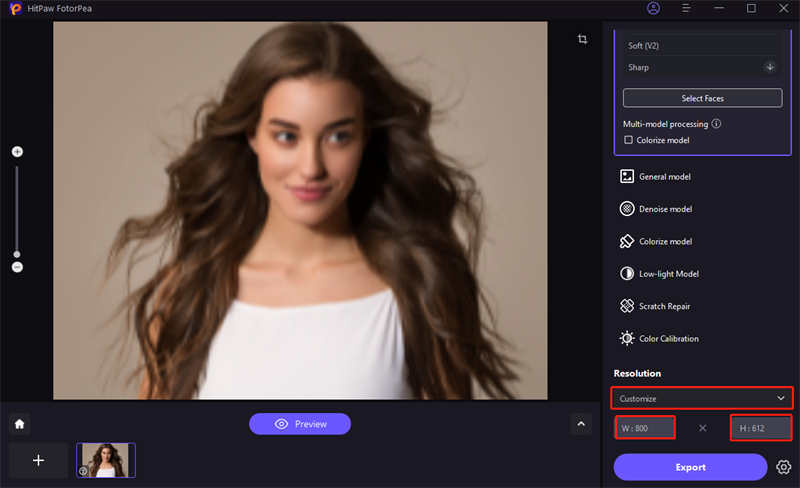

 HitPaw Video Object Remover
HitPaw Video Object Remover HitPaw Photo Object Remover
HitPaw Photo Object Remover HitPaw VikPea (Video Enhancer)
HitPaw VikPea (Video Enhancer)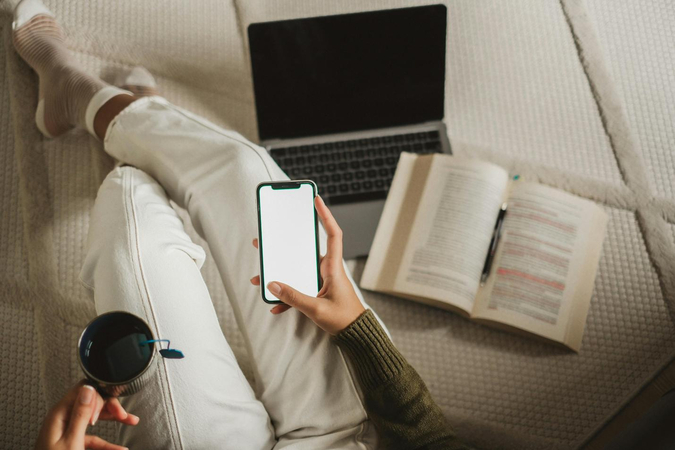

Share this article:
Select the product rating:
Daniel Walker
Editor-in-Chief
This post was written by Editor Daniel Walker whose passion lies in bridging the gap between cutting-edge technology and everyday creativity. The content he created inspires audience to embrace digital tools confidently.
View all ArticlesLeave a Comment
Create your review for HitPaw articles