(Complete Solutions) Best 8 Picture to Text Reader for Free in 2024
Nowadays, more and more information is transmitted with digital network. When we read e-book or find some interesting photo and want to share the words to others, we have to extract some of the information from image. Also when at work it's unavoidable to extract text from image to search for more information.
But it's hard to find a suitable and free tool to do this. After testing and approving, we compiled 8 free image text readers from various platform in the passage. Try our best to make sure each of you can find a suitable one for yourself.
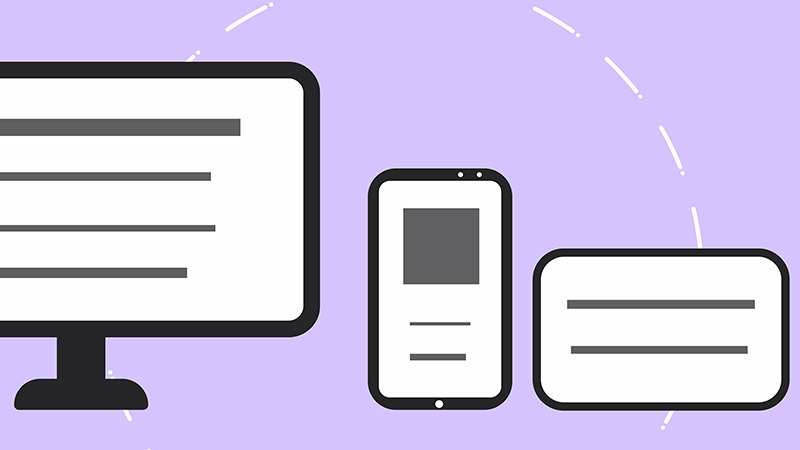
Part 1: How Does Picture Text Reader Work
We may wonder how could convert a picture to text form. Actually the technology of extracting text from picture is called Optical Character Recognition (OCR). That's what most of picture text readers applied.
The process refers to convert an image of text into a machine-readable text form. It includes the steps from acquiring image, pre-processing, recognizing text, matching pattern, extracting feature to outputting text format. Such process usually works on scanning picture and text editor. So most of picture to text readers are usually mainly file processing tool or text tool.
Following parts will show you various OCR image readers one by one.
Part 2: OCR Image Reader for PC
1. Capture2Text - Win
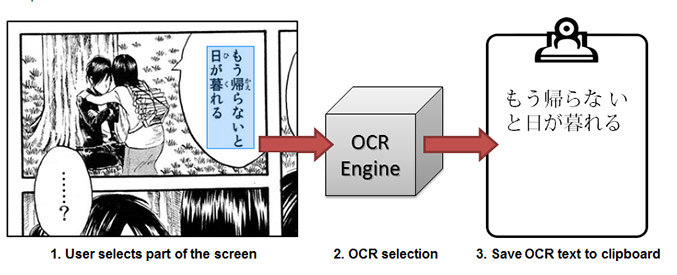
Capture2Text is a platform especially used for OCR function. The user friendly interface makes it very easy to use. The robust software also includes the function of translation various language. You only have to download the zip folder and upload the picture or use hotkey to perform OCR capture.
Pros
- Supports to recognize about 100 languages.
- Can extract part of the information you need.
- Can use the translation function when extracting text from image.
- Can use the text from image reader offline.
Cons
- Have to download the zip file to use.
- Only available on Windows.
- The translation feature require internet.
2. Image Scan OCR - Win
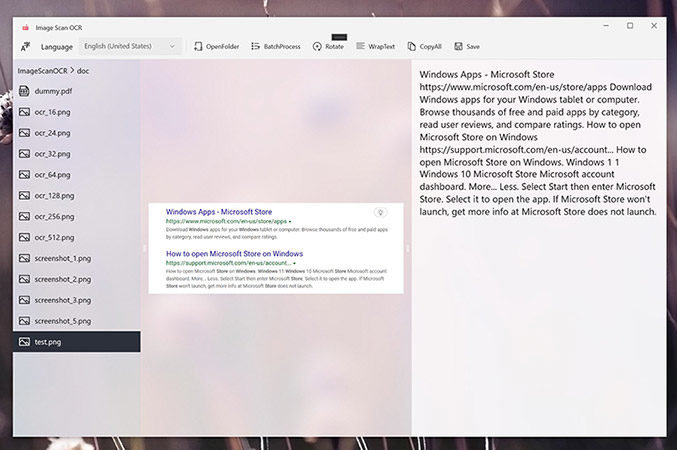
Image Scan OCR is an Microsoft Apps for processing image and PDF file. The interface designs with three part of files, image or PDF content, output text. It's clear to see as the follow picture show. But the software only can recognize printed text instead of handwriting text. Because Image Scan OCR supports a batch of processing, it enables you to create a folder when first using. Once clicking the button, the photo text reader will extract information for each file in the folder.
Pros
- Supports a batch of processing to save more time.
- Easy to use and get output text.
- Can edit the text with the software.
Cons
- Slower to process files in the folder.
- Have to install the software.
Part 3: Extracting Text from Image Reader Online
In this part, we'll going to learn some online websites of character reader from image. The convenience allows us to start only with a browser, no matter on Windows, Mac, or mobile phones.
1. Google Docs OCR - Online
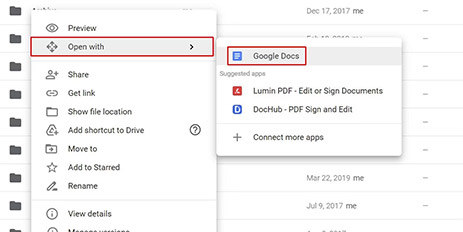
Google Docs is an common tool for us to handle with a batch of files. We can edit and share a file with others. If you are a fans on using Google Docs, it must be your best choice of photo text reader. The only step is to log into the account of Google Drive and upload the image you want to convert to text form. Then right-click to open it the with Google Docs. Then built-in OCR function will recognize text automatically and show it.
Pros
- Can edit the output text.
- Online use is more convenient.
- Support various picture formats such as JPEG, PNG, GIF,and PDF file.
Cons
- Have to create an account.
- Limited to 2MB or less of the file size.
2. Online OCR - Online
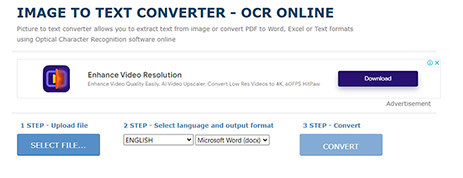
Online OCR is an image to text converter platform. As the description shows, the website is easier to use with uploading image file and downloading text file. And the conversion is only open to registration users. Sometimes the processing may fail for less words on the picture.
Pros
- Easy steps to convert image to text.
- Free to process images.
- Supports to recognize multiple languages.
Cons
- Too many ads in the website.
- Have to login for more functions.
- The system may crash when processing.
- Can't edit the output text.
3. Google Keep - Online
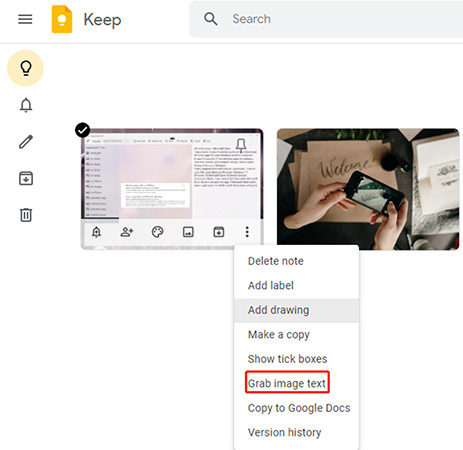
Google Keep is actually an online note-taking platform. But it also applies a built-in OCR technology as Google Docs. The feature allows you to take some interesting photos as note and extract the text from this photos. It's available on Android, iOS and Chrome OS, so you can free to use it any where. Upload the picture to Google Keep, and then right-click the file to choose the Grab Image Text function.
Pros
- Easy to take note with the recognition function.
- Available on all platforms.
Cons
- Supported limited languages unlike other picture text reader.
- Sometimes can't recognize image less words.
Part 4: Character Reader from Image on Mobile
This part introduce various apps with image OCR function. You can choose according to your own needs. Most of them are text editor app.
1. Text Fairy - Android
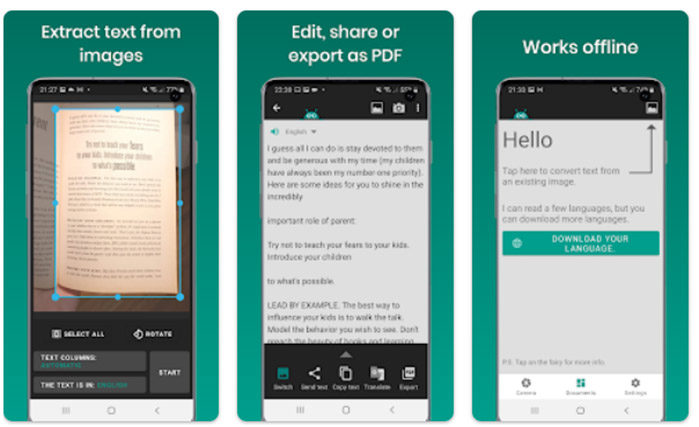
Text Fairy is an OCR image reader app on Android. The normal function is use to take note. It supports to extract information from your photos. And you also can edit the output text to correct wrong recognition.
Pros
- Easy to use with the editing function.
- Completely free for the OCR function.
Cons
- Have to download the app.
- Only available on Android device.
2. Adobe Scan - Android & iOS
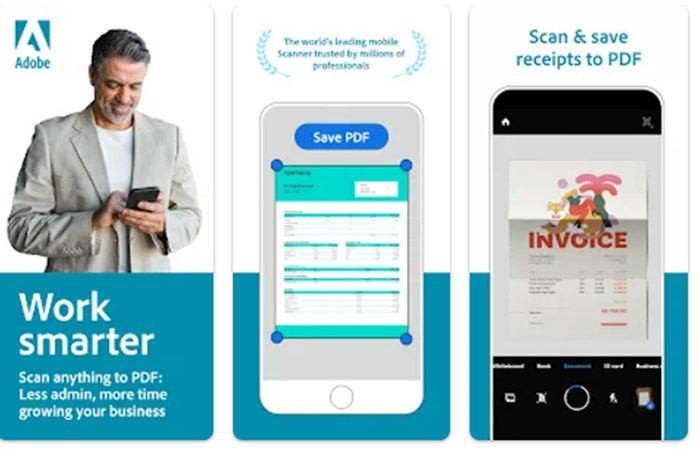
If you usually edit file on mobile, using Adobe Scan as an text reader in image is more suitable for your. The application supports to recognize image and PDF file. You only have to take picture of the file to get the text.
Pros
- Supports various needs for extracting text.
- Free to convert image to machine-readable text form.
- Available for Android and iOS device.
Cons
- Have to download the app to use.
3. Microsoft Lens - Android & iOS
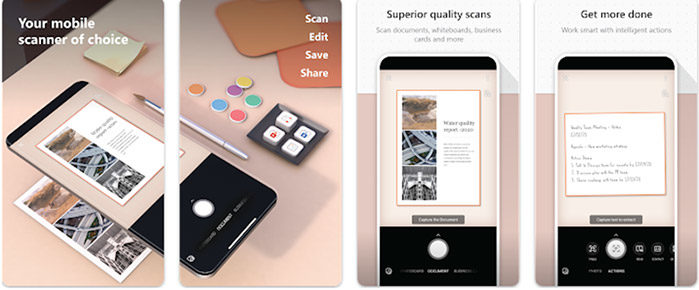
Another choice to function as OCR text reader is to use Microsoft Lens. Because it's a camera app to scan everything you seen in daily life, Microsoft Lens allows you to take a picture of any words you see, no matter with handwriting or typed form text.
Pros
- Easy to take a photo and recognize the text for you.
- Have access to Android and iOS devices.
- Supports multiple forms of file such as photos, cards, PDFs and so on.
Cons
- The results may not so correct as other image text readers.
Part 4: Extra Tip on Photo Text Reader
Since we have learn many ways from image to text, then what if we want to make text to speech for our videos? To make reading text really come true, HitPaw Edimakor supports the text to speech function to meet your needs of dubbing your video. As a professional video editor, the outstanding software also allows you to trim, add music, effects and subtitles to make your video more attractive.
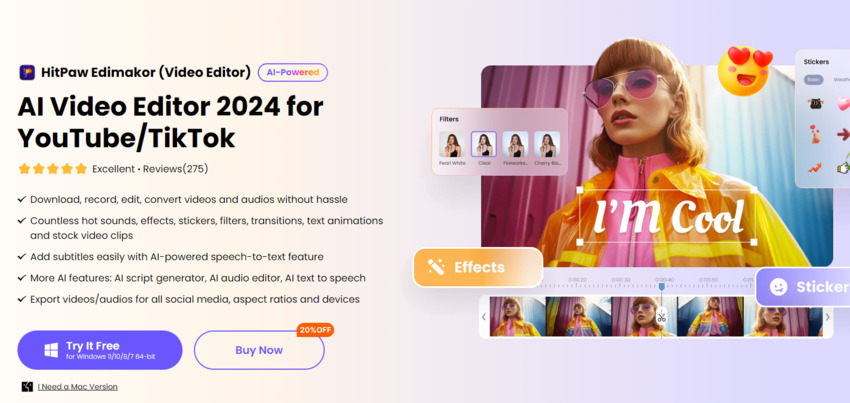
Key Features of HitPaw Edimakor
- Supports to recognize 15+ languages and 100+ voices to do text to speech.
- AI apply the generated voice to your video.
- Save your time and energy to dub yourself.
- Use multiple effects and stickers to add fun to your video.
- Supports to export as various formats to publish your video on social media platform.
Part 5: FAQs about Reading Photo Text
Q1. Is it safe to use online image text reader?
A1. No, the online software usually has the risk of revealing your privacy. It's better to choose some offline software to use.
Q2. How can I extract text from a image for free?
A2. Most note apps have built-in OCR function, and it's free and safe to use.
Conclusion
All in all, the passage have introduce various image text readers to extract information from pictures. They are suitable for different platforms to meets our different needs. No matter using app or recognize photos online, you can choose from your own device.
Except converting image to text form, if you want to make the text read out really, you can resort to HitPaw Edimakor, a robust video editor tool to add voice to your video.





 HitPaw Univd (Video Converter)
HitPaw Univd (Video Converter)  HitPaw VikPea (Video Enhancer)
HitPaw VikPea (Video Enhancer)
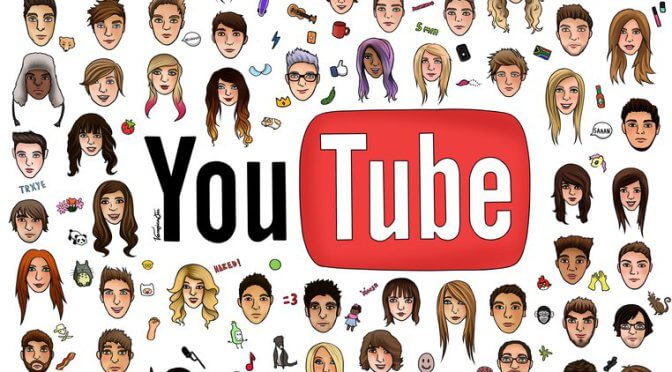

Share this article:
Select the product rating:
Daniel Walker
Editor-in-Chief
My passion lies in bridging the gap between cutting-edge technology and everyday creativity. With years of hands-on experience, I create content that not only informs but inspires our audience to embrace digital tools confidently.
View all ArticlesLeave a Comment
Create your review for HitPaw articles