[100% Useful] Converting HTML to JPEG: Tools, Tips, and FAQs
Have you ever stumbled upon a webpage with a design or layout you wanted to save for later reference, inspiration, or even sharing? While standard web browser bookmarking captures the address, it doesn't preserve the visual presentation. This is where converting HTML to JPEG comes in.
Converting HTML (Hypertext Markup Language) files to JPEG (Joint Photographic Experts Group) images is a common requirement in various fields, including web development, graphic design, and digital marketing. This comprehensive guide explores the intricacies of HTML to JPEG conversion, providing insights into different methods, their pros and cons, best practices, and applications.
Part 1. 7 Outstanding HTML to JPEG Tools
1.HTML to JPEG with Convertio
Convertio is a versatile online file conversion tool that allows users to transform various file formats. Among its many conversion options, Convertio enables users to convert HTML files to JPEG images swiftly and conveniently. This functionality is particularly useful for web developers, designers, and individuals seeking to capture web content in image form.
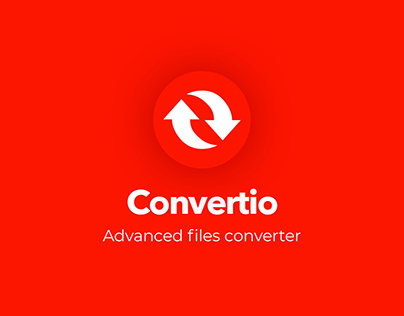
Pros
- User-Friendly Interface
- Multiple Input Options
- Fast Conversion Speed
- Quality Output
- Cross-Platform Accessibility
Cons
- Limited Customization
- Dependence on an Internet Connection
- File Size Limitations
Price:
- Free
- Premium: $9 - $25
2.Convert HTML to JPEG with Cloudconvert
Cloud Convert is a creative online platform that provides a variety of file-converting options, including HTML to JPEG conversion. It simplifies the process of converting HTML files to JPEG images, providing users with a convenient solution for various needs, such as creating image snapshots of web pages or converting HTML-based designs into image formats.

Pros
- Ease of Use
- Versatility
- Accessibility
- Customization Options
- Automation
Cons
- Internet Dependency
- Privacy Concerns
- Cost Consideration
Price:
- 9$ - 17$ (1000 conversions)
- Pricing may vary based on factors such as the number of conversions, file size, and frequency of usage.
3.HTML to JPEG Converter with Freeconvert
Freeconvert is a versatile online tool that allows users to convert HTML files to JPEG images quickly and conveniently. Whether you're a web developer, designer, or simply someone who needs to convert HTML content into image format, Freeconvert provides a simple and efficient solution. Freeconvert is one of the best HTML to JPEG Converter.
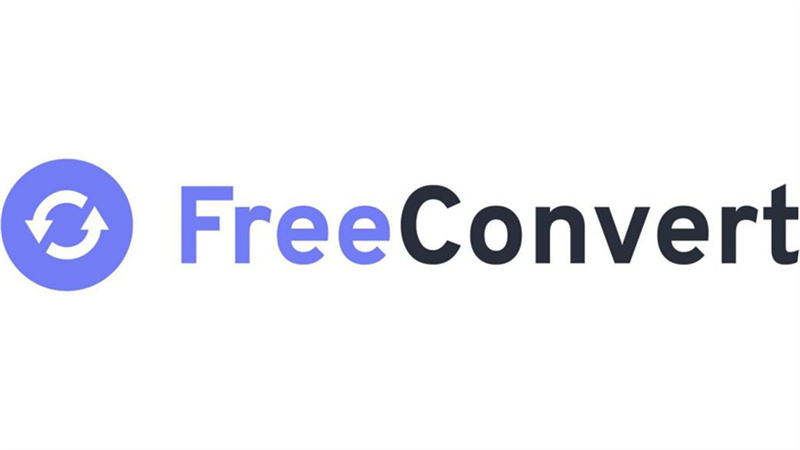
Pros
- User-Friendly Interface
- Fast Conversion Speed
- No installation is required.
- High-Quality Output
- Free of charge
Cons
- Internet Dependency
- Limited customization options
- Privacy Concerns
Price:
- Freeconvert is completely free to use, making it an attractive option for those seeking cost-effective HTML to JPEG conversion solutions.
4.HTML Convert to JPEG with Onlineconvertfree
Users may easily convert different file formats with OnlineConvertFree, an adaptable web platform. OnlineConvertFree offers several conversion choices, one of which is the ability to convert HTML files into JPEG photos. This feature proves particularly useful for individuals seeking to capture web content in image form, facilitating easy sharing and viewing across different platforms.

Pros
- Convenience
- Accessibility
- Wide Range of Supported Formats
- User-Friendly Interface
Cons
- Dependence on an Internet Connection
- Privacy Concerns
Price:
- Free
- Premium: $8.99 - $20
5.Change HTML to JPEG with Vertopal
Are you worried about how to convert HTML to JPEG? Introducing Vertopal, your ultimate online solution for effortlessly converting HTML files into a multitude of image formats, including high-quality JPEGs. With its intuitive interface and powerful conversion capabilities, Vertopal revolutionizes the way you transform HTML content into visually stunning images. Say goodbye to tedious processes and hello to seamless conversions with Vertopal.
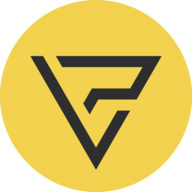
Pros
- Ease of Use
- Multiple Format Support
- Customization Options
- Online Accessibility
- Efficiency
Cons
- Internet Dependency
- Privacy Concerns
- Limited offline functionality
Price:
- Free
- Premium: $10
6.HTML to JPEG with Coolutils
Coolutils HTML to JPEG Converter is a versatile tool designed to seamlessly transform HTML files into high-quality JPEG images. Whether you're a web developer needing to capture website snapshots or an individual looking to convert HTML content into image format, Coolutils offers a user-friendly solution. With its intuitive interface and robust features, this converter simplifies the conversion process while ensuring excellent output quality.

Pros
- Ease of Use
- High-Quality Output
- Customization Options
- Batch Processing
- Cross-Platform Compatibility
Cons
- Limited Output Formats
- Dependency on Source HTML Quality
Price:
- Premium:Only $99* for 30 products!
7.Convert HTML to JPEG with iloveimg
iloveimg is an online platform that offers a variety of image editing tools, including the ability to convert HTML files to JPEG format. With its user-friendly interface and convenient features, iloveimg simplifies the process of converting HTML content into high-quality JPEG images.

Pros
- User-Friendly Interface
- Efficiency
- Quality Output
- Accessibility
- Batch Processing
Cons
- Internet Dependency
- Privacy Concerns
- Limited Customization
Price:
- Free
- Premium: $12
Part 2. The Best Image/Video Converter with HitPaw Univd (HitPaw Video Converter)
The guide presents a range of HTML to JPEG conversion tools catering to diverse user needs, from simplicity to customization. Convertio, Cloudconvert, Freeconvert, OnlineConvertFree, Vertopal, Coolutils, and Iloveimg each offer unique features and considerations, underscoring the importance of flexibility in digital workflows. However, HitPaw FotorPea stands out with its seamless conversion process and advanced editing capabilities, providing a comprehensive solution for preserving and enhancing web content effortlessly.
Transitioning from HTML to JPEG conversion, HitPaw's Image/Video Converter offers a seamless solution for managing digital media. With its intuitive interface and versatile features, HitPaw empowers users to navigate multimedia tasks with ease, streamlining workflows and unlocking new creative possibilities.
Features
- Image Conversion
- Video Conversion
- Audio Extraction
- Editing Tools
- Presets and customization
- Fast Conversion Speed
- User-Friendly Interface
- Compatibility
- Preview Functionality
- Security and privacy
- Regular updates and support
- Affordability
Steps to use Hitpaw Image/Video Converter
For Image Conversion:
1. Open HitPaw Image Converter: Launch the HitPaw Image Converter software on your computer.
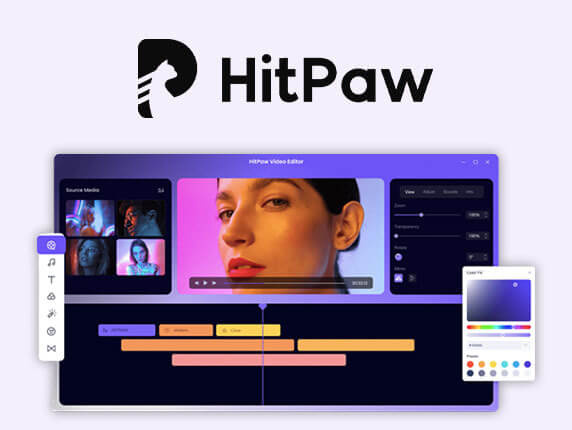
2. Add Images: Click on the "Add Images" button or drag and drop the images you want to convert into the program.
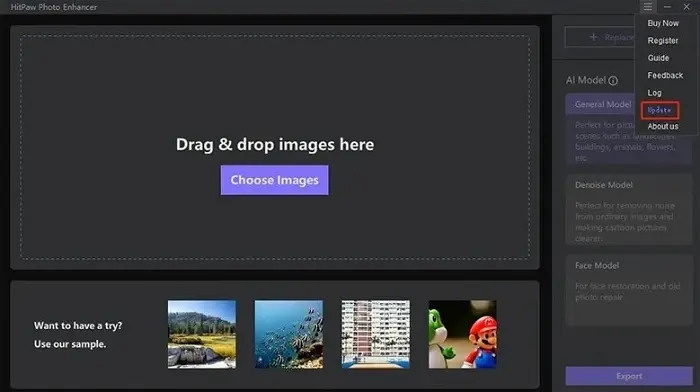
3. Select Output Format: Choose the desired output format from the available options. HitPaw Image Converter supports various formats like JPEG, PNG, TIFF, BMP, etc.
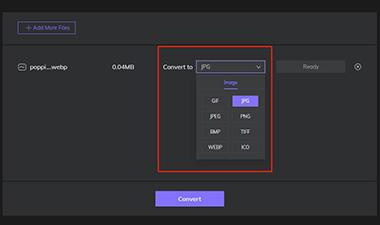
4. Adjust Settings (Optional): If needed, you can adjust settings such as image quality, resolution, etc., depending on the format you've chosen.
5. Start Conversion: Once you've set everything up, click on the "Convert" button to start the conversion process. HitPaw Image Converter will convert your images into the selected format.
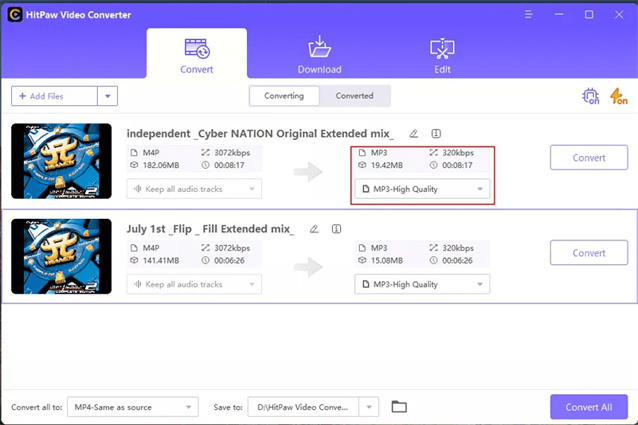
Check Converted Images: After conversion, you can find the converted images in the output folder specified or in the default location set by the software.
For Video Conversion:
1. Launch HitPaw Univd: Open the HitPaw Univd software on your computer.
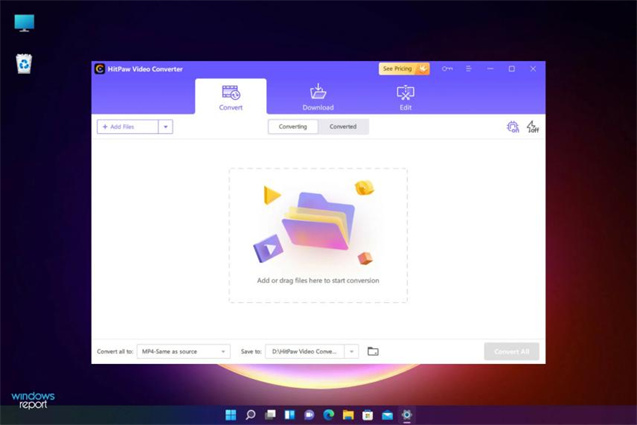
2. Import Videos: Click on the "Add Videos" button or drag and drop the videos you want to convert into the program.
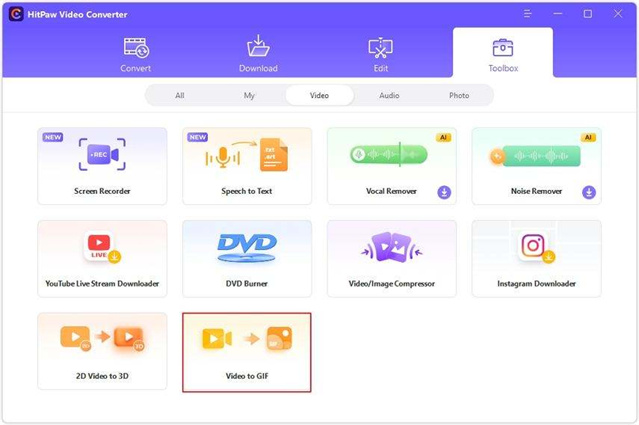
3. Choose Output Format: Select the desired output format for your videos. HitPaw Univd supports a wide range of formats, such as MP4, AVI, MOV, WMV, etc.
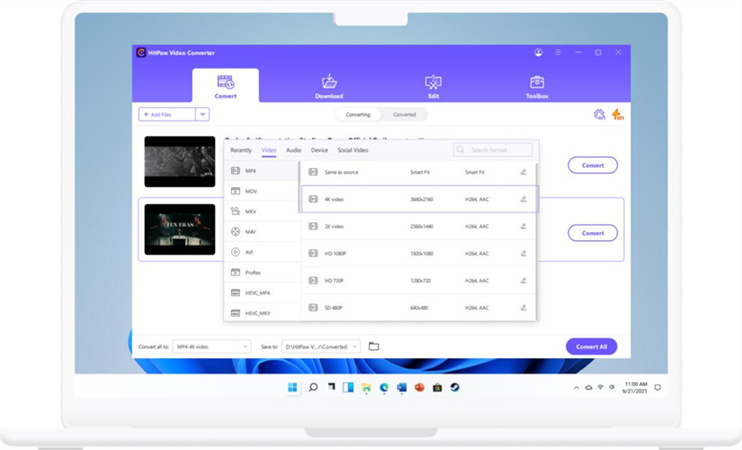
4. Adjust Settings (Optional): Optionally, you can adjust settings like resolution, bitrate, frame rate, etc., depending on your requirements.
5. Begin Conversion: Once you've configured the settings, click on the "Convert" button to start the conversion process. HitPaw Univd will convert your videos into the chosen format.
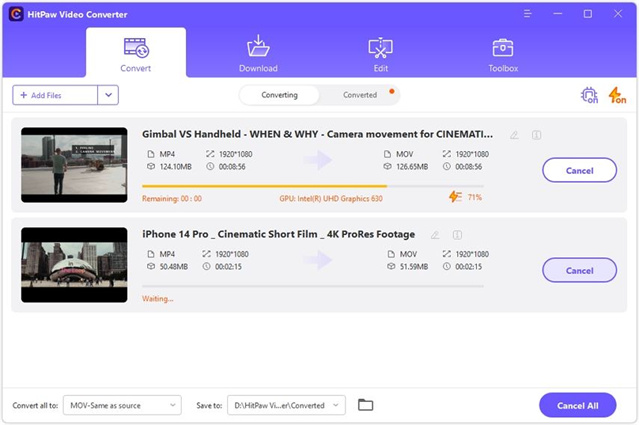
6. Access Converted Videos: After the conversion is complete, you can locate the converted videos in the output folder specified or in the default location set by the software.
Part 3. FAQs of HTML to JPEG
Q1. How does HitPaw FotorPea ensure high-quality JPEG conversions?
A1. HitPaw FotorPea likely doesn't directly convert images to JPEG. Its focus seems to be on enhancing existing images using AI, not format conversion. However, its AI enhancements could potentially improve the quality of an image before saving it as a JPEG.
Q2. Is it possible to customize the output settings when converting HTML to JPEG?
A2. No, directly converting HTML to JPEG with customizable output settings isn't possible.
Conclusion
In conclusion, this guide provides a comprehensive overview of HTML to JPEG conversion tools, offering insights into their features, pros, cons, and pricing. From Convertio to Iloveimg, each tool caters to different user needs, emphasizing versatility and convenience in transforming web content into image formats.
However, HitPaw Univd stands out with its advanced editing capabilities and seamless conversion process, offering a holistic solution for preserving and enhancing web content effortlessly.






 HitPaw Photo Object Remover
HitPaw Photo Object Remover HitPaw Video Object Remover
HitPaw Video Object Remover HitPaw VikPea (Video Enhancer)
HitPaw VikPea (Video Enhancer)
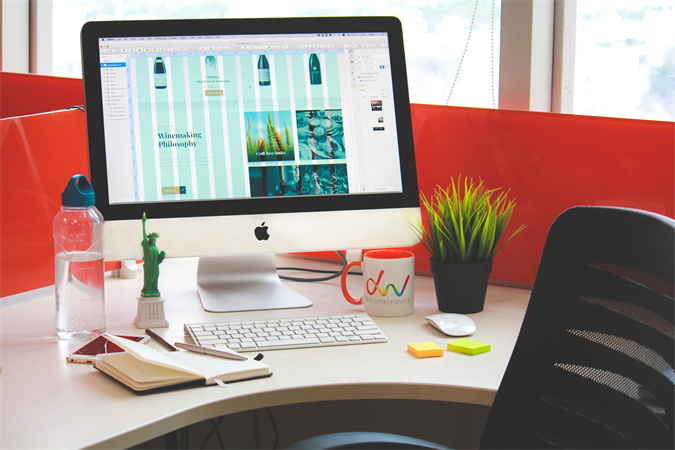


Share this article:
Select the product rating:
Daniel Walker
Editor-in-Chief
My passion lies in bridging the gap between cutting-edge technology and everyday creativity. With years of hands-on experience, I create content that not only informs but inspires our audience to embrace digital tools confidently.
View all ArticlesLeave a Comment
Create your review for HitPaw articles