A Complete Guide:How to Unblur an Image on iPhone Easily
In this digital age, we all love capturing life's moments on our iPhones. Whether it's a candid shot of a breathtaking sunset or a selfie with friends, our iPhones have become our trusty companions for preserving memories. But what happens when the perfect shot turns out to be a bit blurry? Don't worry; we've got you covered. In this comprehensive tutorial, we'll delve into the world of unblurring images on your iPhone. We'll explore why images sometimes end up blurry and, more importantly, how you can rectify this issue using the Photos App and even a nifty app recommendation.
Part 1: Why Are Images Blurry on iPhone?

You may have experienced it before - that frustrating moment when a seemingly perfect photo turns out to be less than sharp. There are several reasons why images can end up blurry on your iPhone:
- Camera Shake: Blurriness can also result from camera shake, especially in low-light conditions or when using the zoom feature. iPhones generally rely on optical image stabilization (OIS) and software-based techniques to reduce shake, but they aren't foolproof. To minimize camera shake, try using a tripod, stabilizing your hand, or enabling features like "Night Mode" for better low-light performance.
- Low Light Conditions: In dimly lit environments, iPhones may struggle to capture sharp images due to the limited amount of available light. The camera sensor needs sufficient light to create clear photos. You can improve photo quality in low-light situations by using the flash, increasing the ISO setting, or using external lighting sources.
Part 2: What is Unblurring An Image?
Before we get into the nitty-gritty of unblurring images, let's understand what this process entails. Unblurring an image refers to the process of improving the clarity and sharpness of a photograph that has been affected by blurriness or lack of focus. Blurriness in an image can occur for various reasons, such as camera shake, low light conditions, or limitations of the camera hardware. When an image is blurry, it often lacks sharpness, and details may appear unclear or fuzzy.

Different image processing methods and programmes can be used to remove blurring from an image. Focus is improved, noise is diminished, and image quality as a whole is elevated through the application of appropriate algorithms and filters. The objective is to enhance the image's visual quality such that finer details are more readily seen.
Part 3: How To Unblur An Image On iPhone
Now, let's get down to business. You've got a blurry image on your iPhone, and you want to know how to make it crystal clear.
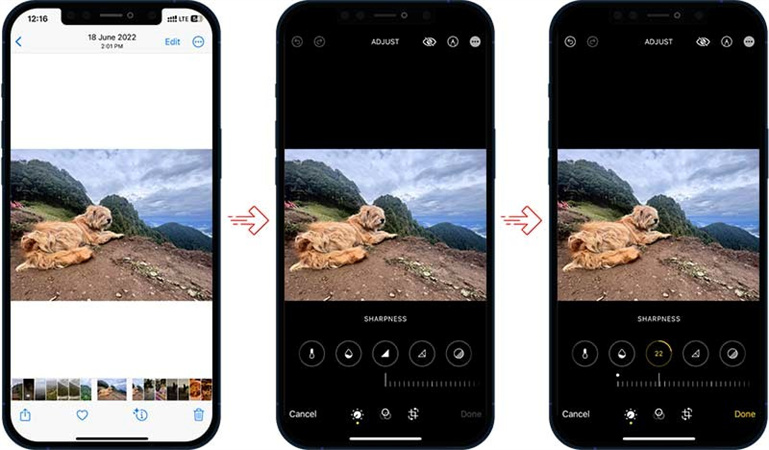
The Photos app that comes standard on your iPhone, fortunately, can help. Here's how to use this tool to remove blurring from an image:
- Find the blurry photo you wish to edit and launch the Photos app on your device.
- To edit, click the "Edit" button in the screen's upper right corner.
- To change the sharpness, go to the "Adjust" menu and then pick "Sharpness." Adjust the level of sharpness till the image meets your needs.
- Check out the drastic change between the before and after versions by comparing the two images, and then show off your modified photo to the world.
Part 4: App Recommendation: How To Unblur A Photo On iPhone
While the Photos App is undoubtedly a powerful tool for image enhancement, you may be looking for more advanced features and capabilities. This is where the HitPaw FotorPea App comes into play. Here's what you need to know:
The HitPaw FotorPea App offers a wide range of features, including advanced deblurring, noise reduction, color correction, and more. It's like having a professional photo editor right at your fingertips.
Features:- You'll find that HitPaw FotorPea comes equipped with a batch processing feature, making it exceptionally convenient when you've got a bunch of photos that need enhancing. It's a real time-saver for those moments when you're working with a collection of images that could use a touch-up.
- Another great feature that HitPaw FotorPea offers is the ability to preview and compare your enhanced photo with the original before you decide to save it. This gives you the chance to see the changes and ensure you're satisfied with the results before finalizing anything.
- What sets HitPaw FotorPea apart is its versatility. You can use it online or offline, giving you the freedom to decide how you want to access and utilize the app's functionalities. Whether you prefer a connected experience or the independence of offline use, HitPaw has you covered.
- Staying at the forefront of AI technology, HitPaw FotorPea receives frequent updates to incorporate the latest advancements. This commitment ensures that you always have access to the most current and effective methods for enhancing your photos.
System Requirements: To enjoy the benefits of this app, you'll need an iPhone running iOS 12.0 or later. The app is also available for Android users on the Google Play Store.
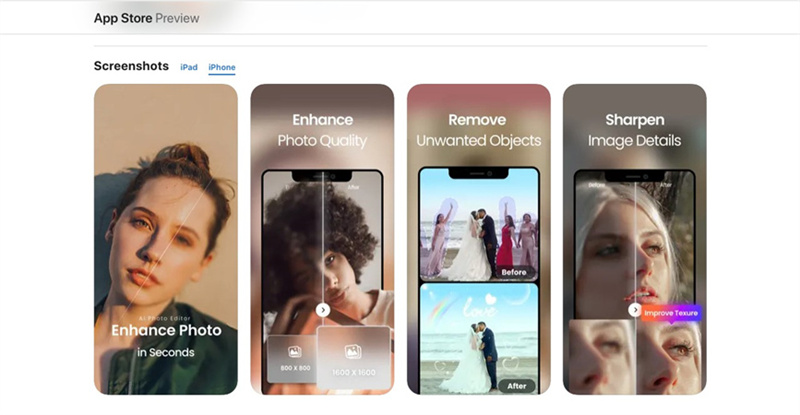
The app's intuitive interface ensures that you can easily navigate and make the most of its powerful features, even if you're not a photography pro.
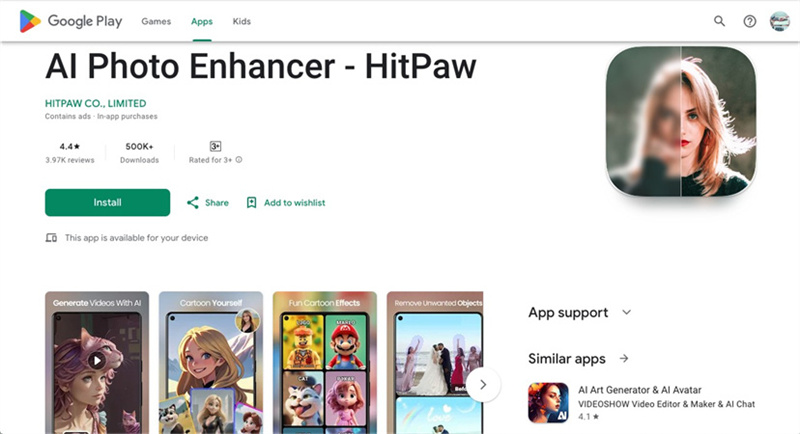
For more information and to get your hands on this fantastic app, check out the HitPaw App Center. You can download it from the Google Play Store (for Android) or the Apple App Store (for iPhone).
With the knowledge of why images go blurry and the tools to unblur them, you can rescue your precious memories and share them in all their clear, vibrant glory. Whether you choose to utilize the built-in Photos App or explore the advanced capabilities of the HitPaw FotorPea App, the power to enhance your photos is in your hands.
Part 5: How To Unblur An Image On Desktop
If you're seeking a solution for unblurring images on your desktop, look no further than HitPaw FotorPea. This remarkable software is not just recommended; it's the top choice for image enhancement. With its cutting-edge AI algorithms, HitPaw FotorPea can transform the quality of your images effortlessly. Let's dive into why HitPaw FotorPea stands out as an AI enhancing tool:
Why Choose HitPaw FotorPea?1. Multiple AI Models
HitPaw FotorPea boasts a variety of AI models designed to cater to your specific image enhancement needs. Whether you want to reduce blurriness, enhance colors, or remove noise, HitPaw has a specialized AI model for it.
2. Upscale Pictures to 4K ResolutionExperience the magic of turning ordinary photos into stunning, high-resolution masterpieces. HitPaw FotorPea can upscale your images to 4K resolution, allowing you to see every detail with crystal clarity.
3. Mature AI TechnologyBehind HitPaw's exceptional performance is its mature AI technology. Years of research and development have gone into perfecting the algorithms that power this software, ensuring consistent and impressive results.
4. Simple and Clean InterfaceNo one wants to grapple with complex software. HitPaw FotorPea is designed with user-friendliness in mind. Its intuitive and clean interface makes the image enhancement process a breeze, even for those with limited technical expertise.
How To Use HitPaw FotorPeaUsing HitPaw FotorPea is a straightforward process, and here are the specific steps to get you started:
Step 1.Download and Install:Visit the HitPaw FotorPea website to download and install the software on your desktop. Launch HitPaw FotorPea after installation.
Step 2.Import Your Image:Click on the "Enhance Photos Now" button to import the image you want to unblur.

Step 3.Choose an AI Model:Choose the AI model that best suits your enhancement needs. You can select from a range of options, such as "Blur Repair," "Denoise".

Step 4.Save Your Enhanced Image:Once the enhancement is complete, you can preview the improved image. If you're satisfied with the result, save it to your desktop.

Part 6: Tips to Avoid Blurry Images
Blurry photos can be frustrating, especially when you're trying to capture important moments. Fortunately, there are a few simple habits you can follow to reduce the chances of taking blurry images on your iPhone. Here are some practical tips to help you shoot clearer, sharper photos:
- Hold your iPhone steady: Use both hands or a tripod to minimize camera shake.
- Clean the camera lens: Smudges or dust can cause your photos to appear blurry.
- Tap to focus: Tap on your subject before taking the shot to ensure it's in sharp focus.
- Avoid low-light environments: Good lighting helps your camera focus more accurately.
- Use burst mode: Capture fast-moving subjects more clearly by taking multiple shots.
- Enable night mode: In low light, night mode helps enhance clarity and reduce blur.
- Keep your iOS updated: Updates often improve camera performance and stability.
Bottom Line
In conclusion, HitPaw FotorPea is your go-to solution for unblurring images on your desktop. With its powerful AI algorithms, user-friendly interface, and a range of specialized models, it's the ultimate tool to enhance your photos. Say goodbye to blurry images and hello to sharp, vibrant memories.
Don't miss out on the opportunity to elevate your photography game. Try out HitPaw FotorPea today and witness the transformative power of AI in image enhancement. Visit the HitPaw FotorPea website to learn more and take the first step toward perfecting your images. Your photos deserve to shine, and HitPaw can make it happen.











 HitPaw Watermark Remover
HitPaw Watermark Remover  HitPaw VikPea (Video Enhancer)
HitPaw VikPea (Video Enhancer)


Share this article:
Select the product rating:
Daniel Walker
Editor-in-Chief
This post was written by Editor Daniel Walker whose passion lies in bridging the gap between cutting-edge technology and everyday creativity. The content he created inspires audience to embrace digital tools confidently.
View all ArticlesLeave a Comment
Create your review for HitPaw articles