Ultimate Guide: How to Save Pictures from Pinterest
Have you ever stumbled upon a captivating Pinterest image and wished you could save it for inspiration? With Pinterest boasting over 445 million monthly active users as of September 2022, the platform is a treasure trove of visual delights.
Beyond merely pinning images to your boards, you can download these pictures to your iPhone, Android, or computer. In this guide, we'll unravel the simple yet essential skill of saving Pinterest pictures for offline enjoyment. Whether you're an iPhone enthusiast, an Android lover, or a computer whiz, we've got you covered.
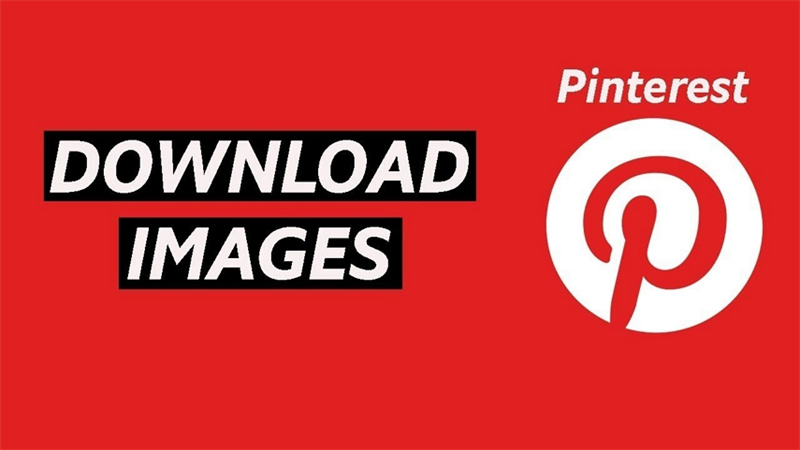
Part 1. Download the Image from Pinterest on PC/Mac
Downloading images from Pinterest on your PC or Mac is a breeze, and there are two straightforward methods to get the job done.
The first, and often the simplest, is a one-step process available for some images. Locate the picture you want on Pinterest, click the three-dot icon next to it, and see if the "Download image" option appears. If it does, select it, and the image will automatically save to your device. If you use the Pinterest app, you’ll get a Save as prompt after you click the “Download image” option.
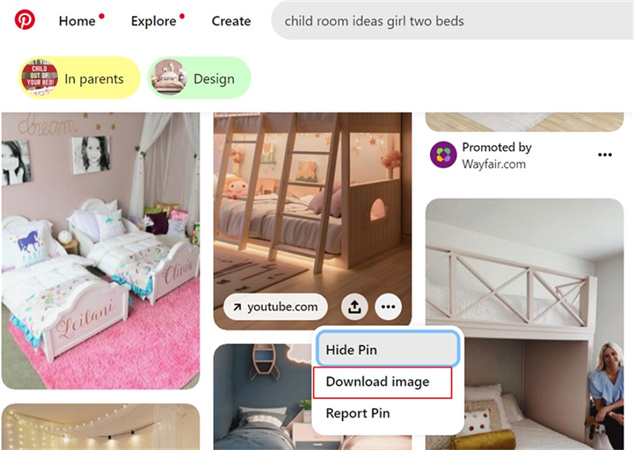
For images without a direct download option on Pinterest's website, follow these steps:
- 1.Log in to your Pinterest account. If you don't have one, create an account first.
- 2.Search for the desired image, right-click on it, and choose "Save Image As..." from the drop-down list.
- 3.Specify the folder path where you want to save the image and click "Save."
- 4.Confirm that your saved Pinterest files are in the right location, whether it's a standard folder or your camera roll.
Part 2. Download Pictures from Pinterest on Android
Downloading pictures from Pinterest on Android is a breeze with these simple steps using the Pinterest mobile app. First, make sure you have the app installed and are logged in. Once that's sorted, follow these straightforward instructions:
- Open Pinterest App: Launch the Pinterest app on your Android device.
- Search and Select: In the search box, type in your desired image query. Browse through the results and choose the picture you want to download.
- Tap Three Dots: Once you've selected the image, locate and tap the three-dot icon in the top left corner of your mobile screen.
- Download Image: A menu will appear; from there, select "Download Image."
- Permission Pop-Up: Pinterest will ask for permission to access your device's gallery. Tap "Allow" to save the image automatically under Pins in your phone's gallery.
- Confirmation Message: After the download is complete, a confirmation message will appear at the top of your screen, letting you know that the image has been successfully saved.
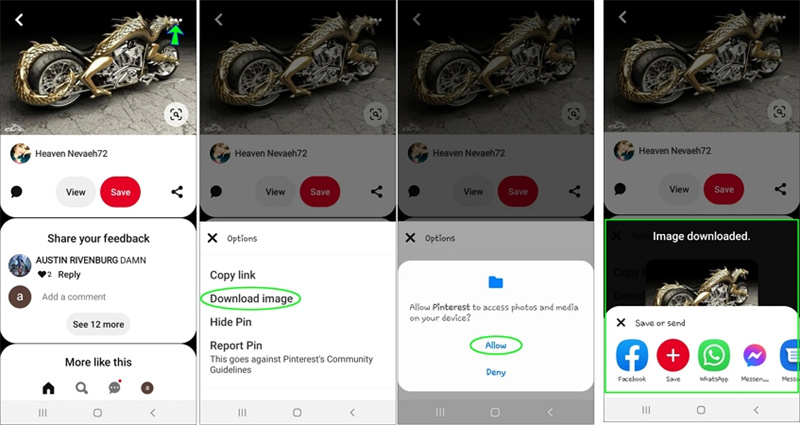
For manual permission setup, navigate to Settings > Apps, select Pinterest, open Permissions, tap Files and Media, and activate "Allow access to media only." Now you're all set to effortlessly download and save your favorite Pinterest images on your Android device!
Part 3. Save Images from Pinterest on iPhone
To save images from Pinterest on your iPhone, follow these simple steps:
- 1.Open the Pinterest app on your iPhone and find the image you want to download.
- 2.Once you've located the desired image, tap on it to open it.
- 3.Look for the three-dot icon in the top right corner of your screen and tap on it.
- 4.A pop-up menu will appear; choose "Download image" from the options.
- 5.If you encounter a permission error, go to your iPhone settings, select "Privacy," then tap on "Photos," and choose Pinterest.
- 6.Grant permission to access your photos by selecting "All Photos."
- 7.Now, go back to Pinterest and repeat the previous steps to download the image successfully.
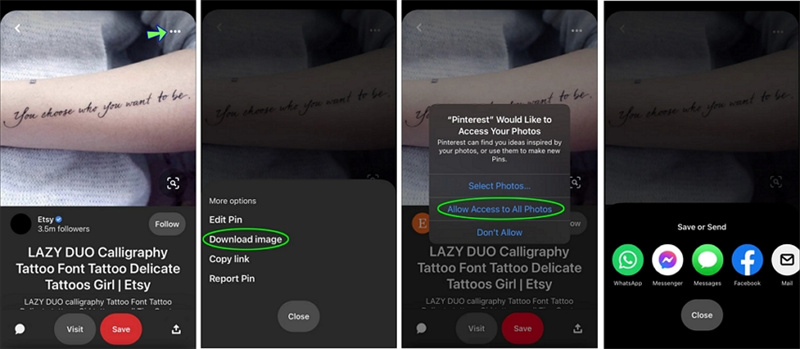
By following these easy steps, you can effortlessly save Pinterest images directly to your iPhone and access them whenever you like.
Part 4. Pro-tips: Download Pinterest Videos and Images In Bulk
Are you tired of the hassle of saving Pinterest videos and images one by one? Fear not, as we've got a pro tip for you! Introducing HitPaw Univd (HitPaw Video Converter), the ultimate tool to download videos and images from various sites, including Pinterest, YouTube, Facebook, Twitter, and more. This powerful software allows you to download not only videos but also thumbnail images and subtitles, making your downloading experience seamless and efficient.
Highlighted Features of HitPaw Univd:
- HitPaw Univd supports downloading from over 10,000 popular sites, ensuring that you can grab your favorite content from various platforms such as Pinterest, YouTube, Bilibili, SoundCloud, Facebook, Amazon, and Instagram.
- Enjoy your videos in the best quality possible! HitPaw Univd allows you to download videos in resolutions up to 8K and save images up to 1280 x 720, ensuring a crisp and clear viewing experience.
- Batch download subtitles and cover images along with videos.
- Extract audio from video directly
- Convert video, audio, DVD and images to a different format without quality loss
Now, let's dive into a simple step-by-step guide on how to use HitPaw Univd to download Pinterest videos and images in bulk.
Guide to Download Pinterest Videos and Images with HitPaw Univd:
Step 1:Free download HitPaw Univd to a PC or Mac computer.
Step 2:Open the Pinterest website on a browser and search for the images/videos that you’d like to download. Copy its link from the browser address bar.

Step 3:Now, open HitPaw Univd and switch to the Download button. Click Paste URL, it will paste the copied URL automatically and start analyzing the link. Here, you can paste as many URLs as you need for batch analyze and download.

Step 4:After analysis, you can select the desired format for the video and also download thumbnail image.

Step 5:Click the Download button to start downloading the video and images. After complete, you can access to the downloaded images from the Downloaded tab.

The Bottom Line
Learning how to save pictures from Pinterest on your iPhone, Android, or computer opens up a world of creative possibilities without the hassle of constantly taking screenshots. By following the straightforward steps outlined above, you can effortlessly download clear and high-quality images from Pinterest.
For an efficient and versatile solution, consider trying out HitPaw Univd. This ultimate tool not only aids in downloading videos but also allows you to grab images from various sites, including Pinterest. Elevate your content creation experience with HitPaw Univd, making the process of collecting inspiring visuals for your projects a seamless and enjoyable journey.








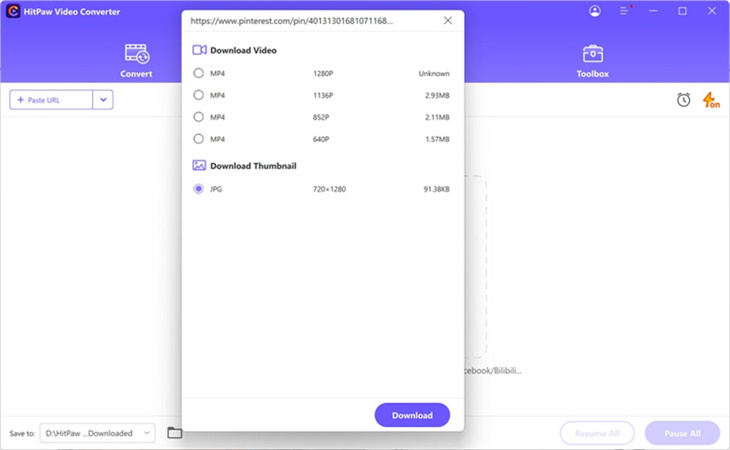
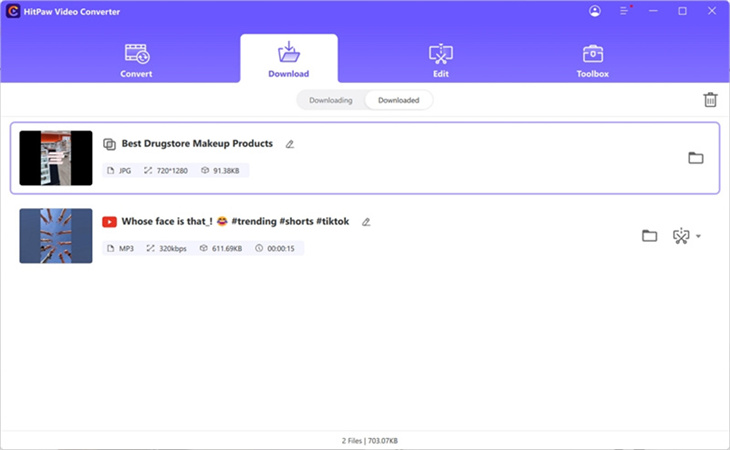

 HitPaw Edimakor
HitPaw Edimakor HitPaw Watermark Remover
HitPaw Watermark Remover  HitPaw VikPea (Video Enhancer)
HitPaw VikPea (Video Enhancer)

Share this article:
Select the product rating:
Daniel Walker
Editor-in-Chief
My passion lies in bridging the gap between cutting-edge technology and everyday creativity. With years of hands-on experience, I create content that not only informs but inspires our audience to embrace digital tools confidently.
View all ArticlesLeave a Comment
Create your review for HitPaw articles