Solved! How to Save A Screenshot As A JPEG?
Capturing screenshots is a common practice for saving important information or moments on your device. However, you may want to convert these screenshots to JPEG format for easier sharing or compatibility with various platforms.
In this guide, we'll explore the simple and effective methods for saving screenshots as JPEG files, ensuring that you can easily share and utilize them according to your needs. Whether you're on a computer or mobile device, we've got you covered with the necessary steps to accomplish this task effortlessly.
Part 1. How to Save A Screenshot As A JPEG on Phone and PC?
No matter if you're using an iPhone, Android device, Windows PC, or Mac, none of them typically save screenshots as JPEGs by default. As a result, users often need to convert their screenshots to JPEG format using dedicated converters to meet their specific needs.
1. Save A Screenshot As A JPEG with HitPaw Univd (HitPaw Video Converter)
HitPaw Univd is known as the top choice because of its extensive functionality, robust security measures, and wide range of tools for editing. HitPaw Univd works fast and efficiently providing its users a comfortable experience.
Why Choose HitPaw Univd to “Save” A Screenshot As A JPEG
These are some of the reasons why HiPaw Video Converter is the best converter to save a screenshot as JPEG:
- Offer options for lossless conversion, preserving all the original details without any quality loss.
- Batch conversion saves time and effort by converting all files simultaneously.
- Allow you to adjust output settings such as resolution, compression, and color depth.
- Incorporate additional editing features to refine both video and audio content, enriching the overall multimedia experience.
- Extend conversion capabilities to include iTunes Music, Apple Music, Spotify, and Deezer Music.
- Available for both Windows and Mac.
Steps to Convert Screenshots to JPEG Using HitPaw Univd
Step 1. Click on the “Add Files” button and import the screenshots you want to convert.

Step 2. Select JPEG as the output format from the given options.

Step 3. Adjust the settings like quality and resolutions to how you like them. Click on the "Convert" button and let the conversion process begin.

Step 4. Look for the converted file in the designated folder once the conversion is completed.

2. Save A Screenshot As A JPEG with Adobe Photoshop Express

Adobe Photoshop Express is a simplified version of the renowned Adobe Photoshop software, designed for quick and easy photo editing tasks. It offers various tools and features for editing and converting images, including the ability to save screenshots as JPEG files.
Pros
- User-friendly interface, suitable for beginners.
- Offers basic editing tools like cropping, resizing, and adjusting brightness/contrast.
- Integrated with Adobe Creative Cloud, allowing easy access to other Adobe products and services.
Cons
- Limited functionality compared to the full version of Adobe Photoshop.
- Requires an Adobe account to access some features.
- May lack advanced editing features found in other software options.
3. Save A Screenshot As A JPEG with Photo Converter
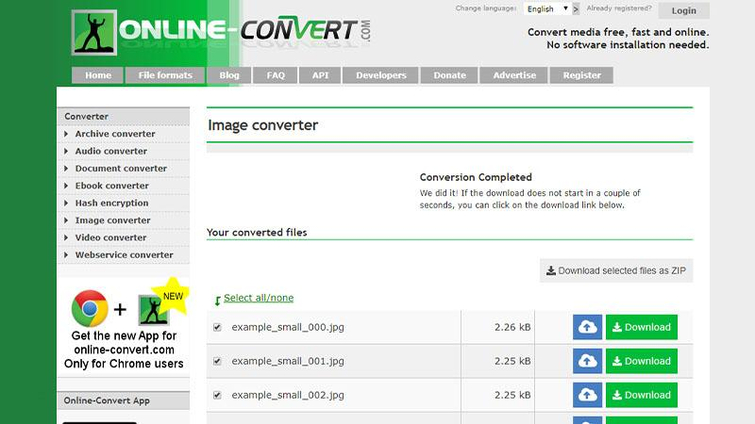
Photo Converter is a versatile image conversion tool that allows users to convert images between various formats, including JPEG. It offers a simple and intuitive interface, making it easy to convert screenshots to JPEG format.
Pros
- Supports batch conversion, allowing users to convert multiple screenshots simultaneously.
- Offers basic editing features like resizing and rotating images.
- Lightweight and fast, suitable for quick image conversion tasks.
Cons
- Limited editing capabilities compared to dedicated photo editing software.
- May not offer advanced features required for professional editing tasks.
- User interface may lack polish and may not be as intuitive for some users.
4. Save A Screenshot As A JPEG with XnConvert
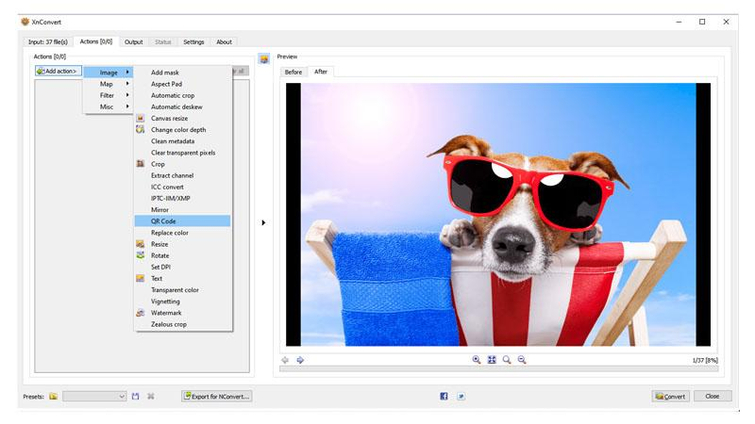
XnConvert is a powerful batch image processing software that supports a wide range of formats, including JPEG. It offers a comprehensive set of features for converting, editing, and organizing images, making it suitable for various image-related tasks.
Pros
- Supports a wide range of image formats for conversion.
- Offers advanced editing features like color correction, filters, and effects.
- Can process multiple images in batch mode, saving time and effort for users.
Cons
- User interface may be overwhelming for beginners.
- Some advanced features may require knowledge of image processing concepts.
- May not be as user-friendly as simpler image conversion tools for basic tasks.
5. Save A Screenshot As A JPEG with Image Converter Plus
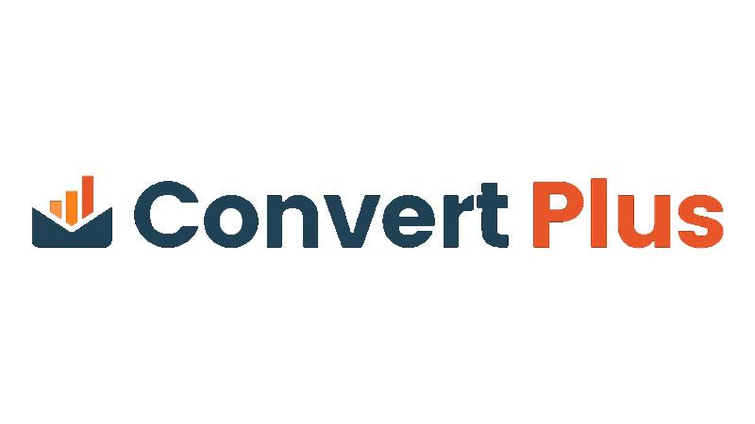
Image Converter Plus is a comprehensive image conversion and editing software that provides extensive support for various image formats, including JPEG. It offers a user-friendly interface and a wide range of features for converting and editing images.
Pros
- Supports batch conversion of images, allowing users to convert multiple screenshots at once.
- Offers advanced editing tools such as cropping, resizing, and applying filters and effects.
- Provides customizable settings for image conversion, ensuring optimal output quality.
Cons
- Paid software with limited functionality in the free version.
- Requires installation on a desktop or laptop, not suitable for mobile devices.
- May have a steeper learning curve for beginners due to the extensive feature set.
6. Save A Screenshot As A JPEG with Convertio
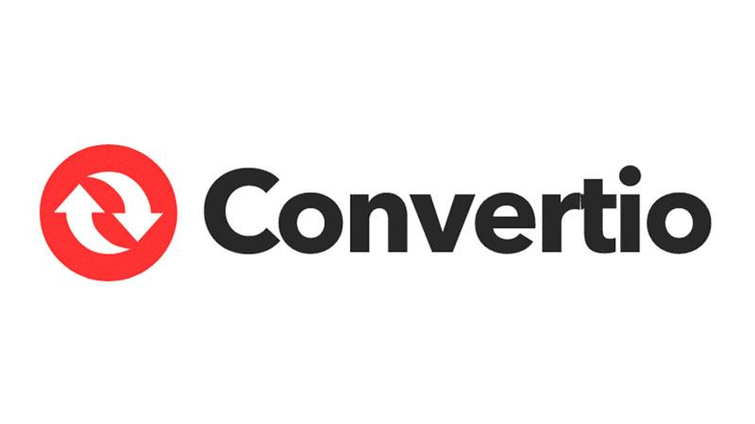
Convertio is an online file conversion platform that allows users to convert various file formats, including images, documents, and videos. It offers a simple and intuitive interface for converting screenshots to JPEG format.
Pros
- No software installation required, accessible from any device with an internet connection.
- Supports a wide range of input and output formats, including JPEG.
- Offers quick and easy conversion with drag-and-drop functionality.
Cons
- Limited functionality compared to dedicated image editing software.
- May have file size limitations for free users.
- Requires an internet connection for file conversion, may not be suitable for offline use.
Part 2. FAQs of Save A Screenshot As A JPEG
Q1. What is the format of iPhone screenshot?
A1. By default, iPhone screenshots are saved in PNG format, but users can convert them to JPEG using various methods.
Q2. Is PNG better than JPEG?
A2. PNG and JPEG are both popular image formats, but they serve different purposes. PNG is lossless and preserves more image detail, while JPEG is lossy and offers smaller file sizes with some loss of quality.
The Bottom Line
In conclusion, HitPaw Univd offers a reliable solution for converting screenshots to JPEG format. With its user-friendly interface and versatile features, it provides an efficient way to convert screenshots without compromising on quality.
Whether you're using an iPhone, Android, Windows, or Mac device, HitPaw Univd is a convenient tool to have for all your image conversion needs.







 HitPaw Video Object Remover
HitPaw Video Object Remover HitPaw Photo Object Remover
HitPaw Photo Object Remover HitPaw VikPea (Video Enhancer)
HitPaw VikPea (Video Enhancer)



Share this article:
Select the product rating:
Daniel Walker
Editor-in-Chief
My passion lies in bridging the gap between cutting-edge technology and everyday creativity. With years of hands-on experience, I create content that not only informs but inspires our audience to embrace digital tools confidently.
View all ArticlesLeave a Comment
Create your review for HitPaw articles