How to Remove Emojis and Stickers from Pictures with All Methods
People like to add stickers, smileys, and emojis in the photos to make them more funny and interesting. However, you might need to remove emojis from it to get the original copy. Unless you have not saved the original image, it becomes kind of a tricky job to get rid of emojis from the pic. This article talks about different ways that can help you get rid of emojis on pictures easily. Read below to know more about to how to delete emojis from pictures using different methods.
Part 1. The Easiest Way to Remove Emojis and Stickers from Pictures
The best way to remove emoji from a pic is to use a dedicated tool that can help you make the job easy. HitPaw Watermark Remover is such an advanced emoji remover that automatically removes emojis/memes/stickers from your photos. With built-in AI tech, It will automatically delete emojis and restore the original image after removing the emoji.
- Automatic emojis and sticker remover for saved photo
- Remove emoji from photos without losing quality
- Correct image colors automatically after removal
- Compatible with most photo formats like JPG, JPEG, PNG, TIFF, etc.
- Beginner friendly, no photo editing skills required
This tool can be used to remove emojis from videos as well. Follow the below steps to know how to remove emojis from pictures using this tool.
Step 1.Download, install, and launch HitPaw Watermark Remover on your PC. Tap to import the pic. This can also be done by simply dragging and dropping the images into the program.

Step 2.Choose the emoji with the help of the most suitable selection tool such as the Polygonal Lasso Tool or Marquee Tool.

Step 3.The AI model is selected by default. Tap the Preview option and the tool will start using AI to remove emojis from pictures.

Step 4.If users are satisfied with the removal, tap the Export option to save it. You can tap the Settings option to select the path where the file will be saved after exporting images.

Part 2. Alternative Software to Remove Emojis from Pictures for PC
Besides HitPaw Watermark Remover, there are some software that are suitable for removing emojis and stickers from pictures on PC, but they are few and far between, and I'm sure they won't be as easy as AI-powered HitPaw.
1. Remove Emoji from Picture with Photoshop
Adobe Photoshop is one of the most powerful and versatile photo editing tools available. It’s widely used by professionals for its advanced features and precision. Photoshop provides several methods to remove emojis from pictures, including the Content-Aware Fill and Clone Stamp Tool, which seamlessly blend the surrounding areas to remove unwanted elements. Here we have another blog talking about how to remove emoji/watermark in photoshop in detail.
Pros
- Precise and professional-grade editing
- Extensive customization options
- Regular updates and extensive online tutorials
Cons
- Steep learning curve for beginners
- Requires a subscription to Adobe Creative Cloud
2. GIMP (GNU Image Manipulation Program)
GIMP is a free and open-source photo editing software with robust capabilities, often considered a Photoshop alternative. It offers various tools, like the Heal Tool and Clone Tool, to remove emojis and other objects from pictures.
Pros
- Free and open-source platform
- Advanced tools for precise editing
- Supports third-party plugins to expand functionality
Cons
- Interface can be intimidating for beginners
- Lacks some advanced features found in Photoshop
3. Inpaint
Inpaint is a lightweight software specifically designed to remove unwanted objects from images, including emojis and stickers. It automates the process, making it quick and easy.
Pros
- Straightforward and beginner-friendly
- Affordable pricing with a one-time purchase option
- Fast processing for quick edits
Cons
- Limited editing features outside object removal
- Not suitable for complex image manipulations
Part 3. Apps to Remove Emojis from Pictures on iPhone and Android
We just saw that HitPaw is the best emoji remover that users can use. But what if you have an iPhone or Android device. This section talks about different app that can be used to remove emojis.
1. Remove Emoji from Photo: Snapseed
Snapseed is one of the best erase emoji tools and a good photo editing app for iOS and Android devices. The app comes with a repair feature that assists users in easily and quickly removing unwanted objects from images, including emojis. The app is a good editing software that can be used to modify your photos, including color correction tools, filters, lens blur, text editor, white balance, and more. Follow the below steps to know how to remove emoji using this app.
Pros
- Free use
- Comprehensive functionality with support for basic and advanced editing features
- Intuitive design allows easy operation
Cons
- Lack of layer functionality limits complex editing operations
- Limited preset filter
- Lack of rich fonts and design options
1.Begin by installing the app from the Google Play Store to Apple App Store.
2.Launch the app and tap the + icon to add the image you need to remove emojis from snapchat screenshots.
3.Tap Tools and navigate to the Heal option.
4.Highlight the emoji you wish to remove and it will be deleted automatically.
5.Export the image to your phone when you are finished.

2. How to Remove an Emoji from a Picture: AirBrush
AirBrush is yet another one of the best apps that remove stickers from photos. Users can use the eraser feature to delete the emoji automatically. The eraser feature is very helpful and users can also use it to remove different unwanted people or objects from the picture. Follow the below steps to know how to use this Google emoji remover.
Pros
- Intuitive interface and simple function operation
- Provide real-time preview function
- Built-in multiple filters to quickly enhance the visual effect of photos
Cons
- Many advanced features and effects require the purchase of a subscription
- Not suitable for complex image editing
- Less support for some specialized formats
1.Download the app from the Google Play Store.
2.Launch the app and go to Tools >> Erase.
3.Here, highlight the region of the emoji in the pic that you wish to know how to remove emojis.
4.Tap Apply and the tool will delete the highlighted portion automatically.
5.Tap the Check logo to save your processed pic.

Part 4. Top Tools to Remove Emojis from Pictures Online Free
Now that we had a look at some of the best apps to remove stickers from pictures to remove emojis from pics, it is now time to have a look at different online platforms that can do the same job. Read below to know about different online platforms.
1. Best Emoji Remover Online: HitPaw Image Watermark Remover Online
HitPaw Image Watermark Remover is a web-based tool or software that is designed to remove emoji and sticker from digital images by analyzing the image or video and identifying the watermark. Once the watermark has been identified, the tool removes or obscures it, leaving the original content intact. Now follow the steps below and you can easily get rid of emojis from picture.
Click to Remove Now!
Pros
- Can be operated online without downloading
- Efficiently removes watermarks from images with fast processing speeds
- Support mainstream image formats, such as JPG, PNG, etc.
Cons
- Focuses only on watermark removal and lacks other image editing features
1.Upload the image you wish to erase emoji.
2.Use brush to select the emoji or sticker area to remove it exactly.
3.Once done, click download to save the image.

2. WebinPaint Online Emoji Remover for Removing Emojis
WebinPaint is one of the best online platforms that can help you know how to remove Twitter stickers from other peoples pictures. The tool can be a good option in deleting unwanted emojis from a picture. You can delete minute to huge objects that can hamper the beautiful of a pic. And you can do batch processing and process more than one image at a time. Follow the below steps to know how to remove emoji from Android phone or any device with a browser using this tool.
Pros
- Easy to operate directly from your browser
- Automatically fills in the background by simply marking the area you want to remove
- Supports all major operating systems
Cons
- Online processing may result in loss of image clarity
- Free versions usually limit the size or resolution of images
- Complex edits may require multiple manual adjustments
1.Open your browser and visit the official page of this tool.
2.Upload your image by tapping the Upload Image option.
3.Use the red mark icon to highlight the emoji that you wish to remove.
4.Click the Erase option to remove the emoji.
5.Once finished, tap the Download option to download the image.

3. Photo Emoji Remover: Fotor Online Emoji Remover
Fotor is another online platform that can help users to know how to remove emojis from pictures Android or any device with a browser. This online platform is very simple to use, and users can remove emojis without any trouble. The tool is also a good photo editor and users can make any changes to their images. Follow the below steps to know how to use this tool.
Pros
- Online operation and easy to use
- Provides a variety of image editing functions
- Provides a fast emoji removal experience
Cons
- Not suitable for use in unstable network environments
- Limited results with complex images
- Limited image processing quality
1.On your web browser, visit the official website of the tool.
2.Tap the Edit a Photo option to upload the pic you need to edit.
3.After this, go to the Beauty option and then select the Clone effect.
4.Next, use the brush tool to clone one natural part of the pic to cover the emoji.
5.Lastly, click Apply the effect option.
6.Tap the Save button to save the processed file on your device.

4. Remove Emojis from Pictures: Pixlr
The last online tool that can help users to know how to remove emojis from pictures on iPhone or any device with browser in our list is Pixlr. With this tool, users can do anything they wish to edit their photo. Apart from its removal feature, users can delete any objects from their images and save them with utmost quality. Follow the below steps to know how to use this tool.
Pros
- Image editing is possible anytime, anywhere
- Multiple file format support
- Simple and intuitive interface, suitable for users to get started quickly
Cons
- The free version has advertisements that may affect the user experience
- Not suitable for high volume image processing
- The online version relies on an internet connection and is not convenient for offline editing
1.Open your browser and visit the official page of this tool.
2.Tap the Open Image option to upload the picture that you require.
3.Remove the emoji manually with the heal/ repair tool.
4.Lastly, download the image by tapping the Save option.

Part 5. FAQs on How to Remove Emojis from Pictures
Q1. Will the Background be Blurry After Removing Emojis?
A1. Yes. Most of the times, background will be blurry after removing the emojis. To avoid this, use HitPaw Watermark Remover that does the job flawlessly without leaving any blurred background.
Q2. Can I Remove Multiple Emojis in a Picture?
A2. Yes! HitPaw Watermark Remover supports batch processing that helps users to remove multiple emojis from multiple images at the same time.
Q3. Can I erase emojis from Facebook/Twitter pictures?
A3. You can use HitPaw Watermark Remover to remove emojis from any social media pictures.
Conclusion
In summary, we’ve explored several effective methods for removing emojis from images. With HitPaw Watermark Remover, users can effortlessly and efficiently eliminate any emoji or sticker from saved photos. This powerful tool ensures high-quality results while preserving the original integrity of your image, making it an ideal solution for restoring photos to their natural state. Additionally, this blog also provides a variety of other options, including apps and online tools, to suit different preferences and needs. Try HitPaw Watermark Remover today and experience the difference!
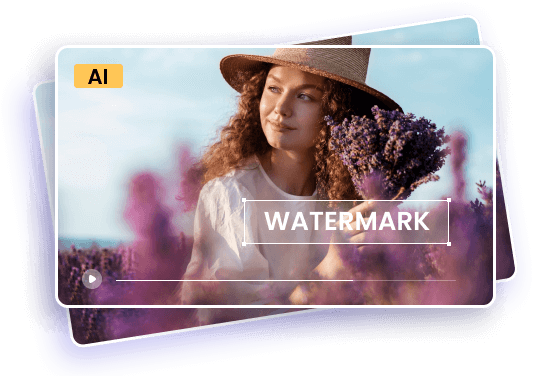









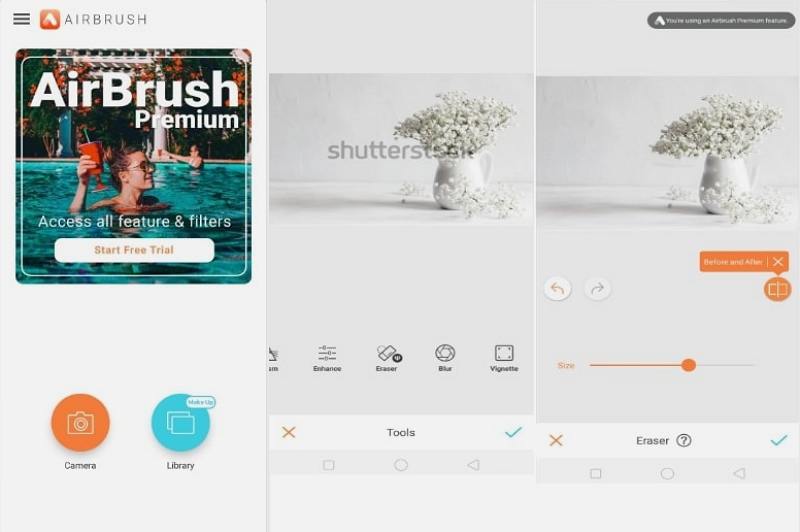
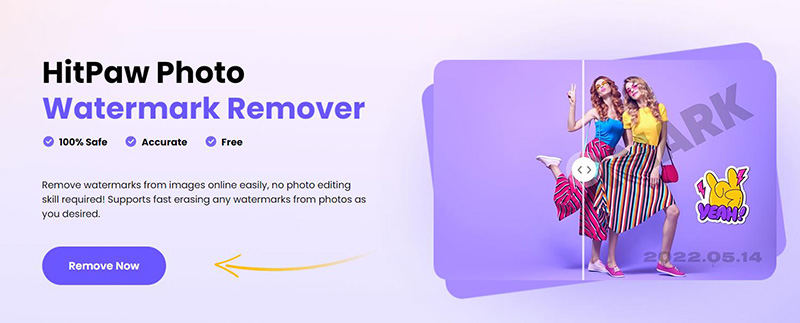
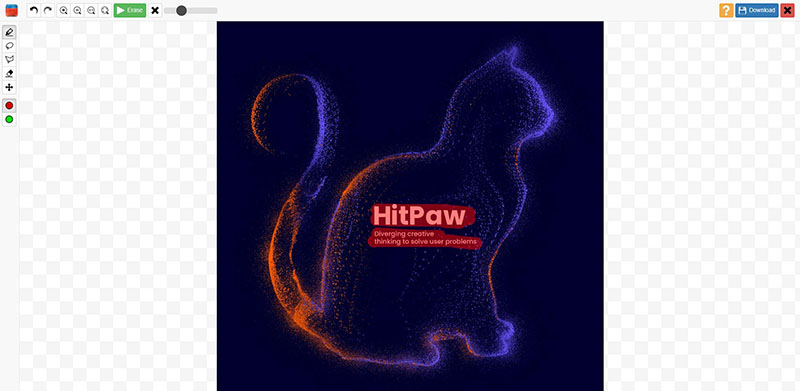
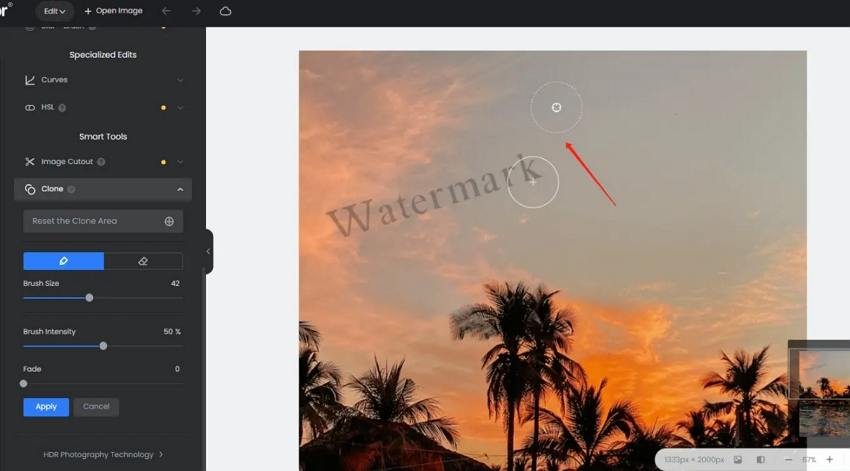
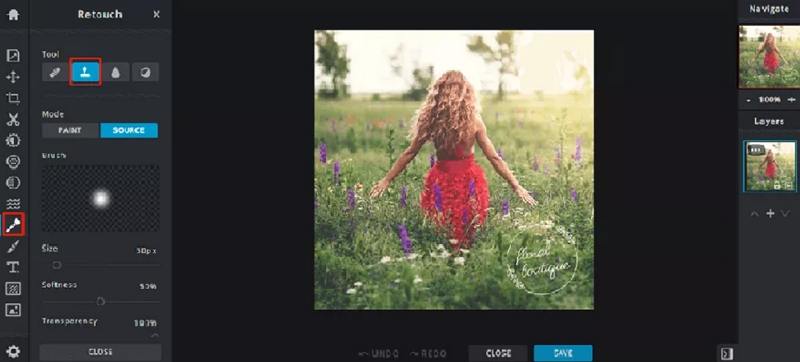

 HitPaw Univd (Video Converter)
HitPaw Univd (Video Converter)  HitPaw VikPea (Video Enhancer)
HitPaw VikPea (Video Enhancer)
Share this article:
Select the product rating:
Daniel Walker
Editor-in-Chief
My passion lies in bridging the gap between cutting-edge technology and everyday creativity. With years of hands-on experience, I create content that not only informs but inspires our audience to embrace digital tools confidently.
View all ArticlesLeave a Comment
Create your review for HitPaw articles