Canva Background Remover Reviews and Its Best Alternative
Canva is an online graphic design software for Windows, Mac and Mobile that provides many images and design templates. With simple operation, you can design posters, banners, business cards, invitations and other design drawings. Removing backgrounds from images is very easy in Canva background remover too. Now, let's take a look at how to remove background from picture in Canva for free.
Part 1. How to Remove Background from Picture in Canva?
Canva background remover tool allows users to easily remove the background from images. It is easy to use and can save a significant amount of time and effort compared to manually removing backgrounds. The following steps are how to remove backgrounds in Canva.
1.Click the Upload button on the left side and then click Upload an image or video to open your image.

2.Tap the Effects option, and then you will see the option of Background Remover. Tap Background remover to create a transparent background.

3.If you are satisfied with the result, click on the Download button on the top.

4.Make sure you have chosen the PNG file type. Choose the Transparent background in Pro options. If you don’t have the premium version, your image will come out with a white background.

Part 2. The Pros and Cons of Removing Background Using Canva
Canva is easy-to-use and user-friendly, perfect for inexperienced creators. Also, it is a great tool to do DIY design. However, it also has many disadvantages, and I will list several pros and cons of Canva background remover now.
Pros:
- The Canva Background Remover is available to all Canva users for free.
- AI technology to automatically detect the subject in your image and remove the background.
- Change a new background color or image for your picture after removing background.
- Save you time compared to manually removing the background using traditional methods.
- Canva Background Remover is available online and can be used from any device with an internet connection.
Cons:
- There is limited customization available when you make some adjustments to the result.
- It is hard to remove the backgrounds of those tiny image with bad quality and a lot details.
- Canva Background Remover is a cloud-based tool, which means you need an internet connection to use it.
- If you make a mistake when using Canva Background Remover, there is no option to undo your actions.
- Canva Background Remover only works with PNG and JPG file types.
Part 3. Best Canva Background Remover Alternative to Remove Image Background with Ease
HitPaw Univd is the best Canva alternative that allows you to easily remove the background of an image, making it transparent or replacing it with a new background. It uses AI-powered algorithms to automatically remove the background from the image and you can also mannually refine the selection and make adjustments as needed.
- AI-powered algorithms to automatically remove background
- Remove backgrounds from images for personal or professional use
- Both auto and manual mode to remove background based on your needs
- Support different input and output formats like PNG, JPG, and JPEG
- Customize background of the image after removing background
Step 1.Run this tool after installing and choose Background Remover feature from Toolbox. Upload the picture that you want to remove background.

Step 2.HitPaw Univd will analyze and remove the background from photo automatically. You can also manually refine the selection and make adjustments to the background.

Step 3.After removing background, preview the background remove effect and click Export to save your image.

Part 4. The Best Free Online Canva Background Remover Alternative
HitPaw Online Background Remover is an in-built in HitPaw Online Video Editor, which allows users to easily and effectively remove background with a few clicks. Now, let's have a deeper understanding of its features and its steps to remove backgrounds.
- Completely free to remove background from image.
- With its users-friendly design, it is quite suitable for inexperienced designers or creators.
- Effectively remove backgrounds with few simple steps in seconds.
- 100% security and privacy is guaranteed, so you can free from worring about the problem of privacy infringement.
- Works well on any device, such as Windows PC, Mac, Android, and iPhone device.
- All its features are available, and you can produce images with no-watermark, no-ads and no-virus.
Here are the simple steps to remove background with HitPaw Online Background Remover, follow them and you will get your ideal image in seconds.
Step 1.Open the official website of HitPaw Online Background Remover, click the Choose File button or just drag and drop your image into the program.

Step 2.Click on the Remove Background button and wait a few seconds.

Step 3.If you are satisfied with the picture, click the Download button; if not, click the Edit to perfect your image.

Conclusion
In this article, we have shown you how to remove the background of a picture in canva to help you out. In addition to removing photo background Canva, you are recommended to use HitPaw Univd for better background remover effects. To have a more stable experience of removing unwanted objects or wantermarks from picture or video, you can also try HitPaw Watermark Remover if you want.

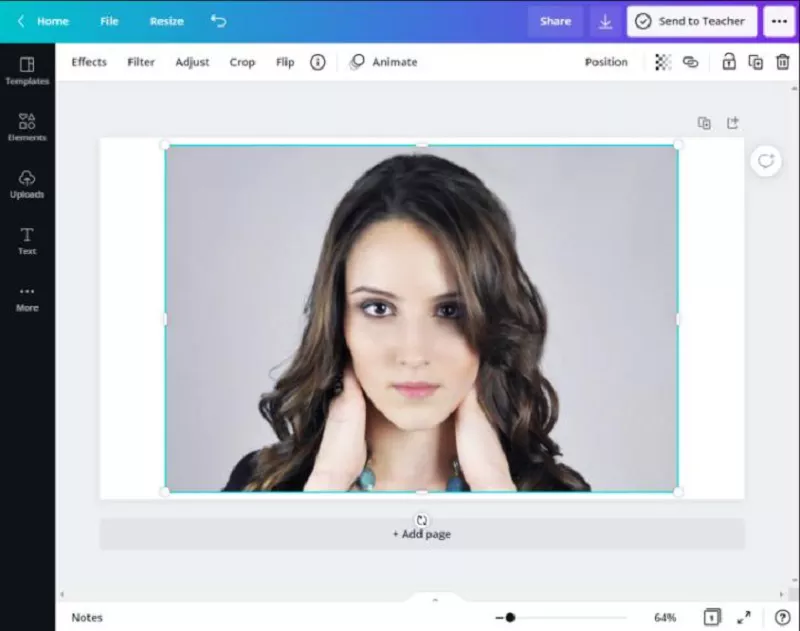
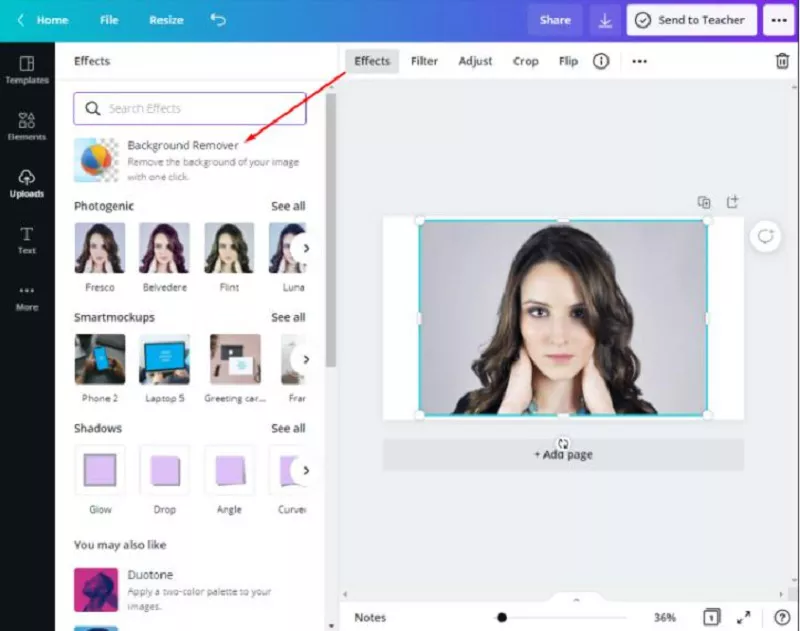
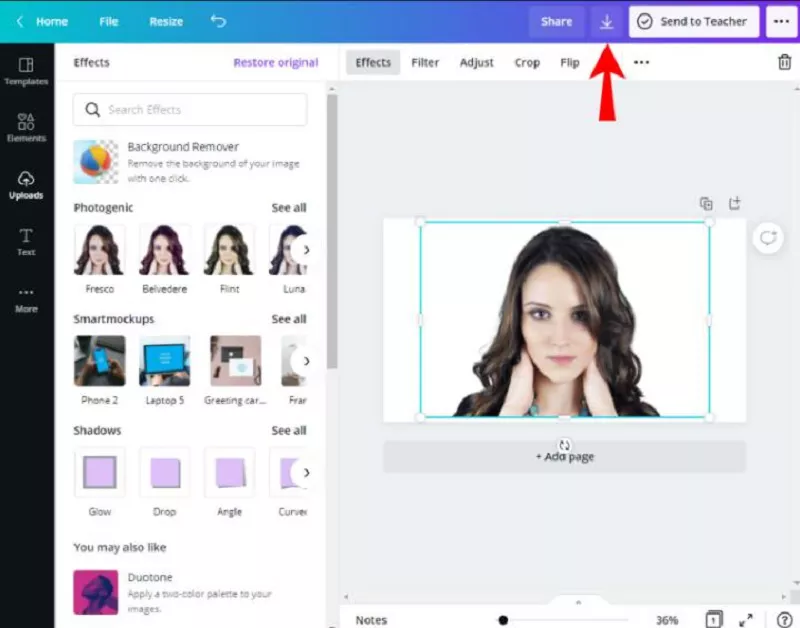








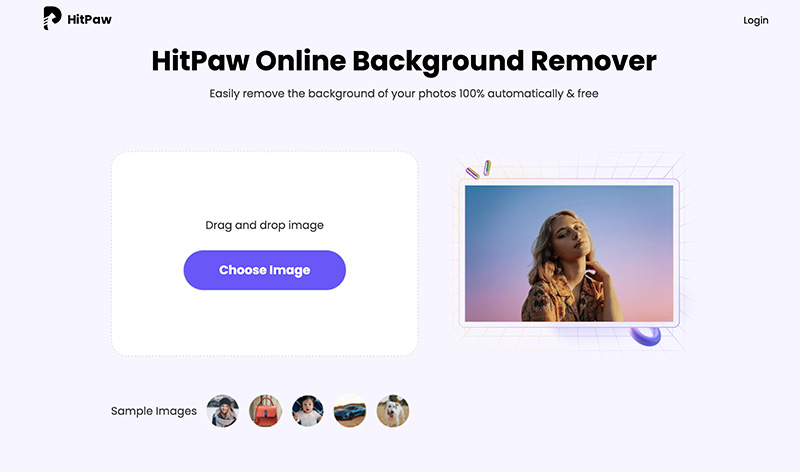
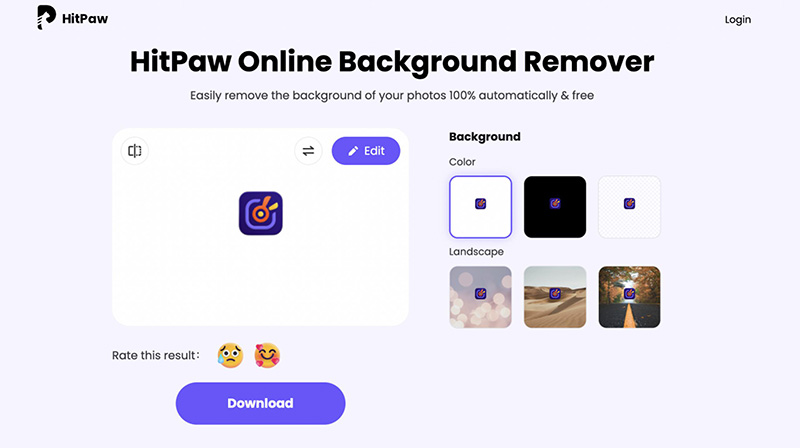
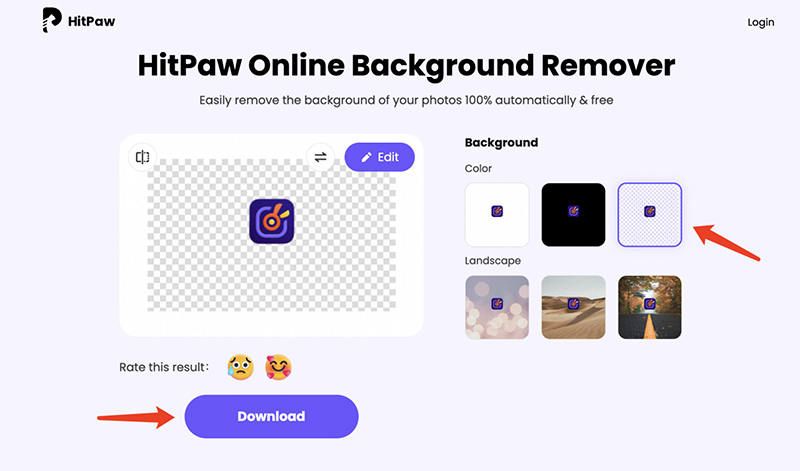

 HitPaw Watermark Remover
HitPaw Watermark Remover  HitPaw Univd (Video Converter)
HitPaw Univd (Video Converter)  HitPaw VikPea (Video Enhancer)
HitPaw VikPea (Video Enhancer)


Share this article:
Select the product rating:
Daniel Walker
Editor-in-Chief
My passion lies in bridging the gap between cutting-edge technology and everyday creativity. With years of hands-on experience, I create content that not only informs but inspires our audience to embrace digital tools confidently.
View all ArticlesLeave a Comment
Create your review for HitPaw articles