How Do I Remove Background with Lunapic
The continuous improvement of image editing software technology has given many creators endless room for creativity. To optimize photos for better use and better visual, a growing demand for removing image backgrounds makes removing background with Lunapic become a hot issue. Now, let’s find out the ways to remove background with Lunapic.
Part 1: How to Remove Image Background in Lunapic
Lunapic is a free online background remover that can effectively create a transparent background from image with no quality loss. Next, we are going to learn more about removing background online Lunapic. Now, let’s have a look at how it works.
The Steps of Removing Background with Lunapic Eraser
Follow the steps below and begin with your work.
Open the official website of Lunapic, click Edit in the top menu to choose Transparent Background. After that click the Choose File to upload your image, or duplicate the URL of your image.
Click on the background of the image to create a transparent background. If Transparent Background tool is hard to use, the Magic Wand, Eraser, Alpha and Shape tool can also help you.
After you have created a transparent background, click the Save button.
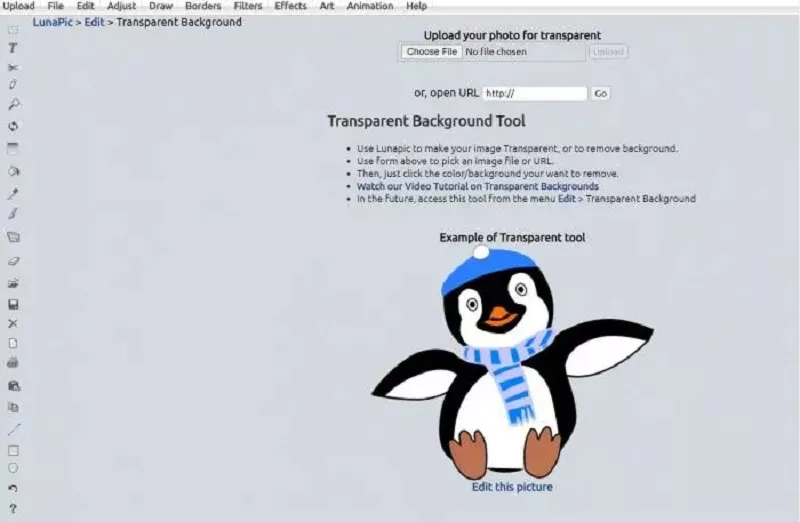
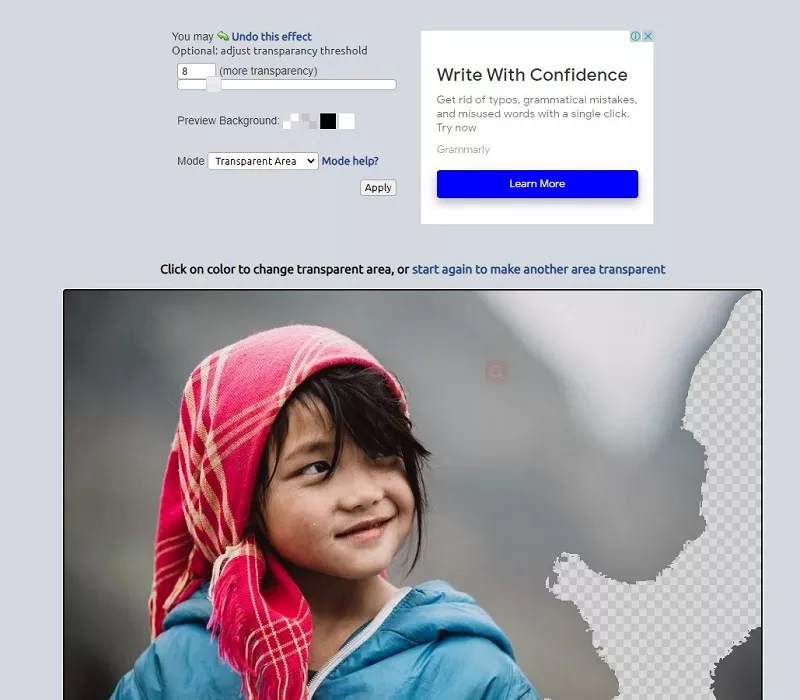
The Cons of Removing Background Online Lunapic:
If you have tried using this tool yourselves to remove image background Lunapic, I'm sure you can all found its shortcomings. Here, we are going to list several of them.
- Not Easy to Use
Honestly speaking, its design is very user-unfriendly because the transparent background made before is gone again after the second click on the image background, making it hard for us to create a complete transparent background.
- Remove Background Manually
You have to manually click on the image background yourself to make a transparent background, but if the image has a lot of details or is very complex, making a transparent background manually is difficult to accomplish and it can be time-consuming work.
- Massive Page Refreshes
The design of its website pages gives users a less comfortable experience. What’s more, when you use it online to create a transparent background, you will find that the site does a lot of page refreshing. Every time you click on the image background, the page will be refreshed.
Part 2: The Best Lunapic Alternative to Free Remove Background Online
Since there are many crucial disadvantages of Lunapic Online Background Remover, you may want to use other better online background removers for free, then HitPaw Online Background Remover is recommended. Now let’s explore together what is HitPaw Online Background Remover and why it is the best alternative of Lunapic.
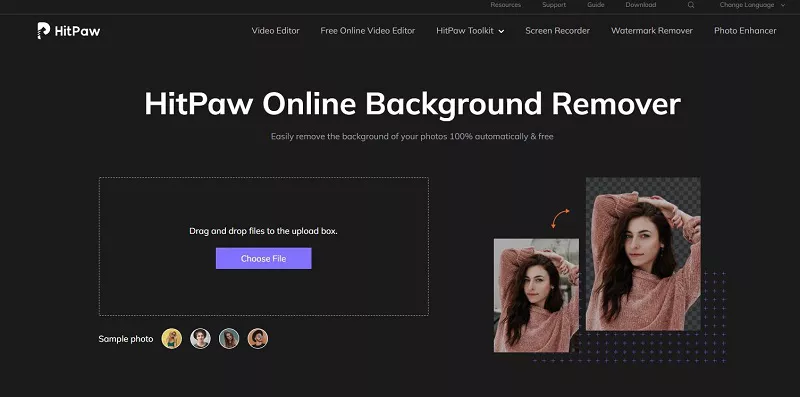
Features of HitPaw Online Background Remover:
Aimed at improving the user satisfaction, HitPaw Online Background Remover has been added many features already. Now let’s have a brief look at them.
- Completely free to use and no-purchase is guaranteed.
- Easy-to-use and user-friendly design, perfect for new creators.
- Easily to remove background with few clicks in seconds.
- Your images are kept private in HitPaw Online Background Remover, free to worry about the problem of security and privacy.
- Work well on any device, such as Windows PC, Mac, Android, and iPhone device.
- Free to enjoy all its features, creating images with no-watermark, no-ads and no-virus.
- More new features will be added periodically, please stay tuned!
Steps to Remove Background in HitPaw Online Background Remover:
Removing background from image can be effectively and easily done with few clicks in seconds in HitPaw Online Background Remover. Follow the 3 easy steps below and begin your work.
Open the official website of HitPaw Online Background Remover, drag and drop your image into the upload area, or click on the Choose File button to upload your image.
Click the Remove Background button and wait a few seconds.
If you are happy with the removed image, then click on the Download button to save it; if not, click on the Edit button to perfect your image before saving it.
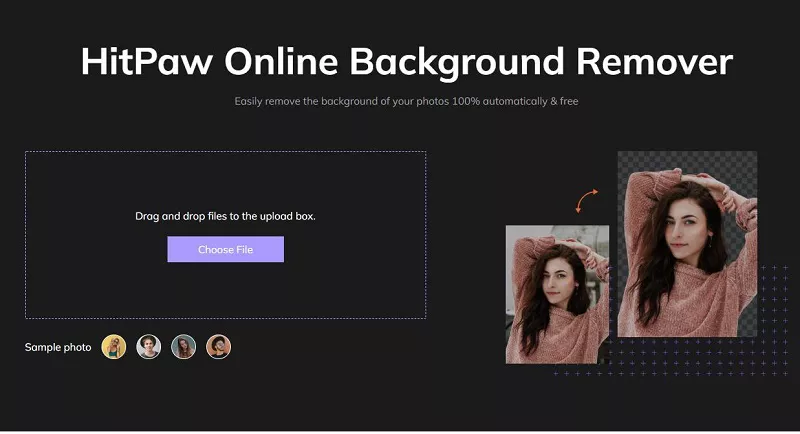
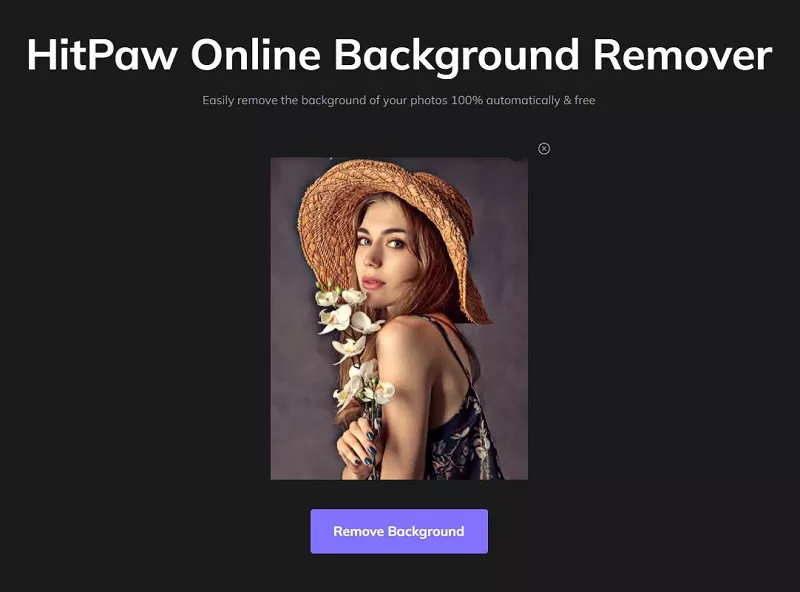
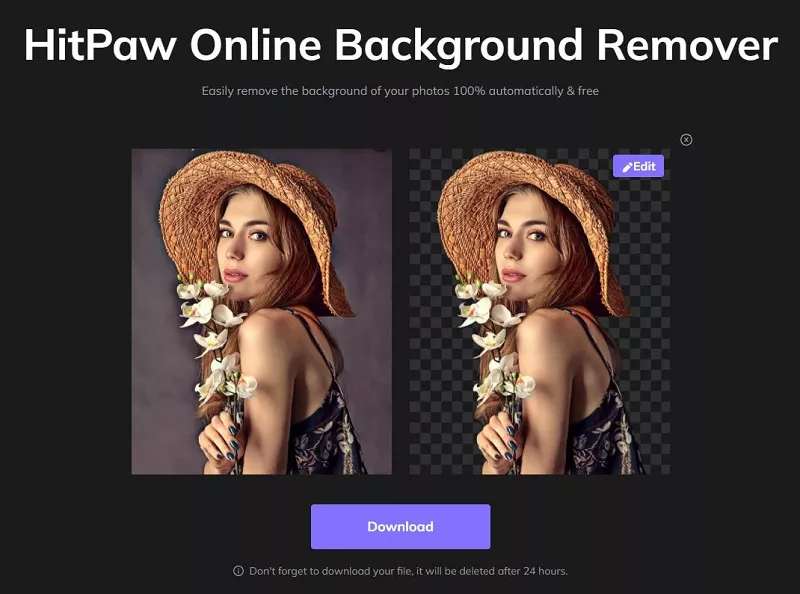
Conclusion:
In this article, the pros and cons of Lunapic and its steps to remove background from image Lunapic have been discussed in detail. Moreover, HitPaw Online Background Remover has been recommended as well. Considering the features, design and more aspects, I have to say, HitPaw Online Background Remover is more likely to give you a better experience of removing background from image.





Join the discussion and share your voice here
Leave a Comment
Create your review for HitPaw articles