Detailed Guide on How to Photoshop Someone Out of a Picture
Have you ever faced this issue that your photo is ruined due an unwanted person in the frame or due to a photobomber? Luckily, with Adobe Photoshop, you can remove people from your photos. This article talks about how to remove a person from a photo in Photoshop. In addition to this, we will also see the photoshop alternative to remove someone or something out of a picture. Let us begin.
Part 1. How to Photoshop Someone Out of a Picture with Content-Aware Fill
How to Photoshop something out of a picture? The Content-Aware Fill tool is an easy way to remove people from a picture. This method has its own set of limitations, but we can get back to that later on. Follow the below steps for cutting out a person in Photoshop.
1.Drag to new layer icon to duplicate the original layer and use the Quick select tool to make a selection surrounding the person that you wish to remove.

2.Press Shift + Backspace key combination to open the fill dialog box. Select the Content Aware option and click OK.

3.If you do not get the expected results, go to Edit > Content Aware Fill. On the left, you can tweak the Content Aware Fill settings and n the right side of the screen, you can see the preview.

4.Use the top left tool to Paint over the person you wish to Photoshop someone out of a picture.

5.With the help of Lasso tool, make a selection surrounding the edges of the person. This is done so that Content Aware Fill has more edges to mix with.

6.Use the brush to remove other blemishes such as lines. By default Output is set to new layer. Once done, click OK.

7.If you are satisfied with the result, merge the Content Are Layer into the layer beneath. Click the top layer and Press Cmd/Ctrl+E.

8.You can fill in the gap by moving the couple on the left over. Select the couple on the left with the Lasso tool. Choose the Content Aware Move tool and slide the selection over to the right.

9.Press enter and the selection will be blended into the new area and the place where they were will be healed too.

That's all for how to Photoshop people out of pictures. If you need to do a little clean up, use Clone Stamp to clean up. You can see that it is not easy to use Photoshop and you can use an easier tool like HitPaw Watermark Remover to remove person from photos.
Part 2. Limitations of Photoshop Someone Out of a Picture with Content-Aware Fill
You just had a look at Photoshop remove person from photo. As mentioned earlier, this method comes with some limitations. Read below to know what limitations the Content Aware Fill feature comes with.
- It finds complex scenes with lots of texture and details difficult to handle.
- The larger your subject in the frame the worse the result will be.
- Your selection is crucial. Photoshop analyses what is outside of your selection to makes its calculations. As such, it's rare for two Content-Aware Fill's to be the same.
- You will always need to some work after using the Content Aware Fill feature to remove person from photo Photoshop.
Part 3. How to Photoshop Someone Out of a Picture without Photoshop
With so much of limitations of Photoshop, it is necessary to find an easy and alternative method to get rid of someone from pictures. And hence, an intelligent tool is required to do so. One such tool is HitPaw AI Watermark Remover. This tool works very smoothly and you can hardly tell that there was a photobomber or unwanted person present in the original image. The advanced AI identifies the person in an efficient way and assists in removing it easily.
- Removes people, watermarks, logos, texts, stamps, and any objects
- Comes with inbuilt Al tech to detect and remove watermark precisely
- Offers high-quality output and provides real-time preview
- Gets rid of watermark from photo and video easily and effortlessly
- Ability to get rid of moving watermark from video easily
Follow the below steps to know how to remove someone/something from photos with this tool.
Step 1.Download, install, and launch HitPaw Watermark Remover on your PC. Tap to import the photo you want to remove objects.

Step 2.Select the person with the help of the most suitable selection tool (such as the Polygonal Lasso Tool or Marquee Tool).

Step 3.Normally, the AI Model is selected by default. Tap the Preview option and the tool will begin to remove the person with AI automatically.

Step 4.If you are satisfied with the removal, tap the Export option to save it. You can tap the Settings option to select the path where the file will be saved.

Part 4. FAQs on Removing Person from Photo in Photoshop
Q1. What are the costs associated with using Photoshop?
A1. The cost of Photoshop differs as per the licensing. The full paid version of Photoshop comes for a price tag of $699.99. The cost of Adobe’s Creative Cloud service subscription, which comes with access to all of features and updates of Photoshop, varies from $14. 99/month to $19.99/month. Users can download a 7-day free trial of Photoshop, as well. Users can use the trial period before opting for a paid version and see which plan suits their needs.
Q2. Is Photoshop remove person from photo good for beginners?
A2. To be frank, beginners might find it very overwhelming for cutting out a person in Photoshop. The tool is very complex to learn and can be used easily only by professionals. There is a steep learning curve when it comes to mastering this tool. Hence, it is recommended to use HitPaw Watermark Remover. This tool comes with advanced AI that identifies the person in an efficient way and assists in removing it easily.
Conclusion
Having said that, we just had a look at how to Photoshop someone out of a picture using the Content Aware Fill feature. We also had a look at the limitations of using this feature. Hence, you have a better option remove someone out of a picture without Photoshop with HitPaw AI Watermark Remover. This tool is very simple to use since it comes with advanced AI that identifies the person in an efficient way and assists in removing it easily.

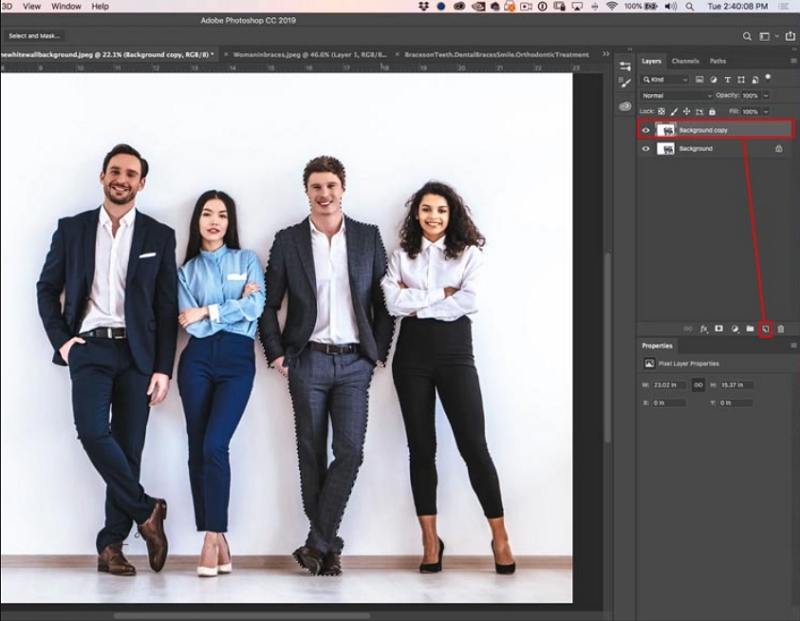
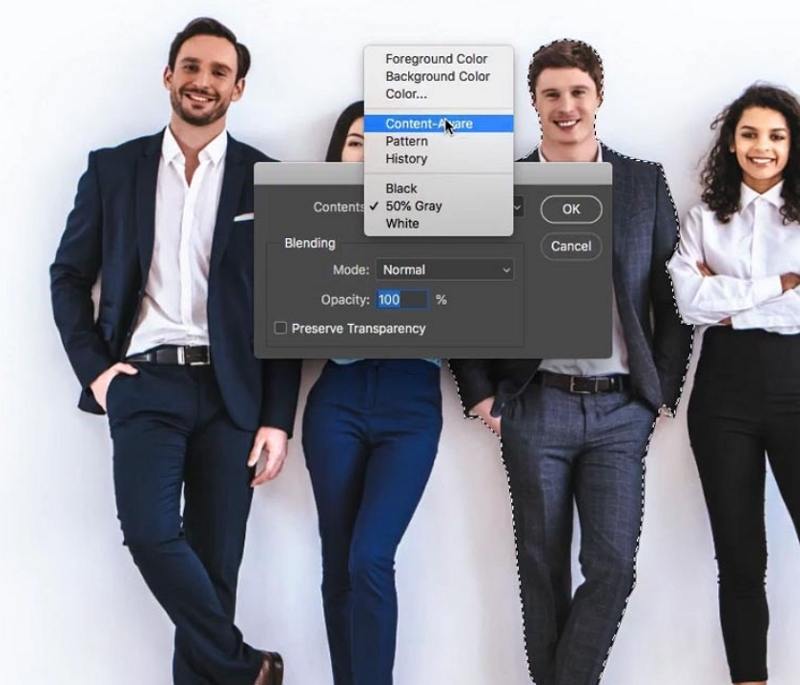
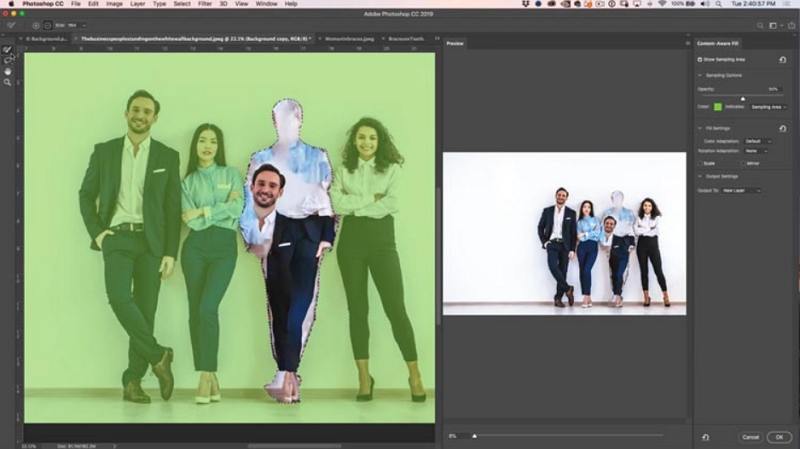

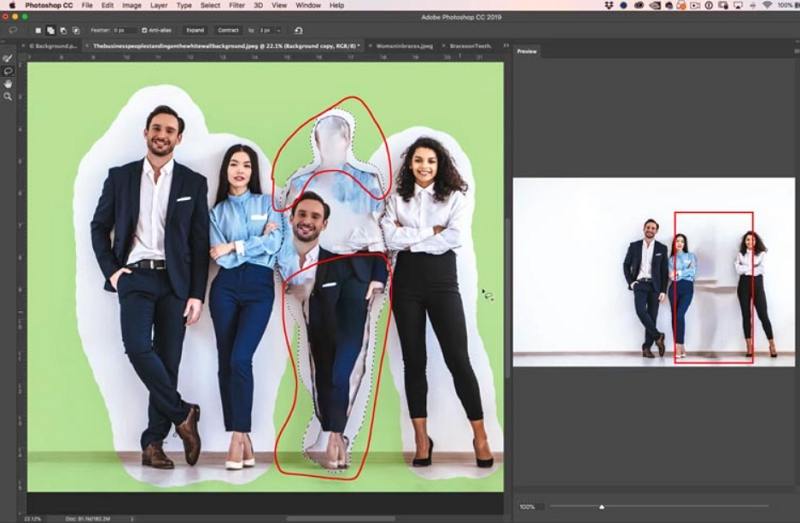
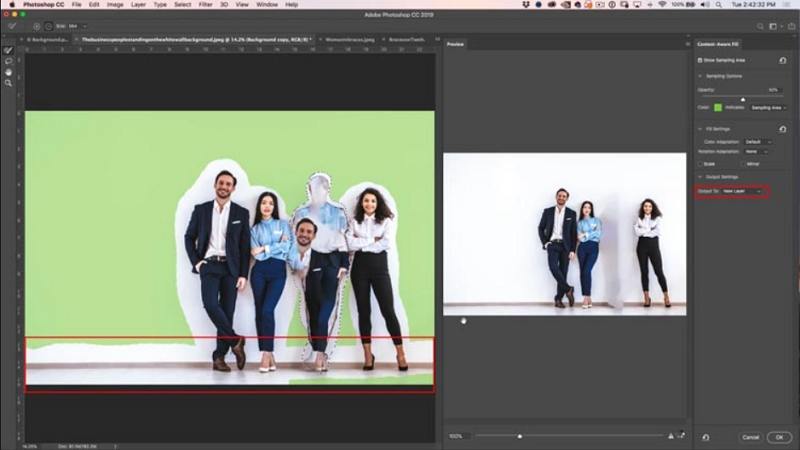
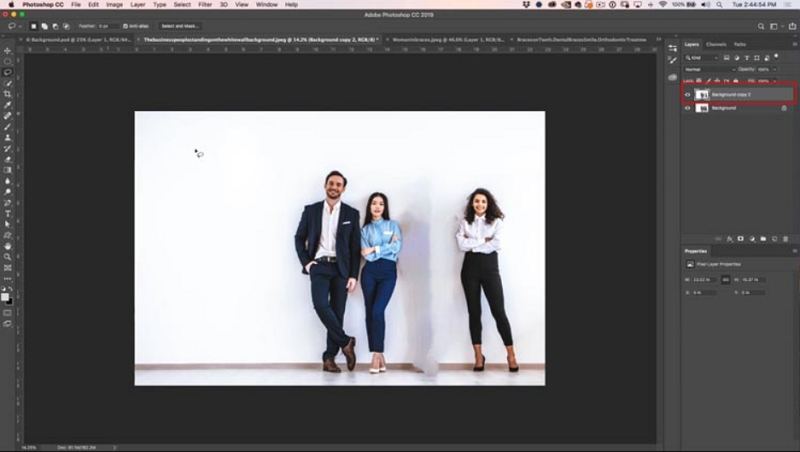











 HitPaw Univd (Video Converter)
HitPaw Univd (Video Converter)  HitPaw VikPea (Video Enhancer)
HitPaw VikPea (Video Enhancer)



Share this article:
Select the product rating:
Daniel Walker
Editor-in-Chief
My passion lies in bridging the gap between cutting-edge technology and everyday creativity. With years of hands-on experience, I create content that not only informs but inspires our audience to embrace digital tools confidently.
View all ArticlesLeave a Comment
Create your review for HitPaw articles