How to Open HEIC File in Android with 4 Easiest Ways
HEIC, or High-Efficiency Image Container, is a relatively new image format that has gained popularity on iPhones. The allure of HEIC lies in its ability to compress image files, resulting in smaller sizes without compromising image quality. As the cross-platform sharing of photos becomes increasingly common, the need for Android users to access and manage HEIC files becomes crucial.
Now, let's explore four efficient methods that empower Android users to seamlessly view and manage HEIC photos on their devices.
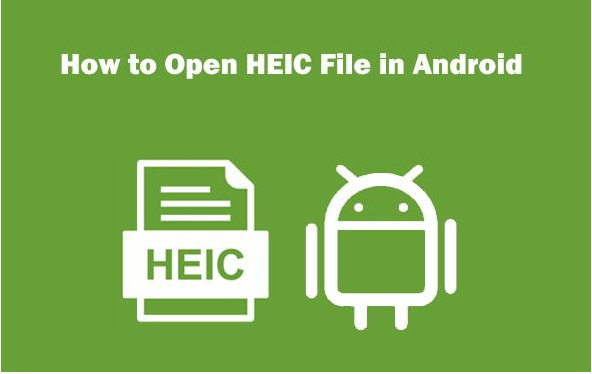
Section 1: Why Open HEIC Files on Android?
While Android devices primarily use the JPEG format for images, understanding the benefits of HEIC files is crucial. HEIC offers significant advantages:
- Smaller file size: Compared to JPEG, HEIC files can be significantly smaller while maintaining similar image quality. This translates to faster downloads, efficient storage usage, and easier sharing.
- Improved image quality: HEIC offers better image quality than JPEG, especially when dealing with detailed scenes or photos with a variety of colors.
However, despite these advantages, HEIC files lack native support on Android, making it crucial to find ways to open them. This is where various conversion and viewing methods come into play.
Section 2: Convert HEIC Files to Compatible Formats with a Robust Converter
One effective solution to open HEIC files on Android is to convert them to a compatible format like JPEG. This allows you to view and use the converted files seamlessly on your device and share them without compatibility concerns.
One robust solution for opening HEIC files on Android is the HitPaw Univd (HitPaw Video Converter). This versatile tool simplifies the conversion process, allowing users to transform HEIC files into compatible formats such as JPG. With its user-friendly interface and speedy conversion, the HitPaw Univd stands out as a reliable option for Android users dealing with HEIC files.
Benefits of using HitPaw Univd:
- User-friendly interface: HitPaw boasts a clean interface that is easy for users of all technical backgrounds.
- Fast conversion speed: The software efficiently converts HEIC files without compromising quality, saving you valuable time.
- Batch conversion: Convert multiple HEIC files simultaneously, saving you the hassle of individual conversions.
- Additional functionalities: HitPaw Univd goes beyond HEIC conversion, offering features like video conversion, online video downloading, and GIF creation.
Here's how to use HitPaw Univd to convert HEIC files to a compatible format:
- 1.Download and install the HitPaw Univd on your PC or Mac.
- 2.Start the software and click the "Tool-Image Converter" tab.
- 3.Choose the option "Add Files" and select the HEIC files you want to convert.
- 4.Choose the preferred output format from the "Output Format" menu. Select JPEG for optimal compatibility with Android devices
- 5.Click "Convert" to begin the process.
- 6.Once completed, the converted JPEG files will be saved in the chosen output folder.




Section 3: Alternative Methods for Viewing HEIC Files on Android
While converting HEIC files offers a permanent solution, there are several alternative methods for viewing them without conversion if your needs are temporary or involve specific scenarios.
1.Google Photos
Google Photos, a widely used platform, seamlessly integrates with Android devices. By uploading HEIC files to Google Photos, users can rely on the platform to convert the files automatically, ensuring easy viewing on Android devices.
- Availability: Pre-installed on most Android devices or available for download from the Google Play Store.
- Convenience: Upload your HEIC photos to Google Photos. The platform automatically converts them to a viewable format while maintaining a high-quality copy in the cloud.

2.Email Service
Email services also offer a straightforward alternative. Users can attach HEIC files to an email and send them to themselves. Upon downloading the attachments on their Android devices, the files are converted to a format that is compatible, making them easily accessible.
- Availability:Accessible through your email app on your Android device.
- How to use:When receiving a HEIC image via email, you can usually view a preview thumbnail within the email itself. However, downloading the file might require conversion to a compatible format.
3.Dropbox
Cloud services like Dropbox present another convenient option. By storing HEIC files on Dropbox, users can access them through the Dropbox app on their Android devices. This method ensures compatibility while providing the added benefit of cloud storage.
- Availability:Download and install the Dropbox app from the Google Play Store.
- How to use:Upload your HEIC photos to Dropbox. Similar to Google Photos, Dropbox may convert the files for viewing within the app, but downloading them might require additional conversion.

Section 4: Conclusion
Ultimately, the best method depends on your individual needs and preferences.
- If you frequently receive HEIC files and require permanent compatibility on your Android device, converting them using a reliable tool like HitPaw Univd is the recommended approach. This ensures smooth viewing, editing, and sharing without limitations.
- For occasional encounters with HEIC files, viewing them through Google Photos offers a convenient solution. However, keep in mind that downloaded files might require conversion depending on your settings.
- Email and Dropbox options can be helpful for quick previews but might not be ideal for long-term storage or sharing due to potential conversion limitations.
Remember, choosing the most suitable method depends on your unique circumstances and how you intend to use the HEIC files. This article equips you with the knowledge and options to navigate the world of HEIC files on your Android device seamlessly!






 HitPaw Watermark Remover
HitPaw Watermark Remover  HitPaw Screen Recorder
HitPaw Screen Recorder HitPaw VikPea (Video Enhancer)
HitPaw VikPea (Video Enhancer)


Share this article:
Select the product rating:
Daniel Walker
Editor-in-Chief
My passion lies in bridging the gap between cutting-edge technology and everyday creativity. With years of hands-on experience, I create content that not only informs but inspires our audience to embrace digital tools confidently.
View all ArticlesLeave a Comment
Create your review for HitPaw articles