The Complete Guide of How to Make Discord PFP a GIF
The popularity of Discord has increased dramatically over the last few years, and credit must be given to gamers. It is a safe platform where you can communicate with your friends when playing an online game.
If you're using Discord, you'd have been familiar with the fact that it empowers you to enjoy chatting with your friends to the fullest. It allows you to use PFP GIF to make the conversation more memorable, and luckily, we'll tell you how to make Discord PFP GIF.
Part 1. How to Make Discord PFP a GIF
If you want to access Discord animated PFP, there are several appropriate ways to serve your purpose. The first one is Discord Nitro, and the second one is making the GIF yourself. A Nitro subscriber can quickly create a great GIF on the Nitro platform. However, if you're a regular user, you'll need to generate the animated PFP for Discord.
Follow the guide below to learn how to make Discord PFP GIFs.
Step 1.Navigate to GIF websites such as GIPHY and Tenor, depending on taste and preference.
Step 2.Search for the GIF you'd want to have up into your sleeves. Next, launch the animated GIF by tapping the animated GIF for Discord.
Step 3.Select the ''Save Image'' icon after clicking on the GIF icon. This process will help you save the GIF on your device.
The above steps assist you in saving Discord GIF PFP but if you intend to know how to make your Discord PFP GIF, follow the guide below.
Step 1.Visit the popular GIF website like the EZgif website.
Step 2.Navigate to the editing option and tap on the Upload icon to resize and upload the GIF.
Step 3.You can enter the 128 as weight and height for sizing. You'll also need to ensure that the Discord GIF PFP contains 8Mbs.
Step 4.After selecting the resizing options, you'll need to download the GIF on the PC. This way, you don't need to acquire a subscription to Nitro to create a GIF PFP.
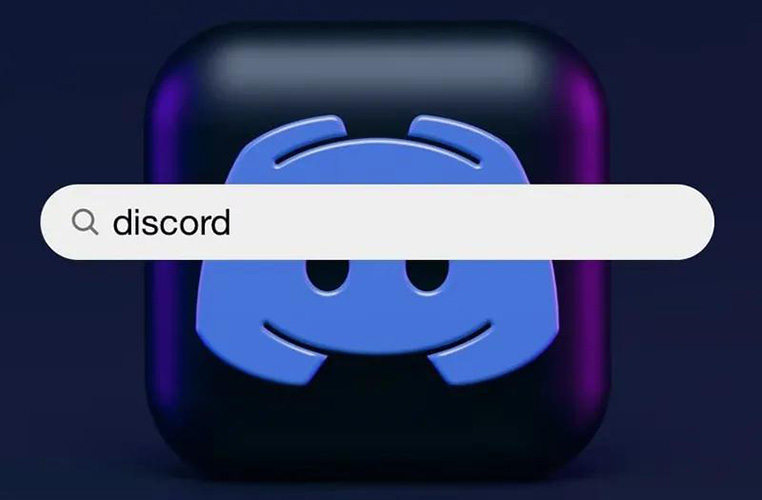
Part 2. The Best Way to Make GIF PFP for Discord
The best method to know how to get animated Discord PFP is none other than HitPaw GIF Converter. This brilliant tool assists you in turning the video into a GIF, generating a spectacular and eye-catching GIF.
It is a video converter that empowers you to turn audio and video into your preferred formats. Still, now you can convert the images courtesy of the new feature. So, HitPaw Univd (HitPaw Video Converter) will be the most reliable option to access the breathtaking Discord PFP GIF.
Video Tutorials for Making GIFs
Key Features of HitPaw Univd
- It helps you convert videos into GIFs
- Supports 1000+ video and audio formats
- Helps you download videos from 10000+ online websites
- Offers effortless user interface
- Convert the images into your desired formats
- Brilliant technical support
- Mind-blowing CPU and GPU acceleration feature
How to make Discord PFP GIF using HitPaw Univd?
Step 1.Install the HitPaw Univd on your PC and launch it. Next, click the '' Toolbox'' icon and tap on the ''Video to GIF'' icon.

Step 2.Click on the '' Select Files'' icon and start uploading the video files you'd like to turn into GIFs.

Step 3.Set the parameters of the GIF and select the Output size of your GIF. Next, click on the '' Export'' icon to download PFP GIF.

Part 3. Discord GIF PFP: How to Set GIF or Animated Profile Picture on Discord
VUsing PFP GIFs is unique as it can get your Discord account a lot of attention. Despite Discord GIF PFP getting all the hype and praise, many people still don't know how to set GIF or Animated profile picture on Discord.
But we'll tell you how to do it, and all you need to do is follow the guide below-set GIF for Animated Profile Picture on Discord.
Step 1.Opting for Discord Nitro is probably the best way to set Discord PFP GIF; hence, you'll need to acquire the services of Discord Nitro. You can get Discord Nitro's premium package by only paying $4
Step 2.Search for the ultimate GIF after using the Discord GIF Picker. You can also access this feature through the app's chat box on the right side. You might need a desktop version to access the Discord GIF Picker feature.

Part 4. How to Fix GIF PFP not Working on Discord
If you're having an issue with the GIF PFP on Discord, you aren't in it, as many users have complained about this particular issue.
1. Check your internet connection
The first thing you'll need to do is to make sure you're using a solid network connection, as you won't be able to communicate with your friends on Discord using a lousy internet connection. So, if you're struggling to make some changes to the animated Discord PFP, for Discord you must check the internet connection.
2. Check the Discord PFP format
When adding a Discord GIF PFP without using the subscription or Nitro, Discord is indeed a restrictive platform. Thus, you must look for a correct Discord PFP format to ensure you don't face any issues while uploading the GIF. Set the PFP format as GIF rather than setting it as WebM. If you don't set the GIF as your Discord PFP format, your GIF won't be uploaded on Discord
3. Re-upload the GIF from the PC if you're an iPhone user
If you're using an iOS device and are struggling to upload Discord PFP GIF On Discord from your iPhone, you need to re-upload it. Due to various security issues, iOS devices sometimes create problems when uploading the GIF PFP.
4. Update or reinstall the Discord Application
Pending updates might create some issues in all the applications. Thus, if you're trying to tackle a GIF PFP issue, you can try updating the Discord app or might consider reinstalling the Discord app.
It has been noted that after updating the Discord, you'll be able to upload PFP GIFs without fuss. If, despite trying everything, if the issue you were having persists, you can consult Discord technical support to fix the problem you're having.
Wrapping Up
If you don't know how to make Discord PFP GIF, you can skim through the post where we've highlighted the brilliant way to generate a clever Discord PFP GIF. If you face any issues setting up a GIF profile picture on Discord, you can take notes from this post to fix the problem. On the other hand, the best way to create a PFP GIF is to acquire the services of HitPaw Univd. It is a brilliant tool for generating flawless and high-quality GIFs.
Bonus. Recommended Image And File Size For Discord
You can use the reference table below to find the correct resolution and file size for Discord images.
| File type | File size | Resolution |
|---|---|---|
| Discord Server Icon | 8MB | 512×512 pixels |
| Discord PFP | 8MB | 128×128 pixels |
| Discord Emoji | 256 KB | 32 × 32 up to 128×128 pixels |
| Discord Server Banner | 8MB | 960× 540 pixels |









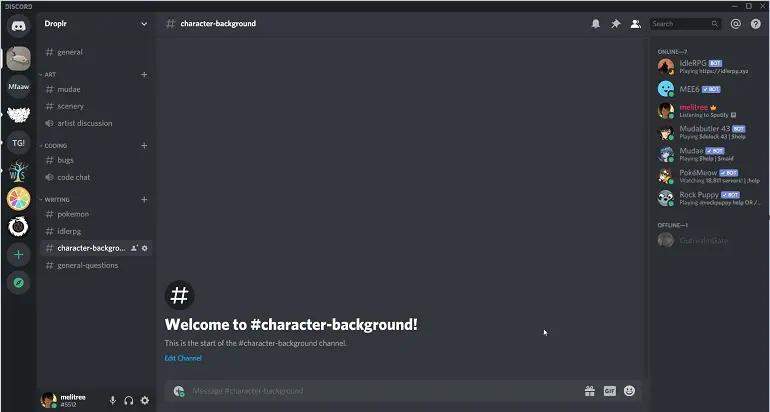

 HitPaw Watermark Remover
HitPaw Watermark Remover  HitPaw Screen Recorder
HitPaw Screen Recorder HitPaw VikPea (Video Enhancer)
HitPaw VikPea (Video Enhancer)



Share this article:
Select the product rating:
Daniel Walker
Editor-in-Chief
My passion lies in bridging the gap between cutting-edge technology and everyday creativity. With years of hands-on experience, I create content that not only informs but inspires our audience to embrace digital tools confidently.
View all ArticlesLeave a Comment
Create your review for HitPaw articles