How to Lighten a Photo Online or on PC and Your Cellphone
Having a photo that is too dark or underexposed can be disappointing. But there's no need to despair - you can lighten photos easily using online editors, photo editing software on your computer, or even right from your phone. With just a few simple steps, you can adjust brightness, exposure, and lighting to revive lackluster images.
Whether you're looking to salvage a cherished memory or perfect pictures for a project, lighting dark photos is a useful skill for any photographer. In this guide, we'll explore beginner-friendly methods for how can i lighten a photo.
Part 1. The Best PC App to Brighten Your Image with HitPaw FotorPea
HitPaw FotorPea is an AI-powered photo editing software for Windows and Mac that makes it easy to enhance image quality with just one click. It utilizes advanced artificial intelligence to automatically improve resolution, reduce noise, fix blurriness, and more.
HitPaw stands out for its state-of-the-art AI technology that can intelligently analyze and improve images like a professional editor. It enlarges photos without losing quality, restores old/damaged photos, enhances portraits, and breathes life into lackluster images.
Features of HitPaw FotorPea
- Automatic photo enhancement with 4 AI models - general, face, denoise, colorize
- One-click to upscale image resolution up to 4K/8K
- Fix blurry photos and sharpen details
- Remove noise and grain from images
- Batch process multiple photos at once
- User-friendly interface and straightforward workflow
Here is how to lighten a dark picture:
- Step 1:Download and install HitPaw FotorPea on your Windows or Mac computer. You can try out the full suite of features with the free trial version before purchasing.
Step 2:Add the dark or underexposed photo you want to brighten into the HitPaw interface. It supports importing all major file formats like JPG, PNG, RAW, and more.

Step 3:Select the "Low-Light" model for lighting enhancement. The General Model works great for most real-world shots. For portraits, switch to the Face Model.

Step 4:Click the "Preview" button to let HitPaw's powerful AI instantly analyze your photo and adjust the brightness, contrast, colors, details, noise reduction, and more for optimal lighting.

Step 5:Check the preview to see your now brightened and enhanced image. Make any final tweaks to the lighting or other parameters if needed. When you're satisfied, export the final lit-up photo to save and use as desired.

Part 2. How Can I Lighten a Photo Online
1. Image lightening online with IMGonline
With IMGonline, you can easily lighten underexposed photos right from your web browser. This free online photo editing tool allows you to adjust brightness, contrast, and more to revive dark images.
Follow these simple steps for how to lighten dark photos on IMGonline:
1.Go to IMGonline.com.ua and click on "Edit Image" to upload the photo you want to brighten. It supports formats like JPG, PNG, GIF, BMP, TIFF.

- 2.Under "Lightening Settings," enter value between 1 to 100. Higher values increase the lightening effect.
- 3.Select the file format you want to export the edited photo in. JPEG is recommended for best quality.
- 4.Click "OK" and IMGonline will instantly process your adjustments. Download the brightened photo to your device.
2. Lighten photo background online with Canva
With its user-friendly design tools, Canva makes it easy to edit and perfect your photos right in your browser. One handy feature is the ability to lighten dark or distracting backgrounds with just a few clicks. It is best to lighten background of photo.
Follow these steps for how to lighten dark pictures on Canva:
- 1.Go to Canva.com and click "Create a Design" to start a new project. Upload the photo you want to edit.
- 2.Click the "Background Remover" tool to automatically detect and highlight the photo's foreground subject.
3.Adjust the sliders to expand the highlighted area and ensure the entire background is selected.

- 4.Click "Apply" to remove the background. Canva will replace it with a customizable white background by default.
- 5.To lighten the new background, click "Effects" and apply a Lighten filter at 40-60% intensity.
Part 3. How Do I Lighten a Photo on Cell Phone
1. Image Lightening on iPhone
The iPhone camera app and built-in Photos app provide simple tools to adjust brightness and exposure to lighten photos right on your device. You can easily lighten photo background using iPhone Photos app.
Follow these steps for how do i lighten a photo:
- 1.Open the image you want to edit in the Photos app.
- 2.Tap "Edit" in the upper right.
3.Drag the "Exposure" slider to the right to increase brightness and lighten the image.

- 4.Adjust other settings like Highlights and Shadows if needed.
- 5.Tap "Done" to save the edited photo.
2. Image Lightening on Android
You can quickly lighten photos on Android phones using the Google Photos app.
Here's how to lighten up a photo:
- 1.In the Google Photos app, open the image you want to lighten.
- 2.Tap the "Edit" pencil icon at the bottom.
3.Adjust the "Exposure" slider to brighten the photo.

- 4.Optionally tweak other lighting settings like Highlights and Shadows.
- 5.Tap "Save a copy" to overwrite the original with your lightened version.
Part 4. FAQs of Image Lightening
Q1. Can a dark photo be lightened?
A1. Yes, there are many effective ways for image lightening dark or underexposed photos, from using free online tools to more advanced photo editing software. Simple adjustments to brightness, contrast, and exposure can go a long way in improving a photo's lighting.
Q2. How do you fix a picture that is too dark?
A2. I recommend using HitPaw FotorPea to lighten dark photos. Its powerful AI technology can automatically enhance image brightness, contrast, colors, details, and more with just one click. HitPaw makes it easy for anyone to revive underexposed photos.
Final Words
Overly dark photos can easily be improved with some simple editing techniques. Online photo editors provide a quick, free option to boost lighting. For more control, use HitPaw FotorPea's AI photo adjustment right on your desktop.
And mobile apps allow fast edits directly on your phone. With the right tools, you can bring out the best in any lackluster image by enhancing brightness, shadows, and contrast. Try HitPaw FotorPea for the fastest way to lighten the background of a photo.






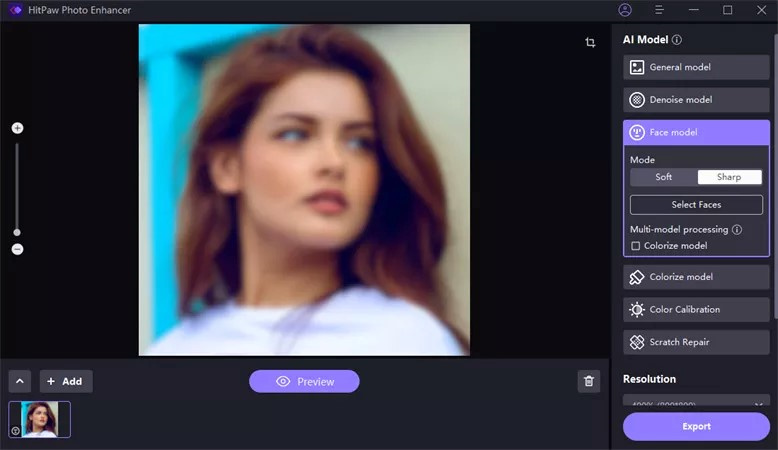


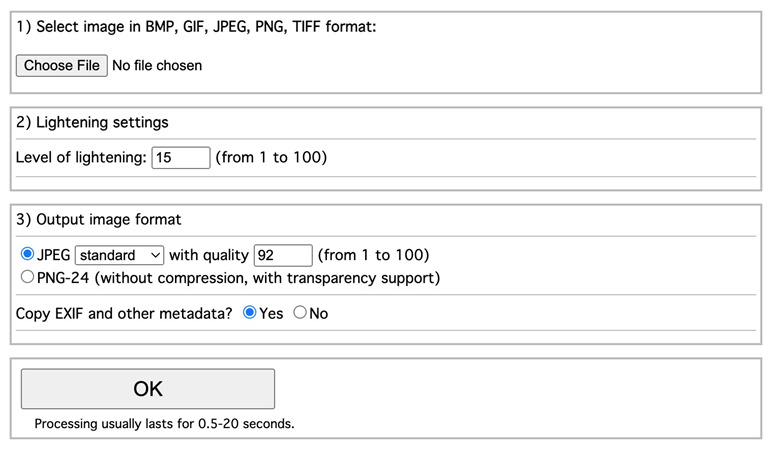
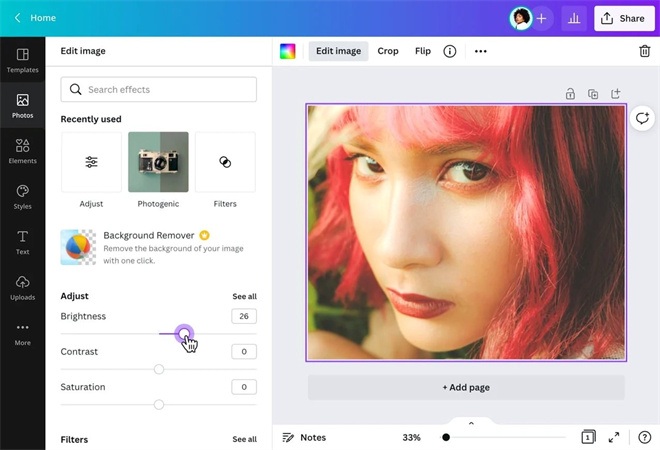
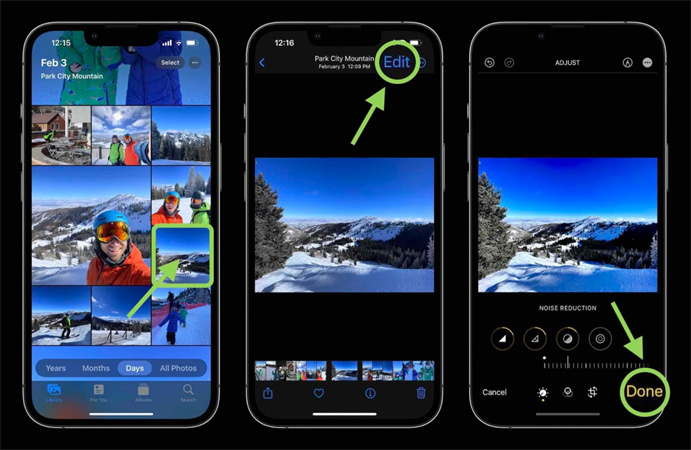
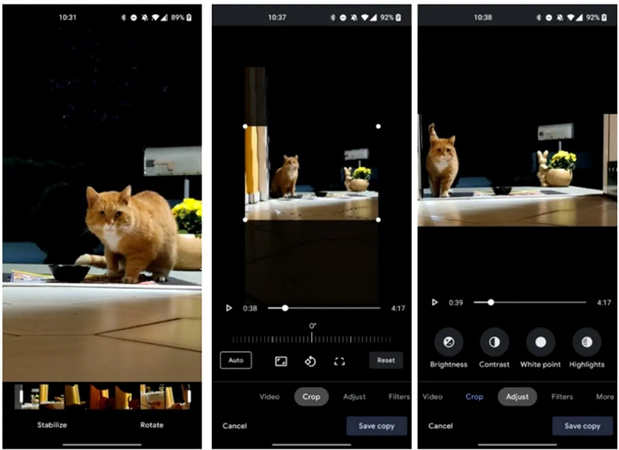

 HitPaw VikPea
HitPaw VikPea HitPaw Edimakor
HitPaw Edimakor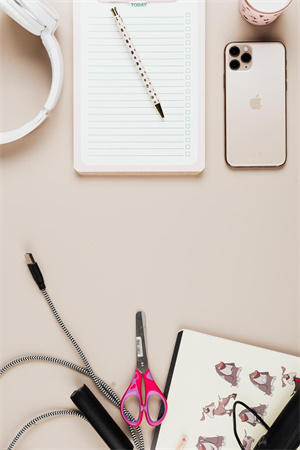



Share this article:
Select the product rating:
Daniel Walker
Editor-in-Chief
My passion lies in bridging the gap between cutting-edge technology and everyday creativity. With years of hands-on experience, I create content that not only informs but inspires our audience to embrace digital tools confidently.
View all ArticlesLeave a Comment
Create your review for HitPaw articles