[Solved!] How to Increase DPI of Images in 2025 with 5 Ways
Can you increase dpi of an image? And how to increase dpi of image without Photoshop? Many users may have this question.
Increasing an image's DPI (dots per inch) is crucial to improve its quality and make it suitable for printing or other high-resolution purposes. In the article, we will discuss the 5 top solutions to increase the DPI of images in easy steps.
Part 1. What is DPI & Why to Increase DPI of Image
What is DPI?
DPI stands for "dots per inch" and measures the resolution or density of printed images. The higher the DPI, the more detail can be captured, and the the sharpen of image will appear when printed. The best DPI for your image depends on the size and intended use of the image.
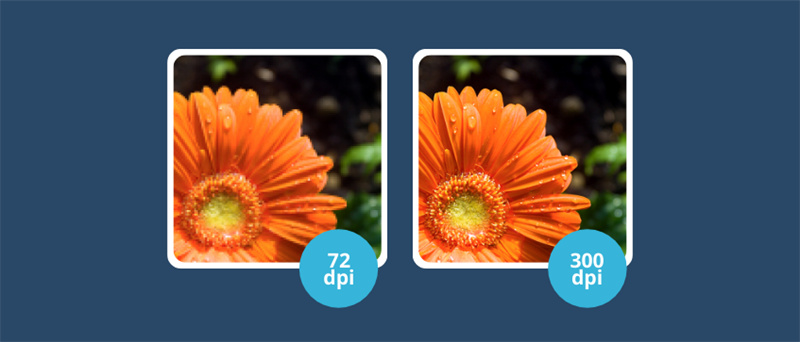
How to Increase DPI of Image: 10-Second Summary
Improving an image's DPI (dots per inch) can significantly enhance its quality, especially for printing purposes. A higher DPI ensures that images appear sharp and detailed, making them more visually appealing.
How to Check the DPI of Photos?
To check the DPI of a photo, there’re simple ways to do so. On Windows, right-click on the file name and select Properties > Details. The DPI will be displayed in the Image section, labeled Horizontal Resolution and Vertical Resolution.
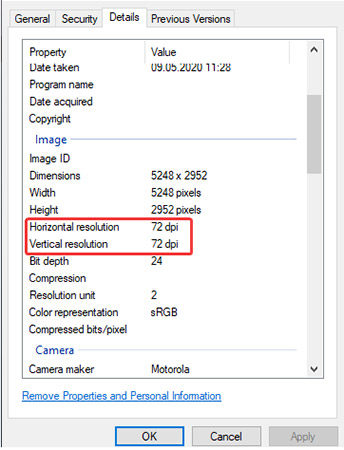
For a Mac, you need to open the image in Preview and select Tools > Adjust Size.
Why to Increase DPI of Picture
Increasing the DPI of an image can be beneficial in various scenarios, primarily when the image will be printed or displayed at a larger size. Here are the reasons to increase image DPI
- Print Quality:
- Enhanced Detail:
- Professional Presentation:
Higher DPI images generally result in better print quality, especially for fine details, text, and images with intricate patterns. Increasing the DPI can help ensure that the printed output maintains sharpness and clarity, particularly when viewed up close.
Increasing the DPI can improve the level of detail in an image, making it crisper and more defined. This can be important for photographs, graphics, or illustrations where fine details need to be preserved, such as in high-quality prints or enlargements.
When printing materials for professional use, such as brochures, posters, or presentations, higher DPI images can enhance the overall appearance and professionalism of the final product. This is especially true for marketing materials and promotional items where image quality reflects on the brand's reputation.
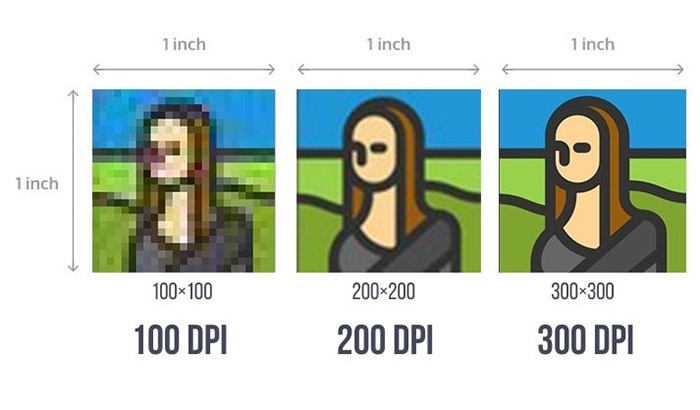
Part 2. How to Increase DPI of Image with Photoshop
If you want to increase the DPI of an image on your Windows or Mac device, Photoshop is a great tool to use. First, open the image in Photoshop and go to the "Image" menu. Select "Image Size" and increase the DPI value.
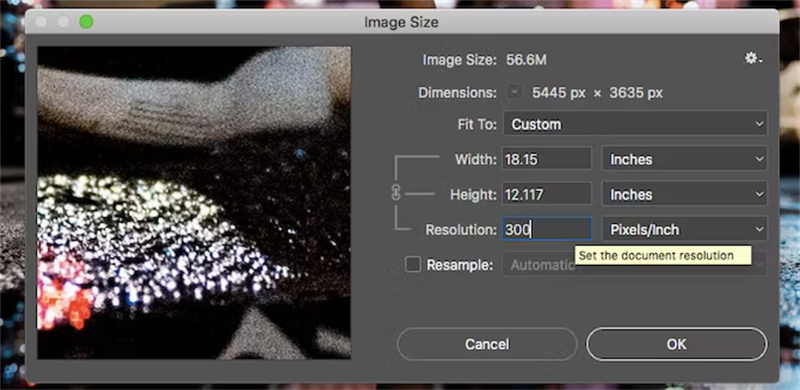
You can also choose to resample the image to maintain its dimensions. Finally, save the image in a suitable format. With these steps, you can easily increase the DPI of your images using Photoshop.
Part 3. How to Increase DPI of Images without Photoshop (Easy 4 Ways)
The first way to quickly increase the DPI of images on your Windows or Mac device is by using HitPaw FotorPea. It is a user-friendly and efficient tool that can upscale images while maintaining quality. Other ways include Photoshop and how to increase the DPI of image without Photoshop.
1. [Best Way] Your AI Photo Solution to Change DPI of Image
HitPaw FotorPea is an AI-powered software that provides an easy solution to upscale low-resolution images quickly. With HitPaw FotorPea, you can improve your photos' resolution up to 4x, making them sharper and more vibrant. You can also check out our video tutorial.
Video Tutorial to Change DPI of Image for Print
Features of HitPaw FotorPea
- Increase DPI of Image with Ease
- User-friendly Interface: The software allows users to enhance photos with just a few clicks.
- Multiple AI Models: Offering AI enhancing models such as color correction, noise reduction, and image sharpening.
- Versatile tool for improving the quality of your photos.
Steps to Increase DPI of Image via AI
HitPaw FotorPea is an easy-to-use photo enhancement tool that can improve your photos with just a few clicks. Here are the steps to use it:
-
Step 1.Download and install HitPaw FotorPea by the button below.
-
Step 2.Open the software and upload the photo you want to enhance.

-
Step 3.Choose the suitable model for your photo.
-
Step 4.Preview the changes and make further adjustments if necessary.
-
Step 5.The DPI of image really gets a boost, and you can check to see if it already meets your needs.

2. Increase DPI AI with GIMP
One way to quickly increase the DPI of images on your Windows or Mac device is by using GIMP, a free and open-source image editing software.
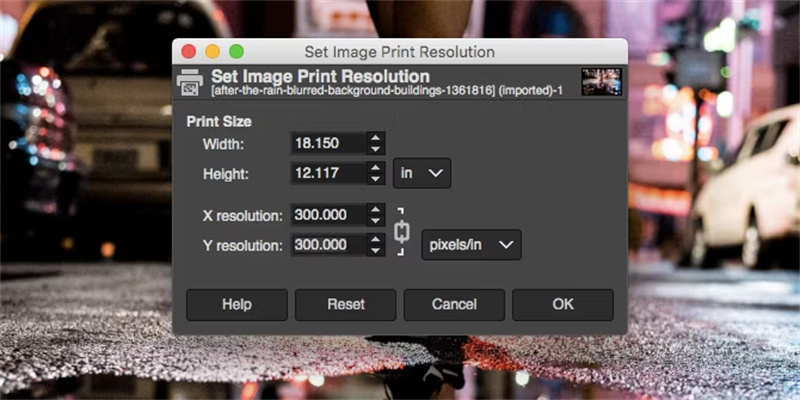
- Open GIMP and select the image you want to edit.
- Select "Image" in the menu bar and select "Print Size".
- Change the resolution to the desired DPI in the "Print Size" dialog box.
- Ensure the "Scale Image" option is checked and click "Scale".
- Save the image with the new DPI by selecting "File" in the menu bar and selecting "Export As".
3. Adjust Image DPI with Preview (Mac)
If you want to increase the DPI of an image on your Windows or Mac device, you can use the Preview app on Mac. Simply open the image in Preview, click "Tools" in the top menu, and select "Adjust Size". From there, you can increase the DPI by adjusting the resolution. On Windows, you can use software such as GIMP or Photoshop to adjust the DPI of an image.
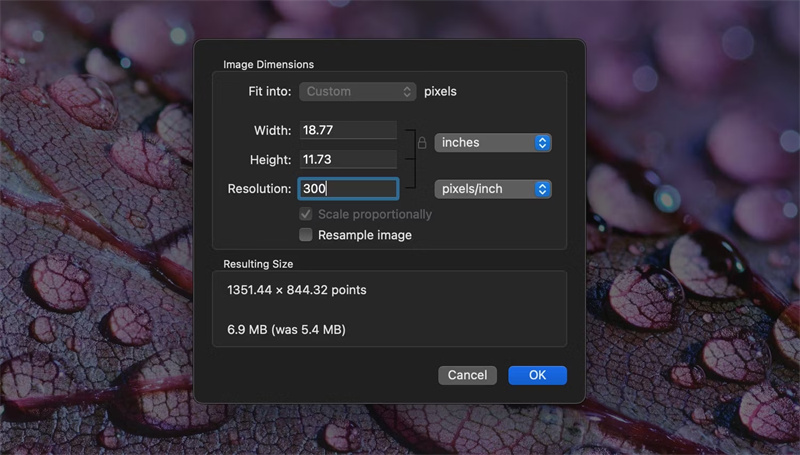
4. 2 Online DPI Change Solutions
I. The best AI photo enhancer to increase the dpi of an image with AI Photo Enhancer Online, and increase image resolution up to 8X. It intelligently enhances image sharpness to accurately render clear and detailed visuals for a professional, high-quality look.
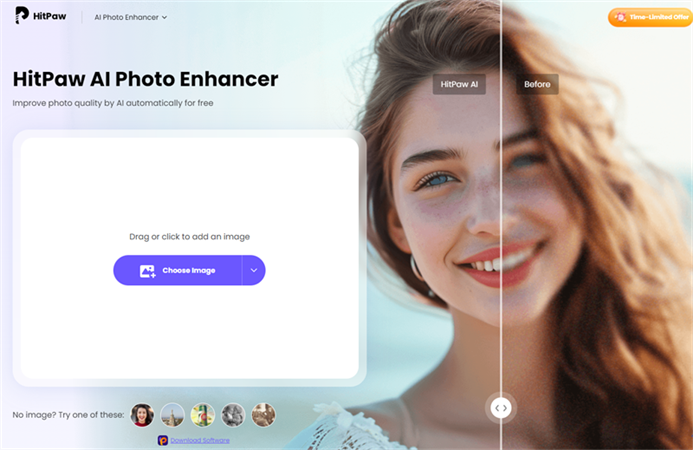
II. If you're in a bind and don't have your preferred graphics application, you can permanently alter the DPI of a picture using Convert Town, a free online DPI-changing web tool.
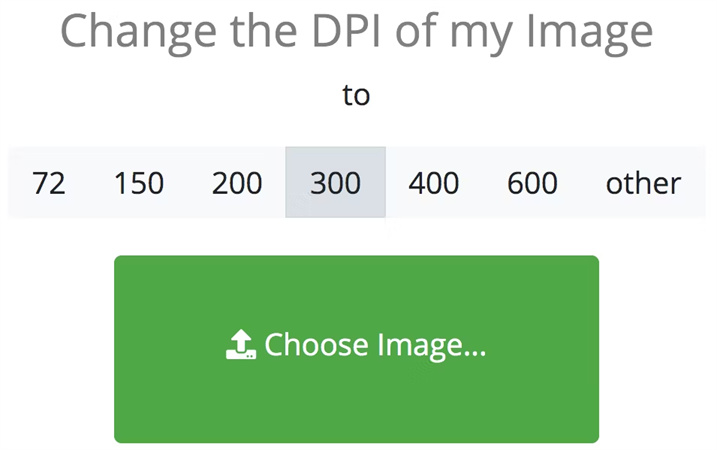
All you have to do is enter the DPI to which you want the image transformed (popular resolutions like 300 dpi are offered as convenient defaults), drag and drop the file to upload it, and wait. It should immediately download your new image to your default download folder after converting.
Part 3. FAQs about How to Increase DPI of Image
Q1. What is the difference between DPI and PPI?
A1. While DPI(dots per inch) is related to printing resolution, PPI (pixels per inch) is related to the resolution of digital images displayed on screens.
Q2. What is DPI in printers’ settings?
A2. A higher DPI setting generally results in finer detail and higher quality prints, but it can also slow down the printing process and consume more ink or toner. For example, common DPI settings might include 300 DPI, 600 DPI, 1200 DPI, or even higher. The optimal DPI setting depends on factors such as the type of document being printed, the desired print quality, and the capabilities of the printer itself.
Q3. Can you convert a 72dpi image to 300dpi?
A3. Yes, you can convert a 72 DPI image to 300 DPI, but it's important to note that simply changing the DPI setting in an image editing program won’t improve the image quality or detail. When you increase the DPI, you are effectively reducing the image's size in terms of pixels per inch, which can lead to a loss of quality if the original resolution is low.
Conclusion
Increasing the DPI of an image can significantly improve its quality and make it suitable for printing or display on high-resolution screens. With HitPaw FotorPea, users can easily maintain DPI while resizing the images, while also improving other aspects such as sharpness, color, and contrast. It is a reliable and user-friendly tool for anyone looking to enhance their photos.









 HitPaw Watermark Remover
HitPaw Watermark Remover  HitPaw Univd (Video Converter)
HitPaw Univd (Video Converter)  HitPaw VikPea (Video Enhancer)
HitPaw VikPea (Video Enhancer)


Share this article:
Select the product rating:
Daniel Walker
Editor-in-Chief
My passion lies in bridging the gap between cutting-edge technology and everyday creativity. With years of hands-on experience, I create content that not only informs but inspires our audience to embrace digital tools confidently.
View all ArticlesLeave a Comment
Create your review for HitPaw articles