Step-by-step Guide on How to Draw a Card Mother's Day
Mother's Day is a cherished occasion to celebrate the incredible women who raised us. Traditionally, handmade cards hold a special place, expressing our love and appreciation for Mom through a personalized touch. This guide explores how to draw a Mother's Day card in three creative ways – perfect for artistic moms or those who want a unique and heartfelt card.

Part 1: How to Draw a Mother's Day Card Art Hub
Feeling creatively inspired but short on artistic skills? HitPaw FotorPea can be your secret weapon for creating stunning Mother's Day card art. This innovative software utilizes artificial intelligence to generate unique and artistic images based on your input.
Key Features of HitPaw FotorPea:
- AI-Powered Art Generation: Transform text descriptions into captivating works of art in various styles.
- Style Transfer: Apply the artistic essence of famous paintings to your photos or create art from scratch.
- User-Friendly Interface: An intuitive design makes HitPaw FotorPea accessible for users of all experience levels.
How to Generate Mother's Day Card Art with HitPaw FotorPea:
1. Download and Install HitPaw FotorPea: To get the software on your computer, go to the official HitPaw website and download it from there.
2. Launch HitPaw FotorPea and Choose "Art Generation.": Open HitPaw FotorPea and select the "Art Generation" feature from the main interface.

3. Describe Your Mother's Day Card Art: In the text box provided, enter a detailed description of your desired Mother's Day card art. Here are some examples:
- A bouquet of flowers in a vase with a handwritten message "Happy Mother's Day."
- A portrait of Mom holding hands with her child against a colorful background
- A heart-shaped design filled with Mom's favorite things (coffee, flowers, books, etc.)

4. Select the Art Style: With HitPaw FotorPea, you can choose different styles to make your photos look better. Experiment with different styles like "Impressionist," "Watercolor," or "Pop Art" to find the perfect match for your card.

5. Generate and Refine Your Art: Click on the "Generate" button. HitPaw FotorPea will generate several variations of your described artwork. Choose the one you like best and use the refinement tools to adjust details if needed.
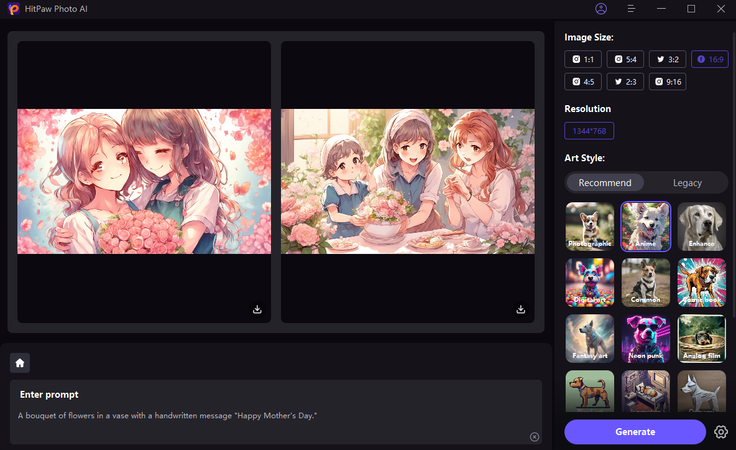
6. Save and Use Your Mother's Day Card Art: Once satisfied with your creation, save the generated artwork in a high-resolution format (e.g., PNG, JPG) and use it to create a one-of-a-kind Mother's Day card.
Here's a video guide for you to follow to create art:
With HitPaw FotorPea, drawing a Mother's Day card becomes a fun and creative experience, regardless of your artistic background.
Part 2: How to Draw a Happy Mother's Day Card Online
For those who prefer a more hands-on approach, Drawing Now offers a convenient online platform to draw a Mother's Day card. This web-based tool provides basic drawing functionalities, allowing you to create a simple yet personalized card.

Steps to Drawing a Mother's Day Card on Drawing Now:
1. Visit the Drawing Now Website: Open a web browser and navigate to the Drawing Now website.
2. Choose a Canvas Size: Select a blank canvas size suitable for your card.
3. Utilize Drawing Tools: Drawing Now offers various tools like brushes, lines, shapes, and a color palette to create your card design.
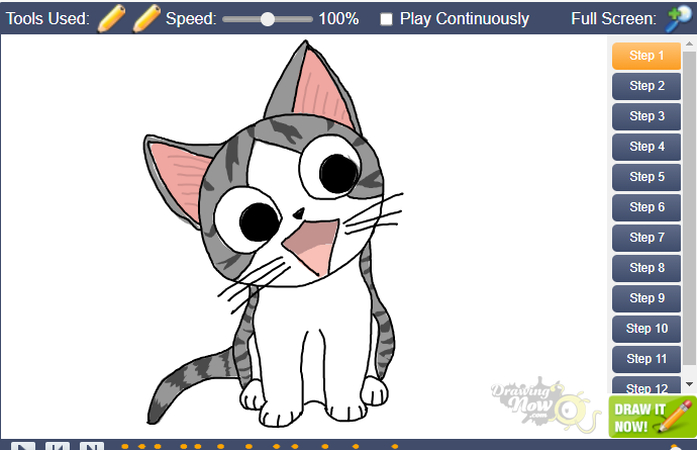
4. Personalize Your Card: Add text messages, flowers, hearts, or other decorative elements to express your love for Mom.
5. Save and Download: Once finished, save your creation as an image file and use it to print your Mother's Day card.
Pros and Cons of Using Drawing Now
Pros:
- Free and accessible online tool
- User-friendly interface with basic drawing functions
Cons:
- Limited features compared to dedicated design software
- It may not be ideal for creating complex card designs
Part 3: Design a Mother's Day Card with Ease Using Canva
If you're looking for a more template-driven approach, Canva is a popular online design platform that can help you draw a Mother's Day card with ease. Canva offers a vast library of pre-made templates and design elements specifically designed for Mother's Day cards.

Steps to Drawing a Mother's Day Card with Canva:
1.Visit the Canva Website and Create an Account: Go to the Canva website and create a free account (or log in if you already have one).
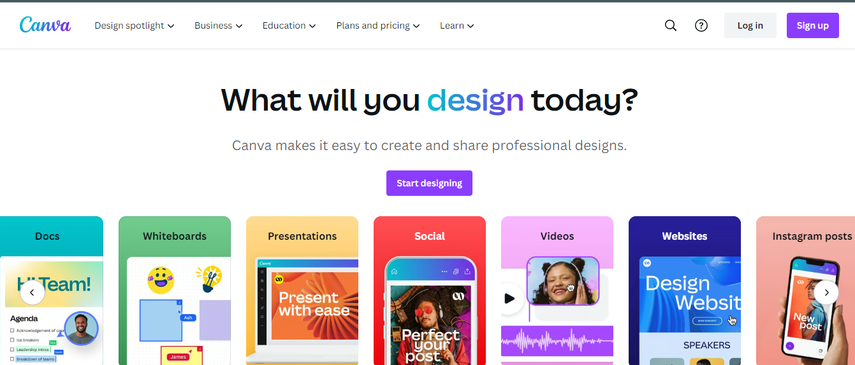
2. Search for Mother's Day Card Templates: In the Canva search bar, type in "Mother's Day Cards" and browse through the wide selection of pre-made templates.
3. Choose a Template: Select a template that catches your eye and suits your desired style. Canva offers various designs, ranging from floral and elegant to playful and cartoonish.
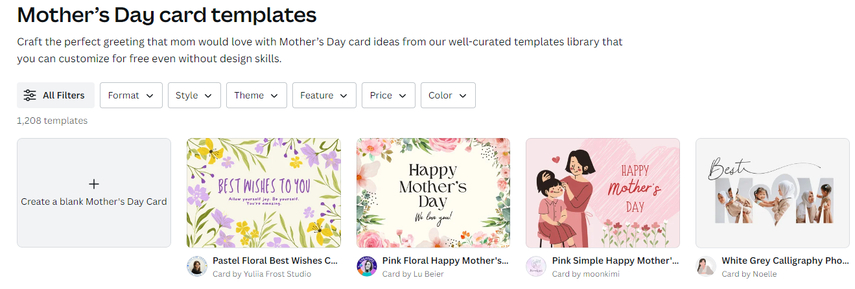
4. Customize Your Card: Once you've chosen a template, you can personalize it by editing the text, changing colors, adding photos, or replacing design elements with Canva's extensive library of free and premium options.
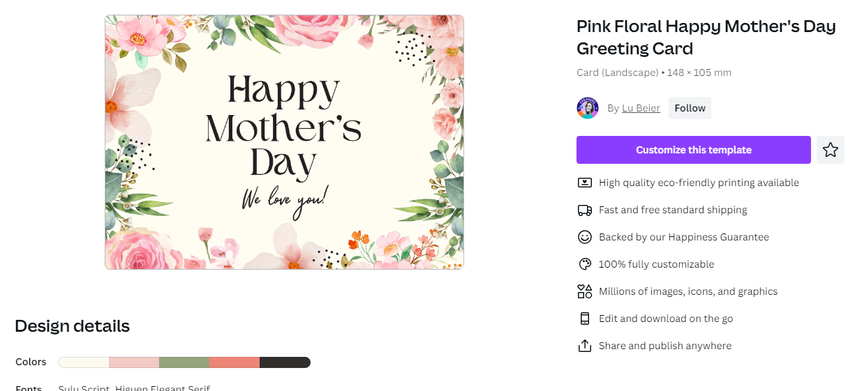
5. Add a Special Touch: Write a heartfelt message for your mom directly on the card using Canvas text editing tools.
6. Download and Print: When you're happy with your creation, download your Mother's Day card in a high-resolution format (e.g., PDF, JPG) and print it on cardstock or high-quality paper.
Pros and Cons of Using Canva:
Pros:
- User-friendly interface with drag-and-drop functionality
- Wide selection of pre-made templates and design elements
- Free to use with a premium option for additional features
Cons:
- Extensive customization might take more time compared to simpler tools
Part 4: FAQs about How to Draw Mother's Day Cards
Q1. What to write on a Mother's Day Card?
A1.
There are many heartfelt messages you can write, but keep it short and sweet. Here are some examples:
- "Thank you for always being there for me. Love you, Mom!"
- "You are an amazing mom. Happy Mother's Day!"
- "I love you more than words can say!"
Q2. What are some good Mother's Day card ideas?
A2.
- Draw a picture of a special memory you have with your mom.
- Create a collage of photos that showcase your love and appreciation.
- Write a poem or short story expressing your feelings for your mom.
Conclusion
The most important aspect of a Mother's Day card is the thought and effort put into it. While artistic skills are a plus, drawing a Mother's Day card can be a simple and meaningful way to show your mom how much you care. Whether you unleash your inner artist with HitPaw FotorPea, create a simple design on Drawing Now, or personalize a pre-made template on Canva, personalization and creativity are key.






 HitPaw Video Object Remover
HitPaw Video Object Remover HitPaw Photo Object Remover
HitPaw Photo Object Remover HitPaw VikPea (Video Enhancer)
HitPaw VikPea (Video Enhancer)


Share this article:
Select the product rating:
Daniel Walker
Editor-in-Chief
My passion lies in bridging the gap between cutting-edge technology and everyday creativity. With years of hands-on experience, I create content that not only informs but inspires our audience to embrace digital tools confidently.
View all ArticlesLeave a Comment
Create your review for HitPaw articles