How to Crop a PNG on Mac Easily and Quickly
Users might feel to crop an image on their Mac due to many reasons. This might include deleting undesirable elements or changing the image shape. Cropping also enables users to put the subject in the image as per your needs. For instance, if users want the pic to follow the rule of thirds, they can crop it accordingly so that the subject resides on an intersection point of a 3x3 grid. Today, in this article, we will see how to crop a PNG on Mac using different native apps as well as the best third-party tool available in the market. Keep reading to know more.
Part 1. How to Crop a PNG on Mac with Preview?
Preview majorly acts as a picture and PDF file viewer. On the other hand, it is an allrounder tool that can help you know how to crop PNG on Mac. Follow the below steps to know how to use this tool.
- Step 1:Open the images that you wish to crop in the Preview.
- Step 2:Drag to enclose the region of the pic that you want to keep with the help of the trackpad or the mouse.
- Step 3:When you are enclosing the region, you can see the image crop dimension on the screen.
- Step 4:Once the area is selected, find and click the pencil icon on the top of the screen.
Step 5:In addition to this, users can also click the Selection tool to select a different image crop shapes, such as Elliptical Selection, Rectangular Selection, and Lasso Selection.

Step 6:Next, click the Crop icon to know how to edit a PNG file on Mac. The icon is present on the screen on the top of the toolbar in the Tools dropdown.

Part 2. How to Crop PNG on Mac Using Photos App?
If you wish to know have a photo from another device that you wish to know how to resize a PNG image and use iCloud to sync Photos, then users can use the editing feature built right into the app. Follow the below steps to know how to use this tool.
- Step 1:Launch Photos and double-click the image to open it.
Step 2:Click Edit on the top right.

- Step 3:In the editing window, click Crop in the toolbar to crop PNG Mac.
- Step 4:Drag a corner or border to retain the area of the image you wish to keep. Users can also use the Aspect options that is shown on the right side if they need a particular shape or dimension.
Step 5:Click Done.

All-in-one Tool to Crop, Resize, Compress, Adjust, Convert and Edit PNG on Mac
HitPaw Univd (HitPaw Video Converter) is an allrounder photo and video editor that comes with advanced features to enhance your photos. The app allows for detailed manual editing, with tons of filters to select from. Users not only can edit their photos but also give a final touch for their edited or cropped image.
- Ideal for enhancing your image with enhanced clarity and vivid color
- Ability to crop the images as per your needs with different aspect ratios
- Users can also edit the image accordingly and add watermarks
- Built-in crop ratios for different platforms such as Facebook, Instagram, and YouTube
Step 1:Download, install, and launch HitPaw Univd on your device.
Step 2:Click Image Editor option from the Toolbox on the tool's UI.

Step 3:Import the image that you wish to crop. Under the preview window, you can find different options, where you can rotate the selected image clockwise or counterclockwise.
Step 4:You can also flip the image vertically or horizontally as well as reset all settings with the reset button.

Step 5:Once done, click the Export button to save the cropped images.
Frequently Asked Questions About Cropping a PNG on Mac
Q1. Can I crop PNG images using the command line on a Mac?
A1. Yes! Users can use command line to crop images on Mac. However, they need to install third-party tools to do so.
Q2. How do I crop a PNG without losing quality Mac?
A2. In order to do so, HitPaw Univd would be a great option. It not only crops but also edits your image and exports it in high quality.
Q3. Does cropping a PNG on Mac change the resolution?
A3. Yes! when you crop an image, you are essentially deleting specific pixels. Hence, this changes the resolution of the image.
Q4. Can I batch crop PNG images using a built-in Mac tool?
A4. If you have a huge collection of images that need the same type of editing, Preview can be used to resize or convert them in bulk. Unfortunately, there is no feature or other built-in tool to batch crop photos.
Conclusion
In short, we just saw how to crop a PNG on Mac using the Photos app, Preview app, and HitPaw Univd. According to us, HitPaw is the best option to use since it comes with advanced features to crop, edit, and enhance your photos.

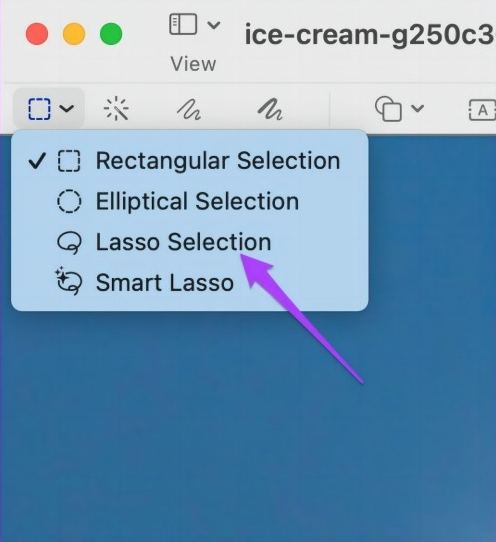
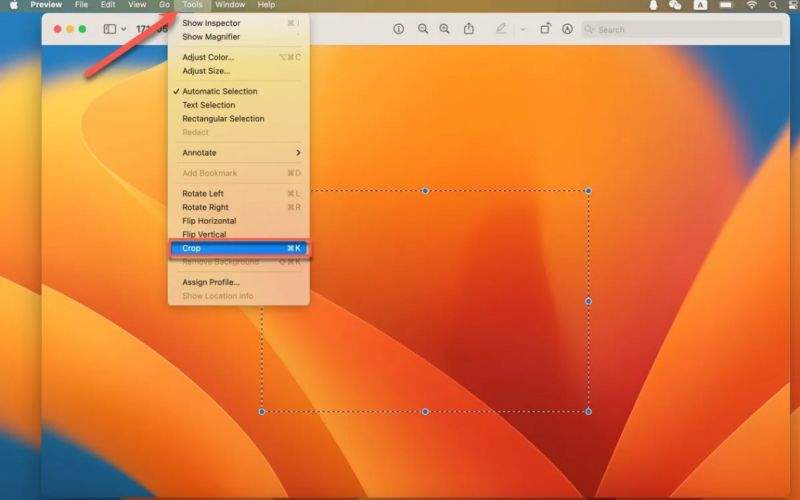
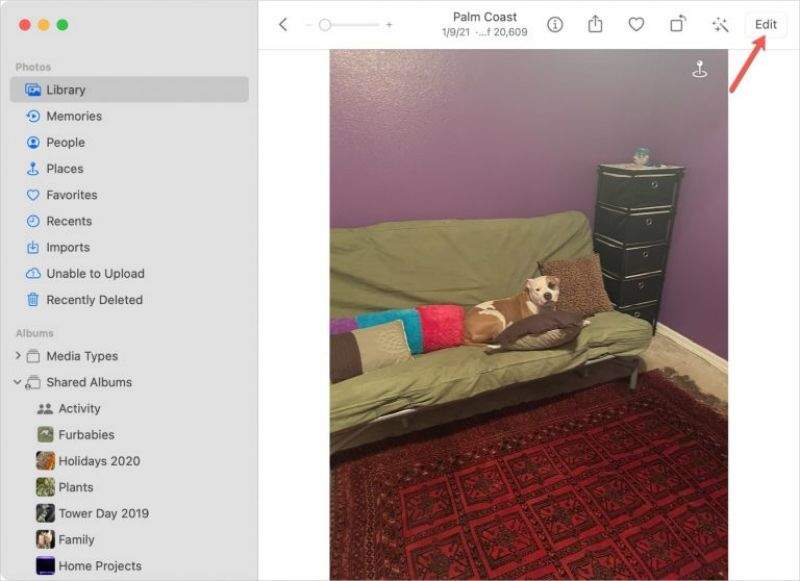
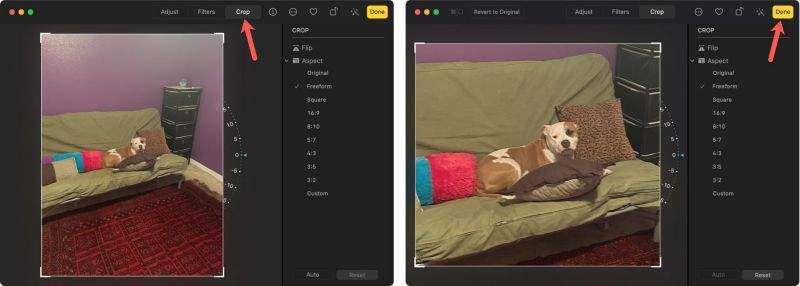







 HitPaw VikPea
HitPaw VikPea HitPaw Watermark Remover
HitPaw Watermark Remover 


Share this article:
Select the product rating:
Daniel Walker
Editor-in-Chief
My passion lies in bridging the gap between cutting-edge technology and everyday creativity. With years of hands-on experience, I create content that not only informs but inspires our audience to embrace digital tools confidently.
View all ArticlesLeave a Comment
Create your review for HitPaw articles