[Latest Tutorial] How to Change PS5Background
The PS5 allows you to customize your background and personalize your home screen. With the latest firmware updates, Sony has made it easier than ever to change and manage your PS5 backgrounds. In this tutorial, we'll walk you through the process step-by-step for how to change PS5 background, whether you want to use one of the preloaded backgrounds or upload your own custom image.
Setting a custom background also helps make your PS5 feel more uniquely yours. But can you change the background on PS5?
Part 1. How to Change the Background on a PS5
Changing up the background on your PS5 is a great way to customize your experience. I'll walk you through how to use any image you find online as a new PS5 wallpaper. It just takes a few easy steps to make it happen. But, PS5 changing background is not also simple.
Let's start by finding a wallpaper you want to use. Since the PS5 doesn't have a web browser, we'll need to get tricky. Here is how to change background on PS5:
Step 1: Get Access to Bing.com
1.Hit the PlayStation button on your controller to go back to the home screen.

2.Scroll over to the Game Base icon and select it to pull up your friend's list.

3.Go to the Messages section by moving down to the third icon from the top.

4.Open up a chat with any friend on your list. If you don't have PS5 friends yet, just make a dummy account real quick.

5.With the chat open, select the text box to pull up the keyboard.

6.Type in "Bing.com" and hit R2 to send it as a message.

7.Scroll up and select the Bing link from your messages. This will open it in the hidden PS5 web browser.
Step 2: Find the Background Image
Now that we have a browser open, it's time to find a perfect wallpaper to change background PS5.
1.Click on "Images" after Bing loads to search for photos.

2.Type in something you're interested in to find some options. I'll look for "Halo Infinite background."

3.Scroll through the results and pick one you want to use. Try to find something with a really high resolution.

4.Once you've picked one, hold down the Create button on your controller to take a screenshot. You'll see the screenshot symbol pop up.

Step 3: Adjust the Background
We've got our image, but now we need to crop it and get it just right for the PS5 change background.
1.Press and hold Create again to pull up your screenshot. It will be in the bottom left.

2.Hit Edit and then select the Crop tool to start perfecting it.

3.Use the zoom to get up close and crop out anything extra you don't want.

4.Position the crop area so just the part you want is inside the box.
5.When it looks good, tap Done to finish cropping it.

6.Next, use the Move tool to center the cropped image. Line it up nicely. Hit Done again when it's perfectly centered.

7.Lastly, select Save to finalize your edited screenshot masterpiece.

8.Make sure to tap "Replace Original" to actually save it.

Step 4: Set the Image As Background
The hardest part is over. Now we just have to set the image as your background.
1.Press the PS button and open up your Profile.

2.Scroll over to the Edit Profile button on the right.

3.Choose Cover Image from the options.

4.Select Change Image and pick the awesome wallpaper you just made.

5.Take a second to preview how it will look on the home screen.

6.If you like it, tap Save to make it your new PS5 background. Back out to your Profile page to admire your handiwork.

Part 2. The Best PC Tool to Change Image Background with HitPaw Photo Object Remover
Changing your PS5 background is a great way to customize your experience. But sometimes the default images just won't cut it. That's where a handy photo editing tool like HitPaw Photo Object Remover comes in.
HitPaw makes it incredibly easy to remove objects from any image and change its background. With its AI-powered technology, you can create the perfect custom wallpaper for your PS5 in seconds.
FeaturesSome of the impressive features of HitPaw Photo Object Remover include
- Instantly remove backgrounds with just a click using automatic AI recognition
- Change the background color with ease
- Easily erase any objects, people, text, or other unwanted elements
- AI smartly detects and removes objects for you
- Quickly remove blemishes, wrinkles, and other imperfections from portraits
- Repair old damaged photos by removing stains, creases, and grain
Here is how to change the background of any image for your PS5 using HitPaw Photo Object Remover:
Step 1:Download and install HitPaw Photo Object Remover on your computer.
Step 2:Import the image you want to use as your PS5 wallpaper into the program. This could be a cool landscape, artistic graphic, or any photo you want to customize.

Step 3:Use the Selection tools in HitPaw to mark the areas of the background you want to remove. Carefully go around any main subjects.

Step 4:Review your selection and make any refinements needed to get the perfect cutout of your main focus.

Step 5:Preview how the image looks with the background removed. You should now see your main subject isolated.

Step 6:Choose a new background color or gradient you want behind your subject. Get creative. Export the edited image with your custom background to your computer.
Step 7:Follow the steps we covered earlier to set this image as your new stunning PS5 wallpaper.
Part 3. FAQs of PS5 Background
Q1. Can you change themes on PS5?
A1. No, there is currently no option to change PS5 background themes. The system only allows you to customize the background wallpaper image. Preset themes are not available at this time.
Q2. Can you change cover image on PS5?
A2. Yes, you can change the profile cover image displayed on your PS5 profile screen. This allows you to set a custom wallpaper or screenshot you've taken as your cover photo. Just select "Edit Profile" and then "Change Image" under the cover image section.
Final Words
Customizing your PS5 background is a great way to personalize your console. In this guide, we went over two easy methods for changing your wallpaper. The first method is setting any online image as your wallpaper. You can take a screenshot on your PS5 and crop it to perfection. It is the only way how to change the background on PS5.
For more advanced customization, we recommended HitPaw Photo Object Remover. This PC program makes it simple to remove objects, change backgrounds, and retouch photos through AI magic.


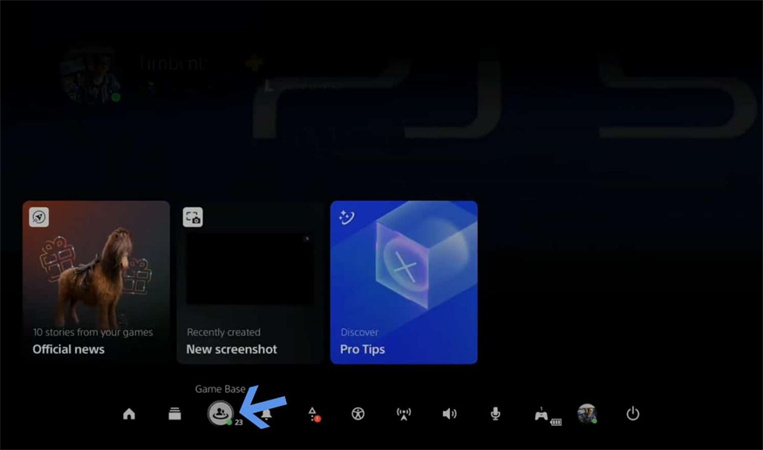
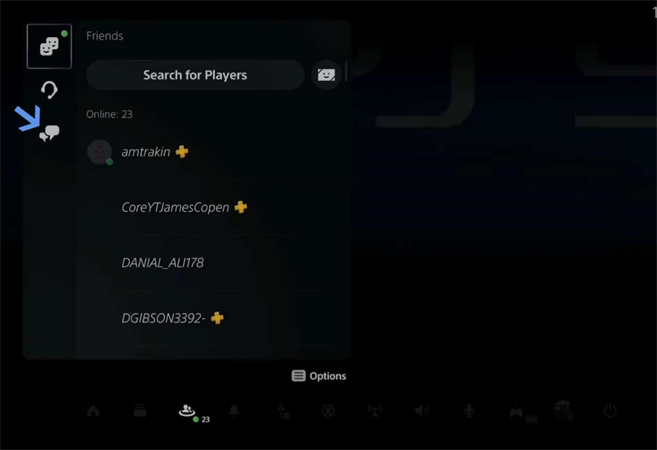
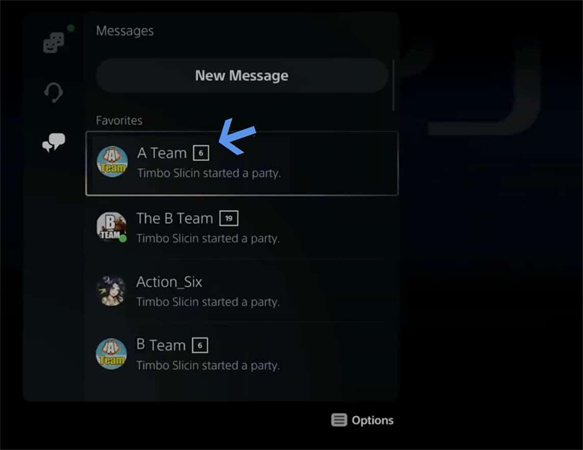
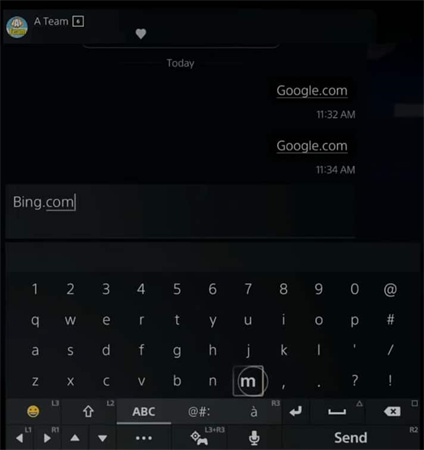
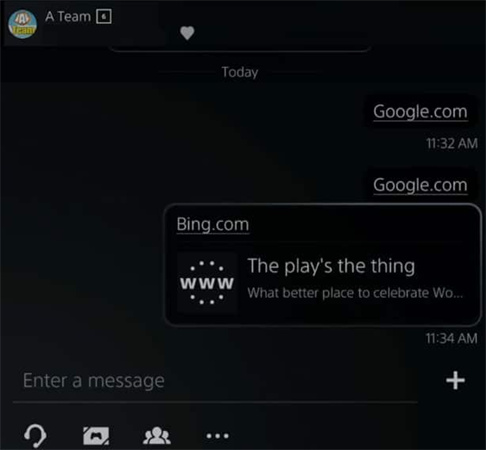
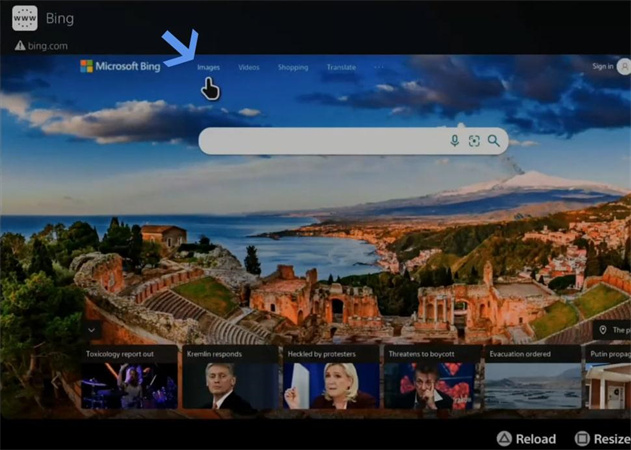
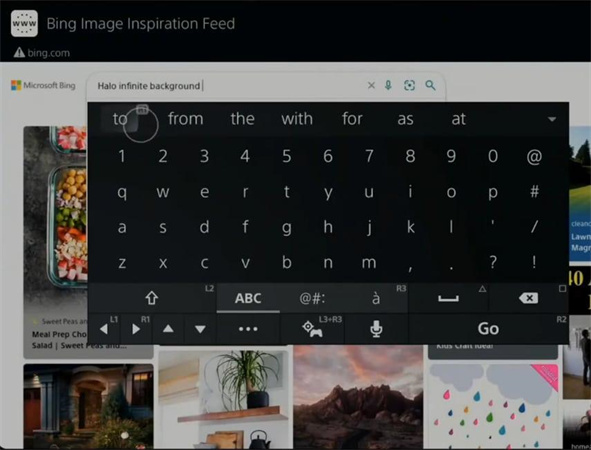
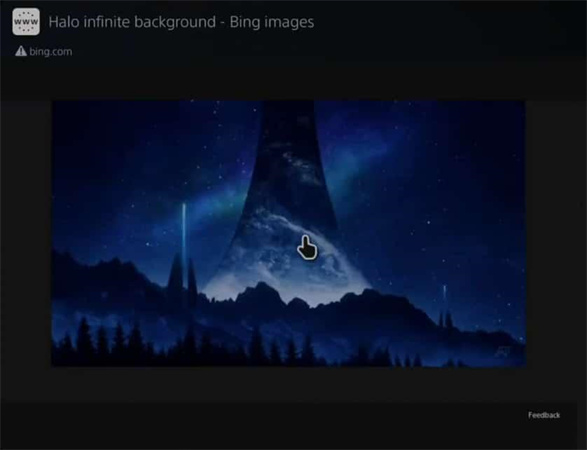


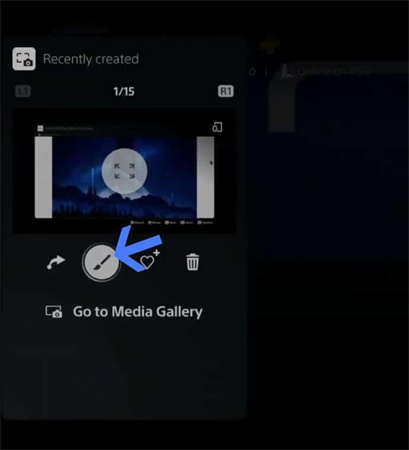
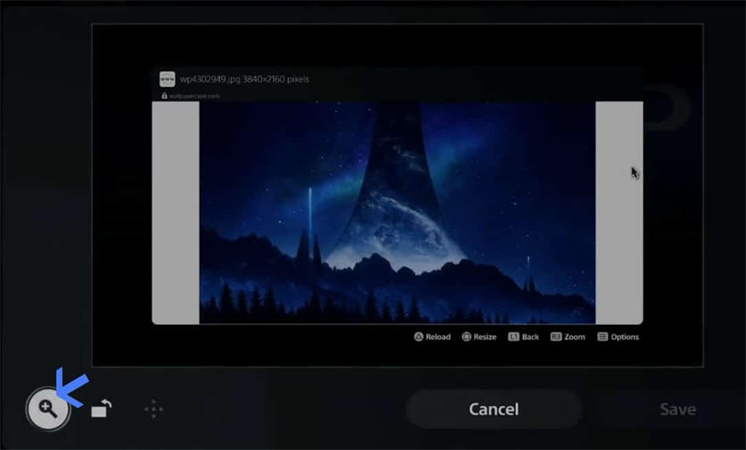
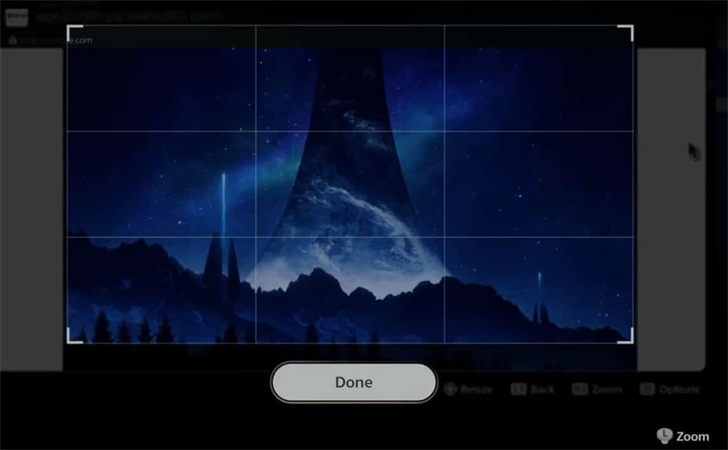
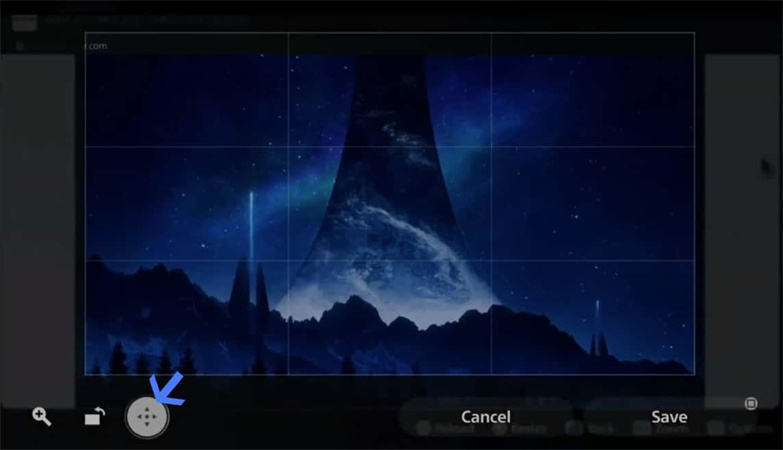
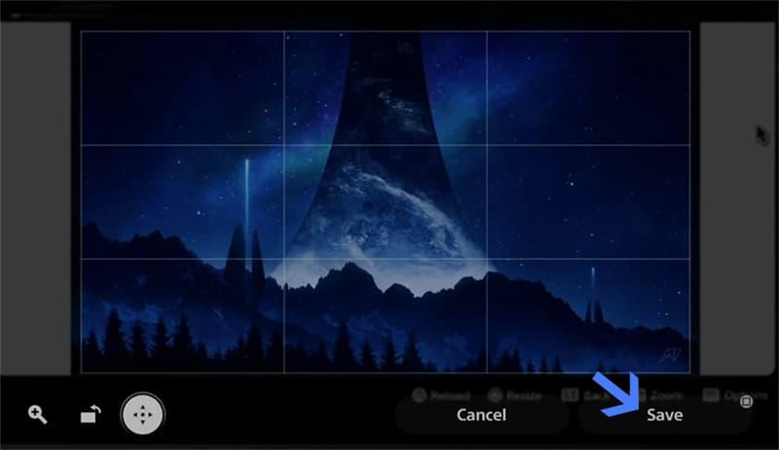
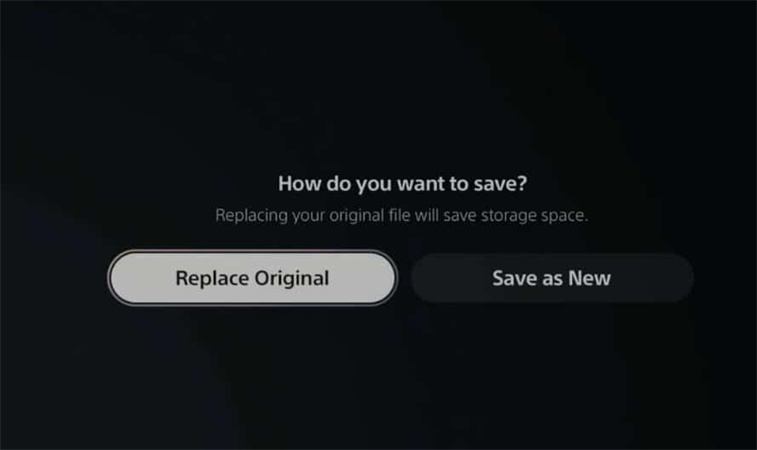
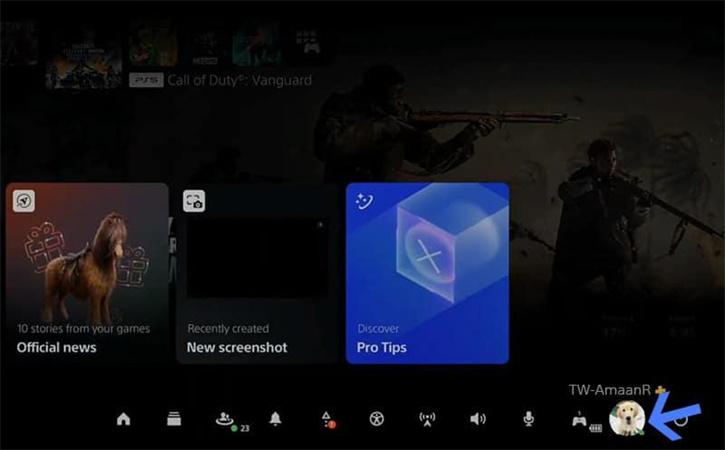
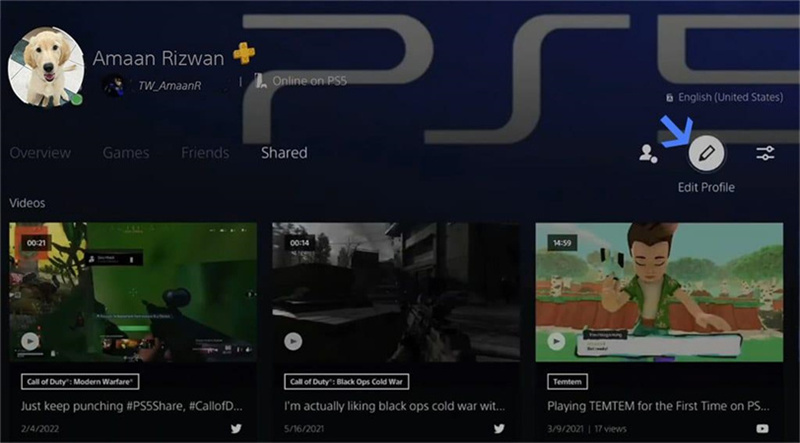
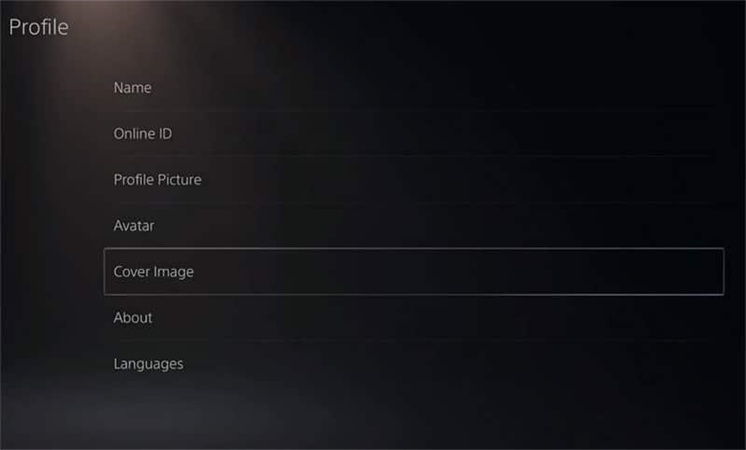
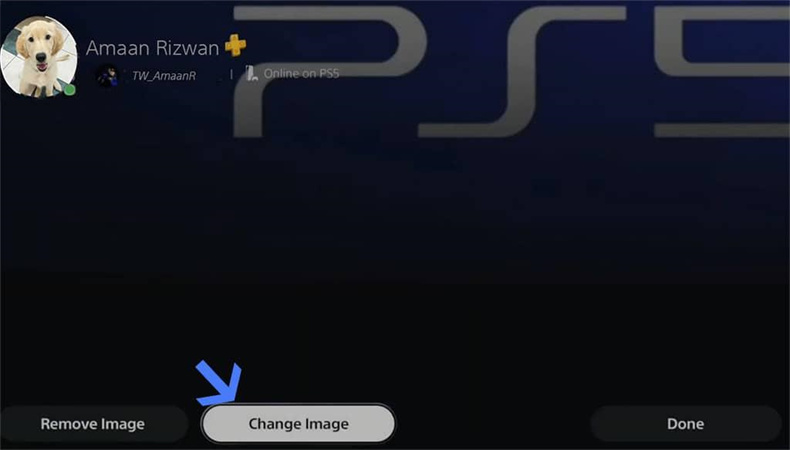
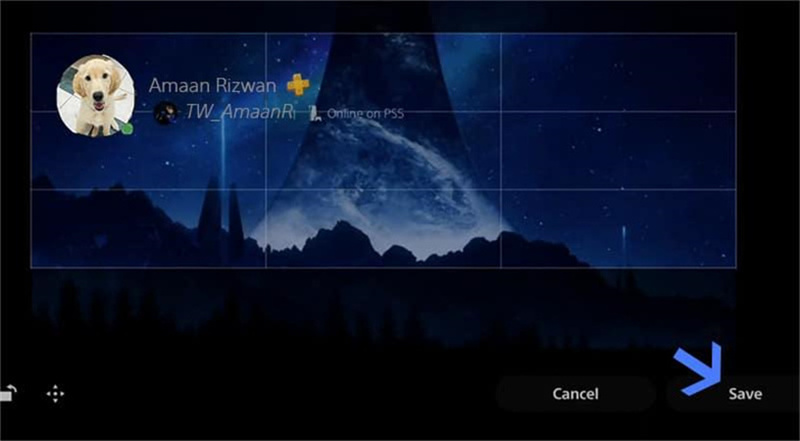
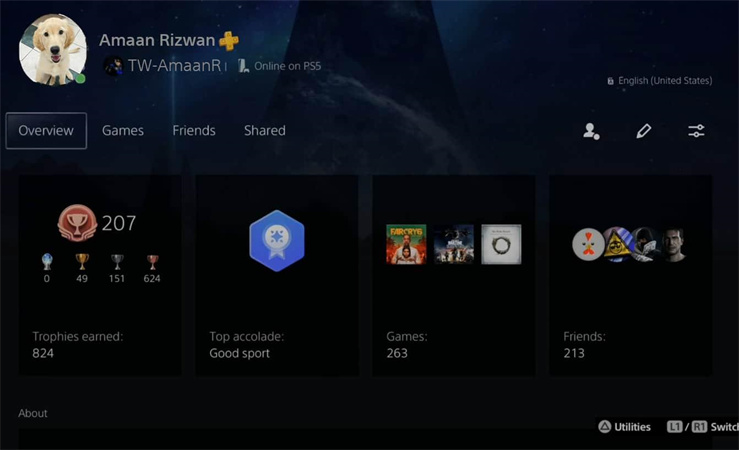






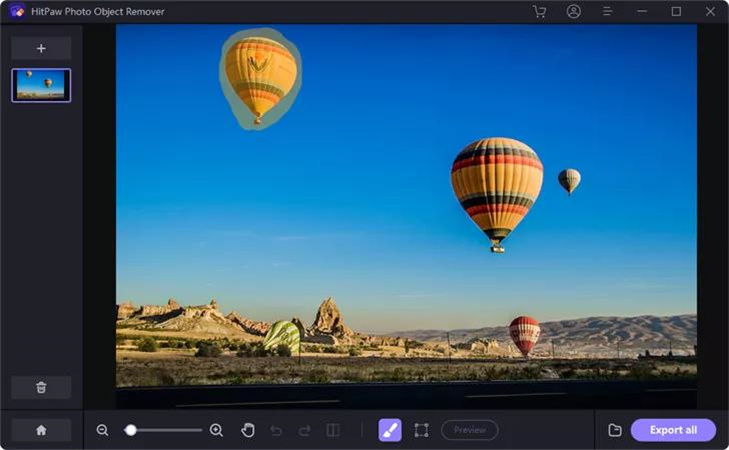
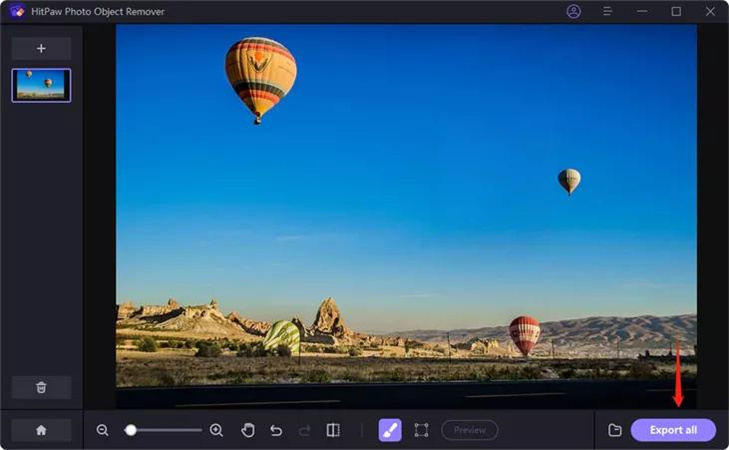

 HitPaw VikPea
HitPaw VikPea HitPaw Edimakor
HitPaw Edimakor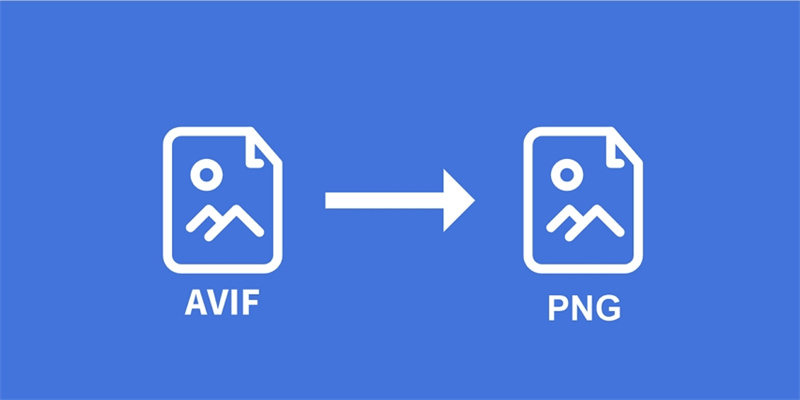


Share this article:
Select the product rating:
Daniel Walker
Editor-in-Chief
My passion lies in bridging the gap between cutting-edge technology and everyday creativity. With years of hands-on experience, I create content that not only informs but inspires our audience to embrace digital tools confidently.
View all ArticlesLeave a Comment
Create your review for HitPaw articles