Learn about Photo Restoration with GFP GAN
In today's digital age, where technology continues to advance at an astonishing pace, it's intriguing to explore how artificial intelligence, particularly a revolutionary tool known as GFPGAN, is transforming the way we restore old images. In this article, we'll delve into the world of GFPGAN and discover how it can breathe new life into cherished memories captured in faded photographs.
Part 1. What is GFP GAN?
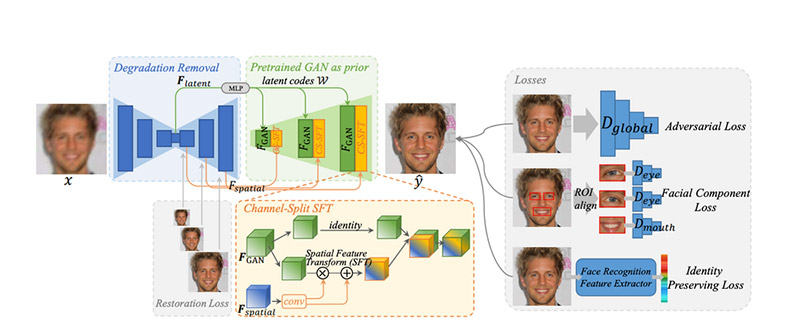
GFPGAN, short for "Generative Face Progressive Growing Adversarial Networks," is an advanced artificial intelligence algorithm. It's part of the broader family of Generative Adversarial Networks (GANs), which are designed to generate highly realistic images. What sets GFPGAN apart is its ability to focus specifically on human faces and their intricate details.
Reasons that Make GFPGAN Restoration Standout
When it comes to old image restoration, GFPGAN plays a pivotal role in resurrecting the past. It uses a deep learning model to analyze and recreate photographs with remarkable accuracy. This technology has opened up new horizons for restoring old, damaged, and faded images to their former glory.
Part 2. How to Restore Old Images Using GFPGAN?
Now that we know the basics of GFPGAN, let's look at how this cutting-edge AI tool can be used to recover old pictures. Here are the most important steps in the process:
Step 1: Image Scanning and Digitalization
The first step to restore old images is digitalize them. Dust off those dusty albums or boxes, and carefully scan or digitize the pictures. This step is crucial, as it ensures that you have a high-quality digital version of the image to work with. The higher the resolution, the better the results when using GFPGAN for restoration.
Step 2: Data Preparation
Once you have your digital images ready, it's time to prepare the data for GFPGAN. This involves cleaning up any artifacts, stains, or imperfections that may have accumulated over the years. You can use basic photo editing software as HitPaw FotorPea to perform these initial touch-ups.
Step 3: Training the Model
GFPGAN relies on a trained model to work its magic. To get the best results, you'll need to fine-tune the model using a dataset of high-quality images.
Using the bellow command to start training:
restorer = gfpgan.GFPGANer()
This step helps the AI algorithm learn the nuances of image restoration and ensures that it can replicate the style and details present in the original photographs.
Step 5: Image Restoration
Now comes the exciting part—image restoration. With your trained GFPGAN model in place, you can start the restoration process. Simply feed the old, faded image into the AI system, and let it work its magic.
Entering the bellow code to upload image and restore photos:
input_image = 'path/to/your/image.jpg'
output_image = restorer.enhance(input_image, has_aligned=False, only_center_face=False, paste_back=True)
The AI algorithm will analyze the image and progressively generate a new version that restores details, colors, and sharpness. The transformation can be truly astonishing, as it brings back the vibrancy of the past.

Step 6: Fine-Tuning and Review
While GFPGAN does an incredible job, it's not always perfect. After the initial restoration, you may need to fine-tune the results manually. This could involve adjusting colors, contrast, or other aspects to ensure that the final image matches your vision. It's a collaborative effort between AI and human creativity.
Tips
Unsure about adjustments? HitPaw Photo Enhancer’s AI automatically fine-tunes colors, contrast, and details for you.
Step 7: Preservation
Once you're happy with how the picture was fixed, it's important to keep it safe. If you want to show off these refreshed memories in your home, save the high-resolution version in a safe digital format and think about making pictures.
Here is the code to enter:
output_image.save('path/to/save/restored_image.jpg')
Step 8: Sharing and Enjoyment
Lastly, show your friends and family the repaired pictures. It's a great way to remember happy times from the past and keep them safe. The great thing about GFPGAN is that it lets you share these photos in the best way possible, which can bring back memories and help you make new ones.
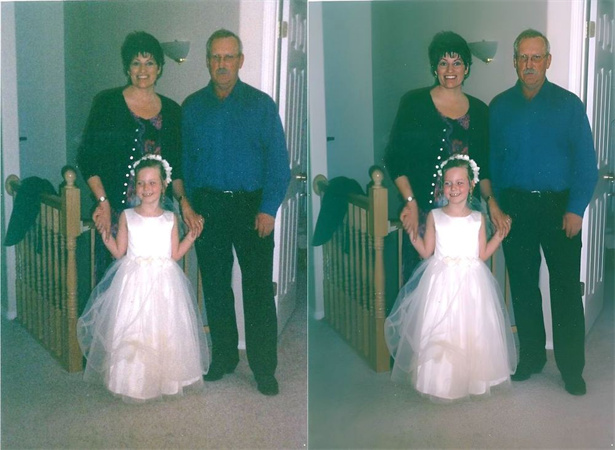
Part 3. Best AI Alternative of GFPGAN Photo Restoration
While GFPGAN is undoubtedly a powerful tool for photo restoration, it may not be the most user-friendly option for everyone. An excellent alternative that's easy to use and delivers impressive results is HitPaw FotorPea. Here's why it's worth considering:
Comparison Between HitPaw FotorPea and GFP-GAN
Feature
HitPaw FotorPea
GFP-GAN
Ease of Use
Simple interface, easy for all users
Complex setup, requires technical skills
Customization
Multiple models and effects (e.g., Soft, Sharp)
Limited customization, focused on faces
Preview
Real-time preview for adjustments
No preview, view results after processing
Performance
Fast processing, low hardware needs
Slower for high-res, higher hardware demand
Versatility
Works on faces, landscapes, objects
Primarily for face restoration only
User Base
Suitable for beginners and general users
Ideal for professionals with tech knowledge
Why Choose HitPaw FotorPea?
- AI-based Enhancer Models: To improve different facets of old photographs, giving you the best possible results on removing scratches.
- Noise Reduction: To remove noise from old photos, enhance color and refine details of your portraits in the past .
- Easy User Interface: One-click to restore old photos. You don't have to be a computer expert to figure out how to utilize the program.
How to Use HitPaw FotorPea to Restore Old Photos
Using HitPaw FotorPea is a breeze:
Step 1. Download and Install:Download and install HitPaw FotorPea on your computer. After installation, launch the software.
Step 2. Select "AI Photo Enhancer": Open HitPaw FotorPea and choose the "AI Photo Enhancer" option on the home page.
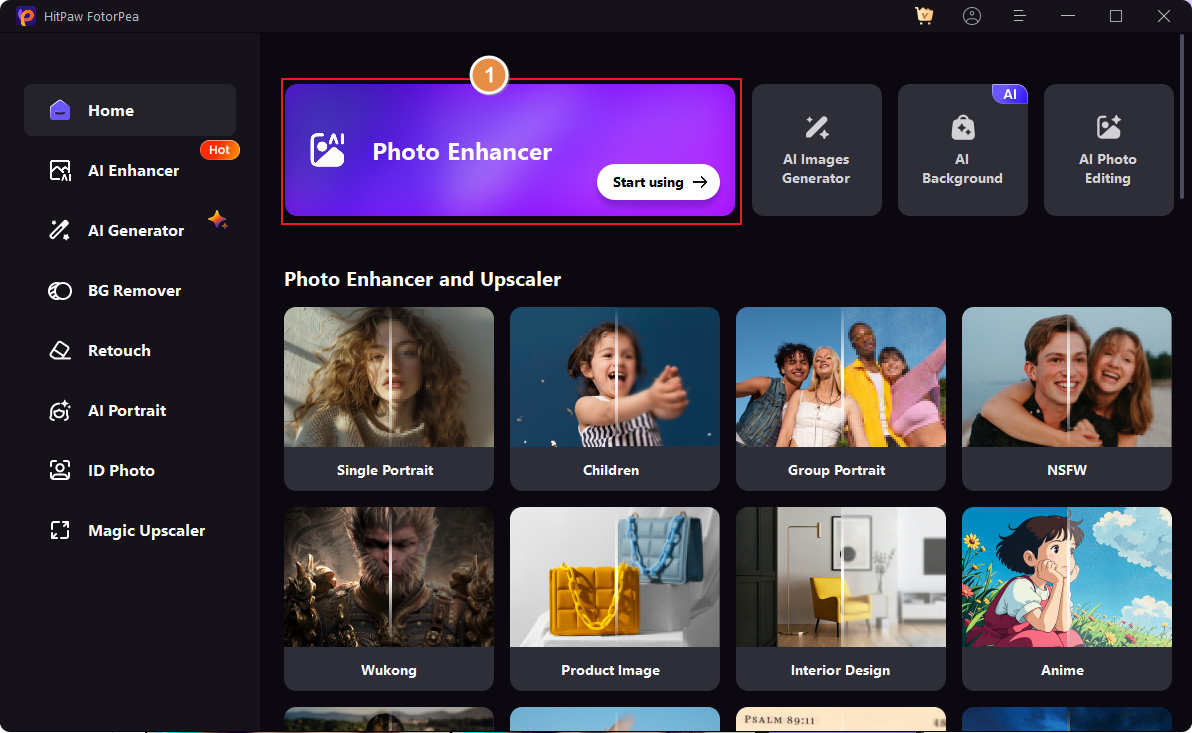
Step 3. Import & Preview: Upload your photo. The AI suggests optimal settings, or you can adjust them manually. Click "Preview" to see the enhancement.
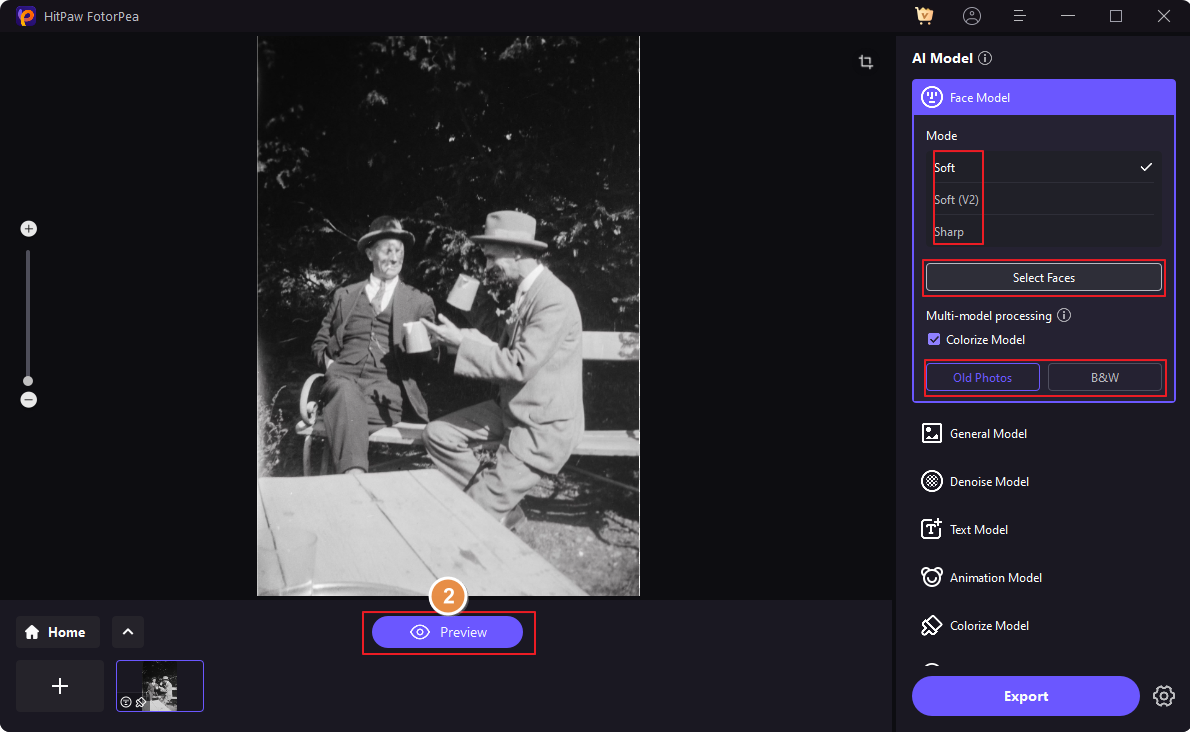
Step 4. Export the Photo: If you’re happy with the preview, click “Export” to save the restored image in seconds.
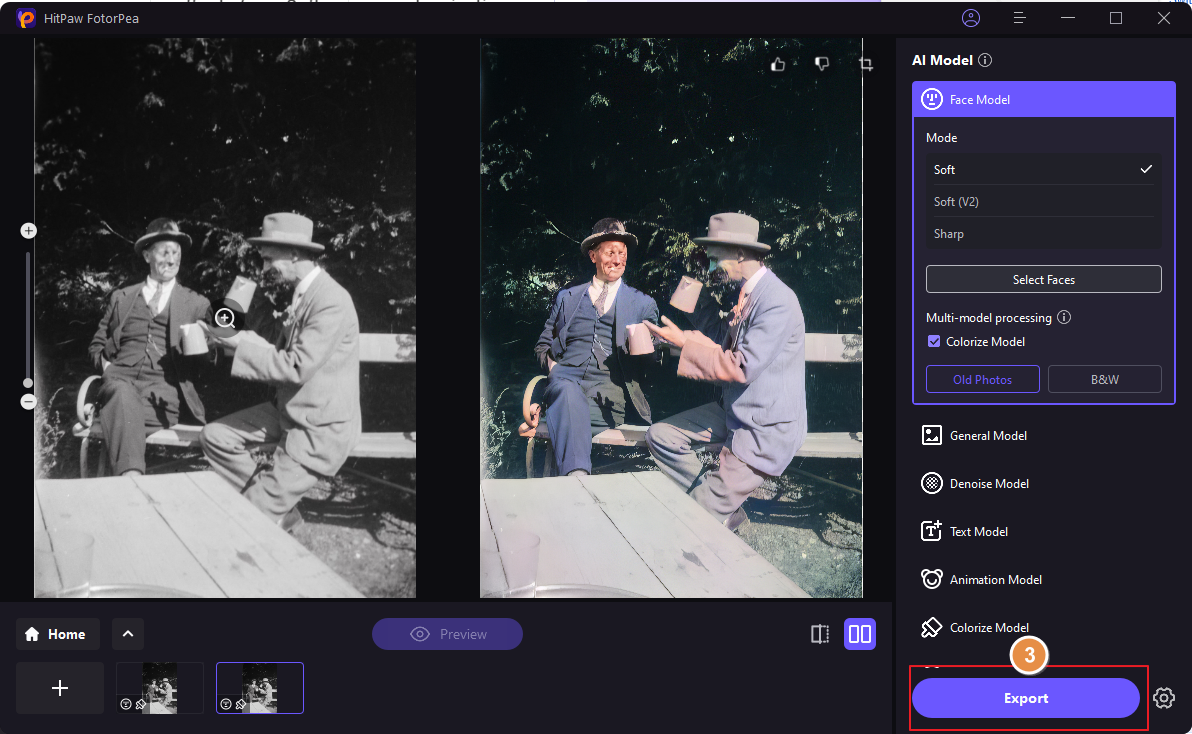
HitPaw FotorPea is a fantastic alternative for those seeking an easy-to-use AI solution for photo enhancement. Its user-friendly interface and powerful AI capabilities make it an excellent choice for individuals looking to breathe new life into their images.
For a detailed guide on using HitPaw FotorPea, you can refer to this link.
Part 4. FAQs of Photo Restoration With GFP GAN
Q1. Is GFP-GAN free?
A1. No, GFP-GAN is not a free tool. It's a complex AI algorithm used for image restoration, and access to it may involve licensing or subscription fees.
Q2. Is GFP-GAN safe?
A2. Yes, GFP-GAN is generally safe to use. However, it's essential to obtain and use it from reputable sources to ensure that you are not downloading any potentially harmful software.
Q3. Can AI sharpen old photos?
A3.
Yes, AI can sharpen old photos. For example, HitPaw FotorPea utilizes AI technology to enhance the sharpness and overall quality of old or blurry photos. It can significantly improve image clarity.
HitPaw FotorPea is a great example of AI software that can sharpen old photos, among other enhancements. It uses advanced AI models to achieve this result.
Bottom Line
In the realm of photo restoration, technology has paved the way for remarkable advancements. While GFPGAN offers powerful capabilities for image restoration, it may not be the easiest tool to use for everyone. That's where HitPaw FotorPea shines, providing a user-friendly alternative with multiple AI models, 4K resolution upscaling, mature AI technology, and a simple interface.
For those seeking a straightforward and effective solution to breathe new life into their cherished old photos, HitPaw FotorPea is a compelling choice. Don't hesitate to try it out and witness the transformation of your nostalgic memories into vivid, high-quality images. Visit HitPaw FotorPea to explore more and get started on your photo enhancement journey.
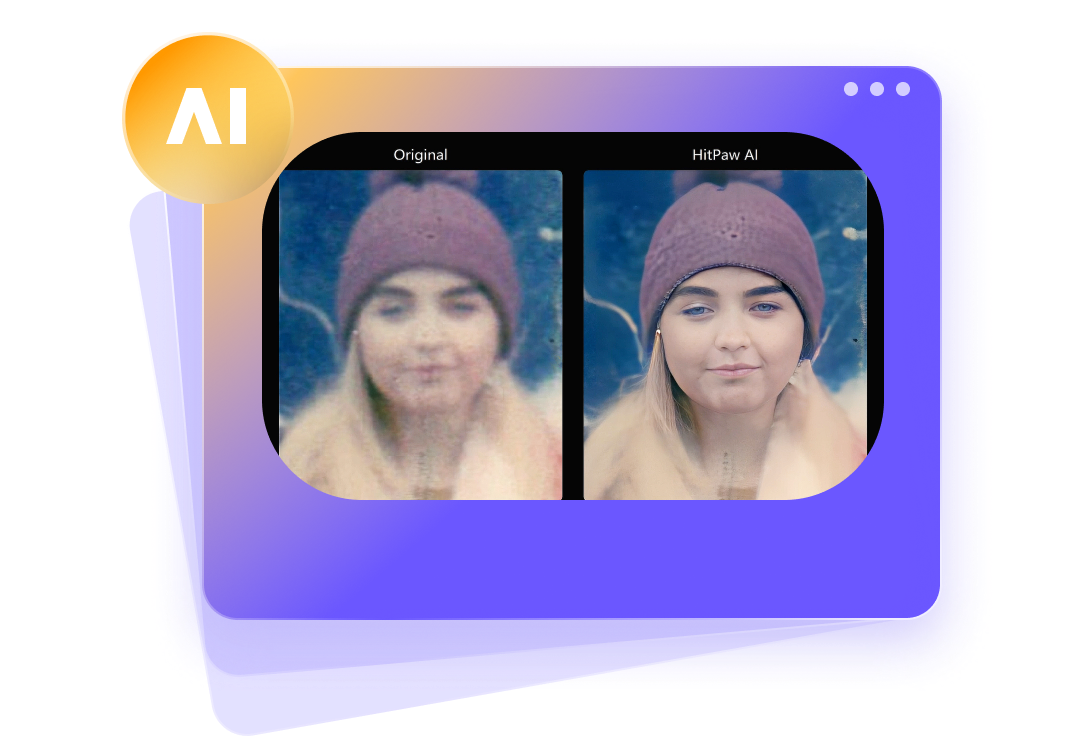





 HitPaw VikPea
HitPaw VikPea HitPaw Watermark Remover
HitPaw Watermark Remover 

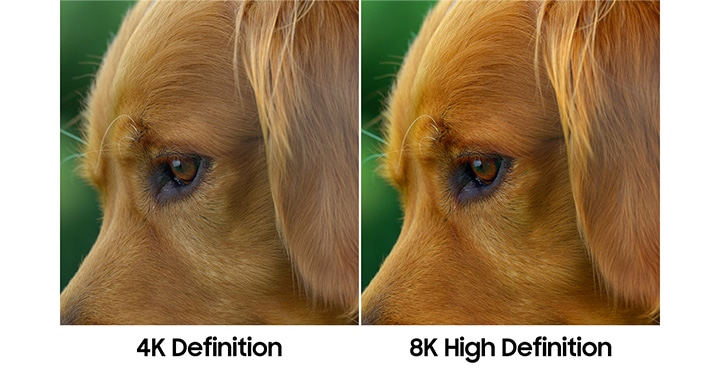

Share this article:
Select the product rating:
Daniel Walker
Editor-in-Chief
My passion lies in bridging the gap between cutting-edge technology and everyday creativity. With years of hands-on experience, I create content that not only informs but inspires our audience to embrace digital tools confidently.
View all ArticlesLeave a Comment
Create your review for HitPaw articles