How to Fix an Underexposed Photo and What is Underexpose
Imagine clicking the image but ending up having less light in the image. An underexposed photo has no relevance, and no one would like to watch the underexposed photos. You might have spent a lot of money arranging a photographer, but the photographer clicked the dark photos, which look awful and deplorable.
Can we eliminate the darkness from the picture? Putting the light into the pictures can take a lot of technical work, and you might have to put in a lot of hard yards to get your job done. Fortunately, this post has made your job much simpler than you think, as it is about to introduce how to fix underexposed photos.
Part 1. What is an Underexposed Photo?
Before editing underexposed photos, let's talk about the credentials of the underexposed photos. Exposure is one of the picture's most important aspects, and you assume it is a light hitting the camera sensor. A photographer needs to control the exposure of the photos. Unfortunately, despite trying hard, various photographers end up having underexposed pictures. An underexposed photo is a term that implies that the photo has emerged darker than it should have.
Underexposed photos will emerge when enough light doesn't hit the camera sensor. Apart from lacking detail, underexposed subjects and objects will blend in the picture's shadows. Control exposure, shutter speed, aperture, and camera settings are responsible for putting the low light into the picture.
Editing underexposed photos is fairly important to ensure that the pictures you've clicked look relevant and breathtaking. Keep reading this guide; this way, you'll explore the best way to learn how to fix underexposed photos without even making much of your effort.
Part 2. The Best PC Tool to Fix Underexposed Photo with HitPaw FotorPea
The best thing about the HitPaw FotorPea, which many people have admired, is that it doesn't compromise the resolution of images while enhancing their quality. Moreover, HitPaw FotorPea also empowers you to process multiple images simultaneously, saving a lot of time while editing the parameters of the images.
Eliminating the darkness from the images wasn't easy, but HitPaw FotorPea has surely turned the tables. Editing underexposed photos is only a matter of seconds, courtesy of AI power technology. HitPaw FotorPea doesn't ask you to do anything to fix the underexposed photos.
Features- It allows you to enhance the resolution and image quality without any effort.
- Perfect AI image enhancer for Mac and Windows
- It lets you eliminate the noise and blur from the images quickly.
- You can upscale and enlarge photos in no time.
- It offers AI-powered technology, allowing you to automatically perform all the photo enhancing operations.
- HitPaw FotorPea doesn't compromise the quality of the images.
- It allows you to colorize the black and white images.
- You can resize the images in no time.
You don't need to follow the hectic steps to fix the underexposed photo. Instead, you only need to launch the HitPaw FotorPea and follow a couple of simple steps to begin lighting an image.
Here's the step by step guide to learn how to put the extra light into the image automatically.
Step 1:Visit the official website of the HitPaw FotorPea and tap on the Download button to get the latest HitPaw FotorPea downloaded on your computer. After downloading the HitPaw FotorPea, you'll need to tap on the Choose Files icon to import the photo you'd like to edit.
HitPaw FotorPea supports multiple image formats, which implies that you can upload the photos in the TIFF, WEBP, JPG, JPEG, and PNG image formats.
Step 2:With the HitPaw FotorPea, you can explore the 6 eye catching AI models, including the color calibration, colorize, face, denoise, general, and scratch repair models. You can apply any one of these AI models to make the images look splendid and breathtaking.
However, if you want to fix the underexposed photos and add the much needed light to the picture, you'll need to choose the Color Calibration feature. Opting for this feature allows you to lighten a photo.
Step 3:You can click on the Preview button to review the changes. If you're using a fast internet connection, the process will only take a few moments before lightening the images. You can make some more changes to the images if you're not satisfied with the results of the images.
Tap the Export button to download the photo after fixing the underexposed photo. You can save the edited files into the folder located on the computer.
Part 3. FAQs of Underexposed Photo
Q1. Should you overexpose or underexpose RAW?
A1. A lot of people tend to ask this question, but the answer to this question is fairly simple. You can make the images survive better by opting for the underexposed photos. Overexposed pictures can cause many issues, especially if you're clicking the RAW photo; overexposure can destroy them. Underexposing a picture means you have the fastest shutter speed while clicking the images, making the RAW pictures look fascinating and watchable.
Q2. What is the difference between overexposed and underexposed?
A2.
The difference between the overexposed and underexposed photos is a simple one. When you put a lot of light on the targeted subject while clicking the images, the emerging photos might be overly exposed.
It means you'll see the irrelevant and unnecessary light in the pictures. On the other hand, underexposed photos imply that you've exposed less light to the image. It means that your photo has become darker, and you can't see what's happening in the picture. Underexposing and overexposing images are both bad things to go with, so you must avoid making the pictures underexposed or overexposed.
Conclusion
Struggling with the underexposed photo isn't a sight to behold, but many people face this issue upon clicking the images. Since underexposed photos could end up halting the progress and watching the experience of the images, editing underexposed photos becomes much more important than you think.
HitPaw FotorPea is the best way to know how to fix underexposed photo. With AI powered technology and 6 outstanding AI models, HitPaw FotorPea allows you to put mind blowing light into the images, which assists you in fixing the underexposure from the images.






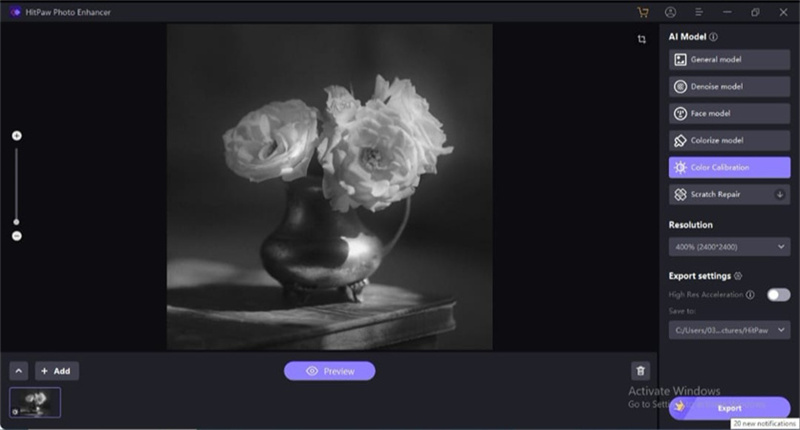
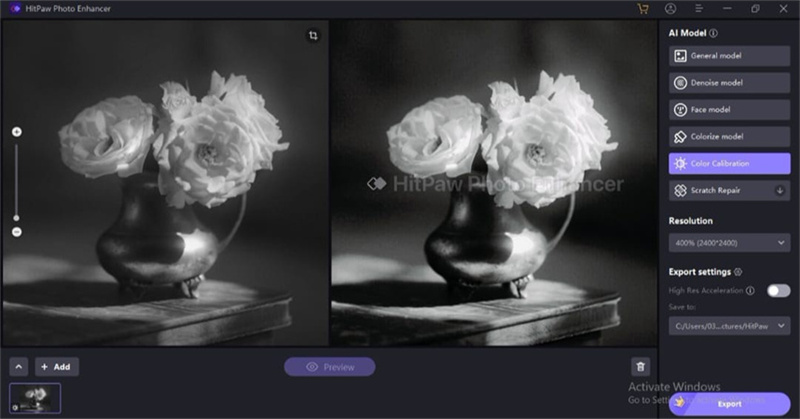

 HitPaw VikPea
HitPaw VikPea HitPaw Photo Object Remover
HitPaw Photo Object Remover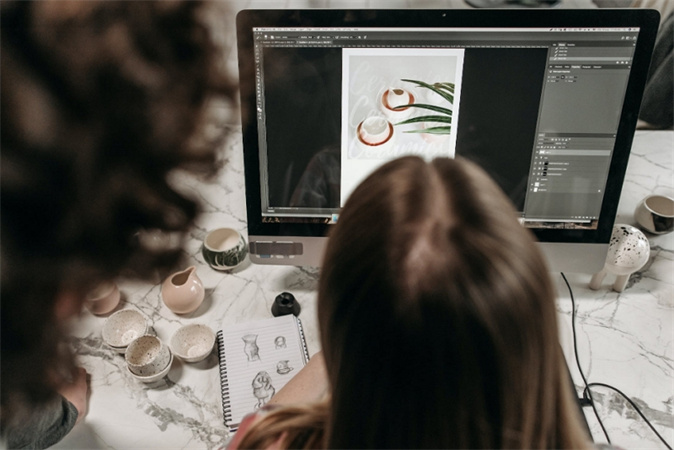
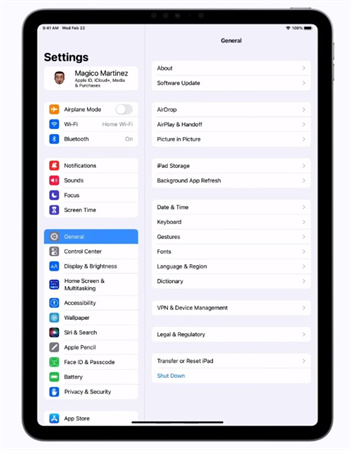


Share this article:
Select the product rating:
Daniel Walker
Editor-in-Chief
My passion lies in bridging the gap between cutting-edge technology and everyday creativity. With years of hands-on experience, I create content that not only informs but inspires our audience to embrace digital tools confidently.
View all ArticlesLeave a Comment
Create your review for HitPaw articles