[8 Tips] Fix Unable to Load Photo iPhone
Why can't I open pictures on my iPhone? Have you ever found yourself in that situation? It's a common frustration, particularly when those photos contain cherished memories or vital information. The issue might stem from various factors, perhaps a storage glitch, an unfamiliar file format, software stumbles, or network niggles.
Rest assured there's no need for distress. This guide is here to help sort out this mess. Follow up for advice, easy tricks, and solutions to get your iPhone loading pic smoothly again.
Part 1: Prime Fixing iPhone Images Not Loading with HitPaw Univd (HitPaw Video Converter)
As we mentioned above-incompatible photo formats might cause the issue- iPhone photos not loading. This problem needs to be solved by converting the video format. Enter HitPaw Univd, a versatile tool tailored to seamlessly transform photo formats. This intuitive solution ensures smooth compatibility across diverse devices and platforms.
With HitPaw Univd, effortlessly switch between formats like JPEG, PNG, TIFF, and more. This streamlined process empowers you to adapt your photos for various needs be it social media sharing or compatibility with specific devices all achievable with a few simple clicks.
Features on Smoothly Fix iPhone Photos Not Loading Issue
- Lossless convert HEIC (iPhone) or RAW files to JPG/PNG with high-quality
- Intelligently compress and resize images while maintaining optimal quality
- Bulk add text or image watermark to safeguard your images
- Enhance your photos with essential editing options for a unique look
- Simply operate photos for easy handling
Steps to Fix Photos Not Loading on iPhone Issue
Step 1: Download and install HitPaw Univd on your computer.
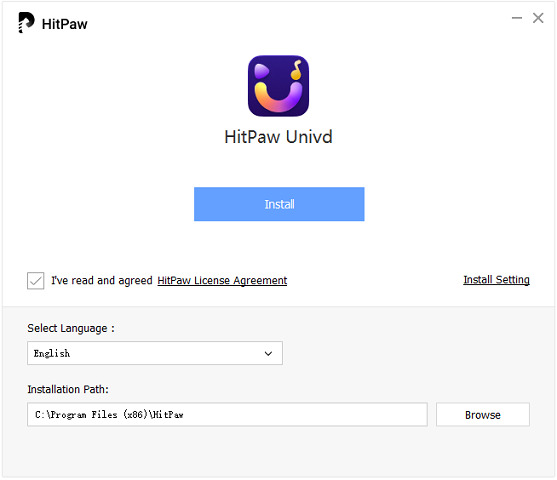
Step 2: Open it, and click Toolbox to choose the "Photo" window, select "Image Converter"

Step 3: Put in your photos. You can add more photo files here. If you want to delete images you don't need to convert them, just click the delete icon in the upper right corner.

Step 4: Then you can select the format you need, currently, it offers JPG, WEBP, PGN, BMP, TIFF, and JPEG. And finally, confirm "convert" at high speed. Up to here, you have solved the iPhone images not loading issue caused by incompatible formats.
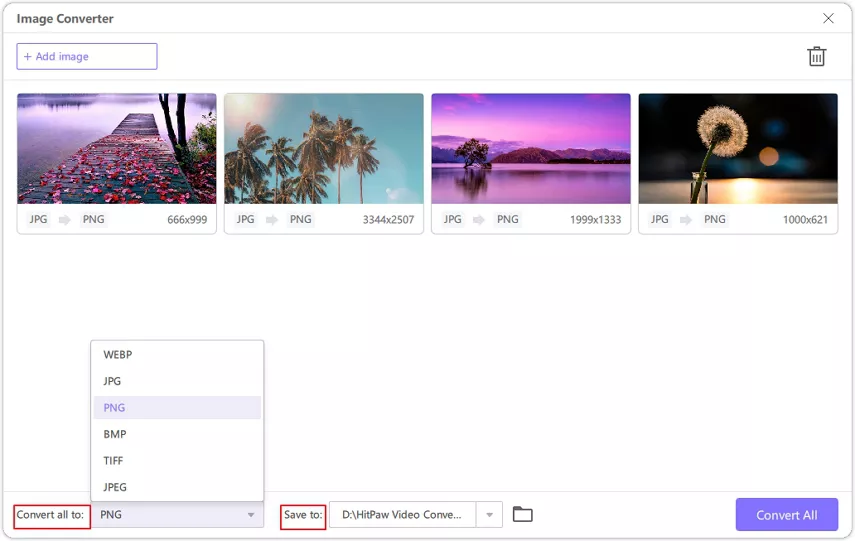
Part 2: Common Tricks to Fix Unable to Load Photo iPhone Issue
Embarking on the quest to restore photo accessibility on your iPhone doesn't end with the conversion of incompatible formats. Sometimes, basic actions are required to resolve those stubborn photo-loading issues.
1. Free Up Storage Space
Efficiently managing your device's storage is key. Optimize space by deleting unused apps, clearing cache and unnecessary data, and organizing photos and videos. Consider offloading less-used apps to free up space, and expanding iCloud space for which insufficient storage would result in iCloud photos not loading these actions potentially resolve iPhone pictures not loading trouble linked to insufficient storage.
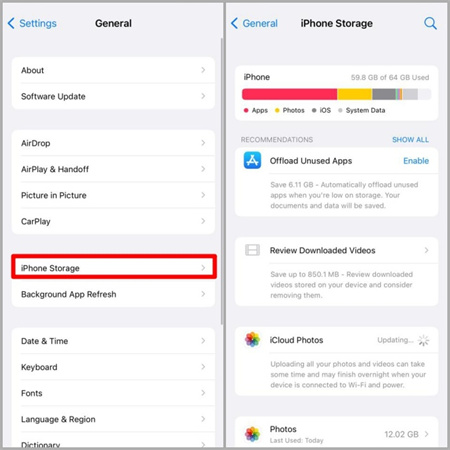
2. Software Update or Restart
Make sure your iPhone's software is up-to-date. It often fixes bugs or issues that might be causing the iPhone unable to load photo. Sometimes, simply restarting your device can also work wonders, especially for those temporary glitches that pop up now and then.
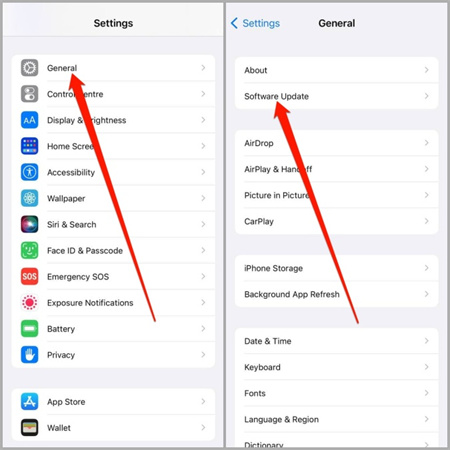
3. Address Software Glitches and iOS
The issue of photos not loading on iPhone may be due to software and system glitches. Combat app issues by force-closing and reopening them.
For IOS, go to Settings > General > Software Update to check for and install any available iOS updates. Afterward, try restarting your iPhone it might help clear out any minor software glitches that are causing you can't open pictures on iPhone.
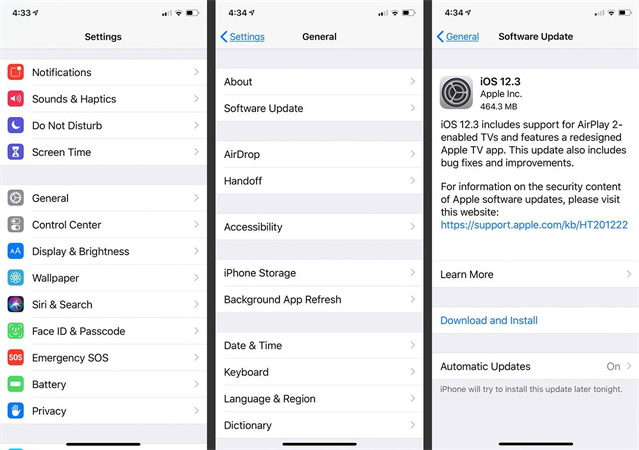
4. Check Network Connectivity
A stable network connection is crucial for loading image iPhone. Ensure a reliable internet connection, especially when accessing photos from cloud services or online platforms.
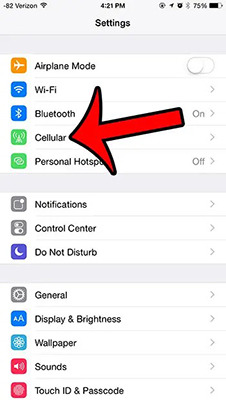
5. Reset All Settings
When the above solution cannot solve the pictures won't load on iPhone issue, consider resetting your iPhone's settings to default as a troubleshooting step. Navigate to Settings > General > Reset > Reset Settings. This action won't erase data but will reset preferences and configurations, potentially resolving underlying issues impacting photo accessibility.
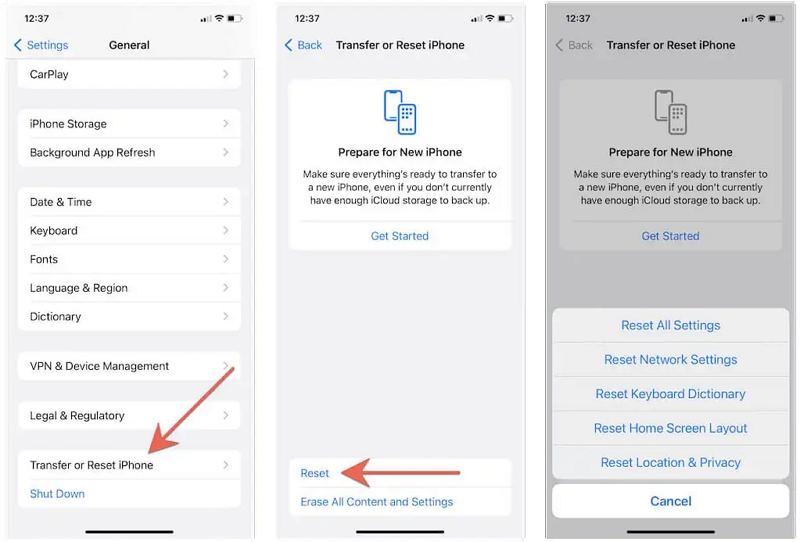
Part 3: Fix iPhone Pictures Not Loading Issue with Third-Party Tools
1. iMyFone D-Back
iMyFone is a comprehensive iOS data recovery tool that can help retrieve inaccessible photos on your iPhone.

Steps to restart loading picture iPhone
Step 1: Download and install iMyFone D-Back on your computer.
Step 2: Launch the program and connect your iPhone.
Step 3: Select 'Recover from iOS Device' and click 'Start.'
Step 4: Choose the file types (photos) you want to recover and click 'Next.'
Step 5: The software will start scanning your iPhone for the selected file types.
Step 6: Once the scan is complete, preview the photos and select the ones you want to recover. Click 'Recover' to save them to your computer.
2. Tenorshare ReiBoot
Tenorshare Reiboot specializes in fixing various iOS system issues and can be used to address software-related problems that might be causing photos not to load.

Steps to load pictures on iPhone
Step 1: Download and install Tenorshare ReiBoot on your computer.
Step 2: Launch the program and connect your iPhone.
Step 3: Select 'Repair Operating System.'
Step 4: Click 'Start Repair' and download the firmware package for your device.
Step 5: Once the download is complete, click 'Repair Now' to start fixing any operating system issues that might be causing photo-loading problems.
Part 4: FAQs of iPhone Unable to Load Photo
Q1. Why won't my pictures load?
A1. The failure to "load pictures on iPhone" might be due to various factors, including unstable internet connections, limited storage space, compatibility issues, and potential glitches within the device's software or iPhone system.
Q2. What tool can I find to solve the iPhone pics not loading issue?
A2. Consider utilizing HitPaw Univd. Since the problem that the picture cannot be loaded on the phone may exist between the picture and the phone format, using this software to convert the picture format.
Q3. What should I do if I can't open images on iPhone even after trying these solutions?
A3. If the issue persists despite troubleshooting, consider seeking professional assistance from Apple Support or visiting an Apple Store for specialized guidance.
Part 5: Conclusion
In conclusion, this guide encompasses several simple yet effective methods to help you load pictures on iPhone. Whether converting photo formats with HitPaw Univd or stabilizing your internet connection, these solutions form a comprehensive toolkit to swiftly address 'can't open images on iPhone' concerns. Embracing these strategies empowers you to effortlessly navigate through hurdles hindering photo accessibility on iPhone, ensuring a seamless and hassle-free experience.






 HitPaw Video Object Remover
HitPaw Video Object Remover HitPaw VikPea (Video Enhancer)
HitPaw VikPea (Video Enhancer)
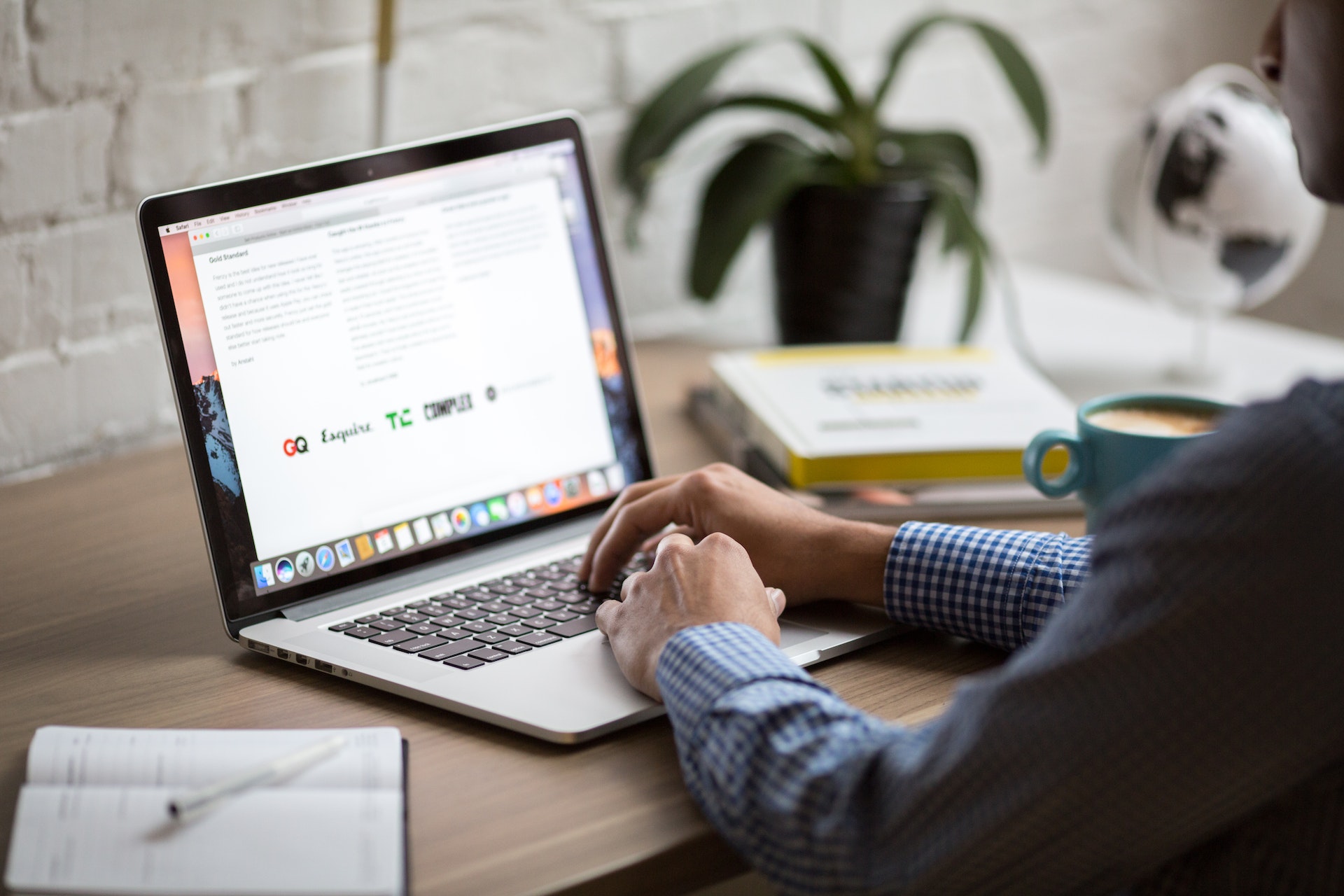


Share this article:
Select the product rating:
Daniel Walker
Editor-in-Chief
My passion lies in bridging the gap between cutting-edge technology and everyday creativity. With years of hands-on experience, I create content that not only informs but inspires our audience to embrace digital tools confidently.
View all ArticlesLeave a Comment
Create your review for HitPaw articles