[100% Useful] Top 5 Sites to Feather Edge for Images
After creating the images inside your studio, you might look to insert the images in mind blowing and attractive images backgrounds. Unfortunately, while putting the images into the new backgrounds, you may make the edges of the photos look harder.
To make the images look watchable and exciting, softening the edges of the photos is necessary. Luckily, you can use the feather edge technique in various tools, and that's what this guide is all about. This post will reveal the 5 outstanding feather edging tools.
Part 1. 5 Essential Sites to Feather Edge for Images
1. Feather Edge Tool with Photoshop
When it comes to soften the edges of images, there won't be a better tool than Adobe Photoshop. It is a mind blowing tool to perform a lot of photo editing techniques as it can help you to make the image look flawless and mesmerizing.
On top of that, while opting for the feather edge tool, Adobe Photoshop doesn't tinker with the quality of the images, keeping the original quality of the photos intact.
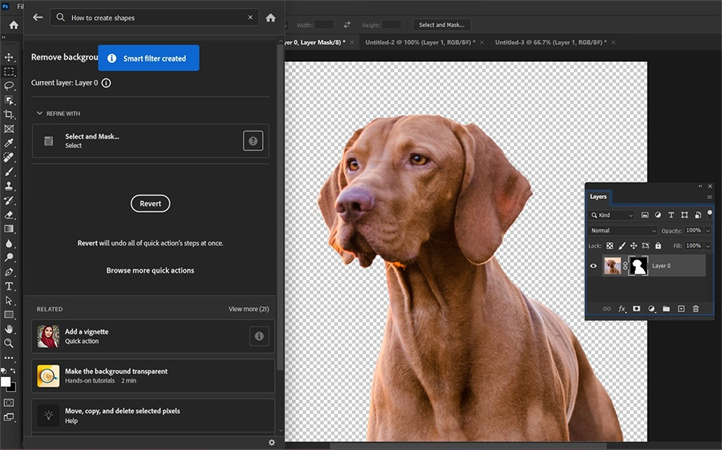
Pros
- Offers various mind blowing photo editing features
- Comes up with professional features
- Doesn't affect the quality of the Images
Cons
- The interface could be a bit tricky.
2. Feather Edges with Adobe Illustrator
Although Adobe Illustrator is used to improve the style and design of the images, it might also assist you to feather edges of the images effortlessly. Like Adobe Photoshop, Adobe Illustrator also doesn't compromise the quality of the images.
Regardless of how bad the edges of your images look, Adobe Illustrator doesn't take any time before applying the father edging technique on the image.
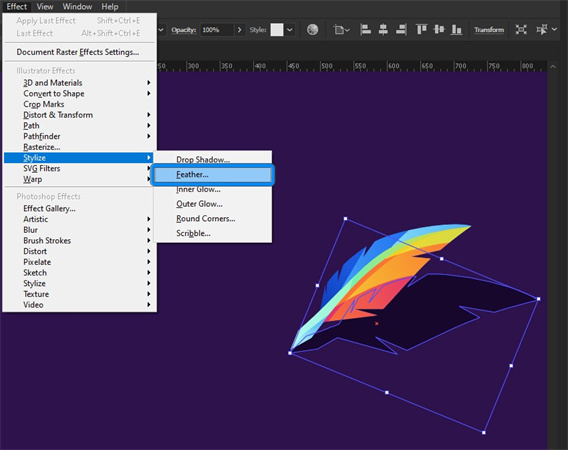
Pros
- Allows you to use the feather edge feather effortlessly
- Supports multiple image formats
- Keeps the original quality of the image intact
Cons
- A difficult user interface might prompt you to acquire prior knowledge of software.
3. Feather Edges with Canva
Canva is another remarkable photo editing tool offering commendable and sensational features. Apart from adjusting all the necessary parameters of the images, Canva can use the feather edge technique to soften the edges of the object appearing in the photo.
The best thing about Canva is that you can use it after visiting online websites, and downloading its application is also possible if you want to use it on mobile devices. On top of that, Canva seems to keep the original quality of the image while feathering edges of the images.
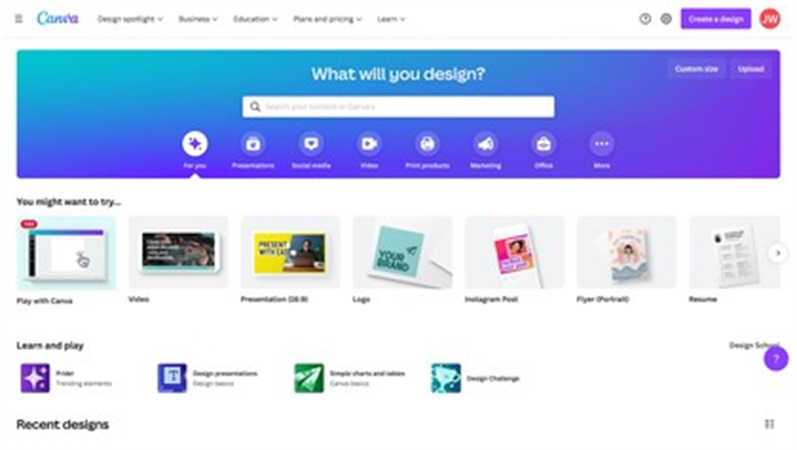
Pros
- Offers a simple user interface
- Comes up with mesmerizing image editing templates
- Blesses you with the various photo editing features to select from
Cons
- You'll have to go for the Canva Pro to use the blur tool.
4. Feather Edge Tool with GIMP
GIMP is a high profile and eye catching way to perform the various photo editing techniques on the images. If you're struggling with the hard edges of the images, GIMP will only ask you to import the photo to its timeline before editing the images significantly.
On top of that, GIMP is free to use, and you don't even need to pay a penny to install and start using the GIMP.
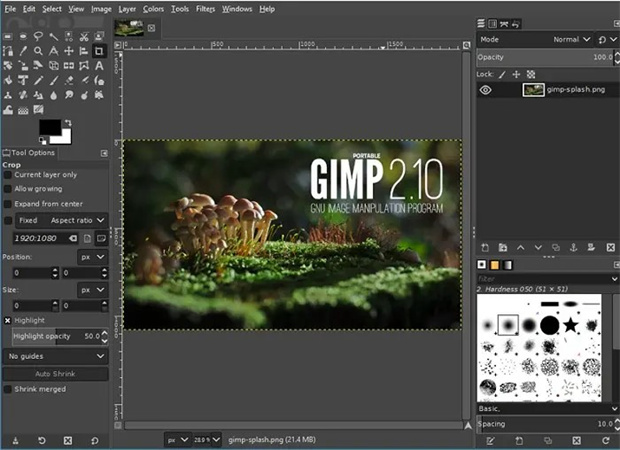
Pros
- Free to use
- Offers a manageable user interface
- Explore the tons of photo editing features
Cons
- Doesn't work appropriately on handheld devices
5. Feather Edges with Edge Fade Border Online
You can also use the LunaPic to apply the blurred faded edge to the image. This way, you don't have to worry about the unwanted edges of the images. Instead, you can make the photos look fascinating by eliminating the unwanted and annoying edges from the objects in the images.
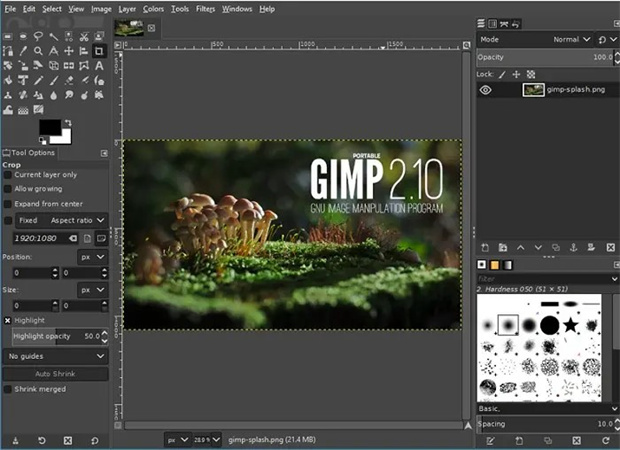
Pros
- Easy to use
- No Installation needed
- Add the blurred, faded edges to the photo
- Allows you to make the image border transparent
Cons
- Unwanted ads might pop up.
Part 2. The Best PC Tool to Enhance Photo with HitPaw FotorPea
Using the above mentioned tools to opt for the feather edge technique is a brilliant idea, but aiming for a photo quality enhancer to improve the image quality is also necessary. For this purpose, you can take the services of HitPaw FotorPea, which offers 6 breathtaking AI models to upscale the image.
Whether you're struggling with the annoying blur or wrinkles affecting the beauty of the images, HitPaw FotorPea will ensure that all the images' shortcomings get eliminated.
On top of that, HitPaw FotorPea enables you to import images in multiple formats, and upscaling the quality of multiple photos simultaneously is possible.
Features- Allows you to upscale the image quality in no time
- Helps you to eliminate the noise and blur from the photos
- Colorize the black and white images
- Let's you resize the image quickly
- Supports multiple image formats
Here's the step by step guide to enhance the image quality through HitPaw FotorPea.
Step 1:Navigate to the official website of the HitPaw FotorPea and install the software afterward. Next, tap the Choose File button to upload the photo to upscale the image quality.

Step 2:You can explore the 6 mind blowing AI models, including the colorize model, color calibration model, general model, face model, etc.

Step 3:Click on the Preview icon and hit the Export icon to get the edited image downloaded on the computer.

Part 3. FAQs of Feather Edge for Images
Q1. What is feather the edge of an image?
A1. Feathering is to soften the hard edges of your photos. Trying to blend the elements into another image could make the object's edges hard. Thus, you can feather the object's edge to soften the edges.
Q2. What is the use of the feather effect in image designing?
A2. The feather effect plays a significant role in the image design as it enables you to soften the hard edges, making the image look watchable. If the edges of the images remain harder, you won't be able to make the photos look relevant and exciting.
Takeaways
You can opt for the feather edge technique to soften the hard edges of objects in the photo. We have listed the 5 outstanding tools to feather the edges of the images without compromising the quality of the photos.
HitPaw FotorPea is the most recommended and efficient way to improve image quality, allowing you to upscale the photo quality automatically, thanks to the 6 AI models.













 HitPaw VikPea (Video Enhancer)
HitPaw VikPea (Video Enhancer) HitPaw Watermark Remover
HitPaw Watermark Remover 

Share this article:
Select the product rating:
Daniel Walker
Editor-in-Chief
This post was written by Editor Daniel Walker whose passion lies in bridging the gap between cutting-edge technology and everyday creativity. The content he created inspires audience to embrace digital tools confidently.
View all ArticlesLeave a Comment
Create your review for HitPaw articles