[2025 Solved!] Teach You How to 9 Ways to Digitally Enhance Photos
With the advent of advanced digital technology, photographers and enthusiasts alike have gained the power to enhance their images in ways that were once unimaginable. Whether you're an aspiring professional photographer or simply a passionate smartphone snapper, the ability to digitally enhance photos has become an essential skill set.
Therefore, we have compiled a list of 9 ways to digitally enhance photos to make them look better. Read on to find out how you can digitally enhance photos.
8 Easy Solutions to Assist You to Digitally Enhance Photos.
If you're looking for some assistance - you can use these easy ways for digital photo enhancement.
1. Straighten the Horizon
While the best solution for this problem is to remember to hold your camera level when capturing the shot, sometimes the discovery of a slanted horizon happens only after you are done with the shoot.

2. Crop to Improve Composition
Cropping an image improves composition by removing distractions, achieving better balance and symmetry, enhancing the rule of thirds, creating a stronger focal point, and altering the aspect ratio.

Hence, eliminating unnecessary elements, adjusting placement, and emphasizing the main subject, cropping allows for a more visually pleasing and impactful composition.
3. Use Blur to Focus Attention
Using blur can be an effective technique to focus attention on specific elements within an image.

Intentionally blurring the background or surrounding areas can create a visual separation that directs the viewer's eyes toward the sharp and in-focus subject. This technique is commonly used in portrait photography to make the person stand out from the background, but it can also be applied in various other contexts when you digitally enhance old photos.c
4. Remove Red-eye
Red eye is a common phenomenon that occurs in flash photography when the light from the flash reflects off the subject's retina, resulting in a red glow in their eyes. However, this can be easily rectified through post-processing techniques to remove red-eye and restore a more natural appearance.
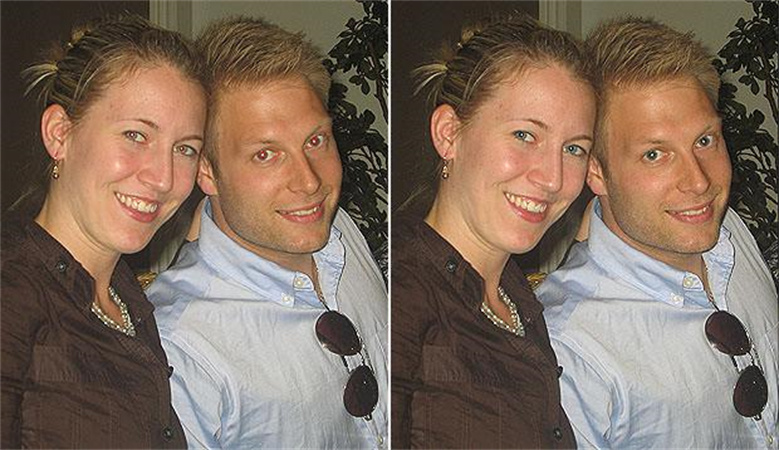
5. Remove Unwanted Objects With the Clone Tool
The Clone tool is a powerful feature in image editing software that allows you to remove unwanted objects from a photograph. It works by sampling a selected area of the image and replicating it over the unwanted object, seamlessly blending it with the surrounding pixels.

This tool is particularly useful when there are distracting elements, such as telephone wires, litter, or people, that detract from the main subject or overall composition.
6. Warm Up or Cool Down Your Scene With Digital Filters
Digital filters provide a versatile and convenient way to manipulate the overall mood and atmosphere of a scene by adding warm or cool tones.

These filters mimic the effects of traditional color correction techniques used in photography and cinematography. Applying a warm filter, such as a "warming" or "sepia" filter, can infuse the scene with a cozy, nostalgic, or vintage ambiance. It adds a touch of red, orange, or yellow tones, creating a sense of warmth and intimacy.
On the other hand, a cool filter, like a "cooling" or "blue" filter, imparts a cooler and more serene feel to the image. It introduces blue or cyan hues, evoking a sense of tranquility or coldness.
7. Adjust Brightness, Contrast, Levels, and Curves
Adjusting brightness, contrast, levels, and curves are essential image editing techniques. Brightness controls overall lightness, contrast enhances the difference between dark and bright areas, levels fine-tune tonal range, and curves offer precise control over specific tonal ranges. These adjustments improve exposure, enhance details, and create desired moods.
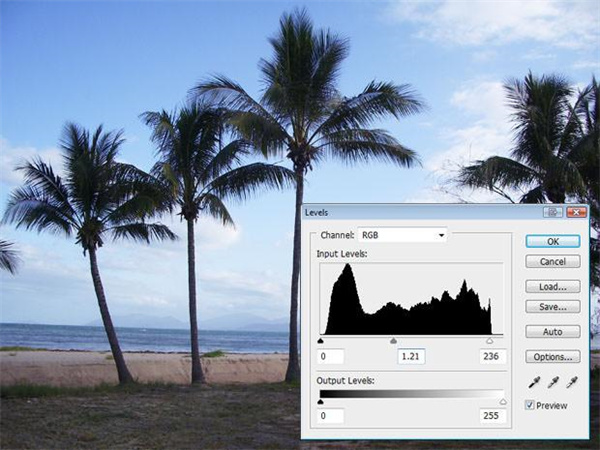
8. Remove Digital Noise
Removing digital noise is a crucial step in image editing to improve the overall quality and clarity of a photograph. Digital noise appears as random speckles or grain-like artifacts in an image, often caused by shooting at high ISO settings or in low-light conditions.
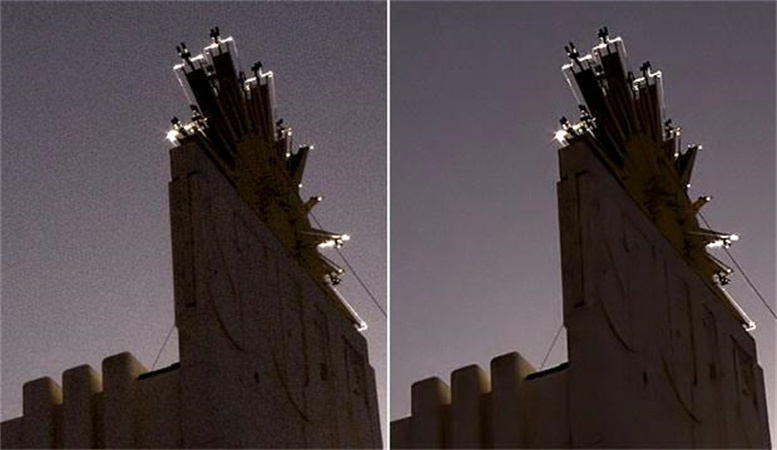
To remove digital noise, various noise reduction techniques can be employed. One commonly used method is applying noise reduction filters or tools available in image editing software. These filters analyze the image and reduce the noise while attempting to preserve the details and sharpness of the subject.
When applying noise reduction, it's crucial to monitor the image closely to avoid over-smoothing or loss of fine details, which can result in a plastic-like or blurry appearance. Adjusting noise reduction settings in a subtle and controlled manner ensures a cleaner and more professional outcome.
One Click Digital Photo Enhancer With All Above Effects
If you're looking for a tool that has all the features listed above - look no further than the HitPaw FotorPea. With HitPaw FotorPea, you have everything you need to enhance, edit, and refine your photos, ensuring they stand out from the crowd.
Sharpening is a crucial technique for achieving crisp, focused results, particularly in print media. And guess what? HitPaw FotorPea has got you covered. Remember, it's always better to err on the side of subtlety when sharpening, ensuring your images retain their authenticity.

But that's not all! HitPaw FotorPea boasts a wide range of other features to elevate your photography game. From removing digital noise and correcting white balance to removing unwanted objects and adjusting colors, this all-in-one solution caters to all your editing needs.
Pros of the HitPaw FotorPea tool:
- Instant digital photo enhancing.
- Easily sharpen multiple photos at once, streamlining your workflow and maximizing efficiency.
- Resize your images to your desired dimensions, ensuring compatibility across various platforms and devices.
- Available for Windows and Mac
Conclusion
While there are various digital photo enhancer available in the market, one standout option that encompasses all these features and more is HitPaw FotorPea.
With its AI-powered one-click enhancement feature, support for batch sharpening, customizable photo resizing, and compatibility with both Windows and Mac, HitPaw FotorPea emerges as a comprehensive solution for all your photo enhancement needs.






 HitPaw Photo Object Remover
HitPaw Photo Object Remover HitPaw Screen Recorder
HitPaw Screen Recorder HitPaw VikPea (Video Enhancer)
HitPaw VikPea (Video Enhancer)



Share this article:
Select the product rating:
Daniel Walker
Editor-in-Chief
My passion lies in bridging the gap between cutting-edge technology and everyday creativity. With years of hands-on experience, I create content that not only informs but inspires our audience to embrace digital tools confidently.
View all ArticlesLeave a Comment
Create your review for HitPaw articles