[Solved!] How to Fix Dall E Mini Too Much Traffic Problem
Since the Dall-E Mini AI Generator has become famous, many people have loved creating hilarious and exciting masterpieces now and then. This aspect has put an immense load on the server and might end up causing the "Dall E Mini Too Much Traffic" issue.
Many people are struggling with that issue and have asked to fix the"Dall-E Mini Too Much Traffic" issue.
If you're also one of those who are currently struggling to generate Dall-E Mini AI images, you can read this post to get your issue solved.
Part 1: What is Dall E Mini Too Much Traffic
The viral memes of Dall-E Mini have attracted millions of eyeballs. You can do a little to use the Dall-E Mini, as only visiting the tool's official website will be enough.
All you need to do is click the Run icon after typing the text you want to generate the image. Since many people have been using the Dall-E Mini website, it has resulted in the "Dall-E Mini too much traffic" error.
When the program refuses to take any requests, it implies that the load on the website is immense.
Thus, whenever the issue occurs on Dall-E Mini, it will display the message "Dall-E Mini Too Much Traffic". Once you've received that message, you'll have to wait for the Dall-E Mini server to operate normally.
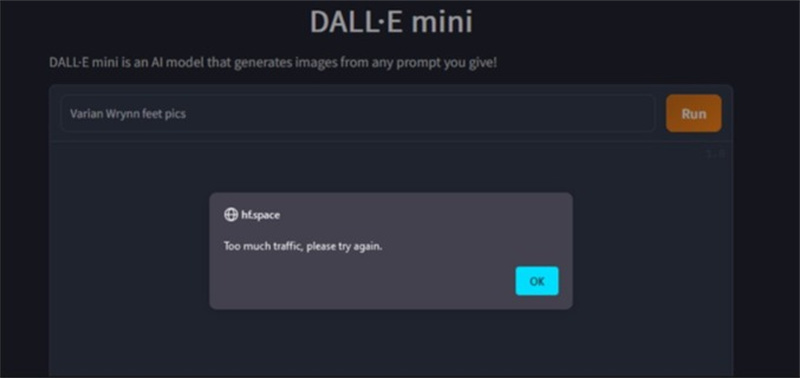
Part 2: What Causes Dall-E Mini Too Much Traffic
Before knowing how to fix the Dall E Mini Too Much Traffic, you must have known the causes behind your issue. Dall-E Mini is a remarkable online tool that helps you to find images based on the prompt.
Since it generates the AI images, the website needs a brilliant server bandwidth to come up with the AI images you've been looking for. When many people start using the program simultaneously, the overload of servers might cause a malfunction. This chaos is the primary reason behind the"Too Much Traffic Dalle Mini" error.
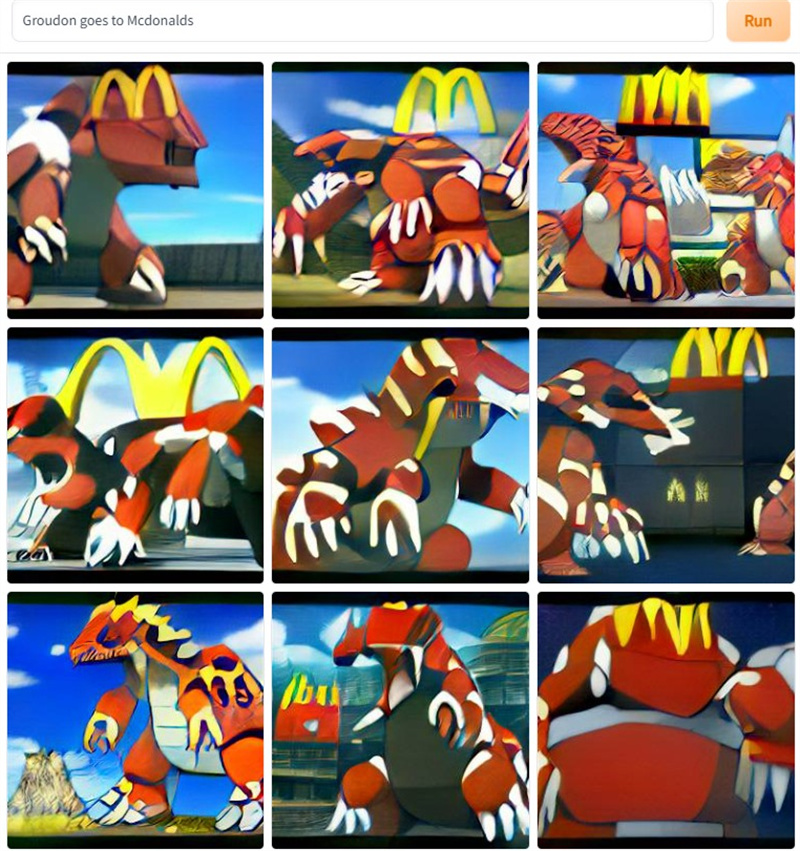
Waiting for Dall.E Mini Too Much Traffic error to get solved may prevent you from generating the AI images for a long time. Thus, you can look at the brilliant methods below to eliminate the "Dall E Mini Too Much Traffic Please Try Again" error.
Part 3: How to fix Too Much Traffic Dall E Mini Problem
Struggling with the "Dall E Mini Too Much Traffic" issue isn't good to have up on your sleeves. Thus, we've written several methods to fix the "DallE E Mini Too Much Traffic" issue.
Direct Way: Close the Message and Run it Again
The simplest and most reliable way to eliminate the"Dall-E Mini Too Much Traffic" issue is to stay on the website when the problems occur and don't refresh or close the website. Instead, you can quit the"Dall E Mini Too Much Traffic Please Try Again" message and then click on the "Run" icon to generate the masterpiece again.
You can keep repeating the same process again and again until the issue you're having has been taken care of.
You can stay at the Dall-Mini website instead of going back and restarting the website to fix the issue you're struggling with.
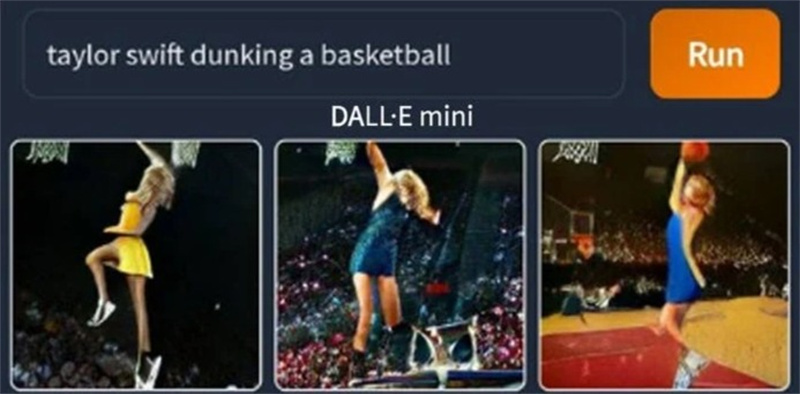
Alternate Method: Use Dall-E Mini at a Different Time
Another way to opt for the Dall E Mini Too Much Traffic Fix is to generate the images simultaneously when other users might not use the platform.
You can use the Dall-E Mini in the early morning or late at night as, at that time, the server of Dall-E Mini tends to work appropriately, and it will receive fewer server requests.
Doing so will allow you not to struggle with the Dall E Mini Too Much Traffic Please Try Again issue, and generating the preferred masterpiece will be easier.
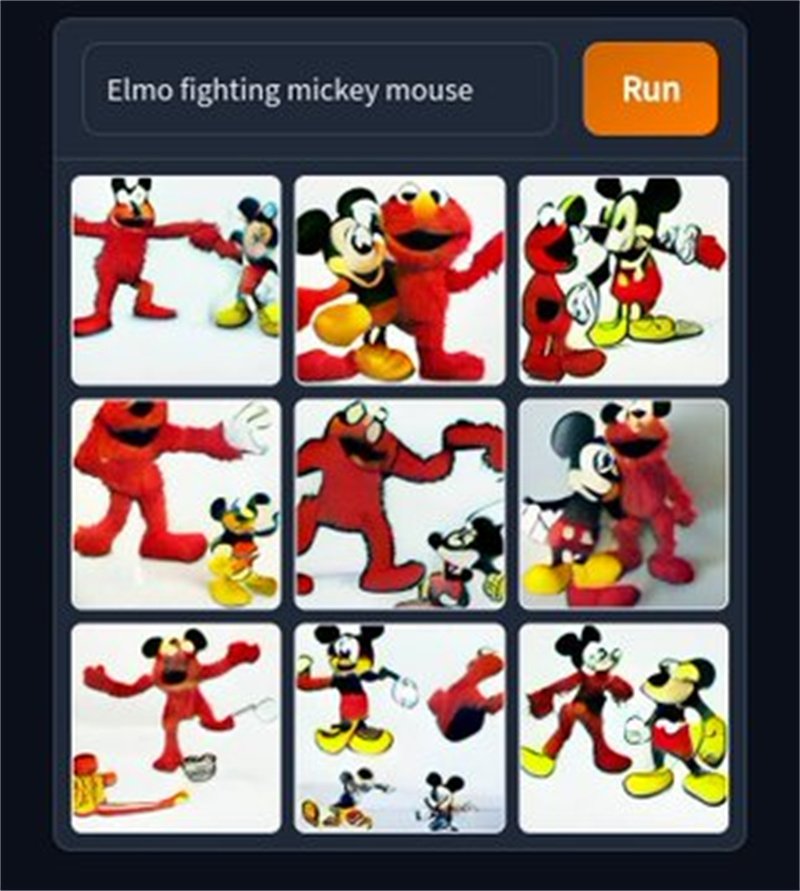
Technical Solution: Use Google Colab to Fix the Error
Opting for the Google Colan solution also helps you to fix the"Dall E Mini Too Much Traffic" issue.
Here's how to do it.
- Launch the website and tap on the play button.
- Now, you'll see the warning message revealing"Google did not author this notebook". You'll need to tap on the Run Anyway icon.
- You'll see another message saying"Note requires high RAM". Yap on the OK icon and wait for the installation process.
- Navigate to the #Model references icon and edit the box by clicking on it. Next, type in the Comment (add # before) the words beginning with DALLE-MODEL=.
- Uncomment DALLE_MODEL = "dalle-mini/dalle-öö,m,/mini-1:v0" Next, tap on the play button. Once asked to type in the API key, register it through GitHub, email, or Google.
- Now, you can write the text and click the Play icon to generate the masterclass.
Part 4: Bonus Tip: How to Upscale Your Dall E Created Image
After generating the photos in the Dall E Mini, you're not satisfied with the over-quality of the images. Luckily, you can upscale the quality of photos courtesy of the HitPaw FotorPea.

It is a pretty astonishing photo quality enhancer that supports removing the noise from a photo, removing scratches from the photos, and colorizing the black and white images. On top of that, HitPaw FotorPea comes up with an AI algorithm, meaning you can automatically improve the quality of photos.
- Enhance the quality of photos in one click
- Offers the AI-powered technology
- Supports batch sharpening
- Customize the photo size and shape
- Supports the Windows and Mac
- Offers the simple user interface
Conclusion
Facing issues like"Dall E Mini Too Much Traffic" while generating favorite masterpieces is annoying yet familiar. Looking at the misery you might have, we've listed the causes of the "Too Much Traffic Dall E Mini" issue.
You can upscale the photos generated by Dall E Mini by using the HitPaw FotorPea. Its excellent photo quality enhancer makes your photos look flawless and worth watching.







 HitPaw Watermark Remover
HitPaw Watermark Remover  HitPaw Video Object Remover
HitPaw Video Object Remover HitPaw VikPea (Video Enhancer)
HitPaw VikPea (Video Enhancer)



Share this article:
Select the product rating:
Daniel Walker
Editor-in-Chief
My passion lies in bridging the gap between cutting-edge technology and everyday creativity. With years of hands-on experience, I create content that not only informs but inspires our audience to embrace digital tools confidently.
View all ArticlesLeave a Comment
Create your review for HitPaw articles