How to Convert JPG to WEBP Quickly and Successfully?
Converting JPG images to WEBP format can optimize file sizes without compromising image quality, making it ideal for web usage. Explore the top 10 methods to efficiently convert JPG to WEBP formats, ensuring faster loading times and improved web performance. Whether you're a web developer or a casual user, finding the right conversion method is crucial for enhancing your online experience.
Part 1. Top 10 JPG to WEBP Converters You Should Know
Converting JPG images to WEBP format is essential for optimizing web performance and reducing file sizes. In this comprehensive guide, we explore the top 10 JPG to WEBP converters to help you choose the best tool for your conversion needs.
1. Convert JPG to WEBP with The Best JPG to WEBP Converter
Functionality, security, and ease of use are important elements that every user searches for when choosing a converter. HitPaw Univd (HitPaw Video Converter) masters all these aspects, being the top choice for users for converting JPG to WEBP.
Due to its simple design and intuitive operation, the HitPaw Univd offers a reliable experience for users looking for a convenient converter.
Why HitPaw Univd Is The Best JPG to WEBP Converter
HitPaw Univd is known as the best JPG to WEBP converter for several advantages:
- HitPaw Univd offers a vast collection of formats of JPG to WEBP converters giving the user plenty of choices.
- HitPaw Univd preserves the quality of an image during the conversion, maintaining the sharpness and vibrancy of WEBP images.
- HitPaw Univd converts multiple JPG files to WEBP format maintaining fast conversion speeds.
- HitPaw Univd allows users to convert more than one JPG file to WEBP at the same time, saving valuable time and effort for the user.
- HitPaw allows users of all skill levels to easily convert their images with the help of its intuitive design and straightforward controls.
Steps to Convert JPG to WEBP Using HitPaw Univd
Step 1:Launch HitPaw Univd on your Mac or Windows system.
Step 2:Switch to the Toolbox tab. Choose Image Converter function to import the JPG files you want to convert.

Step 3:When you point to a file, there will be a magnifying glass icon. You can preview the image by clicking the image.

Step 4:In the “Convert all to” option, you can choose an output format for all the imported images.

Step 5:Click the Convert All button to batch convert image to WEBP at high speed.

Watch the following video to learn more details:
2. GIMP (GNU Image Manipulation Program)

GIMP, an open-source image editing software, offers a robust set of tools for manipulating images. Its versatility and accessibility make it a popular choice among users worldwide.
Pros
- Free and open-source: GIMP is freely available for download, making it accessible to users with varying budgets.
- Extensive features: It offers a wide range of tools and plugins for advanced image editing and manipulation.
- Cross-platform compatibility: GIMP is compatible with multiple operating systems, including Windows, macOS, and Linux.
Cons
- Steep learning curve: GIMP's extensive features can be overwhelming for beginners.
3. Adobe Photoshop

Adobe Photoshop, a leading image editing software, is renowned for its powerful features and professional-grade capabilities. It can be really convenient once you learn how to change photos from JPG to WEBP on Photoshop!
Pros
- Extensive features: Photoshop offers a comprehensive suite of tools for advanced image editing, retouching, and compositing.
- Industry standard: It is widely used in various industries, including photography, graphic design, and web development.
- Integration with other Adobe products: Photoshop seamlessly integrates with other Adobe Creative Cloud applications for enhanced workflow and productivity.
Cons
- Cost: Adobe Photoshop requires a subscription fee, which may be prohibitive for some users.
4. XnConvert
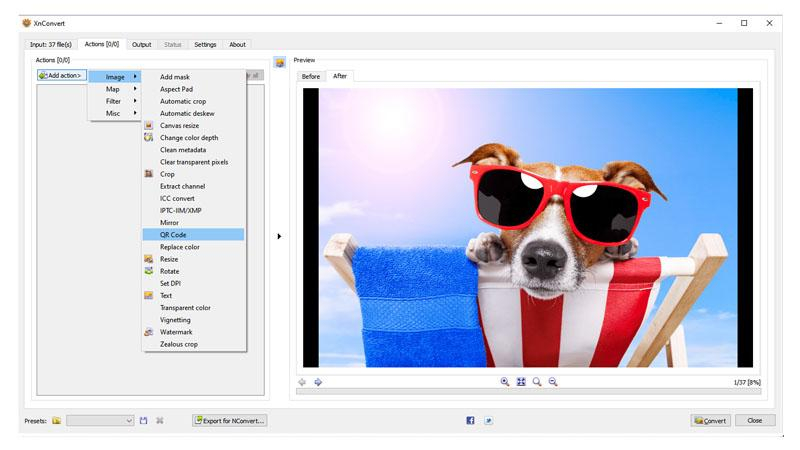
XnConvert is a versatile batch image processing software designed for converting and editing images in various formats.
Pros
- Batch processing: XnConvert allows users to apply edits and conversions to multiple images simultaneously, saving time and effort.
- Wide format support: It supports a vast array of image formats, making it versatile for different projects and workflows.
- Customizable workflows: Users can create and save custom conversion presets for streamlined processing.
Cons
- Limited editing capabilities: XnConvert's editing features are not as robust as other dedicated image editing software.
5. IrfanView
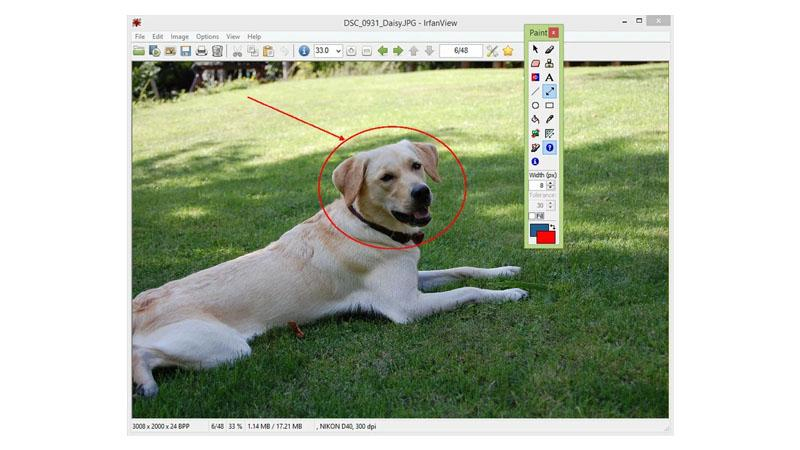
IrfanView is a lightweight and versatile image viewer and editor, renowned for its simplicity and efficiency in handling various image formats.
Pros
- Lightweight: IrfanView is a compact software that consumes minimal system resources, making it ideal for older computers.
- Wide format support: It supports a vast array of image formats, including JPEG, PNG, GIF, TIFF, and more.
- Batch processing: Users can perform batch conversions, renaming, and editing tasks effortlessly.
Cons
- Windows-only: IrfanView is only available for Windows operating systems, limiting its accessibility to other platforms.
6. ImBatch
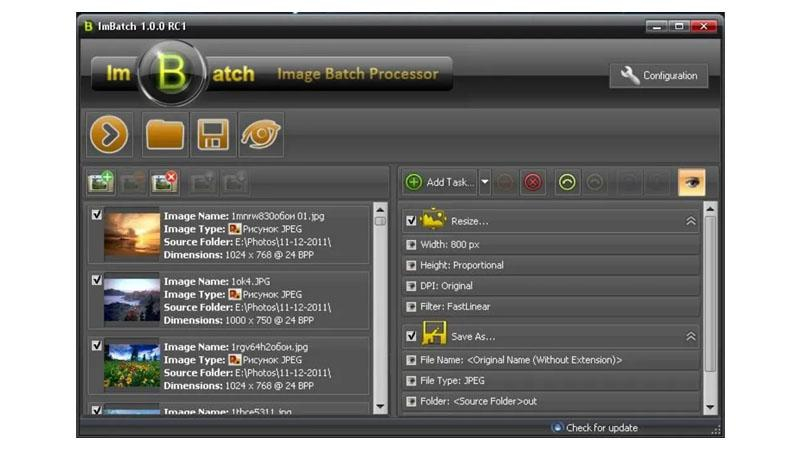
ImBatch is a powerful batch image processing tool that offers a wide range of features for automating repetitive tasks and enhancing workflow efficiency.
Pros
- Batch processing: ImBatch allows users to apply edits, conversions, and enhancements to multiple images simultaneously, saving time and effort.
- Extensive editing capabilities: It offers a comprehensive set of editing tools, including resizing, cropping, watermarking, and more.
- User-friendly interface: ImBatch features an intuitive and user-friendly interface, making it accessible to users of all skill levels.
Cons
- Windows-only: ImBatch is only available for Windows operating systems, restricting its use for users on other platforms.
7. Pixillion Image Converter

Pixillion Image Converter is a simple yet effective image conversion software designed to convert between various image formats with ease.
Pros
- Simple and intuitive interface: Pixillion features a user-friendly interface that makes it easy to navigate and use.
- Wide format support: It supports a variety of image formats, allowing users to convert between different types effortlessly.
- Quick conversion: Pixillion offers fast conversion speeds, making it efficient for converting images in bulk.
Cons
- Free version limitations: The free version of Pixillion may have limitations on features and functionality, requiring users to upgrade to unlock full capabilities.
8. ImageMagick

ImageMagick is a powerful command-line tool and library for editing and converting images, widely used for its versatility and extensive functionality.
Pros
- Command-line interface: ImageMagick offers a robust command-line interface, allowing for automation and scripting of complex image-processing tasks.
- Wide format support: It supports a vast array of image formats, including JPEG, PNG, GIF, TIFF, and more.
- Extensive functionality: ImageMagick provides a comprehensive set of features for image manipulation, including resizing, cropping, rotating, and applying filters.
Cons
- Complex commands: Some users may find the syntax and parameters of ImageMagick commands overwhelming and difficult to remember.
9. Format Factory

Format Factory is a multifunctional media conversion tool that supports a wide range of audio, video, and image formats, known for its simplicity and efficiency.
Pros
- Wide format support: Format Factory supports a diverse range of file formats for conversion, including audio, video, and images.
- Batch processing: Users can convert multiple files simultaneously, saving time and effort.
- User-friendly interface: Format Factory features a straightforward interface with intuitive controls, making it accessible to users of all skill levels.
Cons
- Ad-supported: The free version of Format Factory may contain advertisements or bundled software, which can be intrusive for some users.
10. XnView MP
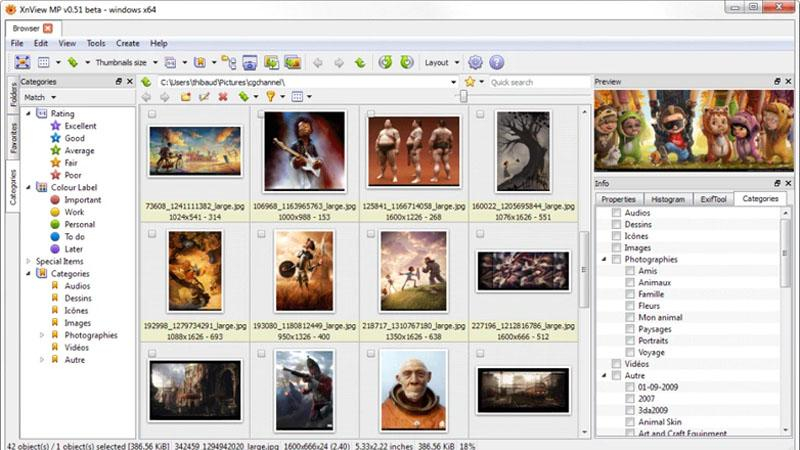
XnView MP is a versatile image viewer, browser, and converter that supports a wide range of file formats, known for its speed and ease of use.
Pros
- Wide format support: XnView MP supports over 500 image formats, ensuring compatibility with various file types.
- Batch processing: Users can perform batch conversions, renaming, and other operations on multiple files simultaneously.
- Customizable interface: XnView MP allows users to customize its interface and layout according to their preferences.
Cons
- Windows-focused: While available for multiple platforms, XnView MP's development primarily focuses on Windows, which may result in inconsistencies on other operating systems.
Part 2. FAQs of JPG to WEBP
Q1. Why convert JPG to WEBP?
A1. Converting JPG to WEBP can significantly reduce file sizes while maintaining high image quality, making it ideal for web optimization and faster loading times.
Q2. Is WEBP better than JPG?
A2. Yes, WEBP generally offers better compression and image quality compared to JPG, especially for images with complex details and transparency.
The Bottom Line
Converting JPG to WEBP is crucial for optimizing web images and improving website performance. For efficient and high-quality conversions, consider using HitPaw Univd.
With its user-friendly interface and powerful features, HitPaw Univd ensures seamless JPG to WEBP conversion while preserving image quality. Streamline your image conversion process and enhance your web content with HitPaw Univd.











 HitPaw VikPea
HitPaw VikPea HitPaw Watermark Remover
HitPaw Watermark Remover 



Share this article:
Select the product rating:
Daniel Walker
Editor-in-Chief
My passion lies in bridging the gap between cutting-edge technology and everyday creativity. With years of hands-on experience, I create content that not only informs but inspires our audience to embrace digital tools confidently.
View all ArticlesLeave a Comment
Create your review for HitPaw articles