[5 Ways] How to Convert JPEG to STL?
Converting JPEG images to STL files is essential for 3D printing and modeling projects. If you're seeking efficient methods to accomplish this task, you're in the right place.
In this guide, we'll explore 5 effective ways to swiftly convert JPEG to STL files. Whether you're a hobbyist or a professional, these methods will streamline your workflow and enable you to seamlessly integrate JPEG images into your 3D projects. Let's dive into the top five methods for converting JPEG to STL.
Part 1. What Is A STL File?
Before diving into the conversion process, it's crucial to understand what an STL file is. STL, which stands for Stereolithography or Standard Tessellation Language, is a file format commonly used in 3D printing and computer-aided design (CAD) software. It represents 3D models using triangular facets to define the surface geometry.
Now, let's explore the five main features of STL files:
- Triangular Mesh: STL files represent 3D models using interconnected triangles, simplifying the geometry for efficient rendering and printing.
- Widely Supported: STL is a widely supported file format, compatible with various 3D modeling and printing software.
- Simplified Structure: STL files have a simple structure, making them easy to manipulate and process for 3D printing.
- Surface Approximation: They provide a close approximation of the actual surface geometry, ensuring accurate representation in the final print.
- Compact Size: Due to their triangular representation, STL files are relatively compact in size, facilitating faster transfer and processing.
Part 2. Popular 5 Tools to Convert JPEG to STL
1. Blender
Blender is a versatile 3D modeling and animation software widely used for converting JPEG images to STL files. Its extensive feature set includes powerful modeling tools, rendering capabilities, and animation functionalities, making it suitable for various creative projects.
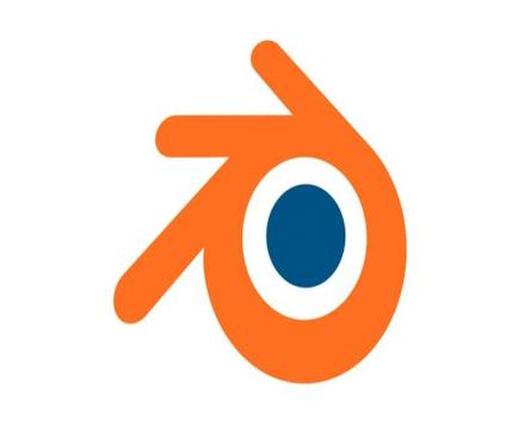
Pros
- Versatility: Blender offers a wide range of tools beyond just conversion, catering to diverse needs in 3D modeling and animation.
- Customization: Users can customize Blender to suit their specific workflow requirements, enhancing efficiency and flexibility.
- Community Support: With a large and active community, Blender provides ample resources, tutorials, and plugins to support users.
Cons
- Steep Learning Curve: Due to its extensive feature set, Blender has a steep learning curve, particularly for beginners.
- Resource Intensive: Blender can be demanding on hardware resources, requiring powerful systems for smooth operation.
- Interface Complexity: Some users may find Blender's interface overwhelming, especially if they're new to 3D software.
2. MeshLab
MeshLab is a powerful open-source mesh processing software commonly used for converting JPEG images to STL files. It offers advanced mesh editing tools, batch processing capabilities, and support for various file formats, making it a popular choice among 3D enthusiasts.
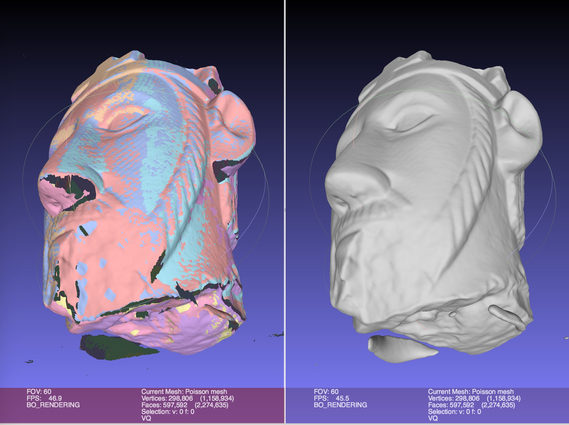
Pros
- Mesh Editing Tools: MeshLab provides advanced tools for refining and optimizing mesh geometry, ensuring high-quality conversions.
- Batch Processing: Users can convert multiple JPEG images to STL files simultaneously, saving time and effort.
- File Format Support: MeshLab supports a wide range of file formats, facilitating seamless integration with other software and workflows.
Cons
- Learning Curve: MeshLab has a steeper learning curve, especially for users new to 3D modeling concepts.
- Limited Rendering: While it excels in mesh editing, MeshLab's rendering capabilities may be limited compared to dedicated rendering software.
- Complex Interface: Some users may find MeshLab's interface complex and overwhelming, particularly when performing advanced operations.
3. FreeCAD
FreeCAD is an open-source parametric 3D modeling software commonly used for converting JPEG images to STL files. It offers parametric modeling capabilities, community support, and a range of tools for designing and modifying 3D models.
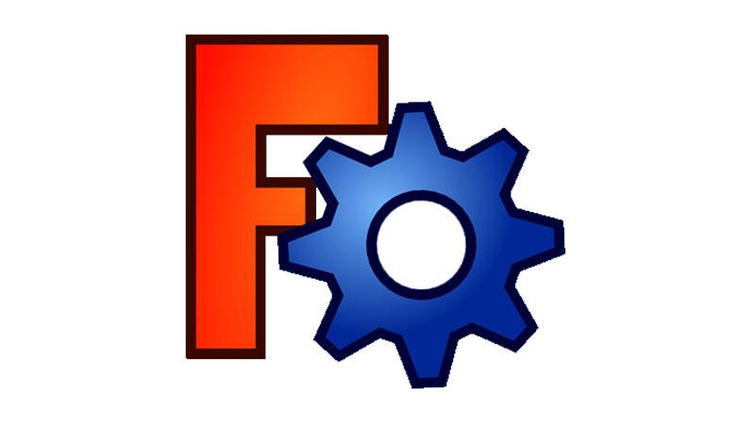
Pros
- Open-Source: FreeCAD is open-source software, allowing users to access and modify its source code according to their needs.
- Parametric Modeling: Users can easily modify and update their designs by changing parameters, enhancing flexibility and efficiency.
- Community Support: FreeCAD has a supportive community, offering forums, tutorials, and plugins to assist users in their conversion tasks.
Cons
- Limited Mesh Editing: While FreeCAD offers basic mesh editing tools, it may lack advanced features found in dedicated mesh editing software.
- Learning Curve: FreeCAD has a learning curve, especially for users new to parametric modeling concepts.
- Performance Issues: FreeCAD may experience performance issues when handling complex models or large datasets, requiring efficient hardware for smooth operation.
4. Tinkercad
Tinkercad is a user-friendly online 3D modeling software suitable for beginners and educators. Its intuitive interface and simple tools make it ideal for converting JPEG images to STL files effortlessly. With Tinkercad, users can create 3D models using basic shapes, manipulate objects, and export them in various file formats, including STL for 3D printing.

Pros
- User-Friendly: Tinkercad's intuitive interface and simple tools make it easy for beginners to create 3D models.
- Online Access: As a web-based platform, Tinkercad allows users to access their projects from any device with an internet connection.
- Educational Resources: Tinkercad offers educational resources and tutorials, making it suitable for classroom use and learning.
Cons
- Limited Functionality: Tinkercad may lack advanced features found in professional 3D modeling software.
- Basic Tools: While suitable for simple projects, Tinkercad's tools may be too limited for complex designs.
- Internet Dependency: Since it's a web-based platform, Tinkercad requires an internet connection to access and save projects.
5. SketchUp
SketchUp is a versatile 3D modeling software known for its ease of use and flexibility. It offers both a free version, SketchUp Free, and a paid version, SketchUp Pro, catering to users with varying needs and budgets. SketchUp is commonly used for converting JPEG images to STL files for 3D printing and architectural modeling.

Pros
- Ease of Use: SketchUp's intuitive interface and simple tools make it easy for beginners to create 3D models.
- Extensive Library: SketchUp provides access to a vast library of pre-made models and plugins, enhancing productivity and creativity.
- Integration: SketchUp integrates seamlessly with other software and services, allowing for smooth collaboration and workflow management.
Cons
- Limited Functionality (Free Version): The free version of SketchUp, SketchUp Free, may lack advanced features available in SketchUp Pro.
- Steeper Learning Curve (Pro Version): SketchUp Pro may have a steeper learning curve, especially for users new to 3D modeling concepts.
- Subscription Model (Pro Version): SketchUp Pro operates on a subscription model, requiring ongoing payments for access to premium features and updates.
Part 3. Pro-Tips. Convert JPEG to TIFF with HitPaw Univd (HitPaw Video Converter)
For converting images to STL files, the most suitable format is usually the grayscale images containing height information, so TIFF is more suitable for this transformation.
HitPaw Univd stands out as the top choice when it comes to converting JPEG to TIFF files. It offers users a seamless conversion experience by offering them functionality, security, and stability. And it’s accessible for users of all skill levels.
Why Choose HitPaw Univd
- Download files from more than 1000 widely used platforms such as YouTube To AVI without any loss is quality
- Swiftly downloads entire channels and playlists, ensuring users can access the desired content
- Supports all popular formats and convert to PNG, or convert PNG to other formats
- Incorporates additional editing features to refine both video and audio content, enriching the overall multimedia experience
- Extends conversion capabilities to include iTunes Music, Apple Music, Spotify, and Deezer Music
- Available for both Windows and Mac
Steps to Convert JPEG to TIFF
Step 1. To begin with, launch the software and click on the Toolbox before hitting the Image Converter.

Step 2. Click on ''Add images'' and then upload the JPEG files into the main interface of HitPaw Univd. You can import multiple images simultaneously.

Step 3. In this phase, you must hit the '' Convert to'' icon and select the desired image format. Since you're aspiring to convert JPEG to TIFF, you'll need to choose the TIFF.

Step 4. After adjusting all the parameters of your image, click on the ''Convert All'' icon to initiate converting JPEG to TIFF. Once your photos' conversion is completed, you can access the converted TIFF photos in the '' Converted'' tab.

The Bottom Line
In summary, when converting images to STL files for 3D modeling and printing, grayscale TIFF format is the preferred choice due to its ability to preserve detail and compatibility with industry-standard software.
For seamless conversion and compatibility across various formats, HitPaw Univd stands out as a reliable solution. Its intuitive interface and robust features make it an excellent tool for efficiently converting images to STL files for a wide range of 3D projects.







 HitPaw Photo Object Remover
HitPaw Photo Object Remover HitPaw Video Object Remover
HitPaw Video Object Remover HitPaw VikPea (Video Enhancer)
HitPaw VikPea (Video Enhancer)



Share this article:
Select the product rating:
Daniel Walker
Editor-in-Chief
My passion lies in bridging the gap between cutting-edge technology and everyday creativity. With years of hands-on experience, I create content that not only informs but inspires our audience to embrace digital tools confidently.
View all ArticlesLeave a Comment
Create your review for HitPaw articles