Top 5 Tools to Convert DICOM Images to JPEG
Struggling to convert DICOM images to JPEG format? Look no further! In this guide, we'll explore the top five tools renowned for their efficiency in seamlessly converting DICOM files to JPEG.
Whether you're a healthcare professional, researcher, or enthusiast, these tools offer reliable solutions to ensure successful conversion, allowing you to easily share, view, and utilize DICOM images across various platforms and applications. Let's delve into the world of DICOM to JPEG conversion!
Part 1. What Is DICOM Images?
DICOM, or Digital Imaging and Communications in Medicine, is a standard format used for storing, transmitting, and sharing medical images such as X-rays, MRIs, CT scans, and ultrasounds. Developed by the American College of Radiology (ACR) and the National Electrical Manufacturers Association (NEMA), DICOM ensures interoperability and compatibility across different medical imaging devices and software.
1. Concept and Usage
DICOM images contain both image data and metadata, including patient information, imaging parameters, and study details. This standardized format enables healthcare professionals to access and analyze medical images using various DICOM-compatible software and systems.
2. Size and Specialties
DICOM images can vary in size depending on the imaging modality and resolution. They are commonly used in specialties such as radiology, cardiology, oncology, and pathology for diagnosis, treatment planning, and medical research.
Part 2. Top 5 Professional Tools to Convert DICOM Images to JPEG
1. OsiriX

OsiriX is a powerful medical imaging software designed for viewing, analyzing, and processing DICOM images. It offers advanced features tailored to the needs of healthcare professionals, including radiologists, oncologists, and surgeons.
Pros
- Advanced visualization tools for 2D, 3D, and 4D imaging.
- Extensive plugin support for customization and additional functionality.
- DICOM network capabilities for sharing and accessing medical images remotely.
Cons
- Steep learning curve for beginners due to its advanced features.
- Limited compatibility with non-DICOM image formats.
- Requires macOS, limiting accessibility for users on other operating systems.
2. ImageJ

ImageJ is a versatile open-source image processing software widely used in scientific research and medical imaging. It offers a range of powerful analysis tools and plugins for image manipulation and quantitative analysis.
Pros
- Free and open-source with a large community of users and developers.
- Supports a wide range of image formats, including DICOM.
- Flexible and customizable through scripting and plugin support.
Cons
- User interface can be daunting for beginners.
- Lack of advanced visualization features compared to dedicated medical imaging software.
- Limited technical support compared to commercial software options.
3. Paint.NET
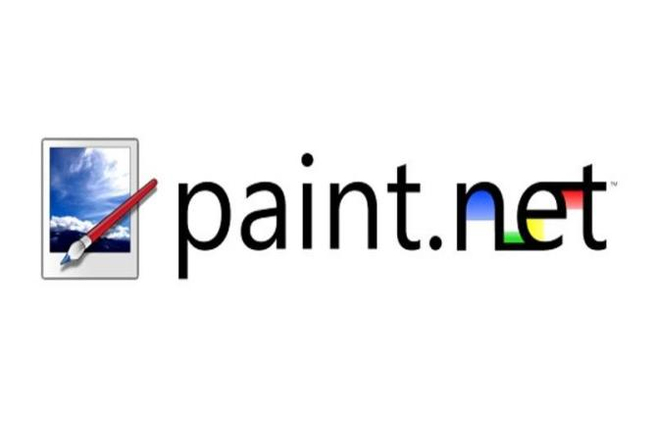
Paint.NET is a user-friendly image editing software with a focus on simplicity and ease of use. While not specifically designed for medical imaging, it can still be used for basic editing and conversion of DICOM images.
Pros
- Intuitive interface with familiar tools for basic image editing.
- Lightweight and fast performance, suitable for quick tasks.
- Wide range of plugins available for additional functionality.
Cons
- Limited support for DICOM format compared to dedicated medical imaging software.
- Lack of advanced features for medical image analysis.
- Windows-only compatibility may limit accessibility for users on other operating systems.
4. DCViewer

DCViewer is a specialized DICOM viewer designed for medical professionals to view and analyze DICOM images efficiently. It offers a range of features tailored to the needs of radiologists, clinicians, and researchers.
Pros
- User-friendly interface with intuitive navigation and tools for image manipulation.
- Supports a wide range of DICOM image formats and series.
- Allows for basic measurements and annotations on DICOM images.
Cons
- Limited advanced features compared to more comprehensive medical imaging software.
- May lack customization options and plugin support for specialized analysis.
- Compatibility issues may arise with certain DICOM datasets or newer versions.
5. MRIcroGL
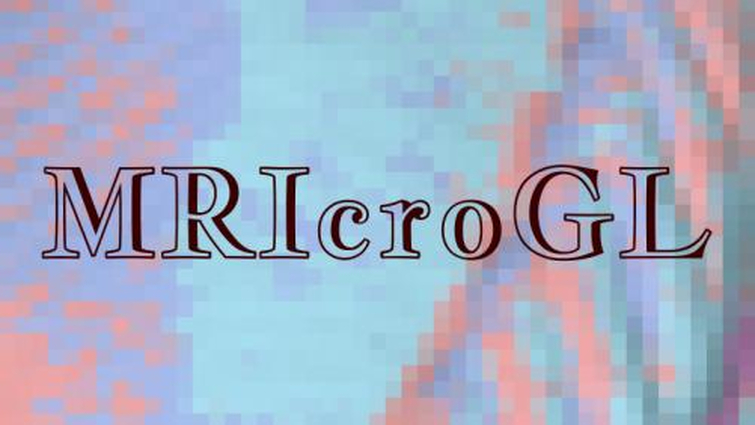
MRIcroGL is a powerful neuroimaging software designed for viewing, analyzing, and processing medical imaging data, including DICOM images. It offers advanced visualization tools tailored to the needs of neuroscientists and researchers.
Pros
- Advanced 3D visualization capabilities for exploring complex brain structures.
- Supports various neuroimaging file formats, including DICOM, NIfTI, and Analyze.
- Offers a range of analysis tools and plugins for quantitative neuroimaging research.
Cons
- Steeper learning curve due to its advanced features and specialized focus.
- Limited support for non-neuroimaging DICOM datasets or medical imaging modalities.
- Requires dedicated graphics hardware for optimal performance, which may be a limitation for some users.
Part 3. Pro-Tips: Protect Your Privacy with HitPaw Univd (HitPaw Video Converter)
Because DICOM contains a lot of medical information, even after conversion to JPEG, image information also involves personal privacy, if you need to follow up on privacy protection, you can use HitPaw Univd, add watermarks and other ways to cover up part of the image information.
Why Choose HitPaw Univd
- Download files from more than 1000 widely used platforms such as YouTube To AVI without any loss is quality
- Swiftly downloads entire channels and playlists, ensuring users can access the desired content
- Supports all popular formats and convert to PNG, or convert PNG to other formats
- Incorporates additional editing features to refine both video and audio content, enriching the overall multimedia experience
- Extends conversion capabilities to include iTunes Music, Apple Music, Spotify, and Deezer Music
- Available for both Windows and Mac
Steps to Edit After “Convert DICOM Images to JPEG”
Step 1. Open the HitPaw Univd and then click on the "Toolbox" button. And then choose “Photo” to pick up “Image Editor”.
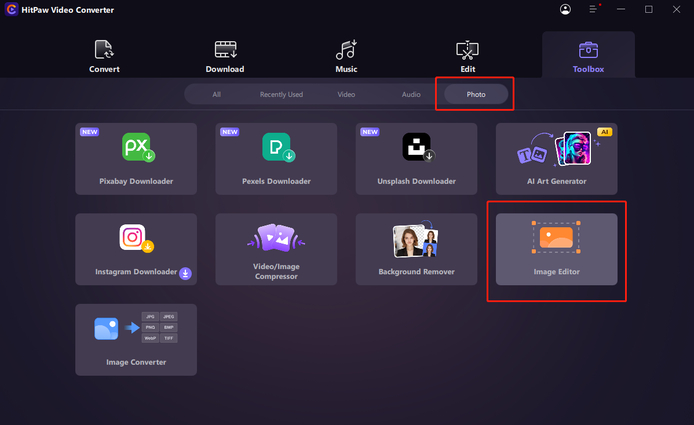
Step 2. Import the DICOM files you want to edit. You can choose “Watermark” to add text or image to hide your personal information. This step you can customize “Transparency” to decide how clear or blurry the Watermark be. And also you can choose the color of the text.
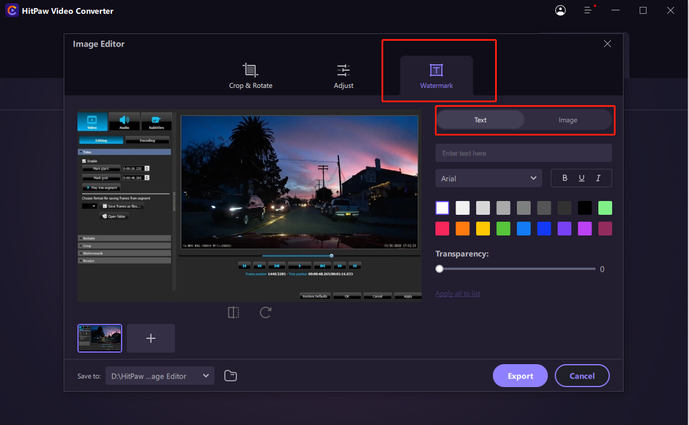
Step 3. Once it was done, you can choose the placement the file saved and just click “Export” to save your files.
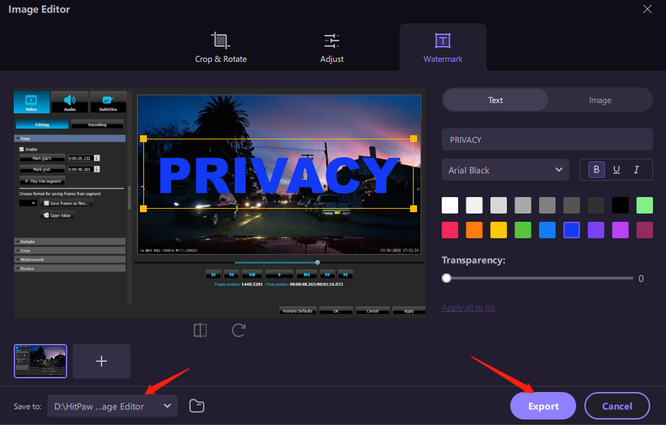
Part 4. FAQs of Convert DICOM Images to JPEG
Q1. After converting DICOM Images to JPEG, will JPEG save other medical information?
A1. No, JPEG format does not support storing additional metadata or medical information present in DICOM files.
Q2. Is there any software that can save medical information after conversion?
A2. Some specialized medical imaging software may offer options to save or export DICOM metadata alongside converted images.
Conclusion
Converting DICOM images to JPEG is a crucial task for medical professionals needing to share or use images in non-medical contexts. For further multimedia conversion needs, consider exploring HitPaw Univd, which offers versatile features and ease of use.






 HitPaw Photo Object Remover
HitPaw Photo Object Remover HitPaw Video Object Remover
HitPaw Video Object Remover HitPaw VikPea (Video Enhancer)
HitPaw VikPea (Video Enhancer)



Share this article:
Select the product rating:
Daniel Walker
Editor-in-Chief
My passion lies in bridging the gap between cutting-edge technology and everyday creativity. With years of hands-on experience, I create content that not only informs but inspires our audience to embrace digital tools confidently.
View all ArticlesLeave a Comment
Create your review for HitPaw articles